Review: Pantech Jest
The main menu on the Pantech Jest is a simple icon grid design. You can replace four out of nine slots with your favorite shortcuts, which is a nice option for a basic feature phone. For the most part, all menu options lead to another menu. You can jump right into Bing search, VZ Navigator or the Social Beat app, but the other menus require more drilling. Some of these are redundant. For instance, there is a Messaging menu with an email option, or an Email menu, which leads to the exact same choices. The Media Center menu is a hold out from the worst Verizon Wireless menu designs. Want to browse the Web? The browser is hidden under Media Center, then Mobile Web. There is also a Browse and Download option under Media Center, which confuses things, but this leads to a download store online where you can find new applications.
There are a few shortcuts you can take on the Pantech Jest. On the right side of the phone is the Task Bar button. The Task Bar will only open on the idle screen, and it includes a number of shortcuts for dialing or accessing Verizon Wireless features, like VZ Navigator or the Mobile Web app. You cannot customize the taskbar. You can assign some shortcuts to the direction button, so that when you swipe up, for instance, the phone will open the call log. You can even assign a "My Shortcuts" list to one of the directions, doubling the total number of custom shortcuts you can create; sort of like wishing that the genie will give you more wishes.


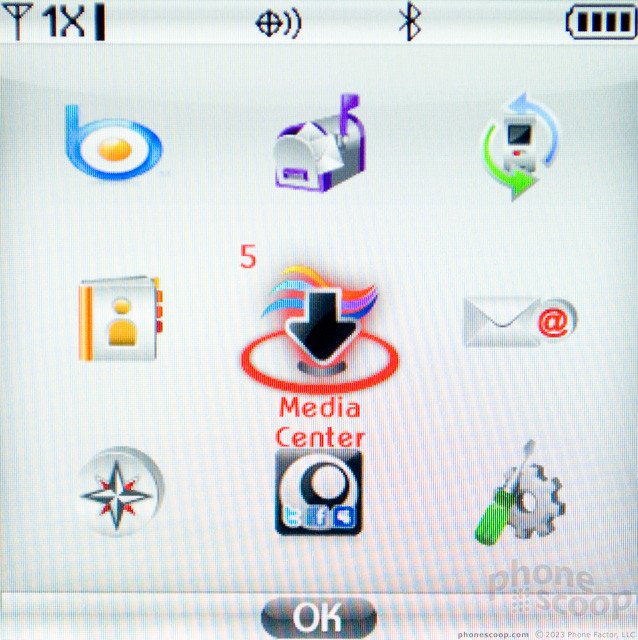






 Pantech Pleases the Court with Jest
Pantech Pleases the Court with Jest
 Samsung Refines its Foldable Phones
Samsung Refines its Foldable Phones
 iPhone 14 Plus Offers a Big Screen For Less
iPhone 14 Plus Offers a Big Screen For Less
 Samsung S24 Series Adds More AI, Updates the Hardware
Samsung S24 Series Adds More AI, Updates the Hardware
 Google Pixel 8 Series Saves the Best for the Pro
Google Pixel 8 Series Saves the Best for the Pro
 Pantech Jest
Pantech Jest


