Review: Samsung Intercept
Calling
Making phone calls with the Samsung Intercept is easy enough. Press the Send button to jump to the call log. The same screen has tabs for the dialpad, your favorite contacts and the full contacts list. You can jump right into dialing by hitting the phone app icon on the main home screen panel, though a dedicated dialpad button should appear on the home screen when the Intercept gets the Android 2.2 upgrade Samsung has promised. As you dial a number, the Intercept searches your phonebook and populates a dropdown list of entries that match your input.
The voice dialer app worked fine in my tests, but it wasn't perfect. The voice commands were not intuitive, especially knowing when I should say "Call" or say "Dial" instead. Worst of all, after you speak your command, you still have to confirm by tapping an option onscreen. This defeats the useful purpose of handsfree calling.
Once you are in a call, the Samsung Intercept looks exactly like other Android phones. You can add a third party call, activate the speakerphone or mute the call using large, easy buttons on the in-call screen. A quick tap of the menu key lets you browse your contact list or take notes in a memo. Once your call is complete, you get an immediate option to redial or send a text message to the person with whom you just spoke.
Contacts
The contact list on the Samsung Intercept is powerful, but somewhat puzzling. The phone easily synchronized with my Google contacts, then linked to my Facebook friends as well. Contact photos came through and the phone did a fine job linking my different address books together. Though I tried to synchronize my contacts from Twitter, they did not link properly with my existing address book. I had to manually add links in each existing contact listing to the corresponding Twitter account. Sometimes a contact would report being linked to multiple Google accounts. Up to four at one time, even though I only have a single Google contact list.
None of this caused any serious trouble, but the contact list simply didn't live up to its potential. Like with HTC Sense phones, the Samsung Intercept also gathers recent social networking history into a friend's contact card. You can see recent Twitter updates and Facebook status posts. The phone also gathers recent phone call history and messages. There is a "Media" tab in the contact list, but the Intercept was never able to find any media from my friends, even those with large photo albums online.
Browsing the address book can be a chore. The phone's touchscreen was not very responsive, and it was tough to properly tap the alphabet shortcut keys running down the side of the list. Best to simply open the keyboard and start typing. From the home screen, that will start a search of the entire phone, including the address book. From the contact list, typing starts a live search to narrow down your list as you add more letters. This worked much better, though sometimes the phone would miss letters if I opened the slide and started typing before the system was ready. Another performance problem.


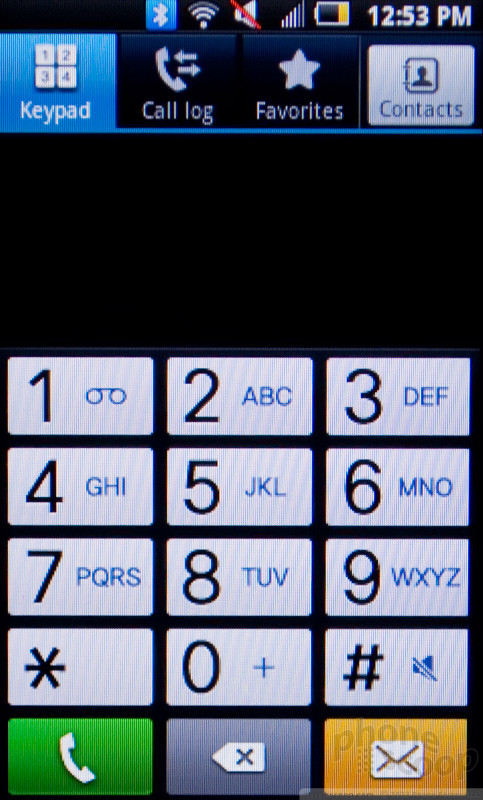


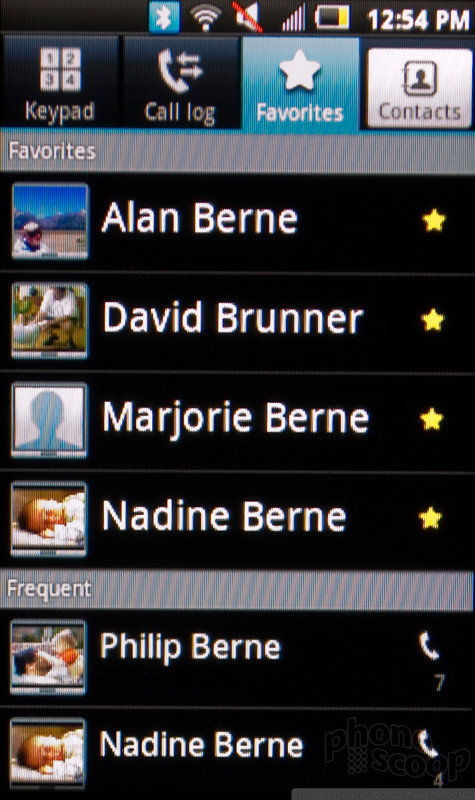



 iPhone 14 Plus Offers a Big Screen For Less
iPhone 14 Plus Offers a Big Screen For Less
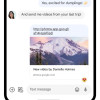 Major Update to Google Messages Brings iPhone-Compatible Emoji Reactions
Major Update to Google Messages Brings iPhone-Compatible Emoji Reactions
 Apple Watch Goes Ultra
Apple Watch Goes Ultra
 Samsung Intercept
Samsung Intercept


