Review: Samsung Captivate
Calls
The Samsung Captivate's phone application appears to be the standard Android 2.1 phone application. From the home screen, press the phone icon and the dialer pops open. The dialer is the stock Android dialer. There is a large number pad in the middle of the screen, and there are four tabs along the top to access the call log, contacts and favorites. The Captivate offers haptic feedback when you dial numbers, which is a nice touch. Users can choose to disable that if they wish.
From the call log, press any call record quickly and it will open up the list of recent calls to and from that number, along with links to send that person a text message or view the full contact details. If you press and hold a call record, a menu screen pops up with a list of options, which include calling the number, deleting the call log and so on. To the far right of the call log is a green phone symbol. Press that if you want to start a phone call right away.
Contacts
The Captivate will import all your Google and Exchange contacts if you have them. Adding Facebook friends is optional. If you choose to do that, the contacts application is smart enough to add the Facebook profile photos to your existing contacts and merge them into one contact. So, if you're friends with Bobby Smith on Facebook and he's also a Gmail contact, you'll see only one entry for Bobby, not two.
In the contacts app, press the profile picture (or the little Android if there's no profile picture) and a little messaging menu pops up for that contact. If you have a phone number, it will show you the phone symbol to make a quick call, and you'll also have shortcuts to send your contact an SMS, write an email or go to the Facebook profile. If you know what you want to do when pressing a given contact, this makes the task just that much faster.
One interesting change here are some swiping actions that Samsung has added. When viewing you contacts in the main contact list, pick a contact and swipe to the right over the contact's name. That will automatically initiate a call to the default number in the contact's data. If you swipe to the left, it will automatically initiate a text message to that person's mobile number. Neat.
Alternately, if you press the area next to the profile picture/Android, it will simply open the contact's page. Use the menu key to make changes or perform other actions.
You can also choose to sort contacts via status updates and/or your most recent calling/texting history.


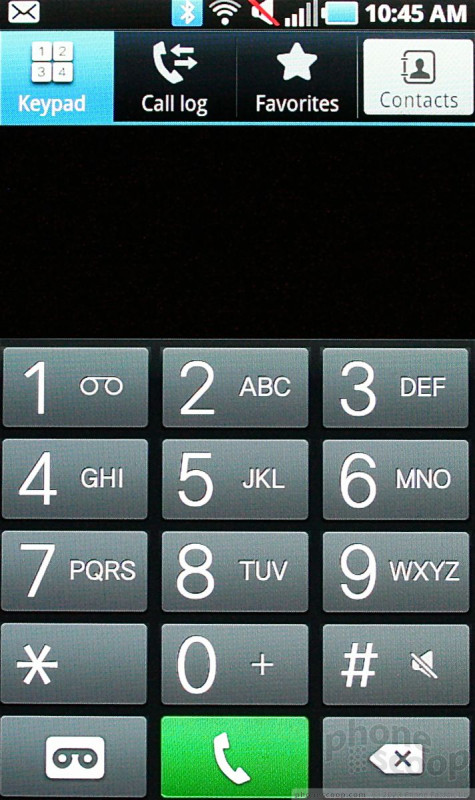



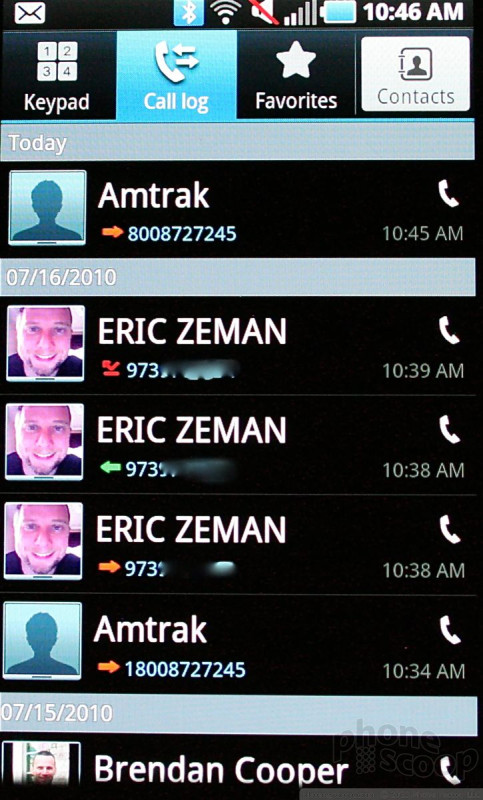



 Hands-On with Samsung's Galaxy S Phones for the US
Hands-On with Samsung's Galaxy S Phones for the US
 AT&T Captivated by Samsung Galaxy S, Launching This Summer
AT&T Captivated by Samsung Galaxy S, Launching This Summer
 Samsung Captivate (Galaxy S)
Samsung Captivate (Galaxy S)


