Review: Nokia E73 Mode
Camera
The E73 has a 5 megapixel camera with flash and autofocus. The net result? Better than average photos.
The camera software itself is not changed from other Nokia phones. The menus and usability factor are about the same. The camera comes to life in about one second. Pressing the D-pad up or down will zoom in or out, even if you have the camera set to its highest resolution. Rather than using the optics to zoom in, however, the E73 uses digital zoom, which will result in fuzzier images the more you zoom in.
Pressing the D-pad to the left (or either soft key) will bring up the dock that houses all the camera's functions. There are tons of features in the dock. You can set the flash, the resolution, scene modes, a timer, white balance and exposure. The left soft key opens up another menu for more fully adjusting the camera's settings.
Pressing the center of the D-pad lightly will focus the picture. Focusing takes about 1 second. Press the D-pad all the way in to snap the picture. Pictures are taken in just a fraction of a second after pressing the shutter button, even if the camera needs to fire the flash. Once a picture is taken, you get to review it before going back to the viewfinder. It takes about 2 seconds for the E73 to process and present the image for review. Only then can you return to the camera to capture another image. It's a bit slow. I would prefer it if the camera behaved faster.
The E73's camera software is above par, but that doesn't mean we wouldn't like to see it refreshed and easier to use. Just sayin'.
Gallery
The E73 presents pictures in a carousel view, meaning you can see the pictures before and after the central image in a 3D-style arrangement. You can scroll down through your images quickly with little to no lag.
Using the left soft key, you can get at the menu system for the gallery, which lets you rename, move and sort photos at will. You can perform all the same actions with an image open, as well as easily set it to your wallpaper.


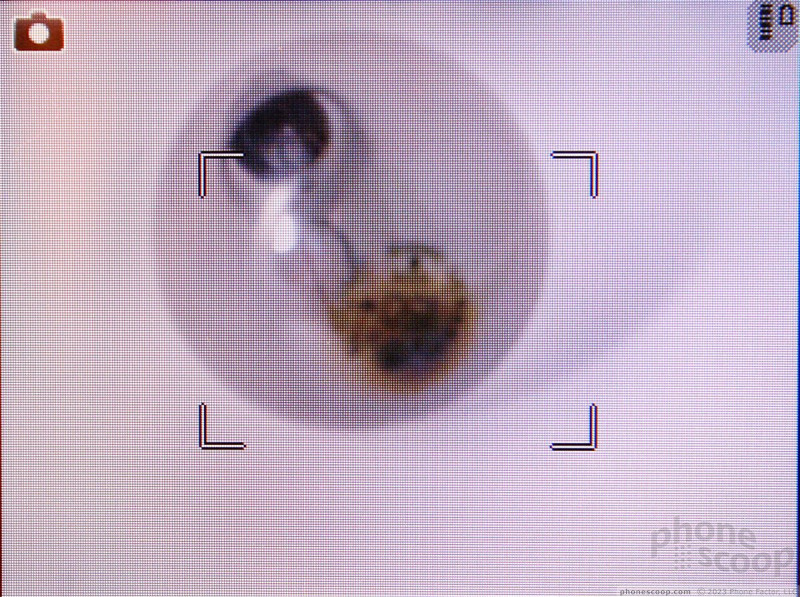



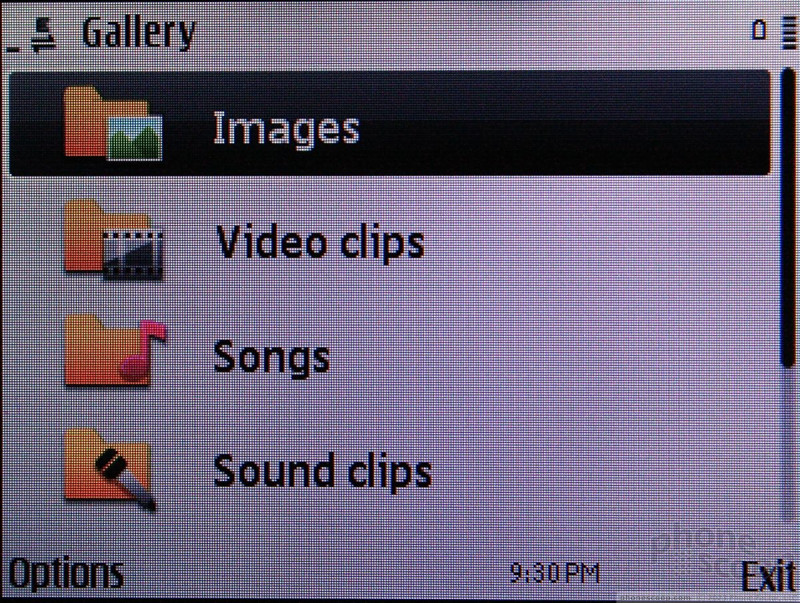





 Video Tour: Nokia E72
Video Tour: Nokia E72
 Summer 2009
Summer 2009
 Nokia Launches E73 with T-Mobile
Nokia Launches E73 with T-Mobile
 Nokia E72 Now Available In the U.S. for $470
Nokia E72 Now Available In the U.S. for $470
 Hands On with the T-Mobile SyncUp Kids Watch
Hands On with the T-Mobile SyncUp Kids Watch
 Nokia E73 Mode / E72
Nokia E73 Mode / E72


