Review: Pantech Pursuit
Clearly inspired by recent smartphones, the Pantech Pursuit offers a three panel design on both the main home screen, and then again on the menu screen one level down. That main screen features an idle screen in the middle, an Apps screen to the left and a "Favs" screen to the right. On the middle, idle screen you'll find the clock and, if you choose, a shortcut to the Drawing Commander (more on that in a moment). You can't modify the middle screen, but you can add to the other two. The shortcuts screen lets you add applications. You can arrange them in a grid or lay them out however you like. If you run out of room, you can even scroll up or down to add more. The Favs screen lets you add contacts, songs and even specific messages instead of apps. So, if you have an important text message that you keep returning to - with directions or a passcode, for instance - you can set up a shortcut on the Favs screen. It's a convenient option, going far beyond what most simple messaging phones offer.
Beneath the customizable screens, there are always buttons for the dialpad, the address book, the messaging inbox and the main menu. The main menu also uses a three panel approach, but you can't rearrange the icons in the grid. That's okay, because it's much easier to set up your own shortcuts and arrange them how you like.
Think that's good enough? Not even close. The Pursuit has a few other cool tricks up its sleeve. Open the Drawing Commander, and you can trace gestures on the screen to jump directly to apps or other shortcuts. You can assign contact number to dial with a specific gesture. The Drawing Commander has a preset list of recognized gestures, including the alphabet and a few easy symbols, and though you can't create your own, you can assign them how you like. So, you can draw an "e" to open up e-mail, or to call your friend Edward. You can draw an "e" to open up the phone or call Diane, if you like. Whatever makes sense to you.
Second, that task manager key on the side also acts as a Shake Key. Hold it down and you get the task manager for multitasking. Press it quickly, however, and a small menu pops up with three customizable shortcuts. Shake the phone once for the first choice, twice for the second choice, etc. Seriously. The best part is that this really works. It always knew if I was shaking two times or three times.
Are these gimmicks? Sure, but I have no problem with gimmicks on a phone that nails the basics. I might not use the Drawing Commander, but for fast calling, it makes a quick, two step option with literally dozens of assignable shortcut gestures. The shake control was a fun way to open the music player or the Web browser. Again, I've used high end Sony Ericsson Walkman phones that can't get shake control right, but Pantech keeps it simple and it actually works.


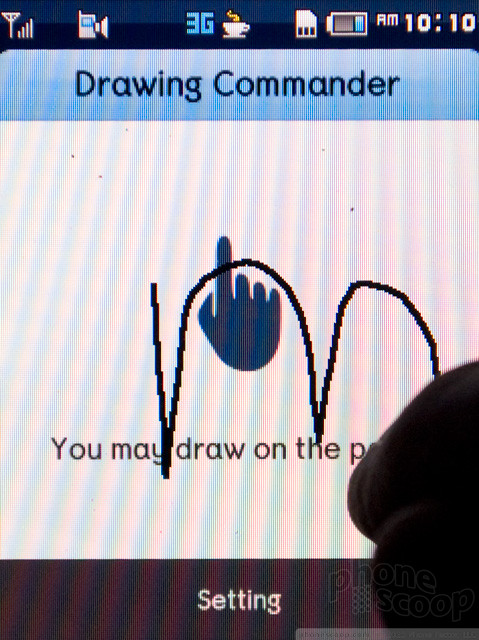










 Review: Pantech Ease
Review: Pantech Ease
 Samsung Refines its Foldable Phones
Samsung Refines its Foldable Phones
 iPhone 14 Plus Offers a Big Screen For Less
iPhone 14 Plus Offers a Big Screen For Less
 Qualcomm Taps Iridium for Satellite Connectivity
Qualcomm Taps Iridium for Satellite Connectivity
 Hands On with the 2025 Moto razr Lineup
Hands On with the 2025 Moto razr Lineup
 Pantech Pursuit
Pantech Pursuit


