Review: Kin Two
Making calls with the Kin Two should be much easier than it is. The phone button is hidden beneath the slide, on the lower left corner of the keyboard. I'd rather not have to open the QWERTY every time I need to make a quick call. There's an onscreen button to jump to the phone function, but it's not even an option on the phone's main screen, the Kin Loop, as it's called. You have to pan left to find the Phone option buried way up top, as if it's no more important than the Settings or Alarm menus. With its mostly black, wireframe buttons, the dialer was difficult to see, even indoors. Once you dial a number, the Call button is the thinnest button on the screen, located beneath the number pad. It was easy to miss, both with my eyes and my fingers. Clearly, making phone calls is not a priority for this phone.
If you want to see your recent call log, you have to swipe the screen to the left. It's not an obvious maneuver, though the tiniest bit of the call log screen overhangs onto the dial pad screen, a common visual cue in the Kin interface.
Once you've connected a call, buttons appear onscreen to turn on the speaker phone, add a third party call, flash to another line or mute the current call. These buttons were just as short as the call button and each half as wide. Larger buttons would have been much easier to use.
The Kin Two can grab contacts from any of your social network, as well as your Windows Live account. Windows Live is a requirement to use the Kin Two, but the Windows Live site also walks you through synchronizing contacts from other services with Live. I was easily able to import my Gmail contacts into Live, and they synchronized to the Kin Two.
Though the Kin Two offers a complete contact list, the phone encourages you to keep your contacts handy on the extendable Favorites page to the right of the Kin Loop screen. You can add as many contacts as you like to this page, and they show up as a collection of photographs of various sizes. When you tap a photo, you can call or text that person, or open the full address book entry.
The address book contains phone numbers and email as well as recent status updates from your contact. You can see a little bit of the person's Facebook profile, but as with most social features, to get the full story you'll need to open the Web browser and navigate to the Facebook site.


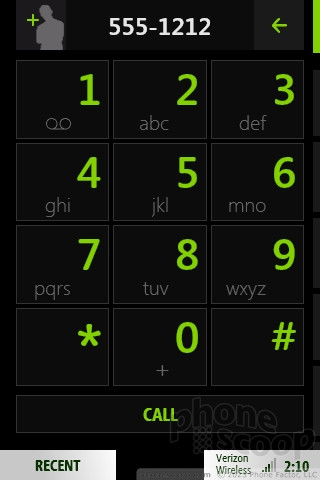



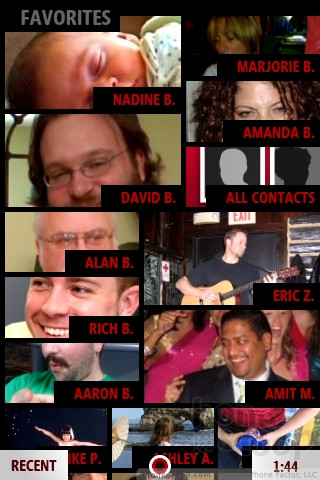




 Review: Microsoft Kin One and Two
Review: Microsoft Kin One and Two
 Samsung Upgrades its Wearables
Samsung Upgrades its Wearables
 Hands On with Xplora Kids Smartwatches
Hands On with Xplora Kids Smartwatches
 Hands On with Teams-Certified Bluetooth Earbuds
Hands On with Teams-Certified Bluetooth Earbuds
 Apple Intros AirTag to Help Find Your Keys
Apple Intros AirTag to Help Find Your Keys
 Sharp Kin Two
Sharp Kin Two


