Review: Kyocera Koi KX2
Apr 6, 2005, 10:33 PM by Eric Lin
In-depth review of the Kyocera Koi swivel megapixel camera phone for Verizon and other CDMA carriers.
Form
Body
Form Factor
Being a spinner-style phone, the Koi is a bit thick. However it does not feel too big in the hand nor in the pocket. It is also very light, at least for as large as it is. The curved form and antenna location are well designed for holding the phone comfortably while talking. The same cannot be said of holding the phone while taking pictures, which is awkward at best.
The hinge design allows the screen to swivel, but also has to allow the screen to lock into a tilted position when the phone is open. Because of this design there is some play in the hinge and the screen does not rest flush against the keypad when closed. This extra play makes construction seem a bit flimsy, even though the phone stood up to normal wear and abuse without a problem.
Another annoying aspect of the spinner is that it only opens in one direction - counter clockwise, and then closes clockwise. However since all the buttons are only on the bottom piece of the spinner (except for the shutter / back button), you don't need to change the position of the phone in your hand to open it, like with other spinners. You can just hold the phone in one hand and flip the screen around.
Keypad
Other than the D-Pad select and a bump on the 5 key, the keys are totally flush with the surface of the phone. Kyocera has added a few ridges to the phone body by the Send and End keys to help you feel for them, but otherwise it is difficult to navigate to anything without looking. Each key is fairly large and is surrounded by a decent amount of space, making it easy to hit the right one.
Since the navigation keys as well as the keypad are covered when the phone is closed, Kyocera has added a 3 way jog switch (up / down / select) with a back button to the side of the phone. These buttons are also used to operate the camera interface. The jog switch is easy to manipulate, but the back button is in awkward position, making it hard to use, especially as a shutter button.
Three S's
Screen
Indoors the screen is bright, but the large pixels and low color depth accentuate the display's low resolution. It looks pixelated, or chunky. Outdoors the screen is washed out to near monochrome, reminiscent of Color GameBoys before the GBA SP came out. To its credit, both the contrast and brightness are fully adjustable on the Koi, which does help to make the screen a bit more pleasant.
Signal
Whether the antenna is down or extended, there are very few times when the Koi does not get a good signal, It does quite well, even in some notorious trouble spots. Often when the screen reads no bars for reception, but still shows a carrier name, you can still make clear calls and use the phone. It would be nice if the signal strength readout reflected this more accurately. It seems the only time the Koi can't make a voice call is when there is no coverage at all, which is not the phone's fault.
Sound
The volume of the Koi is not very loud, until you put it in speakerphone mode (which you can turn on permanently), and then it is practically deafening. When not in speakerphone mode, the ringer is simply not loud enough, even at its highest setting, to be heard. The incredibly strong vibration motor makes up for this shortcoming a bit, as there's no way to miss the phone shaking violently in your pocket. During voice calls, the speaker and microphone are both adequate.
Battery
The battery seems to last about 3 days of normal use. As always, taking and sending pictures as well as other data services drain the battery faster. During periods of our review testing when we were constantly mailing off large pictures, we only got about 2 days of use per charge. Surprisingly, having the screensaver running constantly does not appear to have any significant effect on battery life. Time between charges was the same whether it was on or off.
Function - Basics
Menus
The default interface on the Koi is a rotating wheel of applications. This mimics and accentuates using the jog switch, which can be used to navigate the menus whether the phone is closed or open. However if the metal wheel of choice is not your style, you can also choose a traditional grid or list view.
There are two different main menus on the phone - when the phone is open the full selection of applications is available, but when it is closed a simplified version with only a few applications and limited functions is used. Both are displayed in whichever style is selected.
In either case the Menu button is labeled clearly, though less so when it is select on the jog switch due to the odd icon used to indicate its position. Each application is then clearly labeled and presents a consistent menu scheme. Once in an application the left softkey is typically select while the right opens the options menu.
When deep enough in the application to see labeled softkeys, the select on the D-Pad or the jog switch usually works as a secondary select key, however there appear to be selected cases when this doesn't work.
The menus are blazing fast on the Koi; there is rarely even a slight pause when navigating through the phone. Even launching BREW applications is a speedy affair. Saving anything, even contact information, is not as instantaneous, so the phone displays a save warning to let you know you're going to have to wait a second or two. About the only task that involves a real wait is starting up the camera, which takes a little over 2 seconds.
Calls / Contacts
Calls
The Koi allows you to mute a call with the in-call menu, for all other functions (3 way calling, etc.) you'll need to use the standard CDMA shortcuts. Voice mail and all other call functions work as usual. You can set the phone to answer or hang up by rotating it open or closed as you would with an active flip phone, which is nice. The phone only works in speakerphone mode if you answer a call while keeping it closed by using the jog switch.
Contacts
Each person's contact card can store multiple phone numbers, email addresses, street address and web bookmarks. Voice tags, speed dial tags can be assigned to a number, and photo caller-ID pictures and custom ringers can be assigned to a contact, all from within the contact card. When adding a new contact, it can be created by entering any type of contact information, and adding additional information in any order.
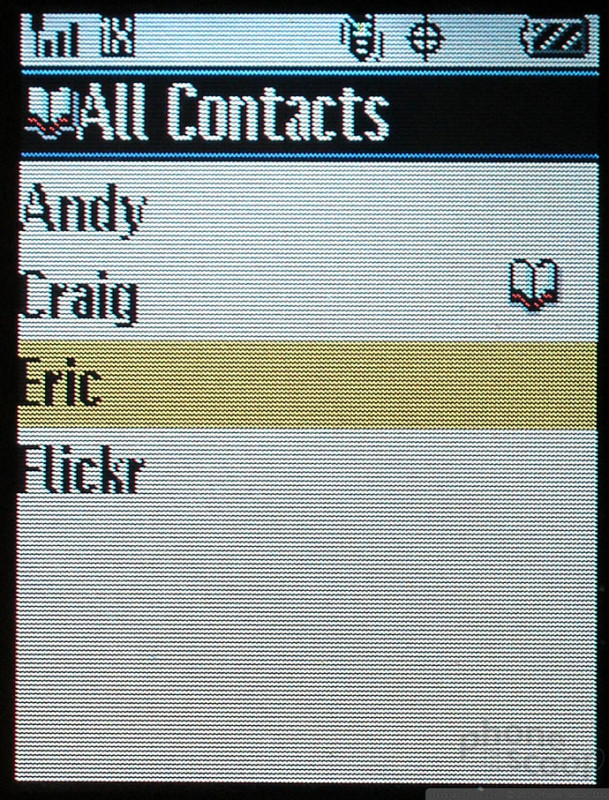
Messaging
Holding down on the D-Pad starts the Message application, but does not start a new message. Kyocera wisely placed New Text Message as the first item in the menu. When starting a new message, you have to address it before composing the message text. The Koi gives you many options for addressing the message including a list of recent contacts you've addressed messages to and custom groups for sending messages to multiple contacts.
Once addressed, composing the message goes quickly once eZiTap has been activated. Like the phone menus, predictive text is blazing fast on the Koi - it will keep up with even the fastest of texters. Unfortunately, since there is no way to feel for keys on the keypad, even the fastest of testers will be reduced to a crawl as they continually glance down to be sure they're hitting the right key.
Composing a picture message uses the same order as text messages. Each media type (text, image, sound) gets its own entry field, making it easy to compose rich messages. Sending messages, either SMS or MMS does not occur in the background, locking up the phone as the data is being sent.
Function - Extras
Camera
The camera itself is decent and camera software is actually quite good, unfortunately holding the phone as a camera ruins the experience. Like Sony Ericsson models and some other phones, the Koi is held horizontally when used as a camera phone. However the design of the phone prevents you from firmly wrapping your hands around it. The left hand can grip the phone unobstructed, but the right hand must be positioned so that your fingers do not obstruct the lens and your palm is not getting poked by the antenna. While avoiding these pitfalls, you then have to use your right index finger to reach up and into the indentation where the shutter button is located. All in all, no mean feat except maybe for piano players and long fingered robot hands. It's difficult to believe this passed any sort of usability testing. The phone can also be used as a camera when it is open. In this case the left softkey or the D-Pad select acts as the shutter.
In either orientation, it is easy to navigate through the camera menu, which can adjust a number of settings. It is probably easier to hold the phone while it is open, however the viewfinder is only full-screen when the phone is closed. When open, the viewfinder is not even a horizontal rectangle, so it can't really be used to frame the picture.
The lens is very sharp at less than about 40 feet, then focus falls off quickly. Color is fairly good in daylight, though a little washed out. Low light performance is terrible. We tried every combination of the flash and low light mode and could not find a single one that produced anything other than dark blobs when trying to photograph some friends who were 3 feet away at a bar. The only special effect is a "frame" mode which lets you add clip art on top of 160 x 120 pictures.
Video clips can be set at either low or high quality, but at either setting clips are 128 x 96 with a maximum time of 15 seconds. The quality only appears to effect how smooth the video looks. At high quality the video is very smooth, clear and the sound is pretty loud.
Starting up the camera by sliding the lens cover open takes about 2 seconds. The delay while saving images varies with size, but ran from near instant for tiny images to just over 3 seconds for 1 megapixel shots. After the shot is saved, you must hit the back key to take the next shot.
There is no memory card slot, so all pictures are saved on the phone. Despite what seems like a paltry 16 MB of shared memory, we didn't run out of room for pictures during our tests. It easily held 16-20 images at a time. The only way to copy images off the phone before deleting them is to send them using Verizon's Pix picture messaging.
The camera interface has a last shot review in the menu, using this feature when the phone is closed is the only way to view a photo full screen. The Gallery application displays photos letterboxed on the vertical screen. However it does allow you to zoom in and pan around the picture at a number of magnification factors.
Pictures and Videos
Despite it's 1+ megapixel resolution, the Koi only has 20/80 vision when shooting the eye chart from 10 feet. In the macro test there is some barrel distortion from top to bottom, and fringing on the right and left sides. Colors are relatively intense, however they are not accurate, and everything has a yellow hue. The low light shot was taken both using a flash and low light mode for best results, using just one or the other yielded nothing but dark lumps.

3GPP2 / MPEG-4 format (viewable with QuickTime)
Browse / Customize
Browser
It's hard to love a browser that's locked to a carrier's portal, but the one benefit to the lock down is that it comes pre-configured and there are no setup issues - click Mobile Web from the main menu and you're off and running. Browsing speed is reasonably fast, and there's good feedback to let you know it's working while sending and receiving data. This is a necessity since browsing was unusually slow most of the time. That may be more the fault of Verizon's overly graphic WAP pages than the browser or the network speed.
Customization
The Koi can play both MIDI and mp3 ringtones, however it only comes with a rather disappointing selection of MIDI ringers. In order to put other ringtones on this phone, you'll have to purchase them since BREW allows carriers to lock users out of installing their own ringtones on the phone.
In addition to customizing the main menu appearance, you can customize the color scheme of all the submenus, which are text only. The only other way to change the phone's appearance is with wallpapers. Unfortunately the wallpaper is just a small rectangular graphic on the Home screen, which otherwise retains a white background with icons and text distributed all over. Although the size of the wallpaper is disappointing, it probably improves usability on the crowded screen. Screensavers are also customizable, and will continue to run all the time unless none is selected.
File Management
Media is managed though the Media Gallery application. You can mail and manage pictures, video and audio through the Gallery. Ringtones, wallpaper and certain other files are DRM protected and cannot be sent from the phone. BREW applications are managed from the Get It Now menu.
Other
Watch
The Koi displays a huge digital clock on the home screen, making it easy to glance down for the time. Once the screensaver is activated, all it takes is a press on the jog dial select button, even if keylock is on to display the home screen again. Kyocera also included a clock screensaver, so in all but the dimmest light, you will be able to check the time without pressing a single button since the screensaver runs all the time.
Extras
The calculator is easy to use, as a large graphic demonstrates each direction on the D-Pad can be used for a different function. A separate tip calculator is also included on the phone. There is an alarm clock and countdown timer, however none of the alarms will work when the phone is turned off. Kyocera includes sync software for a PC and a USB cable in the package, no Mac sync is available to speak of, not even from a third party.
Wrap-up
As a phone, the Koi is quite nice. Although it looks and acts like a spinner, it really is more like a clamshell phone - you need to open it to talk, it only opens in one direction, and since only the screen is on the top half, it is easy to open.
The dull screen and the somewhat soft volume hold the Koi back a little, but the phone is still quite usable. Neither shortcomings are exactly deal breakers. Although the ringer is soft, the phone is loud enough during calls, especially in speakerphone mode. The menus are also well designed and easy to use even on the less than brilliant screen.
As a phone it succeeds, but as a camera the Koi fails. Other than a simple, well-lit snapshot, the Koi will not replace even the most basic of digital cameras. If Kyocera had devoted half the attention to the camera hardware (and the phone hardware design when using the Koi as a camera) that they did to the camera software, the Koi could probably rival some of the best cameraphones.
Between the antenna jabbing you in the hand, the poorly placed lens, the dull screen and the disappointing image quality, Kyocera should have considered leaving the camera off this model.
AT CTIA, Kyocera showed they learned from their mistakes, improving the screen, changing the form factor and significantly improving the camera experience on their new flagship, the Slider Remix.












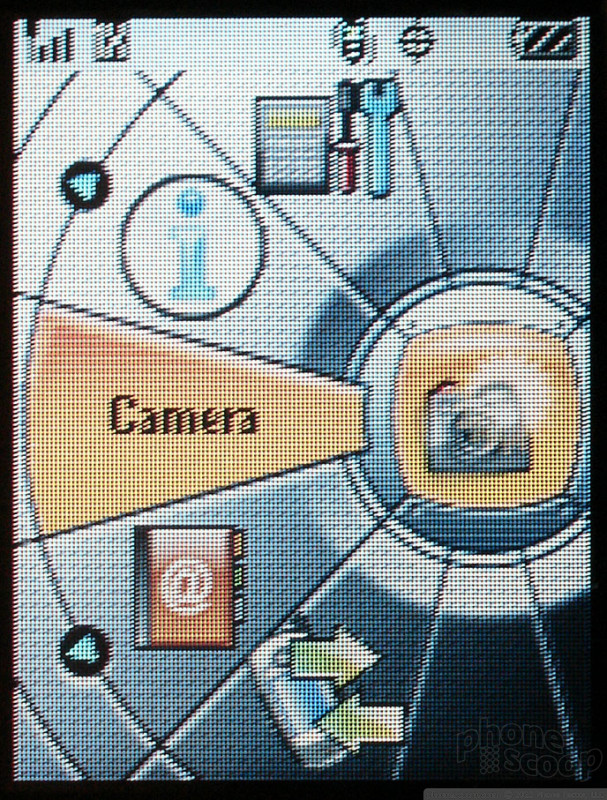






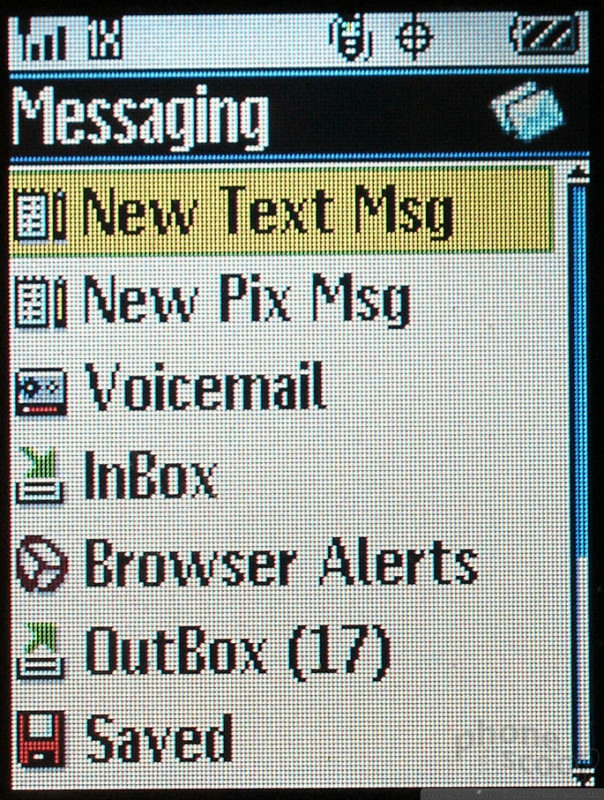











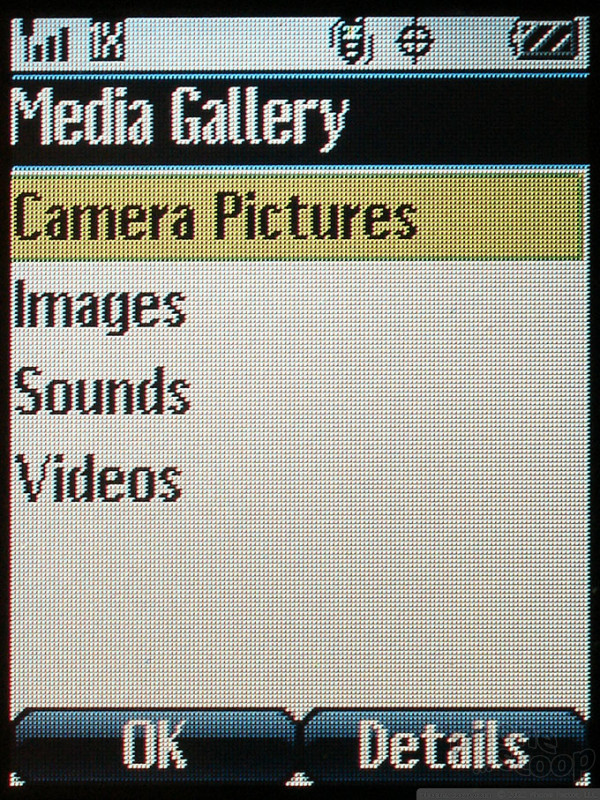













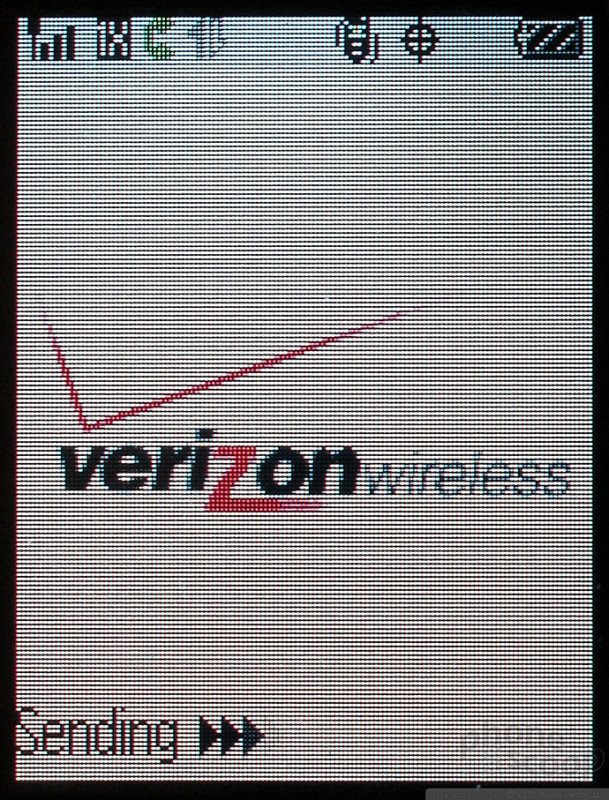






 Kyocera To Announce Megapixel CDMA Phone
Kyocera To Announce Megapixel CDMA Phone
 iPhone 14 Plus Offers a Big Screen For Less
iPhone 14 Plus Offers a Big Screen For Less
 iPhone 15 Series Goes All-In on USB-C and Dynamic Island
iPhone 15 Series Goes All-In on USB-C and Dynamic Island
 Kyocera Koi KX2
Kyocera Koi KX2


