Review: Motorola Backflip
Camera
The Backflip thankfully adds a flash to its 5 megapixel shooter. The controls are almost identical to other Android phones out there. The dedicated camera key will launch the camera, or you could wade through the menu. The camera takes about two seconds to launch.
Once it's activated, you have a square focusing box in the center of the screen. You'll notice -/+ signs at the bottom of the screen; that's your zoom control. To the left of the zoom control, you'll see little indicator to let you know what resolution you've chosen and a "tag" icon. Tap it, and it tells you your current location. Any pictures taken with the tag present will be geo-tagged accordingly.
If you want to take a picture, press the dedicated camera button halfway to focus and then all the way to snap the picture. You can accomplish the same thing by pressing the on-screen camera button.
Using the settings, you can alter the resolution (5PM, 3MP, or 1MP), add color effects, toggle autofocus on/off, set picture quality and even set the white balance.
Capturing an image takes perhaps a second to focus, another second to actually snap the shot, and then about 2 or 3 seconds to process and save the image. Android still has cruddy camera speeds.
Gallery
The Backflip's gallery app is identical to that of the Cliq. Pictures are laid out grid style. A little arrow on the left side of the screen lets you toggle between photo albums, which is nice. There's also a nifty timeline that runs along the bottom of the grid, so you can quickly jump to the pictures you shot in January or March. The timeline also shows if you took just a couple or a lot of pictures in any given month. You can drag the entire gallery from side to side to scroll through images.
The editing features are pretty good. You can adjust exposure, brightness, contrast, color saturation, red-green-blue levels, highlights and shadows AND see a before/after preview so you know what the edits will look like before you commit to them. You can also crop, rotate, add text bubbles, insert clip art, etc.


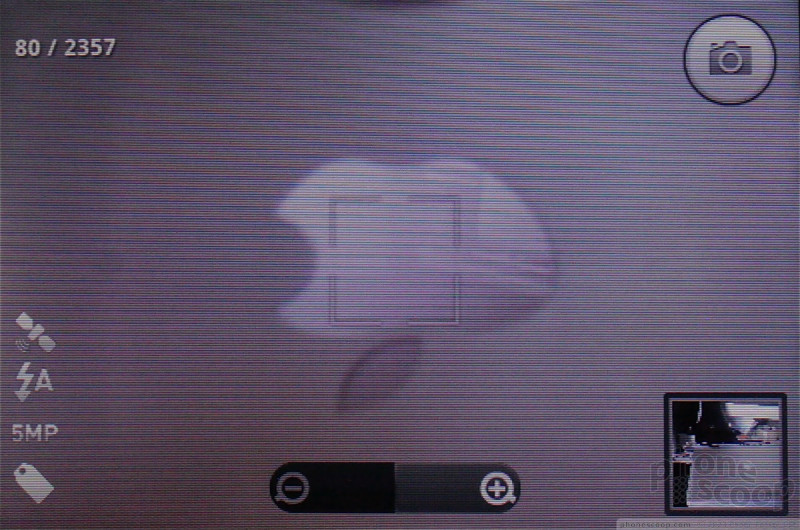




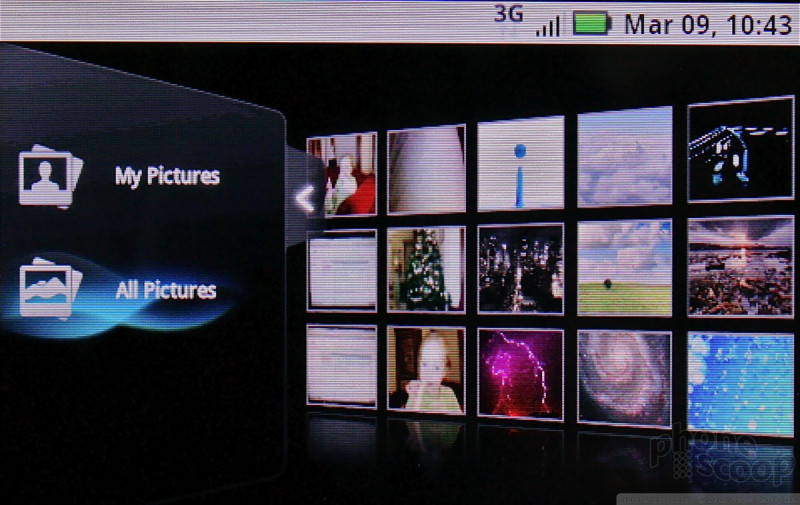






 Apple Turbo-Charges FaceTime to Compete with Zoom
Apple Turbo-Charges FaceTime to Compete with Zoom
 New Asus Phone for Snapdragon Fans Showcases Qualcomm Tech
New Asus Phone for Snapdragon Fans Showcases Qualcomm Tech
 Qualcomm Reveals Most Powerful 7-Series Snapdragon Yet
Qualcomm Reveals Most Powerful 7-Series Snapdragon Yet
 Google's New Fitbit Blurs the Line Between Tracker and Smartwatch
Google's New Fitbit Blurs the Line Between Tracker and Smartwatch
 Motorola Backflip
Motorola Backflip


