Review: Motorola Devour
Calls
At some point, manufacturers stopped including Send and End keys on touchscreen phones, and I miss them terribly. It's easy to make a call from the home screen, as the little phone tab persists through all five panes. But if you have any other apps open, you have to jump back out to the main screen to access the telephone features. Strange that you can press a button and start the camera from within any app, but you can't make a call as easily? Of course, the voice dialing button will interrupt any other task, so you can always dial quickly by speaking to the phone, which is a great feature to have while driving.
In the calling menu, you get a dialpad and a few other helpful lists. One tab shows your recent calls. Another tab gives you a look at your most frequently dialed contacts, while a third tab lets you assign contacts as speed dial numbers. Strangely, you can't access your entire contact list from within the dialer, but the contact tab, like the dialer tab, persists throughout the main menu panes, so it was easily available.
Call management could be easier once you've connected with your caller. It's cool that the Devour automatically imports recent Facebook or Twitter avatars, and these show up on the calling screen once you're connected. You also get to read your caller's most recent status update. But I like to make 3-way calls, and these were not easy to place or manage on the Motorola Devour. You can't simply dial a new number and press Send, you have to find the New Call option in the pop-up menu. Then, once you have a third party on the line, it should be easier to join, swap or drop an individual caller from the conversation, but the Devour doesn't break up the two calls on screen so you can control each line individually.
Contacts
For contacts, the Motorola Devour has a robust range of sync options. The Motoblur interface is happy to gather your address book from Gmail, Facebook and Microsoft Exchange servers, among other options. Unlike Android phones with a stock, vanilla Google interface, the Motorola Devour also comes with built-in PC sync software, so you can even synchronize with the address book on your desktop. Unfortunately, I'm using a Macbook at the moment while I'm in between Windows machines, so I couldn't test this Windows-only sync feature, but the option pops up automatically when you plug your phone into a USB port.
The contact list aggregates all of your contacts together, including your Facebook and Twitter friends, and this might be a bit excessive. After all, Alyssa Milano is probably not going to call me personally, though I have a ringtone set for her just in case. When you tap on an individual contact, you get a screen that offers all of their personal information. You can also view a history of your communication with that contact, whether that includes phone calls or messages sent by email, SMS, Facebook or Twitter. Similarly, there's also a History tab on the main contacts screen that shows all of your recent communications with every contact. There's also a more general Happenings tab that shows all of that contact's recent status updates.


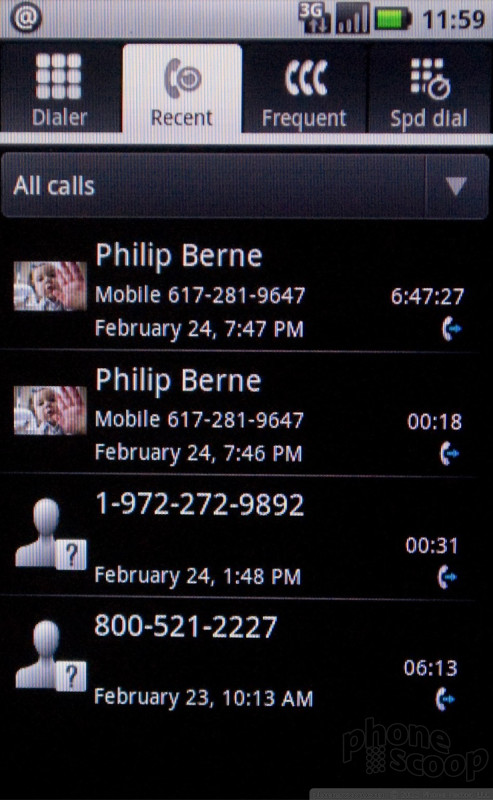







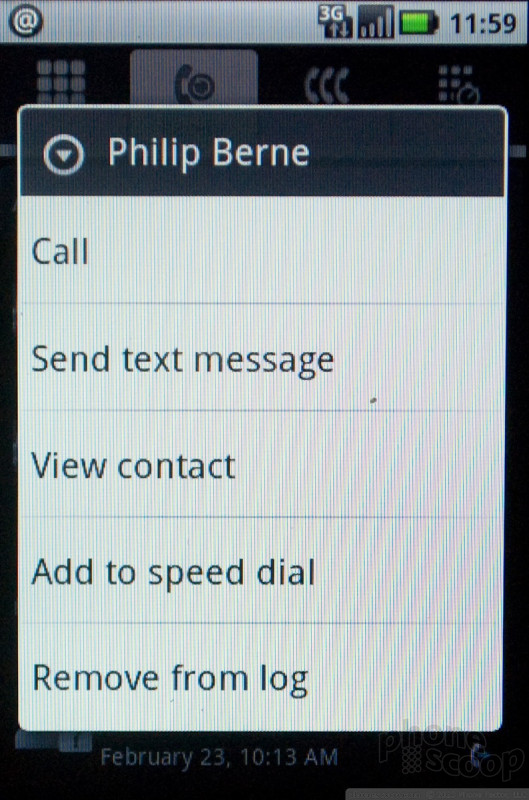




 Samsung Refines its Foldable Phones
Samsung Refines its Foldable Phones
 Samsung Upgrades its Wearables
Samsung Upgrades its Wearables
 iPhone 14 Plus Offers a Big Screen For Less
iPhone 14 Plus Offers a Big Screen For Less
 Apple Watch Goes Ultra
Apple Watch Goes Ultra
 Samsung Puts its Best Camera Yet in the Galaxy S23 Ultra
Samsung Puts its Best Camera Yet in the Galaxy S23 Ultra
 Motorola Devour
Motorola Devour


