Review: Palm Pixi
Calls
From the home screen, tap the green phone icon and you'll be taken to the software dial-pad. The on-screen software keys are easy to reach and press, though you can use the physical keys located on the keyboard if you wish. After typing, press the big green button to start the call. Easy.
If you want to search through your contacts, there is a little button that lets you open up your contact database. Using the search bar, you can type out a contact name and it begins to sort through your contacts immediately. What I really like is that the search function shows you the contact name and all their associated numbers. So if they have a mobile, office and home number, you can easily pick out which one you want to call. There are also buttons to access voicemail and the call log.
When you're in a call, the screen shows you some more buttons for options such as speakerphone, contacts, mute and add a call. If you've called someone in your contacts list, it will display the picture ID of that contact.
Contacts
The Pixi uses Palm's Synergy contact database management system. With webOS 1.3 on board, the big improvement is better Facebook and Yahoo integration. You can easily import contacts from whatever email account you happen to use, Gmail, Facebook, Exchange and so on. Synergy then merges all the data from each of these individual accounts and forges a master contact that holds all the information about a single person. One welcome update with webOS 1.3 is that Yahoo contacts and Yahoo calendars are now supported.
If you have a friend stored in your Gmail contacts, but also in your Facebook, that contact will appear only once in your contact database, and it will include the information from both the Gmail and Facebook accounts in their profile. Synergy adds your contacts' Facebook profile pictures to their contact info on the phone itself.
If you don't want to take the time to scroll through your thousands of friends, just start typing their name. Synergy will begin to sort through them based on what you type.
It appears that you can't filter your contacts by account. In other words, if you want to look through just your Gmail contacts, you can't. You can, however, sort which account is the default account for each individual contact, and, if you really want to take the time, "unlink" accounts. So, if you want to have two separate listings for a particular person (one for Facebook, one for Gmail), you can do that.
From each contact, it is easy to initiate a phone call, email, SMS, IM or Facebook message.


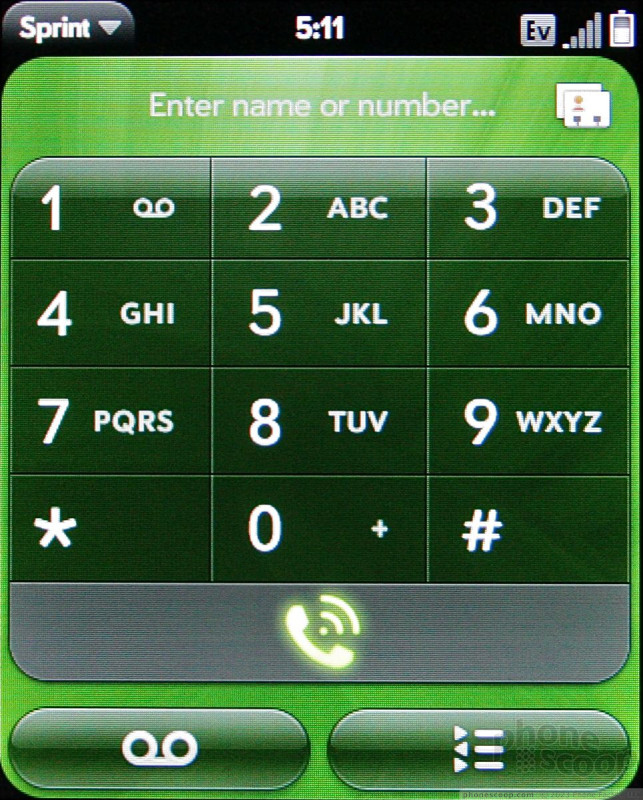



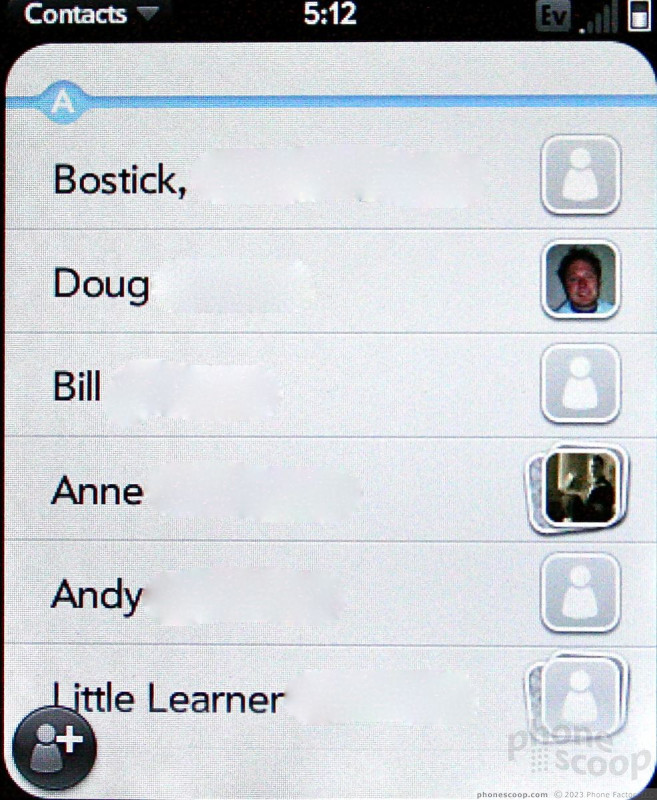




 Hands On: Palm Pixi
Hands On: Palm Pixi
 Hands On with the Motorola edge (2022)
Hands On with the Motorola edge (2022)
 Orbic Reaches Beyond Verizon's Orbit with the Magic 5G
Orbic Reaches Beyond Verizon's Orbit with the Magic 5G
 Nokia G300 Lands at TracFone with 5G
Nokia G300 Lands at TracFone with 5G
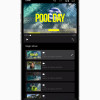 iMovie Makes it Easier to Create Polished Videos
iMovie Makes it Easier to Create Polished Videos
 Palm Pixi / Pixi Plus (CDMA)
Palm Pixi / Pixi Plus (CDMA)


