Review: LG LX370
The LX370 uses Sprint's OneClick user interface. The home screen has a series of tabs running along the bottom of the screen. Using the D-pad you move sideways through the tabs to access different menu items. As you pass over each item, a list of options appears above it that you can choose from. For example, if you scroll over the messaging icon, you'll get a list of different things to choose from, such as going to your inbox, initiating a new message, etc.
The tabs are fully customizable. You can add or delete icons at will, and move them around to an order that suits your usage needs or style. As with other OneCLick phones we've tested, there is a slight delay as you move from item to item in the carousel.
The tabbed items serve as shortcuts to sections of the phone. The Browser icon, for example, lets you choose to open the browser, see your recent history or go to your bookmarks. This lets you jump straight to the web page you really want to go to rather than launching the browser first and then scrolling to your bookmarks or history.
One tab item is Google. When you scroll to it, it opens a Google search bar, and below that are links to Google Maps, Gmail, and several other Google services.
As is common to Sprint phones, there is a tab item for your favorites. This lets you populate a bunch of shortcuts to action items or applications.
There is also a full regular menu that houses all of the phone's applications and services. This larger menu appears in a standard list or grid view.











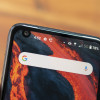 Hands On with the Orbic Myra 5G for Verizon
Hands On with the Orbic Myra 5G for Verizon
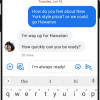 Google Enables End-To-End Encryption in Messages
Google Enables End-To-End Encryption in Messages
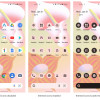 Android 13 Will Bring Improved Privacy, Personalization
Android 13 Will Bring Improved Privacy, Personalization
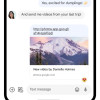 Major Update to Google Messages Brings iPhone-Compatible Emoji Reactions
Major Update to Google Messages Brings iPhone-Compatible Emoji Reactions
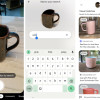 Google Lens Now Lets You Refine a Visual Search with Text
Google Lens Now Lets You Refine a Visual Search with Text
 LG LX-370 / UX-370 / MT-375 Lyric / Force
LG LX-370 / UX-370 / MT-375 Lyric / Force


