Review: Sony Ericsson C905a
Jul 15, 2009, 8:30 AM by Eric M. Zeman
updated Jul 17, 2009, 12:31 PM
Sony Ericsson's latest CyberShot phone is a fantastic camera. Unfortunately, Sony Ericsson forgot to pay attention to some of the C905a's other features. Video tour added!
Form
Is It Your Type?

The Sony Ericsson C905a is more like a camera with a feature phone attached to it than the other way around. In other words, if you're big on having a solid camera with you at all times and less concerned with having an actual phone, the C905a is going to make you happy. If other features are your priority, however, you might want to read Phone Scoop's full report before betting on the C905a.
Body
As far as modern cell phones go, the C905a is a bit on the thick side. There's an extra hump on the back surface to accommodate the camera module that adds to the phone's girth. It's chunky and blocky and fairly weighty, too. You are definitely going to notice this phone if you choose to put it in your pants pocket — especially if your pants require a crowbar to get into. It actually feels more like a camera than a phone when you hold it. I know that's hard to quantify, but that's the impression I come away with: camera first, phone second.
The exterior plastics felt a little bit cheap to me. Most of the back plate is plastic, except where the camera cover is. The sliding hatch that protects the camera and its frame are made of metal. The materials are nice, but there are two sharp edges that your fingers can get caught on from time to time. In order to use the camera, the cover needs to be opened. Because the hatch locks into place, it takes a bit of effort to open. I wasn't a fan.
The front panel has a large display and a cluster of control keys below it. The d-pad is square-ish and has a high rim on the outer edge. It has excellent travel and feedback in all directions, as does the center button. Flanking the d-pad are six keys, three on each side. On the left is the soft key, call key and app-switcher key (see the Menus section of this review). On the right are another soft key, the end key and the clear/back key. They all had good travel and feedback, but I thought it was hard to tell which was which when moving your thumb up or down the column of keys.
The slider mechanism is strong. It has a smart snap to it with the spring assistance, and locks firmly into both the closed and open positions. When up, you have access to the 12-key numeric keypad. The keypad is set about 2mm below a sharp ridge. You can't quite grate cheese with it (as with the Palm Pre), but it is sharp enough that it bugged me when I used the number pad. The keys themselves are mushy, and don't offer the best travel and feedback. There is a thin line between each row of keys to let you know you've passed from one to the next.
As for the rest of the hardware, the left side hosts the hatch covering the M2 memory card port and the Sony Ericsson proprietary accessory and data transfer port. On the right, you'll find the volume rocker at the top, below which is a photo gallery key, the camera key, and the camera shutter release key. The volume toggle has miserable travel and feedback, but the photo gallery and camera keys felt great — even if they were a bit on the small side. The presence of the camera key is a bit of a puzzler to me, because the camera shutter release key does the exact same thing — they both start the camera when pressed. Weird. The shutter release key is two-stage and each stage felt distinct.
The Three S's
Screen
The display on the C905a is fantastic. It is extremely bright and colorful. Images, icons and text all looked crisp and sharp, and I had no problems reading it outside at all. This is perhaps the C905a's best feature.
Signal
The C905a can connect to AT&T's HSDPA 3G network. In my time testing the phone in New York City and New Jersey, I found it was able to remain connected to the network most of the time. The only instances where I noticed "no signal" were in areas that legitimately had no signal, such as subway tunnels. How did this play out in real-world calling and data connections? The C905a didn't miss any calls while I had it, and experienced a slow data connection only once. Long story short: signal performance is good.
Sound
I was worried the first few times I made phone calls with the C905a. Sound in the earpiece was extremely distorted and garbled. Turns out, that's how the C905a will perform if you put the earpiece volume all the way up. If you lower the volume to something less than 80% strength, calls sound just fine. Even at 40% it is loud enough for most environments. I barely noticed any odd noises, hissing or other interference. The speakerphone was decent, too, though I wish the ringers were a little bit louder.
Battery
Battery performance was pretty good. I easily got 2.5 days out of the C905a consistently. The only thing I noticed that really killed off the battery was, er, well, taking a lot of pictures with the flash active. Bluetooth didn't seem to have an impact on battery life, nor did listening to music or even browsing the web. It was reliable at 2.5 days.
Basics
Menus
The C905a doesn't stray far from the same user interface that Sony Ericsson feature phones have used for years. It's a combination of the standard Sony Ericsson menu with a few specific items from AT&T tossed in there (AT&T Music, AT&T Navigation, MEdia.Net, etc.). The main menu is a 12-icon grid, some of the icons open up applications, and some open folders.
If you choose to go into the Entertainment menu, you're greeted with a long list of the phone's different entertainment applications. Selecting the media player app brings you to the familiar Sony PlayStation-style menu, with the same icons you'd see on your PSP or PS3.
The Settings folder is by far the most extensive of the menu items, and uses a tabbed set-up to let you find and alter the phone's settings. Scrolling left or right with the D-pad when in this folder takes you to different sets of options.
The app swapper button, located under the send key to the left of the D-pad, brings up a shortcut menu and a method for managing open applications. The shortcuts list comes pre-populated with some applications, but you can also add your own. Similar to the Settings menu, this shortcut menu uses a sideways tabbed system, and the other tabs let you control which applications are running and help you switch between apps that are active, and those that are running in the background. The C905a can also run multiple Java applications at once.
Calls/Contacts
Calls
Punching the green send key from the home screen of the C905a brings up a list of your recent calls. All calls are piled into the first tab, but the other tabs will show your answered, dialed calls, and missed calls.
When you begin to type phone numbers into the C905a, it automatically begins to sort through recent calls. If you are re-dialing a recent number, you can often get through the first few digits, and then use the D-pad to select the full number and call it without finishing typing the remaining digits. If the number is in your contacts, it will show you the contact. Calls are but a key pres or two away, once you learn all the shortcuts.
Contacts
The contacts application is fairly robust and easy to figure out. It can be opened by pressing down on the D-pad. Creating a new contact is the second option, and opening it up brings you to another tabbed menu. The tabs separate adding in numbers, email/web addresses, pictures/ringtones, addresses and notes.
Once you have your contacts added, the contact application will auto-sort as you type, making it quick to find contacts.
Messaging
The main messaging menu shows you a quick overview of your different inboxes, including texts, IMs, emails and voice mails.
The first selection takes you to the message composition screen. After you've addressed the message and composed it, there is an icon menu bar at the bottom of the screen. This is where you can choose to add pictures, animations, videos, music, open the camera or add pre-recorded sounds. The icons were more fun to interact with than a regular menu.
AT&Ts mobile email application lets you choose from a list of 11 email service providers, such as Yahoo, AIM, Hotmail, and Comcast. Mind-bogglingly, Gmail isn't available, and you can't add your own POP3/IMAP accounts. (The lack of Gmail is mitigated by the fact that Google offers a decent Java-based Gmail application that you can download directly to the handset.) As with other Sony Ericsson phones, you can set up the email accounts to remember your password, negating the need to sign in all the time, and you can choose to send the email application to run the background. This maintains the connection, and lets you scoop up email messages faster than if you opened the program fresh each time. It won't push email to you, but when you resume using the email application, all you need to do is perform a sync and new emails show up in an instant. This way you don't have to sign in to retrieve your email.
The IM client supports AIM, Windows Live Messenger and Yahoo Messenger. You can load multiple accounts per client, as well as save conversations, set up alerts and so on. It was pretty easy to maintain multiple conversations at once.
Extras
Music
If you want to get to your music, open the AT&T Music icon, which shows you all the different music applications stored on the phone. The music player app shows you the PSP/PS3-styled interface. You can sort through your artists, albums, songs, and playlists. Once you've made up your mind what you're in the mood for, selecting it brings up the media player itself. The media player is pretty simple. Album art, if you have it, will be displayed prominently, and the song title, album and artist are all listed, as well.
With music playing, the left soft key is the options key. Here is where you can adjust the player's settings. You can turn on/off shuffle, and on/off a loop. You can also find the equalizer here (one of my favorite features). There are five presets, with no-brainer names such as bass boost, treble boost, etc. You can also manually adjust the five-band equalizer to suit your own tastes.
There are several ways to listen to music. You can use the included headset, which is of pretty poor quality, stereo Bluetooth headphones, or through the phone's external speaker. The C905a has neither a 2.5mm nor a 3.5mm headset jack. That means if you want wired headphones, you'll need to use what Sony Ericsson gives you, or find an adapter. This is a hassle.
The music will play with the phone closed, but you can't interact with it in any way. If you close the phone, you'll see the track info scroll across the exterior display, but unless you are using the controls on a stereo Bluetooth headset, you can't really do anything.
Camera
Camera
Sony Ericsson has endowed the C905a with a powerful 8 megapixel camera and tons of new camera software to power it. The camera takes about 3 seconds to load no matter which avenue you take to start it up.
The basic viewfinder has a few indicators to let you know what the settings are, and the d-pad has controls that light up only when the camera is on. This lets you make quick adjustments to some of the C905a's settings on the fly without digging into menu after menu. These include the flash, brightness, macro mode, and the timer.
The options menu offers a huge selection of controls over the camera. Running across the bottom of the screen you'll see eight icons. As you tab sideways over each icon, the options for each icon pop up over it. Users can select five different shooting modes (normal, smart contrast, BestPic, Panorama, and Frames); landscape or portrait orientation; VGA, 3, 5, or 8MP quality; four focusing modes (auto, face detection, macro infinite); as well as change the metering, set the white balance, effects and picture quality.
Suffice to say, there are plenty of tools for the photographer to use here to get the best performance out of their camera.
As for actually taking pictures, the C905a focuses quickly, fires the shutter nice and fast, and even saves the full-sized 8 megapixel shots in about 1 second. In my unscientific testing, I determined that you can take a picture once every 5 seconds or so. That's not bad.
The video recording software works identically to the still image software.
Gallery
The gallery app is found as part of the camera's options menu, or through the Media folder, but the fastest way to open it is to simply press the button on the side of the phone. Using the D-pad, you can scroll through your library sideways. There is a nice animation that sweeps pictures off the screen and brings up the next one.
The gallery app works really fast. There is no delay or waiting while you move the selector around and choose photos. When viewing the pictures, the D-pad takes on new functions. Pressing up on the D-pad will automatically initiate a new message, or ask if you want to add the picture to an online album or send it via Bluetooth. Pressing down on the D-pad lets you add and remove stars to photos, marking them as your Favorites.
Using the PhotoDJ tool, there are a wide range of on-camera editing features, such as rotating, changing the color balance, setting the brightness/contrast, the light balance and a tool that will automatically adjust all the levels at once.
The combination of the powerful tools to adjust the images both before and after you capture them make the C905a a solid imaging device.
Photos/Video
Photos
Pictures taken with the C905a look pretty darned good. Images I captured were clear, sharp, with good exposure and white balance. Even shots taken indoors with the flash were properly exposed, with even lighting and few dark spots. Colors looked good and fine details were easy to see when the images are blown up on a computer monitor. There was very little grain or noise in any of the images I captured, even those taken indoors. If you're a good enough photographer, I see no reason why you can't give up your point-and-shoot camera in favor of the C905a.
Video
Video captures with the C905a is also good. I thought the cleanliness and lack of noise or grain made the video look excellent. You can definitely capture YouTube-worthy video with the C905a.

MPEG-4 format (viewable with QuickTime)
Browse/Customize
Browser
The C905a's browsing performance is very good. Matched with AT&T's HSDPA network, it pulls down graphic-intensive sites quickly. AT&T's home page loads in little more than an instant. Web sites look clean and clear, and the good display make for easy reading of even the smallest text.
The content on the MEdia.Net home page is not different from that offered by most other carriers. You can get weather reports and news headlines. You can customize it to your location so that your local weather forecast shows up. You can optimize the view between full screen, landscape, and text only, as well as pan around and zoom within web pages.
The browser has a little pointer for navigating Web pages, and will snap to any URL links that are nearby. This is useful when you need to fine-tune navigation on a web page. I also like that the browser will let users save pictures, turn animations on/off, turn sounds on/off and more.
Oddly, the one site on the entire Internet I could not get the C905a to load was Phone Scoop. Neither the WAP nor HTML version. Weird.
Customize
The C905a comes with three preloaded themes. You can customize which four applications are accessed with the D-pad, you can add shortcuts to the shortcut menu at will, and of course each contact can be assigned unique ringtones and pictures. Setting pictures from your photo album to serve as the wallpaper is a snap, but there is a barely adequate number of pre-loaded ringtones. If there's a way to set your MP3s as ringtones, I couldn't find it.
Extras
Apps
The C905a has a healthy number of preloaded applications and it is easy to search through AT&T's portal to find applications, games and other content. It's no "Apps Store" mind you, but if you're looking for simple things to personalize your phone, this is where you get it.
Bluetooth
The C905a has Bluetooth 2.0+EDR and a huge number of supported profiles. Using both regular and stereo headsets was a snap. The phone paired with headsets easily enough, and calls sounded decent. I wasn't thrilled with the quality of music through stereo Bluetooth headset, though. I was able to push files back and forth, send contact information, beam photos, etc.
Clock
If you want to check the time on your phone, just hit the volume toggle on the right side of the C905a. Doing so will turn on the front display, which shows you your signal level, the time and your battery status. The display is small, but it is still easy enough to read the time, even at an arm's length when outdoors.
GPS
The C905a is pre-loaded with AT&T's GPS service. It worked OK. In the time I spent with it, it was only able to get my approximate location (within a 100 yards or so); it never pinpointed me directly. Same for Google Maps. It can be hard to trust a map when you know the GPS is several hundred feet off.
Video
Here is a video tour of the Sony Ericsson C905a, with an in-depth look at how the camera works. You can watch it here:
Or visit YouTube for more viewing and sharing options.
Wrap-Up
In my opinion, the C905a is truly a camera before it is a phone. The camera software and tools are extremely powerful and show far more attention to detail then the rest of the phone, which is typical Sony Ericsson fare.
While phone call quality and signal performance were excellent, the music/media player is the same old PS3-style menu that's been around forever. The messaging services were improved with the addition of support for more IM clients, but the lack of POP3/IMAP email, a 3.5mm headset jack and social networking support
The hardware feels a little on the cheap side to me, and definitely detracts from the C905a's appeal.
However, if the camera features are what is most important to you, then perhaps you can overlook the C905a's shortcomings and be happy with your selection. For anyone else, I'd recommend looking at other AT&T handsets.
Comments
Pop3/IMAP probably IS supported...
AT&T replaces it with a POS email client which only accepts certain services, and lacks push support and other things.
Also, I am not sure that this sentence makes any sense:
"The messaging services were improved with the addition of support for more IM clients"
The "client" is the software on the user's handset (or the entire handset itself). Maybe you meant "services"?
"Client" is a term that could be used either way, in my opinion. It does sort of act like there are three different IM programs on the phone. Once you sign into AIM, it becomes the AIM program, with an AIM in...
(continues)
Get a new hand model












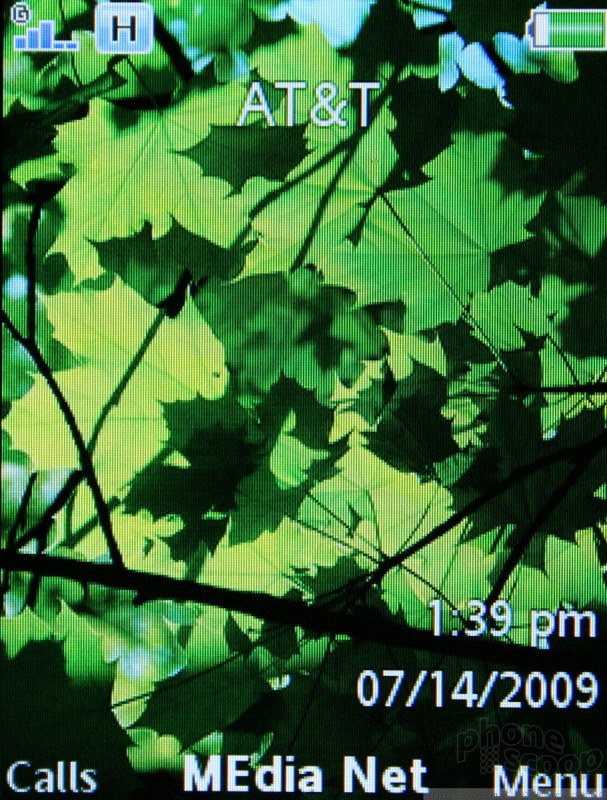








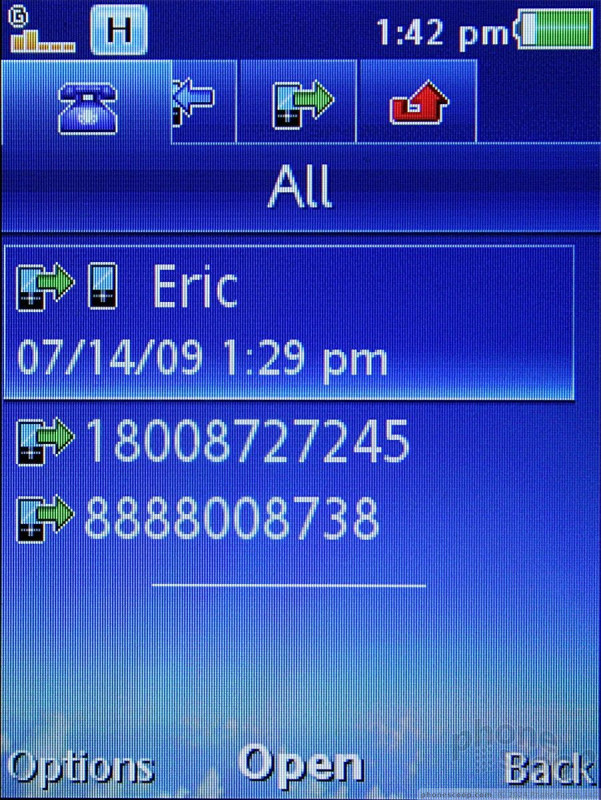










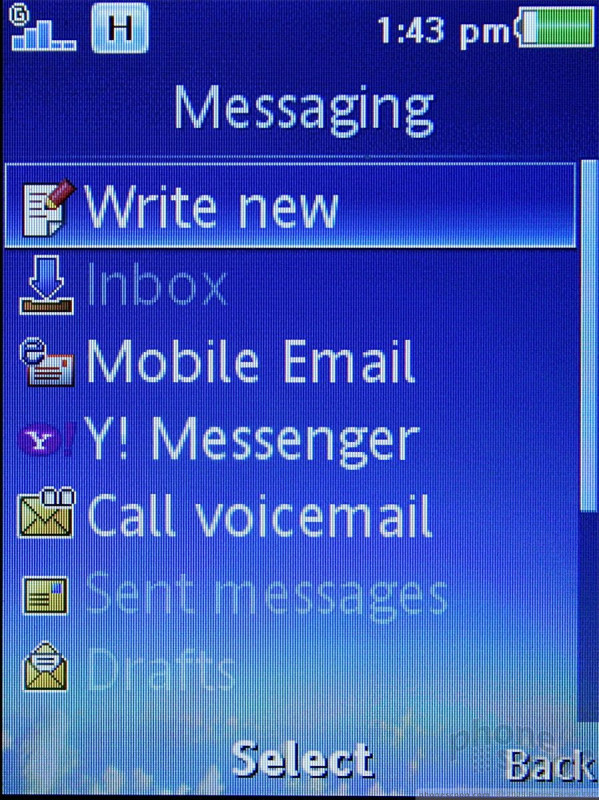








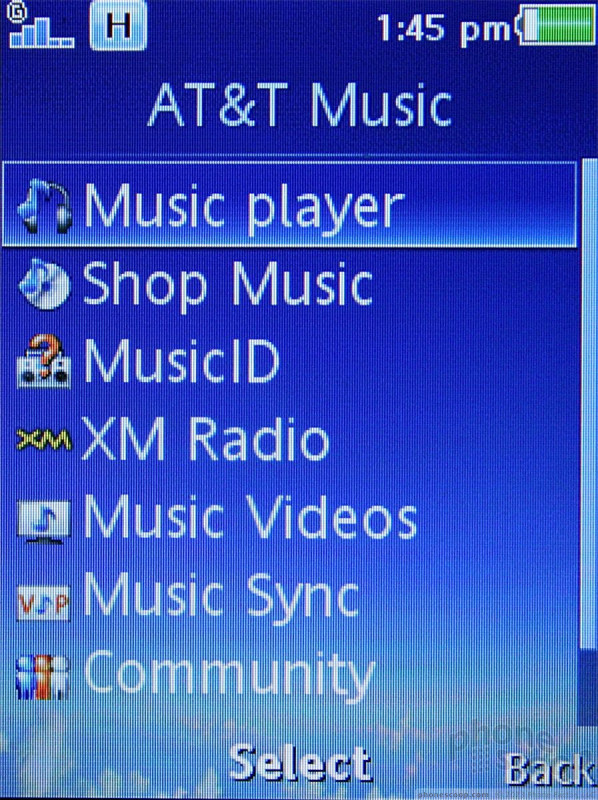




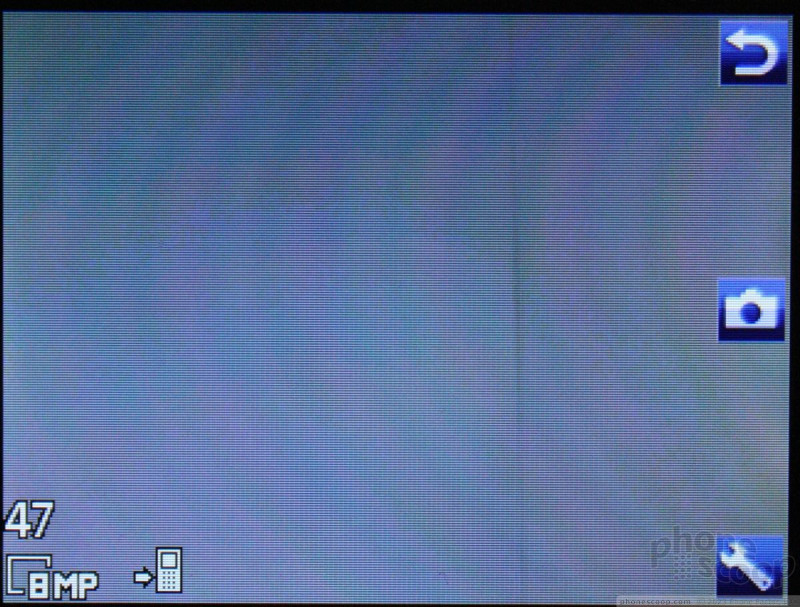





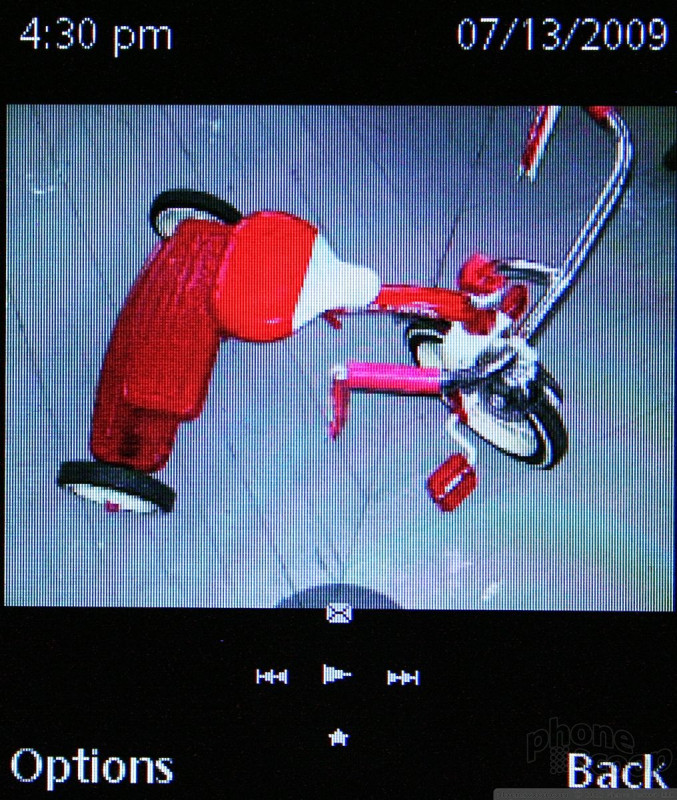

















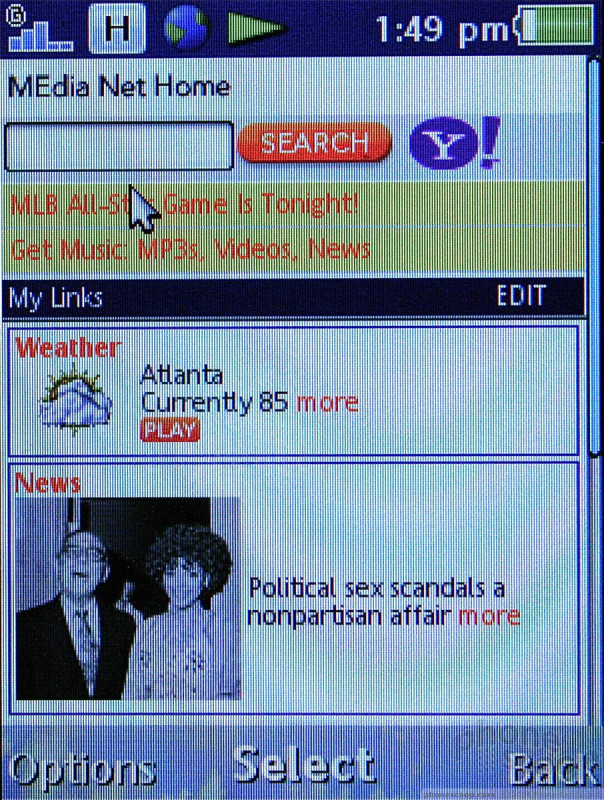





 Sony Ericsson's CS8 Vaults FCC with T-Mobile 3G
Sony Ericsson's CS8 Vaults FCC with T-Mobile 3G
 Sony Ericsson Shows Off Two Camera Phones
Sony Ericsson Shows Off Two Camera Phones
 Hands On with Xplora Kids Smartwatches
Hands On with Xplora Kids Smartwatches
 iPhone 15 Series Goes All-In on USB-C and Dynamic Island
iPhone 15 Series Goes All-In on USB-C and Dynamic Island
 Sony Ericsson C905
Sony Ericsson C905


