Review: LG enV3
Jun 19, 2009, 8:15 AM by Eric M. Zeman
LG's latest QWERTY phone for Verizon boasts a nice hardware upgrade, but falls a little flat with the Verizon software and lack of social networking features.
Form
Is It Your Type?

The enV3 is the latest messaging phone from LG that offers the text-happy user a full QWERTY keyboard on the inside with a standard numeric dialpad on the outside. The enV3 includes some definite improvements over the enV2, such as a larger external display, and offers more for the SMS-freak to love. Given that this is the fourth generation of this device, however, we expected a bit more.
Body
It would have been difficult for LG to make the form factor of the enV3 any smaller than the enV2 was. I was surprised, however, to see that LG went in the opposite direction and made the enV3 bigger than its predecessor. Not by a whole lot, mind you, but it is wider, thicker and taller than the enV2 (based on direct eye-ball comparison). Despite the slight increase in size, the enV3 is extremely light and easy to hold. Build quality feels top notch. Pocket friendly? Check. Good looks? You got it.
The biggest change in design is on the front of the phone. The enV2 had a cramped display and overly-large buttons for dialing phone numbers. The enV3 strikes a much better balance. The display has been give more real estate on the front of the phone, and the gawky control buttons of the enV2 have been replaced with a real d-pad on the enV3. The numeric keys may be smaller and had great travel and feedback.
The navigation cluster has also been redesigned, and this is a really good thing. The enV3 has a full-pad that is easy to find and use with your thumb. Travel and feedback of the d-pad is just about perfect.
In case you haven't gotten the point, LG nailed it with the enV3. Usability of the controls on the front of the phone are the best we've tested in some time.
As for the rest of the hardware, less has changed. There are two keys along the left side of the enV3 . The top most is the camera key. With the phone unlocked, it will launch the camera and also serve as the shutter release button. Below that is the bi-directional volume toggle / camera zoom key. It is a decent size and is easily found and used. Feedback was good.
The right side of the phone has just the cover for the microSD slot and 2.5mm headset hack. The microSD slot was easy enough to open, but we're disappointed that the enV3 does not have a 3.5mm headset jack. For a phone with such powerful media capabilities, this seems to be a questionable choice for LG.
The microUSB power port is located on the bottom of the phone and presented no trouble.
When opened up, the enV3 begins to look more familiar. The internal screen is slightly larger, but the overall design is nearly identical to the enV2. The screen is flanked by stereo speakers, and there is a full QWERTY keyboard for composing messages.
The top part of the enV3 can be pushed open to about 120 degrees for normal use, and a full 180 degrees to help framing pictures. I found when using it all the way open, it was very easy to accidentally cover the lens with the fingers on your right hand.
All of the nav controls are on the right side of the keyboard, as with the enV2. They have been given just a hair more real estate and are more comfortable to use than with the enV2. The send/end keys are above the d-pad and the speakerphone and clear keys are directly beneath it. As with the enV2, I found myself hitting the speakerphone key rather than the clear key from time to time.
The QWERTY keyboard itself is the best we've seen from LG on these messaging devices. The keys are big enough so that you don't run the risk of accidentally punching the wrong key. Each key has a nice little click to let you know that you've pressed it. I am also relieved that LG got rid of the two separate "space" keys that were on the enV2 and instead gave the enV3 a "space" bar in the middle of the keyboard, where you expect to find it.
LG has put some dedicated function keys on the keyboard, as well. There's a favorites (see Contacts secsion) shortcut key and a text message shortcut key. Both are appreciated.
In all, with a few forgivable flaws aside, the enV3 is the best version of this form factor from LG yet.
The Three S's
Screen
There are two displays in the enV3. The exterior display is much larger than on the enV2 and this makes for a world of improvement. The menu items are larger and given more space, so they are simply easier to see. The outer display has decent resolution and is bright enough to be seen out in the sun. The interior display is absolutely beautiful. Colors are nice and rich, everything looks sharp, and it is clearly readable when outside.
Signal
As with many Verizon phones, the enV3 has two signal indicators, one for EVDO and another for 1x. Both showed about the same amount of signal strength no matter where I took the enV3. The enV3 passed the NJ vault test (the local ShopRite) with flying colors and was able to maintain a connection to the Verizon network even when inside some large buildings in Manhattan. I didn't miss any calls, and never had a data connection time-out on me. In all, signal performance gets good marks.
Sound
Both the earpiece and stereo speakers produced good sound. You could adjust the earpiece volume to a reasonably loud setting and it remained free of distortion or breakup. Quality of phone calls was solid. Definitely no complaints there. LG ramped up the volume of the internal stereo speaker, and that's a really good thing. Calls sent to speakerphone were clearly audible from the next room, and music could be played loud enough to annoy those around you. That's the mark of a nice, loud speaker, in our book. Ringtones and other alerts can be set to very audible volumes. I didn't miss any calls because I couldn't hear the enV3.
Battery
Battery life was excellent. With heavy usage, we managed to squeak out 3 full days. That included numerous calls, lots of web browsing, composing messages and Bluetooth. When we added music playback to the mix, battery life dropped just a little bit. Weekend warriors can ditch the travel charger for sure.
Basics
Menus
LG and/or Verizon have completely re-tooled the menu that users can interact with when the enV3 is closed. Because the external display has more real estate, it can do more. It has a carousel-style menu that can sort through the phone's music player, Bluetooth menu, key guard, contacts, messaging inbox, recent calls, and pictures. That's not bad at all. Each of these applications has a slightly stunted set of features, but users can get at the essentials, and that makes the enV3 far more user-friendly when compared to its predecessor.
When the enV3 is open, however, any seasoned Verizon Wireless customer is going to know exactly what to do. Verizon is including its set-up wizard on the enV3. This is a new tool that lets you quickly adjust a number of the enV3's features, such as the ringtone, wallpaper, and so on.
From the home screen, hitting the center of the D-pad opens up a standard grid menu. Selecting any of the items, and the entire menu reverts to that good old tabbed system that Verizon is in love with. The icons have all been refreshed, the animations are a bit different, and the colors have been changed, but the base code is the same.
The enV2 had a neat short cut key, which launched a list of short cuts to a number of different applications. For one reason or another, this key has been dropped from the enV3.
Calls/Contacts
Calls
The enV3 uses all the same software that current Verizon Wireless phones use for the calling and contact applications.
With the phone closed, hitting the send key brings up your recent calls list. Using the arrow keys, you can select a call. Hitting the send key again will initiate a call, hitting the OK button will open up the call details. Here, your options are limited to adding the number to contacts or deleting the call record.
Only with the phone open do you have full access to a list of options. When in calls, you have complete access to your messaging, contacts, and notes applications, which is always useful if you need to look up information during a call.
Contacts
The contacts application always places your "In Case of Emergency" contact at the top of the list. This is a thoughtful touch, and lets you - or someone who finds your unconscious body - find the most important person in your life and contact them quickly.
With the contact app open, the default is a search mode. Start typing a name, and the app auto-sorts through your contact database to find the appropriate person. Each contact stores at least 4 different numbers, two email addresses, plus fax numbers. With a contact open, initiating a text message or call is a simple tap of a button away.
Messaging
Begin rant:
Where the heck are the social networking features? From now on, messaging phones that don't include at least rudimentary access to social networks are a complete failure in my book. Facebook, MySpace and Twitter clients are no where to be found. Using these networks via the mobile web on the enV3 is beyond painful to the point of being useless. Messaging phones need to do more than send text messages.
End rant
With the phone closed, you can send text messages to one recipient at a time. That's it. You can see new messages as they arrive, but you cannot view your entire inbox. No MMS, no composing to multiple people. No emails. For those that need to check messages and only have one hand, this seriously cramps usability. You have to open the phone up to check email. You can also dial into voicemail and visual voicemail with the phone closed.
With the phone open, you can send any sort of message, be it a SMS, MMS, email, or IM. On the home screen, the left soft key brings you to the messaging menu. This SMS/MMS application is the same that we've seen before from Verizon.
Emails can be set up two different ways. You can use Verizon's email service, or access your POP3 accounts via the Web browser. The included email application, which costs $5 extra per month unless you have subscribed to unlimited data, is easy enough to use for setting up and accessing POP3 accounts. You can also use Verizon's RemoSync service to sync with MIcrosoft Exchange-based corporate email.
The IM application is exactly the same as on the enV2 and other Verizon phones.
The only thing that's new here is a "Blogs" function. It appears to be some sort of RSS tool that lets you sync headlines and other information to the device. I added a bunch of sites to the tool, but it never let me do anything. I don't know if this is a feature that needs to be enabled by Verizon, but it did bupkus on our review unit.
Extras
Music
Oh, look, everything here is brand new. Not. The enV3 uses the tired old music software from Verizon Wireless. This software has been around for years and is in serious need of a refresh. I am mostly talking about Verizon's V CAST music app here. The discovery process is painful, the navigation slow, and it could be much more intuitive to use.
From the front screen you can only choose to play all, choose a playlist or shuffle your music. The player will show you the song information and a progress bar. With the enV3 open, you have to go into the Media Center and then jump into the MyMusic option. It has 8 different selections from which to choose. These help you search for the music you want to hear by sorting via album, genre, artist, song, etc. The enV3 does work with Verizon's Rhapsody service. Discovering new music isn't too, too painful, but it could sure be a lot better. The one change in the player itself that I was able to find is a new set of EQs.
The enV3 is better at multitasking than other Verizon phones. With music playing, you can go back to the home screen and do almost anything on the phone that isn't network dependent. In other words, you can sort through your pictures, look up contact information, etc. The minute you fire up the web browser or other network-dependent feature, the music dies.
Despite the drawbacks of the player and associated software, music playback sounded good through the speakers, wired headphones and Bluetooth headphones.
Camera
Camera
LG has upped the camera from 2 megapixels on the enV2 to 3 megapixels on the enV3. It also comes with a flash. The camera can be used with the phone either open or closed.
When closed, just unlock the phone and press the camera key. You'll see a small view of your subject. The enV3 shoots pictures fast and you can then save or erase them. From the external screen, you can also shoot video with the same basic controls.
The camera/video software is much more robust with the phone open. Using the large screen to compose pictures is great. The first screen you are greeted with is a basic viewfinder screen with a square in the middle. There is also a soft key to access the options. Once you've composed your shot and pressed the shutter button, the enV3's camera takes the picture nearly instantly.
The enV3's camera has some new features, including SmileShot, Panorama, Intelligent Shot and Dual Display. The first two are self explanatory. Intelligent Shot appears to be a better tool for the camera to get the right exposure and color balance. Why this isn't just built into the phone's normal shooting mode is beyond me. Dual Display activates both the internal and external displays when taking pictures.
What's really odd to me is the flash. It can be set to on or off. Default is off. Why the enV3 doesn't have an "auto" function is a puzzler.
Using the d-pad, you can adjust the brightness level, and well as zoom in or out. You can also use the zoom keys on the phone's left side.
Using the video camera application is almost identical. The only noticeable changes are fewer selections in the menu bar along the bottom.
Our biggest complaint, which was similar to that of the enV2 and its predecessors, is the placement of the camera lens itself. Honestly, your natural instinct to hold the phone means you'll place your right index finger directly on the lens. In other words, you're going to spend a lot of time cleaning the lens if you don't want cloudy images.
Gallery
The gallery application is unchanged from other phones that use the Verizon UI. It can be opened by jumping through the menu system or by hitting the camera button and then using the left soft key to load the gallery. The latter of these two options is much faster. The gallery is locked to a three-column view, and lets you see six different pictures at a time. When viewing the gallery, hitting the right soft key brings up the expected set of options for moving, renaming and otherwise interacting with your pictures.
Opening up each picture is as simple as hitting the center of the d-pad. Once open, the right soft key opens an editor tool and lets you do all sorts of things with the pictures, such as cropping, zooming, adding frames and so on.
A few new items in the editing feature include the ability to place stamps (silly graphics such as crowns, rabbit ears, etc.) on pictures. You can also place a frame around the picture, or choose my favorite, "Face Beautify". This one lets you enhance people's faces a bit. So if you're covered in zits it'll help make your face look a bit better.
Photos/Video
Pictures
The enV3's 3 megapixel camera definitely supersedes its predecessor. It doesn't have auto-focus, but that extra megapixel helps out a lot in creating richer, fuller images. That's not to say that the enV3 doesn't suffer from the same issues that most cameraphones do. Pictures taken outdoor were clear and well exposed, with warm colors. Pictures indoors showed more evidence of grain, and the camera had a harder time correctly exposing areas in low-light. Using the Intelligent Shot feature helps out with this a little bit. In all, the enV3 will probably replace a separate point-and-shoot camera for many, but it doesn't for me.
Video
The video recorder performs on par with the still camera. It will record up to an hour of video (storage dependent) and also clip them down to the appropriate length for MMS. The video camera did respond really well to extreme changes in lighting, and presented very little ghosting or blurred images when panned back and forth.
Browse/Customize
Browser
The enV3 comes with the latest version of the Openwave WAP browser, and this includes the new carousel-style dashboard. It has 13 different shortcuts that take you to different web-based content (sports, weather, etc.), as well as the browser itself.
The appearance of the Verizon browser itself is mostly unchanged and will look really familiar to any Verizon Wireless subscriber.
Perhaps the one really unique thing that the enV3 is bringing to the table is a new way to navigate the web. On any web site, the left soft key says "Navigate". Press this, and you see a miniature toolbar pop up at the bottom of the screen with 10 different options for navigating the web site and/or going to other sites. LG seems to do something a little bit different with each of its phones with respect to site navigation, and this is my favorite so far. It lets you quickly do a number of basic web functions, such as jumping to your home site, refresh the current page, add a bookmark, go to a new web address and so on. It is very intuitive and easy to use.
For the most part, web sites load fast enough. Google loaded in about 2 seconds, while Phone Scoop took almost 10 seconds to load the full HTML version. Busy sites, such as CNN or NYTimes all defaulted to the mobile versions, but still took more than 15 seconds to load. Attempting to load the full HTML version of CNN took over a minute.
Customize
The enV3 lets you customize all the standard features of the phone. You can alter the sound, display, phone, call, and Bluetooth settings. This means changing wallpapers, assigning ringtones to your favorite contacts, and so on.
As mentioned previously, the set-up wizard makes all of this a snap to do, and you can run it at any time.
There is also the "favorites" key that can be customized to include up to 10 of your favorite contacts for quick and easy access to them.
Extras
Apps
The enV3 shows evidence of a yet-to-be-launched apps store from Verizon Wireless. There's a link to it in the menu, but when it is launched, it says there are no apps available at this time. Perhaps Verizon will be adding apps to the apps store soon. Games can be downloaded via the MyMedia menu, where is also a new link called "Browse & Download." This takes you to a list of Verizon-specific applications and service, such as backup assistant, visual voicemail and others.
Bluetooth
The enV3 supports mono and stereo Bluetooth. We had no issues pairing it with both standard and stereo Bluetooth headsets. Sound quality through both types was good. Using Bluetooth for stereo music playback did tend to suck the life out of the battery, though.
Clock
The one thing the exterior display does really well is show you the time. When the phone is locked, you have to hit the OK key to unlock it. Once unlocked, the phone displays the time prominently right in the middle of the screen, so it is easy to check the time.
Navigator
The enV3 supports a-GPS and some location-based services. This includes Verizon's VZ Navigator application. It works well, and was able to provide us with directions from point A to point B with no problem.
Video
Here is a video tour of the LG enV3. You can watch it here:
Or visit YouTube for more viewing and sharing options.
Wrap Up
As far as the hardware is concerned, the enV3 is a near-home-run. The size, weight, and form factor are all great, and the enV3 has excellent build quality. Perhaps the only foible we can really complain about is the 2.5mm headset jack and placement of the camera lens.
This means if you're a fan of the enV series of devices and are looking for an upgrade, the enV3 is worth it for the bigger external display, better external nav controls and compact QWERTY keyboard.
Where the enV3 fails is the software. True, it does introduce a smattering of new features sprinkled throughout, but there are no real leaps in usability here.
What's worse, the enV3 - a dedicated messaging device - doesn't include any sort of native access to social networks such as MySpace, Facebook or Twitter.
In the end, if you're looking for a device that has powerful SMS, MMS, email and IM capabilities with a few other nice features tossed in, the enV3 is for you. If you're looking for better integration with applications and mobile social networking, perhaps its time to step up to a smart(er) phone.
Comments
LG ENV 3











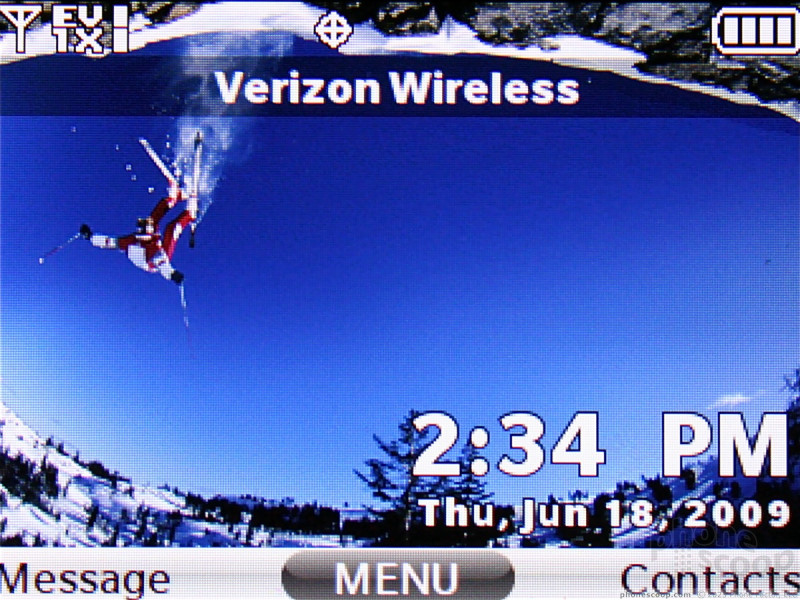




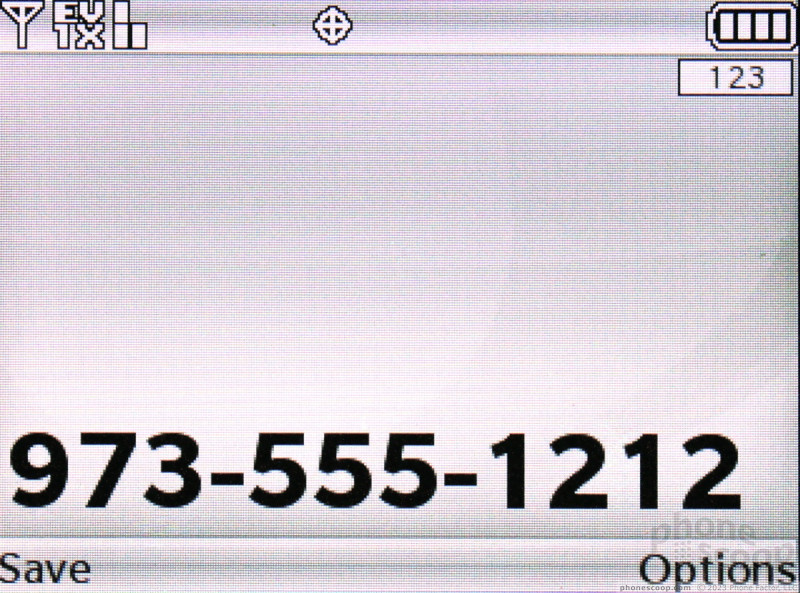



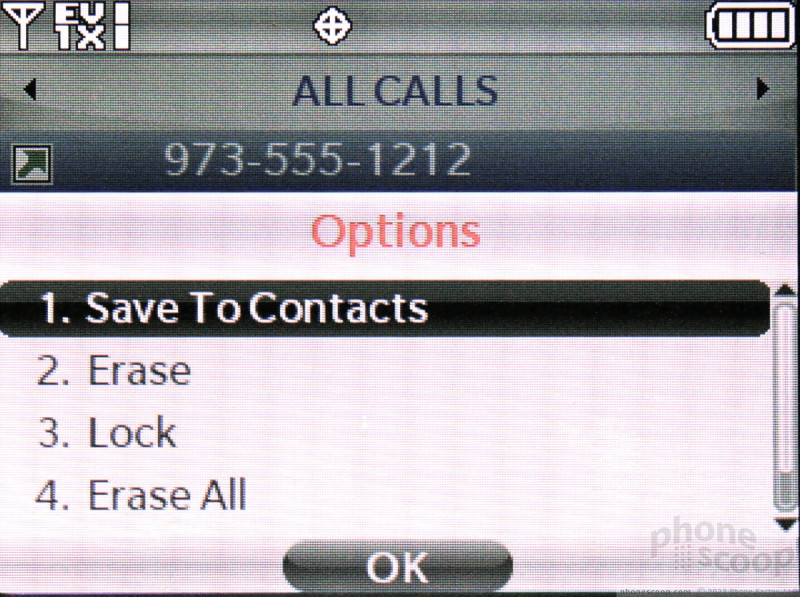



















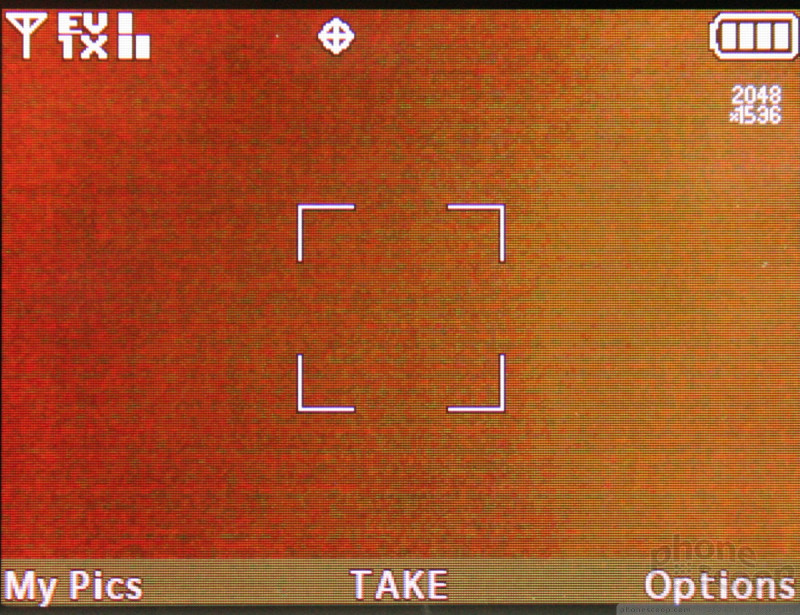



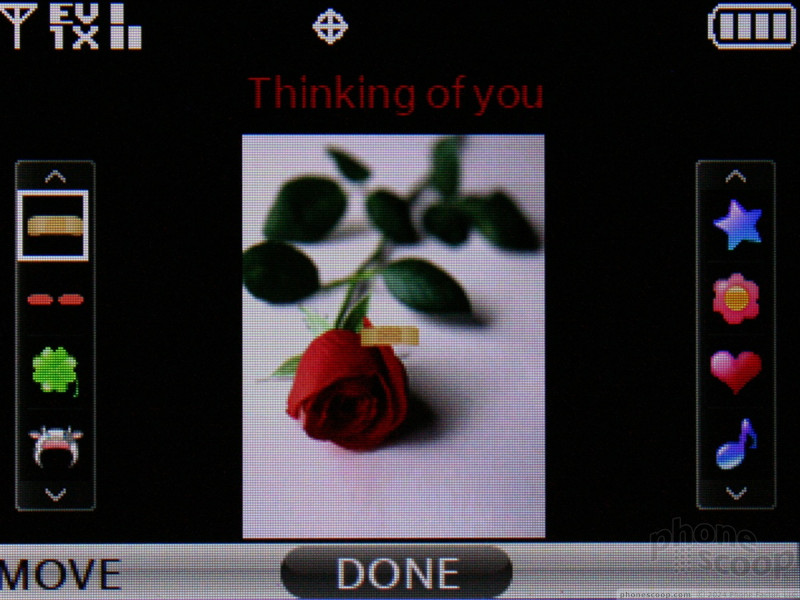













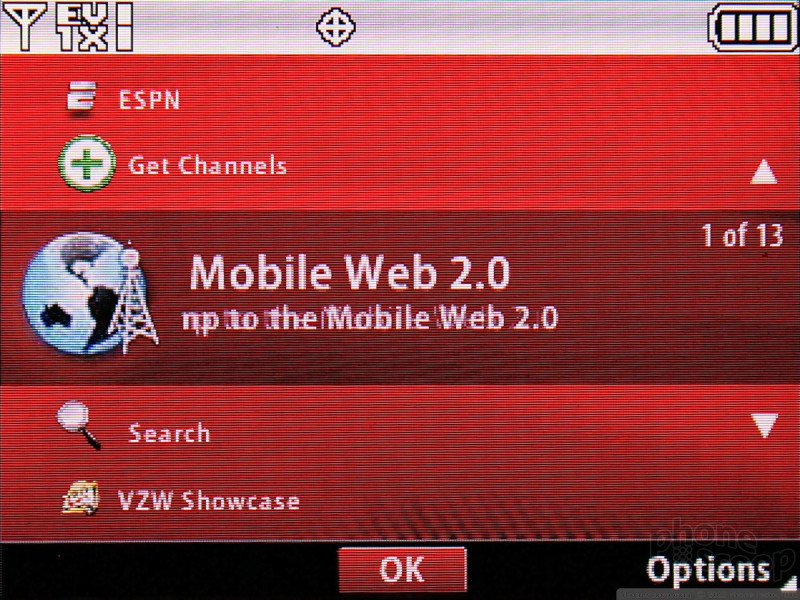






 LG's enV3, enV Touch and Glance All Arrive at Verizon
LG's enV3, enV Touch and Glance All Arrive at Verizon
 Hands On with the Motorola edge (2021)
Hands On with the Motorola edge (2021)
 Samsung Refines its Foldable Phones
Samsung Refines its Foldable Phones
 iPhone 14 Plus Offers a Big Screen For Less
iPhone 14 Plus Offers a Big Screen For Less
 Hands On with the Motorola edge+ (2023)
Hands On with the Motorola edge+ (2023)
 LG enV3 VX-9200
LG enV3 VX-9200


