Review: LG Xenon
Browser
The browser is a bit of a mixed bag. It is nice that there's a dedicated MEdiaNet button on the QWERTY keyboard, but that doesn't make up for the unintuitive design of the browser software.
Upon first loading the browser, it defaults to AT&T's MEdiaNet home page. You can change this if you wish. It will automatically rotate, whether you're holding the phone vertically or horizontally. Tap the screen to zoom in and out, just as on some other touch screen phones. What gets really frustrating is that you also have to touch the screen to bring up the navigation controls. So, half the time you mean to zoom in, you accidentally open the nav controls, and vice versa. This generates seething hatred for LG's software engineers.
With the controls, you can hop forward/back, refresh the page, open your bookmarks and zoom in/out. In order to get at the web address bar, you have to hit the options icon in the top-right corner. This is where most of the browser's controls and adjustments are made.
Web pages did load quick enough. Not super zippy fast, but most sites were fully up and running in under 30 seconds. The browser will display full HTML sites, but not Flash / video content.
Using resistive touch screens for browsing the web is, in my experience, consistently poor, and the Xenon is no different. Because resistive screens can be flaky with the whole "registered each touch" thing, you find yourself pecking away at the screen a lot, often making mistakes, loading an ad that was suddenly shifted under your finger, etc.
The Xenon gets the job done, albeit with some hard work by the end user.
Customize
The Xenon is no different from most feature phones in what you can and cannot change. There are only two themes on board (white or black, what a choice). Wallpapers, picture IDs, personalized ringers, etc, can all be adjust as desired by the end user.
You can adjust the font size of the menus separately from the dialpad. The dialpad adjustments aren't all that noticeable, but the menu font sizes vary greatly. The smallest size will fit tons of content on each screen, leading to less navigating around each individual screen. The largest setting should be avoided by all but those with the worst vision. The font is outrageously large.


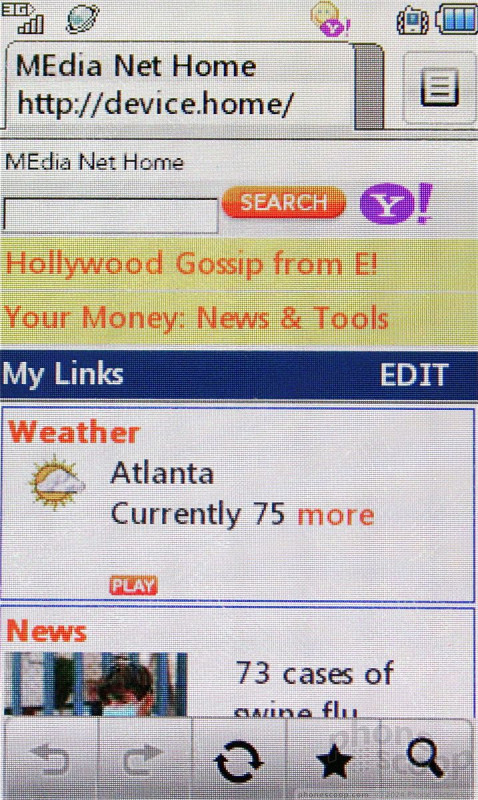





 Soundcore Upgrades its Flagship Earbuds with Advanced ANC
Soundcore Upgrades its Flagship Earbuds with Advanced ANC
 Video: Live Demo of Snapdragon AI Noise Suppression
Video: Live Demo of Snapdragon AI Noise Suppression
 Samsung Upgrades its Wearables
Samsung Upgrades its Wearables
 Qualcomm Taps Iridium for Satellite Connectivity
Qualcomm Taps Iridium for Satellite Connectivity
 LG Xenon GR500
LG Xenon GR500


