Review: Samsung Impression
Camera
The Impression packs a 3 megapixel camera that is powered by the same software on other TouchWiz phones. The default view of the camera includes all your settings and options running down each side of the viewfinder. After about 5 seconds, this will go away, leaving you the entire viewfinder to compose your shot. Touch the screen, and the options reappear.
We discovered a few odd things to consider. Number one, the volume toggle (as with many phones) doubles as the zoom key. Because the volume toggle is placed on the phone's uppermost left corner, this means it is under your left thumb when you hold the camera sideways for picture taking. If you grip the the phone in landscape mode too tight with your left hand, you run a high risk of accidentally zooming in or out when you don't intend to.
The Impression doesn't have auto-focus, nor a flash. It takes pictures pretty quickly, in about 1 second in most instances. The controls are robust for adjusting how the camera behaves, and that is much appreciated. The setup menu really lets you dig in and change stuff, such as the scene type (i.e., sports, landscape, night shot, portrait, etc.), resolution, white balance, effects, image quality, exposure meter and so on. It also has some of the fun features on other Samsung phones, such as smile shot and panorama shooting modes.
Once you've taken a picture, all the options that run up and down the sides of the screen change. They include such activities as starting a slide show, deleting the image, setting it as your wallpaper, editing it and more. These are the same options you get when in the gallery.
Gallery
The gallery will show you your images in either grid or list fashion, whichever your preference is. You can create new folders at will, move images to different folders, and rename the folders.
Pressing on any photo in the gallery opens it up. You can swipe through your gallery or set the slide show to run. Pictures can be viewed in portrait or landscape mode. The editing features of the Impression are fairly robust. You can re-set exposure levels, brightness, contrast and color; crop, resize, rotate or flip it; and add filters, styles, warp and partial blurs.
Setting pictures as the wallpaper or caller ID is as easy as pressing a single button, as is sending a picture as a message or via Bluetooth.


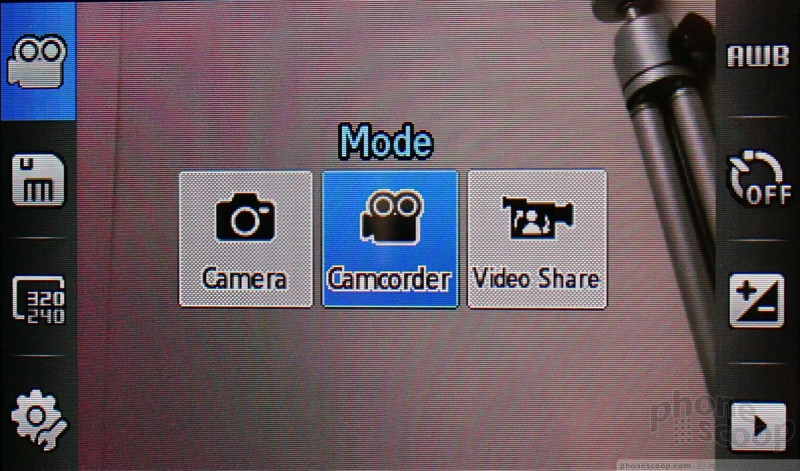





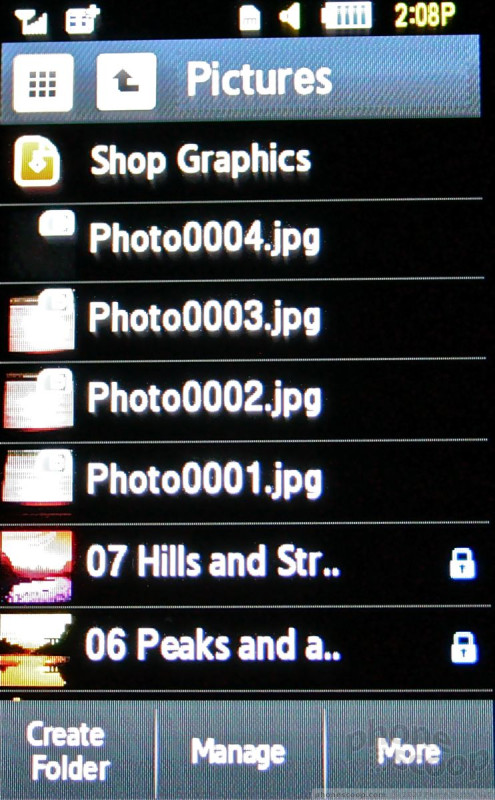




 Samsung Refreshes Galaxy S Series with S Pen, New Cameras
Samsung Refreshes Galaxy S Series with S Pen, New Cameras
 Samsung Refines its Foldable Phones
Samsung Refines its Foldable Phones
 iPhone 15 Series Goes All-In on USB-C and Dynamic Island
iPhone 15 Series Goes All-In on USB-C and Dynamic Island
 Samsung S24 Series Adds More AI, Updates the Hardware
Samsung S24 Series Adds More AI, Updates the Hardware
 New Asus Phone for Snapdragon Fans Showcases Qualcomm Tech
New Asus Phone for Snapdragon Fans Showcases Qualcomm Tech
 Samsung Impression SGH-A877
Samsung Impression SGH-A877


