Review: Motorola i9 Stature
The i9's camera is more enjoyable to use when the phone is closed. Press and hold the camera button, and it will launch in about 3 seconds. You hold the phone sideways, and the ModeShift buttons for adjusting some of the camera's controls light up. These include a button to switch to your library, switch to video capture, turn on the flash and zoom in/out.
Press the camera button halfway to focus, and then depress all the way to take the picture. The autofocus took a lot longer that I wanted it to, probably about 3 seconds per image. The camera took another second to shoot the image, then another second to process it. If you're interested in catching sports action, forget about it.
If you want to access the full bevy of controls for the camera, simply open up the i9. With the phone open, the D-pad offers quick access to zooming and and quick picture size adjustments. You have to press the menu button to get at all the settings. Things that stood out are the ability to adjust the way the camera focuses. You can choose scenery for general photography, macro for close-ups, or auto. In my experience, the auto setting pretty much equals scenery. If you want to take close-ups, take the time to switch it to macro mode.
The video recorder works in identical fashion to the still camera. The i9 can capture video at in 320 x 240, 176 x 144 and 128 x 96 resolutions. It can record until the memory is full. I couldn't find a setting for "MMS optimized". I suppose Motorola expects you to intrinsically know when to stop recording if you want to send a video as part of an MMS.
The gallery application is way more fun to use with the i9 closed. It presents a carousel of images spread across the bottom of the screen. You use the touch capacitance buttons to scroll through and open them. It is limited, however, in that all you can do is view your images when used this way. If you want to interact with your photos at all, you have to open the phone up, which takes you to the same place.
The default view of the main gallery is a list with thumbnails next to each file name. You can set up a slide show of your images quite easily, as well as attach them to messages. You can zoom in on your images and pan around them when in the slideshow view, but if you want to interact with them more you need to back out to the thumbnail view. Only there can you access the rather extensive editing features that let you crop, fix exposure, add frames, etc.


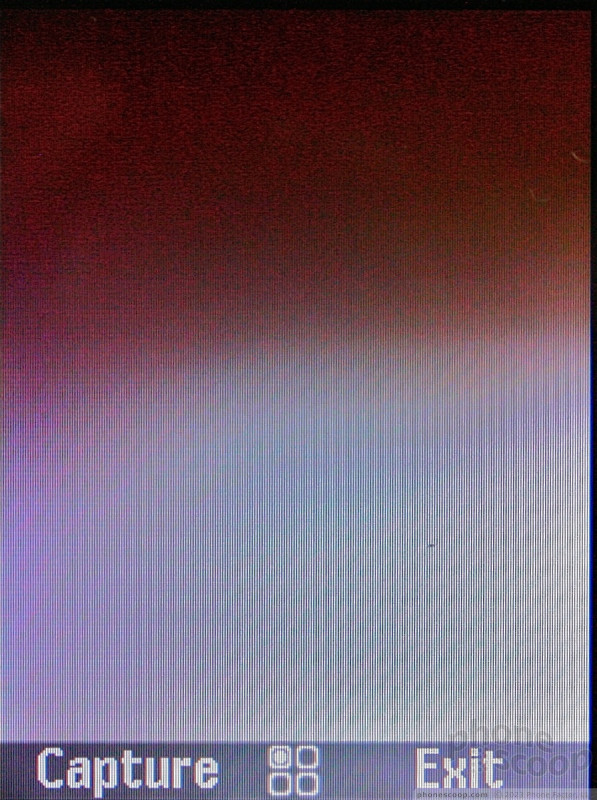














 Video Tour: Motorola i9
Video Tour: Motorola i9
 Hands On with the Motorola edge (2021)
Hands On with the Motorola edge (2021)
 Samsung Refreshes Galaxy S Series with S Pen, New Cameras
Samsung Refreshes Galaxy S Series with S Pen, New Cameras
 Hands On with the Motorola edge+ (2022)
Hands On with the Motorola edge+ (2022)
 TCL's Newest Concept Phone has a Matte Screen
TCL's Newest Concept Phone has a Matte Screen
 Motorola i9 Stature
Motorola i9 Stature


