Review: LG Versa
Mar 14, 2009, 2:30 PM by Eric M. Zeman
Here's an in-depth look at the new LG Versa, which has a touch screen and detachable QWERTY keyboard. See where it excels and where it falls a bit short.
Form
Is It Your Type?

It's hard to classify the LG Versa, as it really has two personalities. It can be a svelte, touch-based phone that is basically an updated version of the LG Dare, or it can be a not-so-svelte, QWERTY keyboard-equipped messaging device. Having flexibility is nice, but transforming the Versa between its two different personalities is, quite frankly, a pain. This means you're only going to use it one way or the other, and not switch it up all that often. Which raises the question: why have the ability to switch at all?
Body
Without the keyboard attached, the Versa is comfortably sized. It has the same black and silver styling that has come to dominate the touch screen phone market, though it trades a black back plate for a maroon cover.
It is easy to grip in the hand, light-weight, and with the soft touch paint job on the back, won't go slipping out of your grasp. It is comfortable when held in both portrait orientation and landscape orientation. It is well balanced. Slipping it into your jeans pocket is easy.
The front of the device is dominated by the three-inch screen. There are just three buttons below the screen. The call/send button, a back/microphone button and the end/power key. These three buttons augment the functions that appear on the screen. They are positioned on a separate piece of plastic below the display, and this piece of plastic has a small ledge that lets you easily find the buttons. The back/microphone key stands out a bit more than the others. All three have good travel and feedback.
The left side of the phone has a lot going on. At the very top is a 2.5mm headset jack, which won't work with most regular stereo headphones. Below that is a camera key, which is a bit on the small side. Below that is the volume toggle. These two buttons have excellent travel and feedback. Then there's a sliding hatch mechanism for detaching the back plate of the phone. Last up is the hatch covering the microUSB port.
The right side of the phone has a hatch covering the microSD slot (note, this hatch is unreachable with the keyboard attached). Along the top is a lock button. It is a little small, but it stands out well enough and has very good travel and feedback.
Things really start to get interesting when you attach the QWERTY keyboard.
First, removing the back plate of the phone is just a pain. You have to slide the switch, then pull firmly to break the back plate off. The keyboard is actually a different back plate for the Versa, and that's how it attaches. Imagine a book cover wrapping around a book, and you'll know what I mean. The big issue with this is that it doesn't just casually snap on or off. If you want to get rid of it, you have to have the other back plate with you. It's not the end of the world, but it could sure be a lot easier.
With the keyboard attached, the Versa is an entirely different phone. Gone is the soft touch paint. It is replaced with a faux leatherette surface that has a lot of texture to it. It is also significantly thicker. Without the keyboard attached, the Versa is 14mm thick. With it attached, it is 22mm thick. That's 57% thicker. It also jumps from 52mm wide to 60mm wide. I don't have a scale to measure the weight, but that, also, is increased significantly by adding the keyboard.
When closed, the Versa offers a small display on the front so you can see status icons, the time and message indicators. Towards the bottom of the front face are the send/end keys. They have good travel and feedback, and will allow you to answer and end calls with the phone closed. Holding the Versa to your head with the keyboard attached feels terrible. It feels truly like you're holding a brick to the side of your face.
With the keyboard open, the Versa really can't be held in the portrait orientation. It's just too fat. You have to switch to landscape orientation. The problem is, the Versa is incredibly top heavy when held by the keyboard. After holding it for an evening and typing lots of messages, my fingers were very tired from balancing the phone in my hands. Try as I did, there's just no way to really hold the Versa comfortably with the keyboard attached.
As for the keyboard itself, the buttons felt good, were well spaced apart, and had good travel and feedback. The only button that was iffy was the space key, though others reported no problem with the space key at all. It is nice that the keyboard has four full rows, with a separate row for numbers.
As you can see, the Versa has two vastly different profiles. I'd strongly recommend anyone interested in the Versa for its keyboard test it out in the store ahead of time.
The Three S's
Screen
The Versa's screen is a generous 3 inches across the diagonal. It's not the biggest touch screen out there, but it provides enough real estate to comfortably use the phone and view content. I found it to be nice and bright, with high enough resolution so that icons and screen animations were smooth and free of pixelization. Being a touch device, however, you're going to get your fingerprints all over it. Reading through finger grease patterns is simply a way of life with touch phones, and the Versa is no different.
Signal
The Versa performed on par with other Verizon phones tested in the metro NYC area. If there was signal, whether 1X or EVDO, the Versa found it. It consistently held three or four bars for each type of coverage. It performed well in the NJ vault test (the local ShopRite), and didn't drop any calls while we were testing it.
Sound
Call quality was a bit electronic-y. Voices sounded as if there were being processed through some computerized filter. Volume was fine; no worries there. I was able to hear people even in busy coffee shops with the volume set at 50%. Setting the volume to its max was unnecessary. Sound quality through Bluetooth headsets was OK, but suffered from some of the same quality issues. Volume of the ringer was also good. Again, not necessary to set it all the way up. It is definitely audible from anywhere in a household.
Battery
Battery life was pretty good. It took a full 3 days to bottom out from a full charge with regular web and messaging use. Adding in more phone calls, music playback, and Bluetooth use drained the battery in about 2 days. I'd say you can safely take the Versa away for a weekend and leave the charger at home.
Touch
The Versa uses touch resistance technology, so you have to push the screen in order to get it to respond. It showed improvement when compared to the touch screen of the Dare. With the Versa, we found that one press was generally all it took to get something to happen. Similar to other LG touch phones, we also ran into few false positives. We'd touch an icon on the screen, the icon would light up, and the phone would vibrate (providing two forms of feedback), but the phone would not do anything else and fail to open the application. It worked more often than it didn't.
The Versa has haptics, but they aren't localized. This means when you press the screen, the entire phone vibrates to let you know you've touched it. The style of vibration - as well as the strength of the vibration - can be set by the user, and includes the option for no vibration or haptics at all. You can't control the sensitivity of the touch settings, though.
Basics
Menus
The Versa takes what LG did with the Dare and improves on it just a little bit. The biggest change is the addition of changeable home screens. Each screen can be set with different applications and settings, such as wallpapers. Flick your finger sideways across the screen to rotate to the next home screen. Verizon and LG have called the three different screens Favorites, Media and Shortcuts.
The Favorites screen can be populated with your, uh, favorite contacts. The Media screen can be populated with multimedia files, bookmarks and other media. The Shortcuts page is the most versatile, and you can add links to just about anything on the phone here. Content is added to these screens with a little settings icon that is placed at the bottom of the screen. Press it, and away you go.
Aside from this, it works much like the Dare and other Verizon touch phones, for that matter. On any of the home screens, there are four software buttons running along the bottom. They are messaging, phone, main menu, and contacts. The main menu icon takes you to the phone's main page for accessing all of the Versa's features, applications and settings. You have to go back to the main menu to access the other items. There is a "back" button at the top left of the screen.
The icons all look great, and it is very simple to figure out how to navigate the Versa's features.
Calls/Contacts
At the very bottom of the screen are buttons that bring up the dial pad or contacts application. The send key brings up you call log. You can go straight to the dial pad if you press the phone icon from the Versa's home screen. When in the dial pad, you have quick access to the recent calls log and your contacts.
When in a call, there are six options listed on the in-call screen. This mirrors the function of many of today's touch phones.
The top of the contacts application has a large button labeled "Contact List". As with the calling app, pressing it opens a drop-down menu, which includes shortcuts to favorites, groups, speed dials and your ICE contact.
If you have tons of contacts, you can still get to them quickly. There's a button labeled "Go To". Press it, and you can start entering your contacts names to search for them. The Versa auto-sorts as you type, so you can narrow your search quickly.
Contacts can hold multiple numbers, email addresses, and fax numbers. You can also set them up to have picture IDs and specific ringtones.
Messaging
The messaging system of the Versa works very similarly to the Dare. Punching the envelope/messaging icon on the phone opens up the main messaging center. This is your inbox. All unread messages (SMS, MMS and voicemail) are filtered into this location. The basic screen here lets you start a new message, or sort your existing messages by sender, size or time received. Unlike the Dare, the Versa does have visual voicemail. Go to the voicemail tab, and you can see your voice mails to retrieve them.
Below each message are buttons that let you reply or erase or access the options menu to take other actions.
Same as the Dare, at the top of your inbox is a big button that says "Inbox". Touch it, and a drop-down menu will appear, showing you the folders for your sent, draft and voicemail messages.
All message types arrive with a large notification on the home screen. The notification lets you choose to view the message right away, or later. If you choose later, there is a status bar that appears just above the five main icons at the bottom of the screen. In this status bar, you'll see that you have messages, missed calls, and voice mails.
As for email, you can use the web browser to access email accounts, or Verizon's mobile email product, which costs $5 per month. Verizon seems to be one of the last carriers that insists in charging to deliver email to mobile phones. Sure, it's free through the web browser, but c'mon. Why isn't this included in standard data fees? The mobile email product is found in the main messaging menu, but not in the inbox. You can set a shortcut to email on one of the phone's home screens if you wish, making it easier to retrieve.
You want email? Simply pick your provider (Yahoo, AIM, Gmail, Earhtlink, SBC, or choose your own), put in your username and password, and hit enter. The Versa does the rest. New emails appear periodically. You can also check for them manually.
As for typing on the phone itself, when in portrait mode, you can choose ABC or T9 for composing. When the phone is in landscape mode, the keyboard turns to QWERTY automatically. Despite the amount of space on the screen, the on-screen QWERTY keyboard felt cramped and tight. Also, the resistive technology gets in the way from time to time with false positives.
Yahoo IM, AIM and Windows Live IM clients are on board. Signing in and using them is a snap.
Extras
Music
The music player is found in the shortcut menu or through the main menu, or you can place a shortcut on the media home screen. It has the typical links to Verizon's V CAST music store, where you can download songs. The Versa also has the Rhapsody client on board if you wish to join that subscription service.
The main screen in the my music app hosts a number of different buttons. Across the top are three big buttons: play all, shop, and sync. Below them are buttons that allow you to sort through your library via artist, playlists artists, etc. You can also find the music player's settings menu buried at the very bottom of this screen.
Once you've started playback, the player shows album art, and has easily used buttons for jumping forward/backward and play/pause. There is also a mute button, which I really happen to like, and then buttons to set repeat and shuffle. The option menu on this screen lets you go to the V CAST music store, to the home screen, as well as a few other things.
If you happen to go out to the home screen with music playing, a little progress bar appears at the top of the screen that tells you what you're listening to and acts as a shortcut back to the music player.
The music sounded pretty good through the phone's speaker. The inability to attach regular 3.5mm headsets is a bit of a pain. Stereo Bluetooth headsets were really the best option, and there was a definite improvement in sound quality when compared to the Versa's call quality.
Camera
Camera
The Versa downgrades from the Dare's 3.2 megapixels to just 2 megapixels. The camera software is lets you adjust what you want to adjust quickly so you can focus on taking pictures. A quick press of the camera button launches the Versa's camera in about one second. The main viewer shows you what capture mode you're in, what your focus setting is, what your ISO setting is, and where your photos are being stored (either internal or external memory).
Touch the screen anywhere, and the full camera menus appear. On the left side is a slider to adjust the brightness. Below it is a dock that takes you into the extensive menu for fine-tuning everything about the camera. On the right side of the screen are shortcuts for adjusting the focus mode, the timer, flash and a shortcut to the gallery application.
The Versa has the Dare's panorama shooting mode, which is fun. The Versa also has face detection software, so you can make sure the phone focuses on your friends' faces.
Press the one-stage shutter button and the Versa takes a solid 2 seconds to focus and shoot the picture. It takes you to a review screen. Press the shutter button again if you want to return to capture mode.
The software for the video recorder is nearly identical to that of the camera, and you have most of the same controls.
Gallery
The gallery app is good. You can get to it from the phone applications or a number of shortcuts in the Dare's menus. The basic gallery page can fit 12 of your images on it in thumbnail form. Touching any of them will open it up. You can then swipe your finger sideways to page through your images. You can also rotate the phone sideways to landscape mode and the images will auto-rotate and fill the entire screen. You can page sideways here, too. When viewing pictures, there are no controls on the screen. If you want to interact with the picture at all, you need to press the screen to pull up the menu icon. Press that to get at controls for composing MMS messages, etc.
Photos/Video
Photos
Combining autofocus with 2 megapixels goes a long way to taking better pictures. Most images I shot were sharp and in perfect focus. Where the Versa fails is white balance. When set manually, it was pretty good, but left to automatic mode, and the white balance was way off in many shots that I took. Sure, this can be corrected somewhat after the fact, but it would be nice if the Versa got it right.
Indoor shots were reasonably free of grain and other noise. Outdoor shots were much clearer. In all, it is a decent 2 megapixel shooter. It would be great were it not for the white balance issue.
Video
Video captured with the Versa was pretty good. The Versa doesn't have the slow-motion capture capability of the Dare, but that's not really missed. Resolution can be set to 176 x 144, 320 x 240, and 640 x 480. Video length can be optimized for MMS, or you can record for as long as you wish (well, until the memory fills up). It did, however, have the same white balance issue that the still camera had. If you set it manually, video turns out well. If you don't, the colors will look off.

3GPP / MPEG-4 format (viewable with QuickTime)
Browse/Customize
Browse
The Versa browser's home page is the newer Verizon portal. The way the browser works is identical to other Verizon touch screen phones. While you can browse in either portrait or landscape mode, I found landscape to be a bit easier to manage most of the time.
Along the bottom of the screen are 8 little icons that let you do different things with the browser, such as go back/forward, zoom in/out, go to your home page, go to your bookmarks, etc. These are no-brainers to figure out and use. The full menu, which is the right-most button, lets you do some nifty things such as automatically include the current URL in a text message. You can also change the settings so that the display shows the web sites in the most efficient way possible, and you can look at a mini-map feature, which can be helpful when navigating large web sites.
My absolute favorite feature is the tabbed browsing feature. In landscape mode, there are three tabs across the top of the screen, which can all hold active web sites. Switching between them was instantaneous. The first three web sites you load automatically go onto different tabs. After that, you'll have to pick which tab you'd like to over-write with a new web site.
For the most part, web sites load quickly. Google loaded in about 2 seconds, while Phone Scoop took almost 10 seconds to load the full HTML version. Sometimes the screen's unresponsiveness gets in the way of the browsing experience. Trying to enter text into a search box was particularly frustrating at times.
Customize
The Versa lets you change a number of features to make it more your own. It comes pre-loaded with several themes, some wallpapers, and other images. You can adjust the menu fonts and dialing font size. This means making the fonts just a tiny bit bigger. The biggest parts of the Versa that can be customized are the three different home screens. You can also change the screens themselves and re-order them, and add a fourth if you wish.
Extras
Bluetooth
The Versa does regular Bluetooth and stereo Bluetooth. We paired it with multiple headsets and computers with no problems. Sound quality of calls was on par with the quality heard through the earpiece. That is to say, a bit electronic. Music sounded pretty good through the stereo Bluetooth headsets. Better than voice quality.
Clock
Hit any of the keys when the phone is asleep, and the the time shows up nice and big on the screen. I could not, for the life of me, find any way to change the appearance of the clock. It is a digital read out. It doesn't appear possible to switch it an analog clock.
GPS
The Versa has the latest version of Verizon's navigation software. The GPS worked incredibly well. Even indoors, it was able to pinpoint me exactly in less than 10 seconds. It can show traffic, map routes, and get you from point A to point B with no problem.
Video
Here is a video tour of the new LG Versa. You can watch it here:
Or visit YouTube for more viewing and sharing options.
Wrap-Up
Due to the Jekyll and Hyde nature of the Versa, I'd weigh its purchase carefully. It works just fine without the keyboard, and in fact, is probably a better phone without the added bulk of the full QWERTY. However, if you're a messaging maniac and crave a real keyboard from time to time, the Versa provides some flexibility.
Sending SMS, MMS and IMs was easy with the Versa, but the lack of an on-board email client (that you don't have to pay for) is a bit of a bummer.
Browsing was fast and intuitive, and the HTML web sites liked really good. The camera took pretty good pictures and had robust software for controlling image capture. Music playback was good, though the lack of a 3.5mm headset jack may bother some (like me). The menu system is more mature than that of the Dare, and is easier to figure out after spending a few moments with the phone.
In my book, it has as many cons as pros, but if you're a fan of LG touch phones, the Versa may provide the versatility you're looking for.
Comments
The phone is brown, not maroon.
When the hell are these companies going to learn???
(continues)
(continues)
(continues)
Just a quick note:
A good review overall. I'm actually one of the ones that enjoys the phone with the keyboard attached, and after you mess with it a bit switching between the two isn't hard.
This phone seems to be the biggest hit with people considering the EnV2/Voyager moreso than those going for the dare, at least in my store. A lot of my older customers are very interested in the phone because they want a touchscreen but don't want to give up a full keyboard. The touchscreen/keyboard makes it much easier for them to navigat...
(continues)
The worst part about this phone...
DUMB
Verizon has always had the best messaging phone.
AT&T never had one unless it was a PDA until the end of 08.















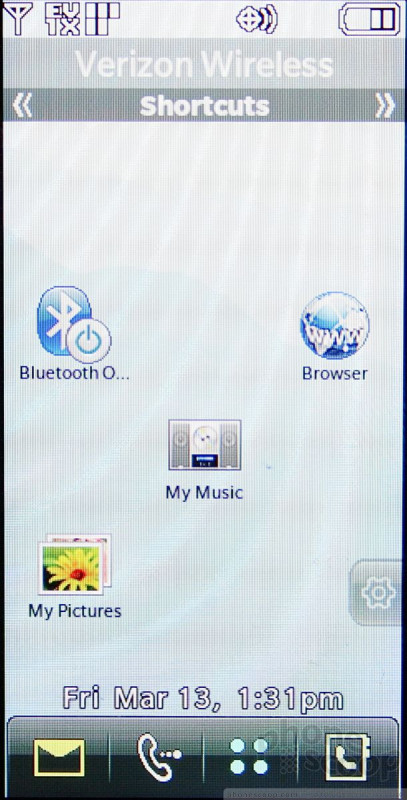

















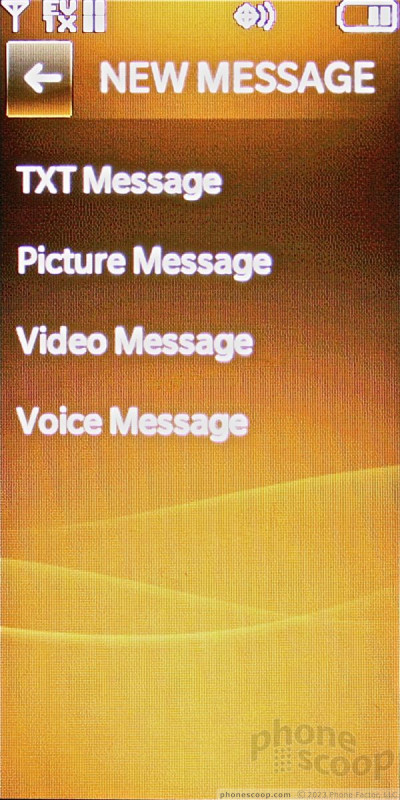













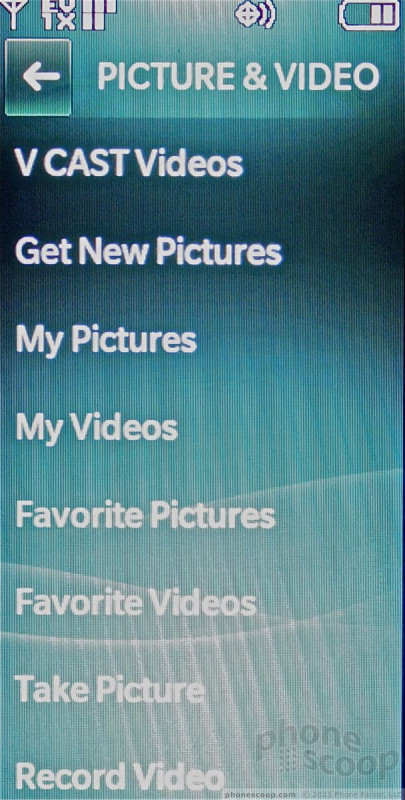
























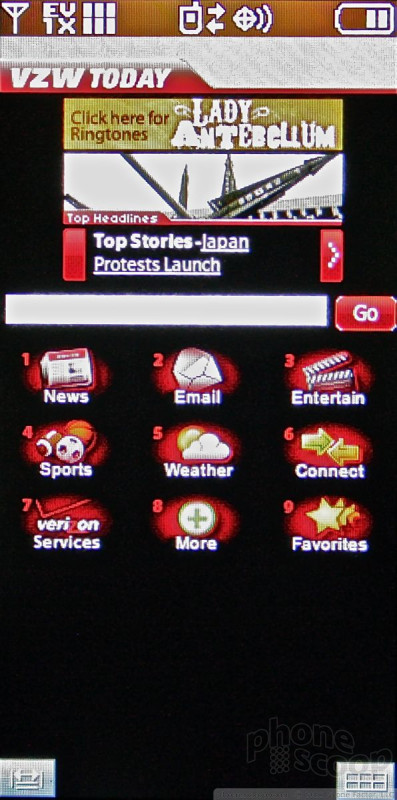






 LG's Versa Vaults Onto Verizon's Network
LG's Versa Vaults Onto Verizon's Network
 Hands On with the T-Mobile SyncUp Kids Watch
Hands On with the T-Mobile SyncUp Kids Watch
 Samsung Refreshes Galaxy S Series with S Pen, New Cameras
Samsung Refreshes Galaxy S Series with S Pen, New Cameras
 iPhone 14 Plus Offers a Big Screen For Less
iPhone 14 Plus Offers a Big Screen For Less
 ZTE Launches Axon 30 with Hidden Front Camera
ZTE Launches Axon 30 with Hidden Front Camera
 LG Versa VX-9600
LG Versa VX-9600


