Review: LG Versa
Camera
The Versa downgrades from the Dare's 3.2 megapixels to just 2 megapixels. The camera software is lets you adjust what you want to adjust quickly so you can focus on taking pictures. A quick press of the camera button launches the Versa's camera in about one second. The main viewer shows you what capture mode you're in, what your focus setting is, what your ISO setting is, and where your photos are being stored (either internal or external memory).
Touch the screen anywhere, and the full camera menus appear. On the left side is a slider to adjust the brightness. Below it is a dock that takes you into the extensive menu for fine-tuning everything about the camera. On the right side of the screen are shortcuts for adjusting the focus mode, the timer, flash and a shortcut to the gallery application.
The Versa has the Dare's panorama shooting mode, which is fun. The Versa also has face detection software, so you can make sure the phone focuses on your friends' faces.
Press the one-stage shutter button and the Versa takes a solid 2 seconds to focus and shoot the picture. It takes you to a review screen. Press the shutter button again if you want to return to capture mode.
The software for the video recorder is nearly identical to that of the camera, and you have most of the same controls.
Gallery
The gallery app is good. You can get to it from the phone applications or a number of shortcuts in the Dare's menus. The basic gallery page can fit 12 of your images on it in thumbnail form. Touching any of them will open it up. You can then swipe your finger sideways to page through your images. You can also rotate the phone sideways to landscape mode and the images will auto-rotate and fill the entire screen. You can page sideways here, too. When viewing pictures, there are no controls on the screen. If you want to interact with the picture at all, you need to press the screen to pull up the menu icon. Press that to get at controls for composing MMS messages, etc.






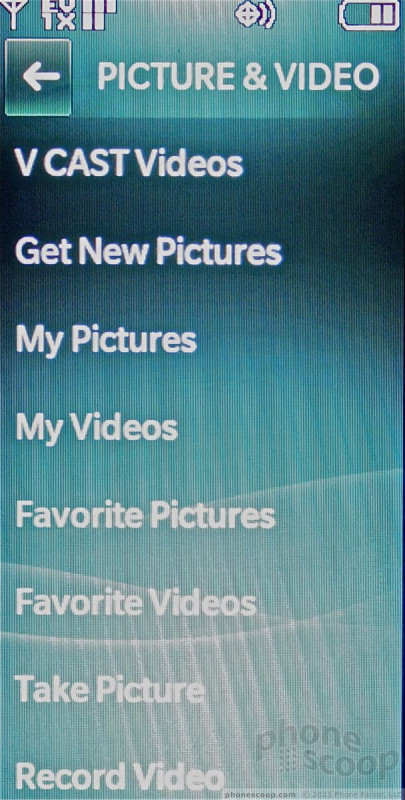









 LG's Versa Vaults Onto Verizon's Network
LG's Versa Vaults Onto Verizon's Network
 Hands On with the T-Mobile SyncUp Kids Watch
Hands On with the T-Mobile SyncUp Kids Watch
 Samsung Refreshes Galaxy S Series with S Pen, New Cameras
Samsung Refreshes Galaxy S Series with S Pen, New Cameras
 iPhone 14 Plus Offers a Big Screen For Less
iPhone 14 Plus Offers a Big Screen For Less
 ZTE Launches Axon 30 with Hidden Front Camera
ZTE Launches Axon 30 with Hidden Front Camera
 LG Versa VX-9600
LG Versa VX-9600


