Review: LG Versa
The messaging system of the Versa works very similarly to the Dare. Punching the envelope/messaging icon on the phone opens up the main messaging center. This is your inbox. All unread messages (SMS, MMS and voicemail) are filtered into this location. The basic screen here lets you start a new message, or sort your existing messages by sender, size or time received. Unlike the Dare, the Versa does have visual voicemail. Go to the voicemail tab, and you can see your voice mails to retrieve them.
Below each message are buttons that let you reply or erase or access the options menu to take other actions.
Same as the Dare, at the top of your inbox is a big button that says "Inbox". Touch it, and a drop-down menu will appear, showing you the folders for your sent, draft and voicemail messages.
All message types arrive with a large notification on the home screen. The notification lets you choose to view the message right away, or later. If you choose later, there is a status bar that appears just above the five main icons at the bottom of the screen. In this status bar, you'll see that you have messages, missed calls, and voice mails.
As for email, you can use the web browser to access email accounts, or Verizon's mobile email product, which costs $5 per month. Verizon seems to be one of the last carriers that insists in charging to deliver email to mobile phones. Sure, it's free through the web browser, but c'mon. Why isn't this included in standard data fees? The mobile email product is found in the main messaging menu, but not in the inbox. You can set a shortcut to email on one of the phone's home screens if you wish, making it easier to retrieve.
You want email? Simply pick your provider (Yahoo, AIM, Gmail, Earhtlink, SBC, or choose your own), put in your username and password, and hit enter. The Versa does the rest. New emails appear periodically. You can also check for them manually.
As for typing on the phone itself, when in portrait mode, you can choose ABC or T9 for composing. When the phone is in landscape mode, the keyboard turns to QWERTY automatically. Despite the amount of space on the screen, the on-screen QWERTY keyboard felt cramped and tight. Also, the resistive technology gets in the way from time to time with false positives.
Yahoo IM, AIM and Windows Live IM clients are on board. Signing in and using them is a snap.


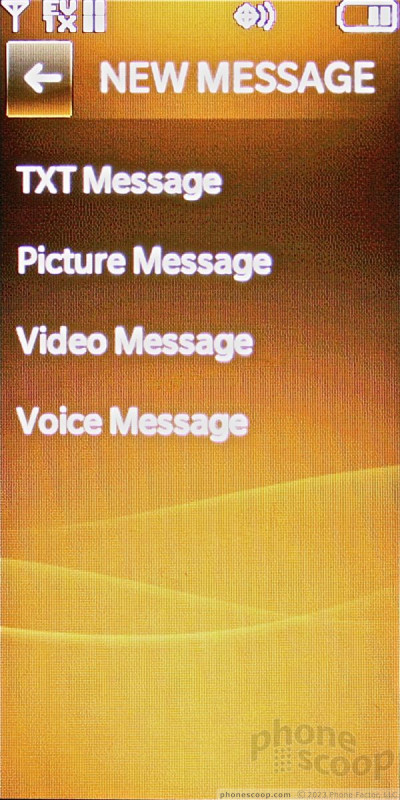




 LG's Versa Vaults Onto Verizon's Network
LG's Versa Vaults Onto Verizon's Network
 Hands On with the T-Mobile SyncUp Kids Watch
Hands On with the T-Mobile SyncUp Kids Watch
 Samsung Refreshes Galaxy S Series with S Pen, New Cameras
Samsung Refreshes Galaxy S Series with S Pen, New Cameras
 iPhone 14 Plus Offers a Big Screen For Less
iPhone 14 Plus Offers a Big Screen For Less
 ZTE Launches Axon 30 with Hidden Front Camera
ZTE Launches Axon 30 with Hidden Front Camera
 LG Versa VX-9600
LG Versa VX-9600


