Review: LG Incite
Camera
The Incite has an able camera. You can open it through the menus or just by pushing and holding the camera key. It takes about 3 seconds to fully launch. Holding the phone sideways, the viewfinder has a box to help you frame your shot. Pressing the screen will bring up the buttons you need to make adjustments to the camera's settings, as well as some shortcuts to the gallery and other functions.
Along the top, you have a quick view of how many shots the camera can still take, what mode its in, where shots are being stored, and what resolution the camera is set to. I like having these visual cues as to what your settings are for quick reference.
The main camera menu lets you change just about every feature and/or setting the camera has, such as image size, white balance, and so on. Unlike most of the menus on the Incite, this little menu has a back key to take you to the previous screen.
Pressing the shutter key halfway will focus the image, pressing it all the way will snap the picture. The autofocus takes about about 1 second, and so does the process of taking a picture and saving it. The shot immediately appears on-screen for review, and you have the option to trash it, mail it, edit it, or go back to the camera.
There's no flash on the Incite, which is a bit disappointing.
The video camera software operates identically to that of the still camera.
Gallery
The gallery app can be launched directly from the camera, or through the menus. I found the menus to be a bit faster here, since the camera takes time to load. Whether you're holding the phone in landscape or portrait orientation, the default view of the gallery is a grid of thumbnails. Along the bottom of the gallery are two buttons, one to open the selected picture, the other to access the options menu. The options let you send images, edit them, start a slide show and so on.
You can use the jog dial to jump around the pictures or just touch the one you want to open. Pressing the jog dial in will open/close images, but won't advance through your library. In fact, once you open an image, you can't do anything to page through your gallery. You have to go back to the main gallery view and open the next image.


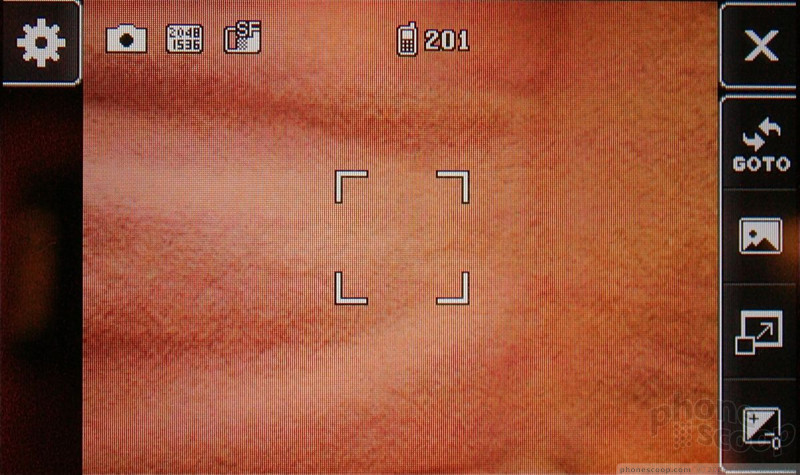




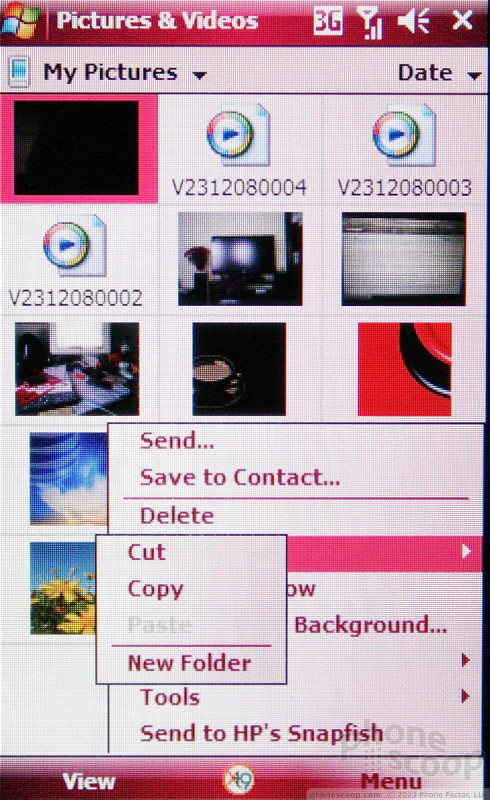





 JLab's New True Wireless Earbuds are Just $20
JLab's New True Wireless Earbuds are Just $20
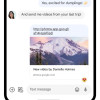 Major Update to Google Messages Brings iPhone-Compatible Emoji Reactions
Major Update to Google Messages Brings iPhone-Compatible Emoji Reactions
 Sony's New $1,600 Flagship Sports Seamless True Optical Zoom
Sony's New $1,600 Flagship Sports Seamless True Optical Zoom
 Apple Watch Goes Ultra
Apple Watch Goes Ultra
 Anker Soundcore Debuts New Earbuds, Including Specialty Models
Anker Soundcore Debuts New Earbuds, Including Specialty Models
 LG Incite CT810
LG Incite CT810


