Review: AT&T Quickfire
Dec 14, 2008, 11:05 PM by Eric M. Zeman
updated Dec 16, 2008, 10:57 AM
AT&T's Quickfire messaging device combines touch-screen fun with a full, physical QWERTY to make typing easier. Here is a report on its pros and cons. With video tour.
Form
Is It Your Type?

Budget-minded messaging maniacs mark my words: The Quickfire from AT&T makes good on its promise of providing a good messaging experience, but it falls short in other areas. See if its weaknesses are enough to outweigh its strengths.
Body
The AT&T Quickfire resembles a bar of soap more so than any phone I've ever encountered. The reason I say soap is because the Quickfire is a thick phone. The back edges are all rounded nicely, but there's no denying that the Quickfire is thick and feels thick. The edges surrounding the front face of the phone are (unfortunately) sharp. Sharper edges than I've seen on any phone in recent memory. This makes them dig into your hand when you grip the Quickfire.
It is a weighty phone, with plenty of heft. It is not kind to tight pockets. There will definitely be a bulge if you store the Quickfire anywhere in your clothing. The smooth-ish back surface does, however, help the Quickfire to slide in and out without too much difficulty.
The front face of the phone is dominated by the large touch screen. Only three buttons are found on the front, and they are located at the very bottom (or right side, if you have the Quickfire in landscape orientation). The three buttons are the send and end keys, which flank a menu key that is wedged in the middle. All three have good travel and feedback, though the action is a bit loud and cheap feeling if you ask me.
In the left side of the phone is simply the volume toggle. It stands out nicely, and both sides of the button feel good to press and are responsive. The right side of the phone has the camera key and the voice command key. These buttons also stand out well from the side of the phone. If you have the button sounds enabled, these two buttons produce different pitches, so you can tell which one you've pressed.
On the top of the phone is a large hatch covering the microSD port and charging/data port (there is no 3.5mm headset jack, nor a mini or microUSB jack). The hatch peels back easily, and inserting/retrieving microSD cards was painless. Next to the hatch is the power/unlock key. This key is flush with the surface and takes a little but more time to discover with your finger.
The Quickfire is a messaging phone, and has the full QWERTY keyboard to back that up. To get at the keyboard, you have to hold the phone on the landscape orientation and slide the screen up. The sliding mechanism felt a bit cheap, and the top half was not as securely fastened to the bottom half as we would like. There was plenty of play and wiggle room. The slider is spring-assisted and snaps open and closed with a solid "chunk".
The Quickfire's keyboard has 4 rows. This means there are three rows for letters/numbers and one row of function/navigation keys. I liked the keyboard a lot. It's just the right size. Not too wide, and not too tight. Each key has nice travel and feedback. Some sliders in this form factor have hard-to-reach keys on the far right and left sides. That isn't the case with the Quickfire. I was able to get my thumb to all of the keys without problem. The keys themselves could be a little bit more defined if you ask me, but otherwise I give it a thumbs up.
The Three S's
Screen
The Quickfire has a nice, large screen. It isn't the highest resolution display I've ever seen, but it still looks good. Graphics and on-screen menus are clear and easily read indoors or out. Browsing the Web when outside in sunlight became a little problematic, but otherwise we have no complaints about the screen.
Signal
The Quickfire performed on par with other AT&T phones when it came to snagging signal. The NJ vault test (the local ShopRite) gave the Quickfire a little bit of trouble. It dropped two calls in there, and eventually gave me the "no signal" indicator. I had to exit the store to re-connect to the network. Otherwise, the Quickfire performed well. It didn't drop any other calls, and I never missed a call with it due to signal issues.
Sound
Call quality was excellent with the Quickfire. Voices were crystal clear and surprisingly free of any static or hiss. The only time the sound was marred was when I happened to go through a tunnel. The earpiece volume helped a lot. It could be made nice and loud, without distortion. The ringer volume was loud enough to be heard from several rooms away, but not loud enough to have a chance in a crowded bar. At home, you're not going to miss calls unless you have The Dark Knight playing at full blast on your home theater. Chatty coffee shops don't overwhelm the Quickfire's ringer, but live music at a bar will.
Battery
Battery life of the Quickfire was excellent. With basic calling and messaging, it lasted four full days. Browsing the Web dragged it down to three days. Talking, messaging, browsing, and using Bluetooth didn't crimp it too much, and the Quickfire still managed to eek out 2.5 days, which is more than many other 3G phones can handle.
Touch
Along with the QWERTY keyboard, the Quickfire has a capacitive touch screen for user input. It is not the most responsive screen I have ever tested. Truth be told, the Quickfire's screen only responded to about 60% of touches the first time. I had to re-press the screen multiple times to make menu selections and navigate from screen to screen. What makes matters worse is that there is no feedback at all. The Quickfire doesn't have haptics, and without them (on this phone, anyway), it makes it more difficult to use. Lastly, there is no way to calibrate or adjust the sensitivity of the screen
Basics
Menus
The Quickfire's menu system has been well adapted for touch-based input. With the phone in the closed position, there are the now-familiar four icons running across the bottom of the screen. These take you to the main menu, the dial-pad / phone, your music, or your contacts. Each button is perfectly sized for pressing with your finger. The button between the send/end keys along the bottom of the phone always brings up a short box of applications, including the main menu, calling features, messaging, browser and music player, no matter what screen you're on.
The 12-icon grid in the main menu is what you expect to see on an AT&T feature phone. This first page is easily used, but subsequent pages further into the menu are a bit trickier.
Once you navigate deeper than the main menu, it switches from finger-friendly buttons to finger-fooling lists. The lists are smaller and more difficult to press. In addition, due to the unresponsiveness of the screen, you'll find that panning around these listed menus is a bit frustrating. Rather than really flick up and down as on other touch devioces, there is a scroll bar on the right side of the screen which is used to drag the menu up or down. It only scrolls one whole screen at a time. It's not smooth scrolling, in fact it's not even line-by-line. The extreme jumping from screen to screen makes it hard to tell where you are.
At the top of each menu screen is a software "back" button to take you to the previous screen.
When you open the screen and hold the phone sideways, the Quickfire changes its behavior. Rather than show you a sideways view of the home screen, it brings up a mini-menu with five options. These options are geared towards messaging functions of the Quickfire, as that's what the software assumes you want to do with the phone open. They are Messaging, Email, IM, Address Book and another button to open the full menu. This makes sense.
Unlike many other phones we've tested, the Quickfire re-orients itself immediately. There is no delay in switching between landscape and portrait mode.
In all, the menu system is simple and to the point, which is exactly how we like it.
Calls/Contacts
Calling is pretty straight-forward on the Quickfire. From the home screen, pressing the green send key opens up your call log. Tapping the phone icon opens up the dialpad. What's really odd is that you can go from the dialpad to your call history, but not from your call history to the dialpad. If you're in the call history and need to dial a fresh number, you have to exit out and go into the dialpad app.
Using either to make calls is intuitive. When viewing call logs, pressing the green phone icon to the right of each call will automatically dial that number. If you're in the dialpad, you can choose to view your contacts or recent calling history in order to find numbers.
Once you've selected or dialed a number, you can press the physical send key or a software key to initiate the call. With a call in progress, software buttons on the screen let you bring up the dialpad, place the call on hold, open your contacts or call log, as well as switch to Bluetooth and view your messaging center.
The contacts application has a dedicated button on the home screen. At the top is a search bar so you can easily sort through your contacts list. Pressing it opens an on-screen T9 keypad for typing. With the phone open, you simply use the QWERTY keyboard. You can also use the scroll bar on the right side of the screen to zoom up and down through your contacts list, though that is a bit flighty.
At the bottom of the screen are two software buttons. One lets you add a new contact, the other opens an options list. The options on the main contact page include viewing groups speed dials, and so on. Contacts can be edited easily with the on-screen prompts. Each contact only has a few fields in which to add data. You have to manually insert additional fields for storing multiple numbers, email addresses, etc.
What's really interesting is this: If you're holding the Quickfire as a phone in the portrait orientation, the software automatically places a green phone icon next to each contact and lets you start a call. When the phone is held sideways in the typing position with the keyboard open, the software automatically places an envelope next to each contact, which instead lets you start a text message/email.
Little touches (pun intended) like that make the Quickfire's calling and contacts software good.
Messaging
The Quickfire is positioned as a surefire messaging device. Does it live up to that billing? Mostly.
First, the Quickfire does very well when not open. The messaging department is well designed and lets you open your inboxes and compose messages easily without the need for the QWERTY keyboard. Any time you need to enter information or text, a software T9 keypad appears and it works quite well. As with many phones, there is a shortcut at the top of the messaging center that starts a new message.
When the phone is held sideways in the landscape orientation, the menu becomes all about messaging, with separate buttons for SMS, Email, IM and your contacts. This is a nice gesture.
Composing messages is a snap, and the Quickfire's software lets you easily insert media to turn an SMS to an MMS. Using the options key also lets you insert symbols, emoticons, and make adjustments to the way the messaging application behaves.
The Quickfire's real drawback is that it doesn't offer threaded messaging. For a messaging device, this is just a no-no. So many other devices offer it, that I find its absence here a real drawback.
Other than that, the Quickfire's email and IM services are on-par with what is offered by other feature phones. The software looks identical to that of other phones offered by AT&T, and having the QWERTY keyboard to keep up with conversations can be a godsend.
Extras
Music
For some reason, I found the music application on the Quickfire to be the least responsive and slowest to work. When I first put in a microSD card, the music application took nearly 10 minutes to update the library and add all my music. That's a long time. Some phones do this in 10 seconds. Once my music was loaded, interacting with it was not much different than on many other phones.
The menu of the music player let you sort playlists via artist, album, songs, genre and so on. It is here that the application is least responsive. Making selections resulted in long delays before the phone would react. It was mildly frustrating. On top of that, once you're in an album or play list, the Quickfire sorts songs alphabetically rather than by track number. This is one of my biggest pet peeves.
Once you actually get the music going, the player interface itself is fine. Software buttons let you play/pause and skip forward/backward tracks. You can also easily set the songs to repeat or shuffle, as well as quickly mute the player. Incoming calls will pause music, which resumes playback after the call us completed. You can also perform other tasks while listening to music, such as composing messages or browsing the Web.
You have to use the options settings in the main music menu if you want to alter the equalizer presets and make other adjustments.
It order to listen with headphones, you can use either stereo Bluetooth or an adapter to connect regular headphones to the Quickfire. Too bad the adapter isn't included in the box.
The Quickfire also provides access to a number of AT&T's music applications and services, such as XM Radio, Music ID, The Buzz, Music Videos and more.
If you're getting the sense that I am less than thrilled with the Quickfire's music performance, you'd be correct.
Camera
Camera
The Quickfire's camera offers no surprises. Press and hold the camera button on the side of the phone, and the camera app opens up in about 4 seconds. The default view is a simple target. Tap the screen to bring up the camera's other functions.
When set to full resolution, the camera will not zoom at all. You can adjust the exposure/brightness level directly on the screen with an easy-to-use control pane. The options menu is where you need to go to access most of the camera's functions, which include a timer, white balance, effects, frames, quality, resolution and where photos are saved.
Pressing the shutter button snaps the picture, though it is hard to figure out exactly when the shutter is going to fire. The screen freezes instantly, but the shutter noise doesn't occur for up to 2 seconds. I often found my pictures turned out blurry as a result, because I wasn't sure when the picture was being snapped.
There's a convenient button on the camera screen that lets you switch back and forth between video and still shooting modes. The controls and options for the video camera are identical to the still camera.
Gallery
The gallery can be opened either from the main menu (My Stuff folder) or from within the camera application. Either way, it is the same gallery. There are two tabs above the list of your images, one for the phone memory, and another for the SD card memory. You can switch between the two, and transfer photos back and forth quite easily.
Using the scrolling tool on the side, you can zoom up and down through your images. It was a little slow to do this, but not too, too bad. With an image open, there are two little arrows in the bottom right and left corners for navigating through your pictures. Alternately, you can swipe your finger from side to side. Either way, the Quickfire is not so quick to respond. Bringing up the next image often takes a second or more. There is also a button that lets you easily switch between landscape and portrait modes, and another button to take you back to your gallery.
You can assign pictures to be wallpaper, rename them or send them somewhere, but no editing.
Photos/Video
Photos
With the Quickfire's 1.3 megapixel camera, I wasn't expecting the pictures to be all that great. Truthfully, they weren't all that bad. Indoor shots were relatively sharp, and colors were well represented. White balance turned out to be pretty good, as did exposure levels. Grain was only visible if you blow them up a lot on a computer monitor. On the Quickfire's screen, they all look good. Outdoor shots were even better. In all, the pictures are definitely Facebook and MySpace worthy.
Video
Video captured with the Quickfire was just 'OK'. Resolution can be set to MMS-friendly 176x144 or a YouTube-friendly 320x240. Video quality looked about the same, though. Motion was a little bit stuttery, and out of focus. The video camera reacted to big changes in light well, but there was a lot of ghosting if you pan the Quickfire around while recording. There was lots of grain and visual noise in the video, and it was unsettling to see the lack of focus until the Quickfire was held still.

3GPP / MPEG-4 format (viewable with QuickTime)
Browser
The Quickfire has a decent browser that surfs quickly via AT&T's 3G network. Web sites load fast, for the most part, and the Quickfire has made is fairly easy to use the on-screen controls to navigate the Web.
Along the top of the browser screen is a set of control buttons, including a back button, URL button and refresh button. At the bottom are the zoom and options controls. The options menu is where you'll be able to view your history, jump to bookmarks and so on. There is also a button that lets you quickly switch between landscape and portrait modes. I found that most HTML sites loaded fine, though mobile-optimized sites popped onto the screen much faster.
The one really goofy thing is that the Quickfire's panning feature is the opposite of every other touch phone I've used... and this is really weird. With many touch phones, if you want to pan down, you press the screen and "push" the screen up to see what's down towards the bottom. This correlelates to what you'd do in real life if you were pushing a piece of paper up so you could see more content at the bottom. The Quickfire works in reverse. If you want to go up, you flick up. It just felt awkward and I had a hard time getting used to it.
Other
Apps
The Quickfire has access to downloadable applications via AT&T's MediaNet. There are also some pre-loaded games and applications. Discovery of new content is a bit difficult via MediaNet. You sort of have to know what you're looking for. But it's not a bad way to get some simple applications.
Bluetooth
The Quickfire supports mono and stereo Bluetooth headsets. Pairing with either kind was simple. Conversations were loud and clear through a mono headset, and music sounded very good through a stereo headset. The Quickfire will also pair with other phones or PCs, and pass some file types back and forth, such as pictures or videos.
Clock
For checking the time quickly, the Quickfire could do a lot better. The screen locks up after a user-definable period (7 secs to 60 secs). Pressing any of the buttons to unlock it will light up the screen. This screen does have a small clock on it, but it is crammed into the upper right-hand corner and is small and hard to read. Most of the screen's real estate is left blank. Only after you unlock the phone fully do you see a large clock (analog or digital) that is easily read.
GPS
GPS and AT&T's navigation software are included with the Quickfire. In order to always have access to navigation, you have to pay a monthly fee. Our review unit had the navigation software activated, so we took it for a spin. The Quickfire did reasonably well at acquiring a signal. It located the phone to within about 30 feet in less than a minute. That's pretty good. Once locked onto a satellite, routing directions was a breeze. The one odd thing is that the navigation software requires the phone be used in landscape mode. Why it doesn't support portrait orientation is not explained.
Video
Here is a video tour of the AT&T Quickfire. You can watch it below:
Or visit YouTube for more viewing and sharing options.
Wrap Up
The Quickfire almost makes good on all that it sets out to do. It covers the basics well. The touch screen may not be the most responsive that we've used, but the menu system is easy to use and works well.
The calling features work well, as does the contacts application. While the Quickfire manages mobile IM and email well, it lacks threaded SMS, and this is a major detractor in our eyes.
The music and gallery applications are a bit slow, but the camera takes decent pictures and the video software gets the job done, though the results aren't spectacular
The Quickfire has its flaws, but considering all you get for the money, there aren't many other phones that can best it.
Comments
toughscreen
(continues)













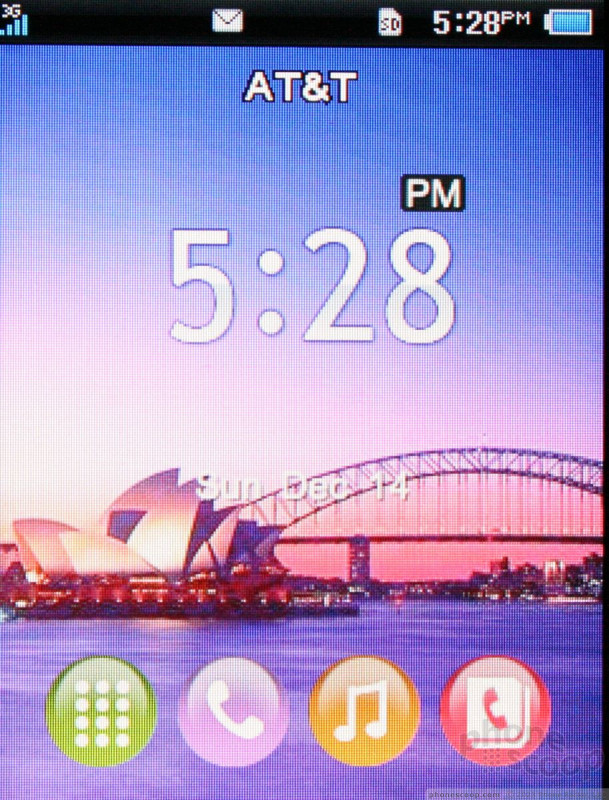







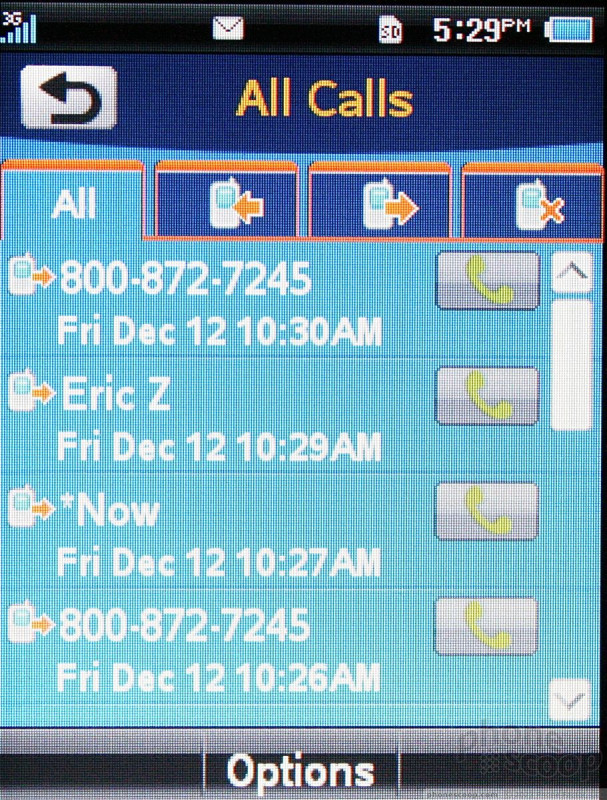






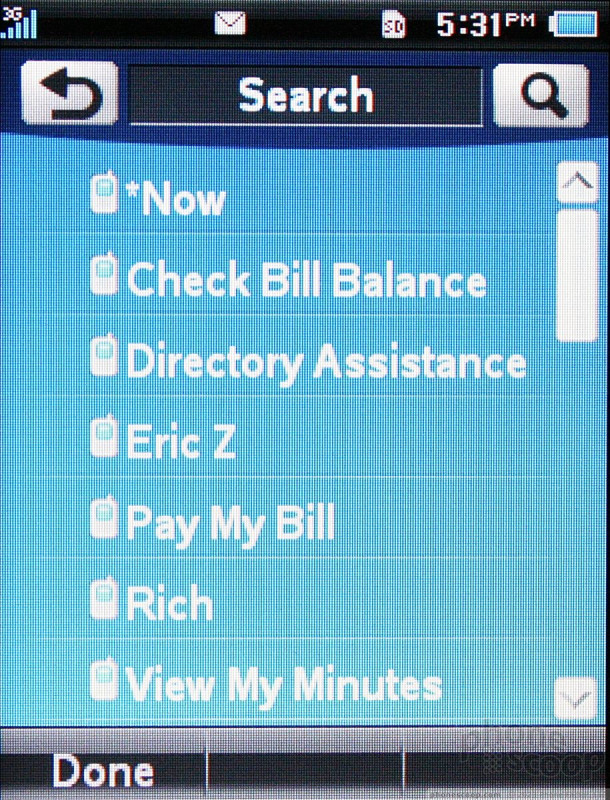







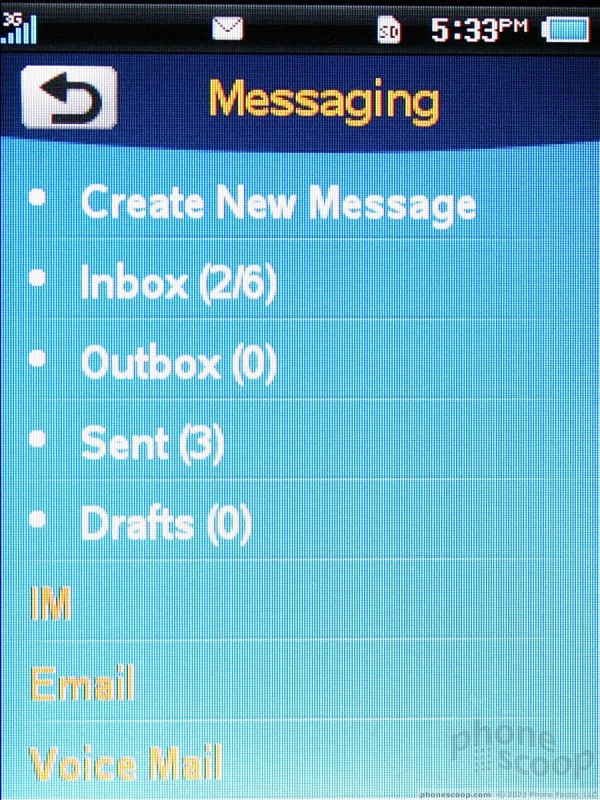




















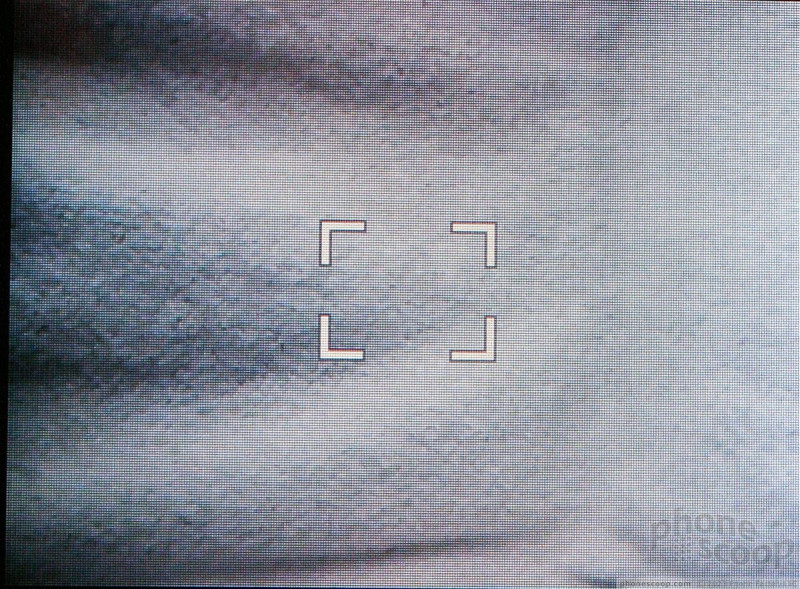






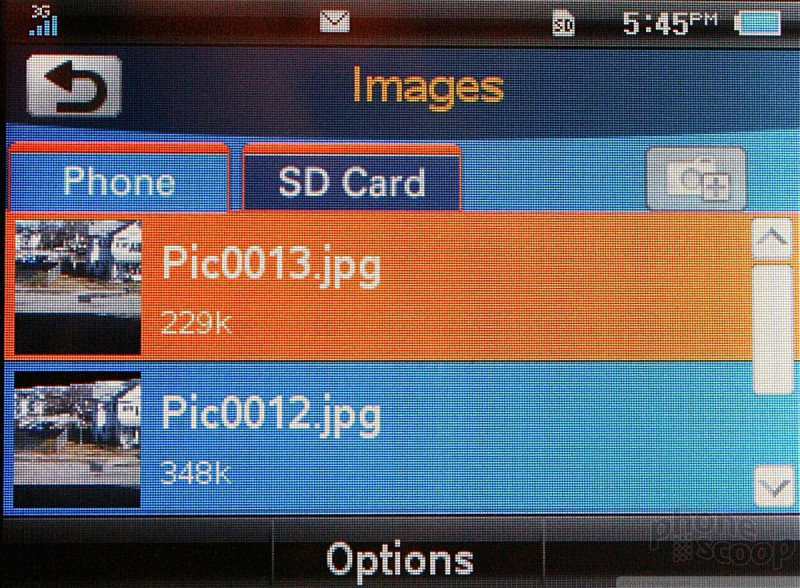



















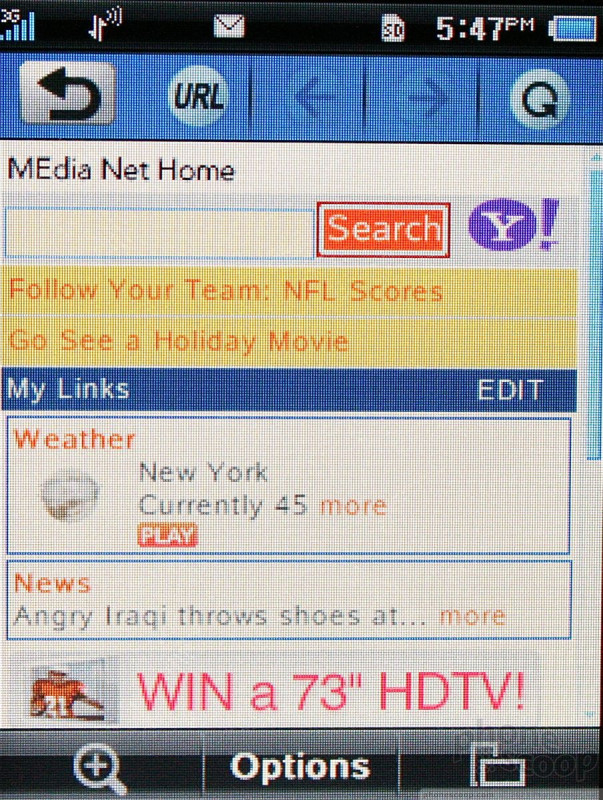








 AT&T Fires Off Four Messaging Devices
AT&T Fires Off Four Messaging Devices
 Hands On with the T-Mobile SyncUp Kids Watch
Hands On with the T-Mobile SyncUp Kids Watch
 iPhone 15 Series Goes All-In on USB-C and Dynamic Island
iPhone 15 Series Goes All-In on USB-C and Dynamic Island
 Motorola Adds 5G to the Moto G Stylus
Motorola Adds 5G to the Moto G Stylus
 Apple Watch Series 7 has 20% Larger Display
Apple Watch Series 7 has 20% Larger Display
 PCD QuickFire
PCD QuickFire


