Review: Samsung Behold
Camera
The Behold packs a 5 megapixel camera and an advanced feature set so you can fine-tune the camera to your heart's desire. The default view of the camera includes all your settings and options running down each side of the viewfinder. After about 5 seconds, this will go away, leaving you the entire viewfinder to compose your shot. Touch the screen, and the options reappear.
We discovered a few odd things to consider. Number one, the volume toggle (as with many phones) doubles as the zoom key. Because the volume toggle is placed on the phone's uppermost left corner, this means it is under your left thumb when you hold the camera sideways for picture taking. If you grip the the phone in landscape mode too tight with your left hand, you run a high risk of accidentally zooming in or out when you don't intend to.
Quip number two is the time the zoom function takes to work. Zooming in and out is very slow. There's no way to quickly adjust the zoom level; you're in for a wait.
Last complaint: it takes too long to focus and capture images. The autofocus takes up to 3 seconds to zero in and focus. If you're in a setting that has little light, it takes longer because the camera fires off the flash first. Once the camera focuses, it takes another 1.5 to 2 seconds to capture the image and show you the image for review. You won't be taking any (good) sports pictures with this phone.
In the Behold's favor, you have so many options with the camera software that you might not know what to do with it all. You can control practically everything. Turning the flash on/off couldn't be simpler. Same goes for adjusting the brightness, setting up the timer, and switching to video mode.
Shooting modes include single, continuous, panorama, smile shot and mosaic. The panorama mode is pretty fool proof. Similar to other advanced camera phones, the Behold helps you frame your panoramic shot as you move the camera around and automatically fires off the shutter once you frame it correctly.
The setup menu really lets you dig in and change stuff, such as the scene type (i.e., sports, landscape, night shot, portrait, etc.), resolution, white balance, effects, autofocus, ISO level, image quality, exposure meter and anti-shake.
In other words, you can control just about nearly as much stuff as you would expect to be able to control on a stand-alone camera. But if you want to just skip all that stuff and simply take pictures, you can just as easily do that, too.
Once you've taken a picture, all the options that run up and down the sides of the screen change. They include such activities as starting a slide show, deleting the image, setting it as your wallpaper and on and on and on. These are the same options you get when in the gallery.
Gallery
The gallery will show you your images in either grid or list fashion, whichever your preference is. You can create new folders at will, move images to different folders, and rename the folders.
Pressing on any photo in the gallery opens it up. You can swipe through your gallery or set the slide show to run. Pictures can be viewed in portrait or landscape mode. For some reason, you cannot edit pictures when they are in landscape mode. All you can do in landscape mode is zoom. In order to perform and edits, or send the picture somewhere, the Behold needs to be in the portrait (up-and-down) orientation.
Setting pictures as the wallpaper or caller ID is as easy as pressing a single button, as is sending a picture as a message or via Bluetooth.


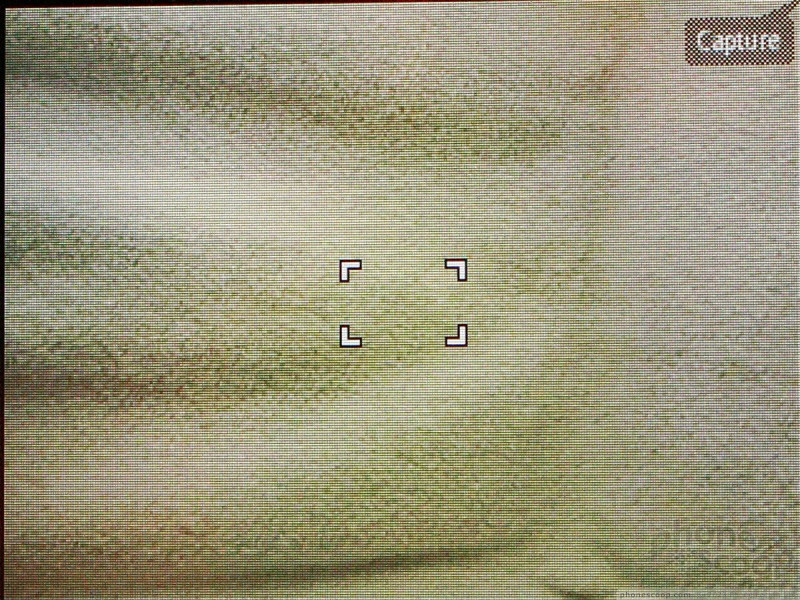







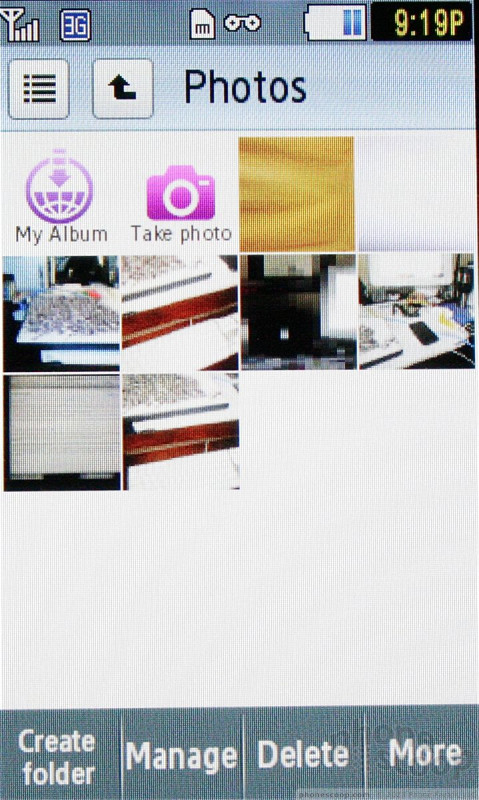







 Samsung Refreshes Galaxy S Series with S Pen, New Cameras
Samsung Refreshes Galaxy S Series with S Pen, New Cameras
 Samsung Refines its Foldable Phones
Samsung Refines its Foldable Phones
 iPhone 14 Plus Offers a Big Screen For Less
iPhone 14 Plus Offers a Big Screen For Less
 Motorola Adds 5G to the Moto G Stylus
Motorola Adds 5G to the Moto G Stylus
 New Asus Phone for Snapdragon Fans Showcases Qualcomm Tech
New Asus Phone for Snapdragon Fans Showcases Qualcomm Tech
 Samsung Behold T919
Samsung Behold T919


