Review: Samsung Highnote
Highnote's front panel is dominated by its 2-inch 176 x 220 pixel LCD screen, positioned above a circular navigation and function array.
The bottom 270 degrees of the outer ring of its navigation array is comprised of five arched keys: Back, Talk, End and two soft keys that correspond with menu choices on the bottom of the screen. The top 90 degrees or so of the circle does nothing.
While this is an interesting arrangement, it offers no improvements to the traditional Send and End key placement. Worse, "Talk," "Back" and "End" are etched in black into the arched keys and are difficult to read. Since "Talk" and "End" aren't backlit in traditional green and red, you lose the quick visual cue and instead pause an extra annoying nano second to ensure you're hitting the right key.
Inside the control ring is a textured floating disk. Press it directionally (left, right, up, down) as you would any navigation array and the on-screen cursor or highlight moves accordingly. But you can also spin the disk to move the cursor as well, sort of a physical version of iPod's click wheel. In the middle of the disk is a "Menu/OK" select button.
Like the navigation ring controls, the spin wheel is nice, but it doesn't improve on the usual left-right-up-down control. In fact, it gets in the way. As you tap the disk left-right-up-down, your touch may actually move the cursor first causing you to accidentally click on the wrong item.
On the right spine of the phone is the micro USB jack, a "sound" button – tap it and the ringer volume setting is displayed, hold it down to activate the music player – and the camera activation button/shutter release.
On the left spine is the 3.5mm headphone jack, the volume up/down toggle, a "Hold" lock key that deactivates the front navigation array, and the microSDHC card slot.
On the rear is the Highnote's 2 MP camera lens.
As noted, sliding the top down reveals Highnote's stereo speaker array. Sliding the top up reveals its alphanumeric dial keypad, comprised of small black highly readable tablet-shaped keys with bright white backlighting inset against a grey background.
Above the usual 12 alphanumeric keys on the dialpad are three separate function controls, Mute, Text, which supposedly toggles between multi-tap and predictive text input while in email mode (it didn't work for me), and a Car switch that activates the voice function to read out messages, dialpad taps, etc. Again, nice, but, again, they get in the way. If you "dial" (tap) by feel, you'll end up hitting one of these function keys instead of a 1, 2 or 3, which usually comprise the top row of dialpad keys.











 CTIA Fall 2008
CTIA Fall 2008
 iPhone 14 Plus Offers a Big Screen For Less
iPhone 14 Plus Offers a Big Screen For Less
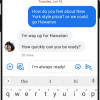 Google Enables End-To-End Encryption in Messages
Google Enables End-To-End Encryption in Messages
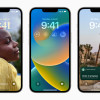 iOS 16 Revamps the Lock Screen
iOS 16 Revamps the Lock Screen
 Sony's Newest Compact, High-End Phone is the Xperia 5 IV
Sony's Newest Compact, High-End Phone is the Xperia 5 IV
 Samsung Highnote M630
Samsung Highnote M630


