Review: Samsung Epix
Camera
The Epix has a 2 megapixel camera that offers images with average sharpness and clarity. The only way to open it up is through the main menu. You can, however, set a shortcut for the camera to appear higher up in the menu system rather its default resting place, which is several levels down into the menu. The camera itself has a rich feature set and lots of tools to customize your pictures and the picture taking experience.
Along the top of the screen, it shows you what mode you are in (still/video), how far you're zoomed in, what size the pictures will be, where they are being stored, and how many more images you can take. At the bottom of the screen are three software buttons. The left button takes you to the gallery, the center button snaps a picture, and the right button opens up the phone's settings.
The settings menu lets you make a wide range of adjustments to the camera, jump to video capture mode, and initiate the Video Share program.
When you're ready to shoot, hitting either the center of the mouse or the software camera button will snap the shot in about one second. The picture appears almost immediately in a review screen. When reviewing the picture, there is a little menu bar along the bottom. It lets you jump back to the camera, delete the image, send it via MMS or email, or view it in the gallery.
In shooting mode, the mouse lets you adjust exposure and zoom on the fly. Exposure adjustments are made by scrolling left or right on the mouse, and zoom is achieved by scrolling up or down with the mouse. The extent to which the camera zooms depends a bit on what resolution you have the camera set to. Images are captured in the landscape form. Being able to select your settings directly on the screen rather than navigating with a D-pad makes adjustments far easier to complete.
The Video capture mode is identical to the still image capture mode.
Gallery
The Epix gallery shows you six images at a time in grid layout. The left soft key is an "up" key, letting you go back to the previous folder, and the right soft key lets you open up the image. You have basically the same selection that we mentioned above: send, beam and so on. Using the mouse to find an image and hitting the center button will also open the image. With an image open, the Menu button brings up some different options, such as Zoom, but most are the same. Here, you can make minor edits to the pictures, such as cropping it, adjust brightness, light balance, flip it and automatically repair it.
There is a small button in the very bottom right of the gallery apps screen. If you press it, it will adjust the view of the gallery from grid to a simple list of file names, types and sizes.


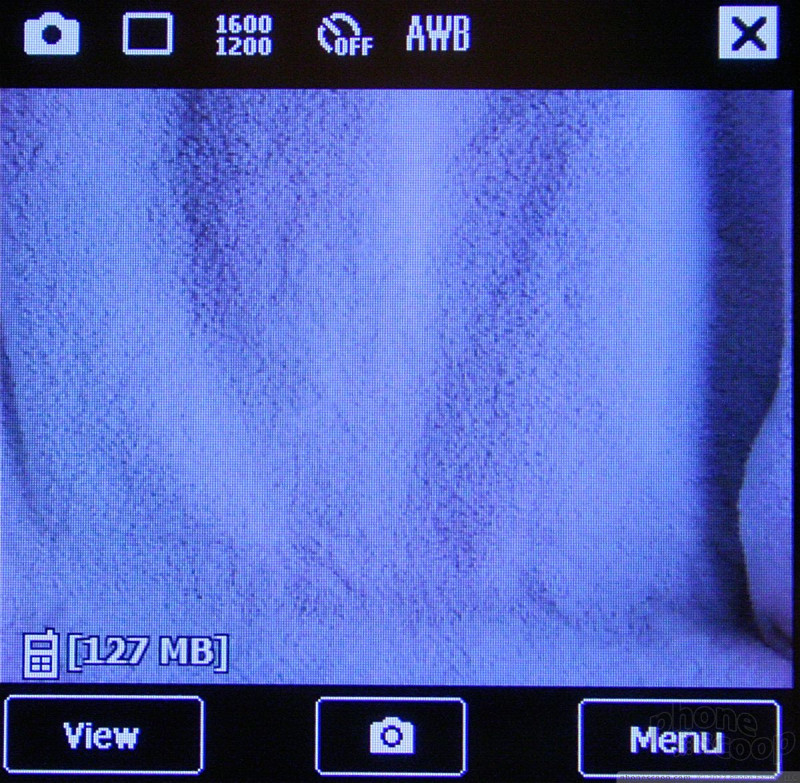






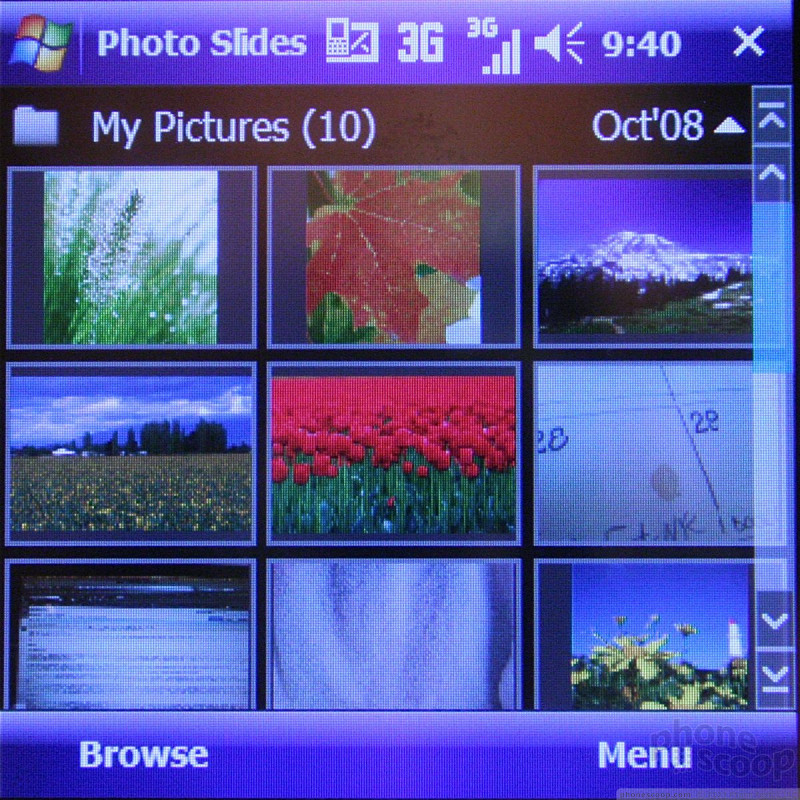




 Video: Live Demo of Snapdragon AI Noise Suppression
Video: Live Demo of Snapdragon AI Noise Suppression
 Samsung Refreshes Galaxy S Series with S Pen, New Cameras
Samsung Refreshes Galaxy S Series with S Pen, New Cameras
 Samsung Upgrades its Wearables
Samsung Upgrades its Wearables
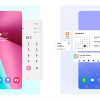 Samsung Starts Rolling Out Android 12
Samsung Starts Rolling Out Android 12
 Samsung Revives S21 Fan Edition
Samsung Revives S21 Fan Edition
 Samsung Epix i907
Samsung Epix i907


