Review: HTC Touch Diamond
Oct 3, 2008, 11:07 AM by Eric M. Zeman
HTC offers up a CDMA version of its Touch Diamond for Sprint. It is a mixed bag of HTC goodness and Windows Mobile madness.
Form
Is It Your Type?

The Touch Diamond combines style and the powerful Windows Mobile platform that many business users need with the HTC TouchFLO 3D user interface. The Diamond does make a few concessions, however, that are sure to put some potential users off.
Body
The Sprint version of the Touch Diamond lacks the generic GSM version's diamond-patterned backplate, which makes the name irrelevant if you ask me. There's nothing Diamond-y about it. That quip aside, the Diamond is a compact little phone. It is easily gripped in your hand, and the soft-touch paint job on the back plate makes it comfortable to hold. Given its small stature, it is a bit heavier than you might expect it to be, but it is by no means egregiously weighty. It will slip easily into your pocket, and can be retrieved just as easily.
The Diamond's front face is a glossy black surface. You know what that means. Fingerprints and smudges galore will adorn the plastic, but they're nothing a quick wipe on your pants can't cure. Most of the front is consumed by the display.
Underneath the display is where the navigational controls are. There is a plate that measures about 2 inches by one inch. In each of the corners of this plate is a button. Across the top you have the Home and Back keys, and across the bottom, you have the send and end keys. These buttons are built into the surface. Pressing them means the entire plate shifts a bit. The action and feedback of these buttons is good, though there's no way for your fingers to find them in you're not lookibng at the phone. There aren't any nubs, bumps, or other physical indicators.
The D-pad is unique. Think of it as a crater. The rim of the crater is raised just a smidgen above the surface, and then the button itself is in a depression in the phone's surface. I had some trouble getting used to this D-pad. Your instinct is to place your thumb inside the depression. When you want to use the D-pad to navigate, your inclination is to press to the side. This doesn't work consistently. Often, you press the D-pad button itself, selecting something you likely didn't intend to. I got much better results by placing my thumb on the outside of the crater and then pressing in the direction I wanted.
On the left side of the phone your fingers might have a difficult time finding the volume toggle. It is built so seamlessly into the phone's surface that you can pass your finger over it completely and not notice it is there. Travel and feedback were minimal here.
On the bottom of the phone is HTC's port. If you want to listen to music, you'll need to use a very huge and awkward adapter (supplied in the box) to use headphones. I will give HTC a little bit of credit for including the adapter in the box, but because it is a multi-adapter that houses a 3.5mm jack, a 2.5mm jack and two more USB ports, it is ginormous, and stiff. Plugging the adapter into the Diamond and putting it into your pocket is very uncomfortable.
There are no buttons on the right side of the phone, but you'll find the stylus tucked into the bottom right corner of the phone. There is a magnet inside the stylus' home to hold it in place. The back plate has a small clear piece of plastic that covers the camera. If you remove the back plate, you can see how far into the phone's body the actual camera lens is. This means you won't ever smudge the real lens, and the cover can be wiped clean easily if covered with finger prints.
The top of the Diamond holds just the power button, which also doubles as a lock key. This button is slightly more discoverable than the volume toggle, which is a good thing, because you'll be using it often.
The Three S's
Screen
The Diamond's full VGA screen looks fantastic. For a phone this small to have such a high resoution display is unusual. The 3D animations of the TouchFLO UI are smooth, vibrant and colorful. The screen is plenty bright, and is readable both outdoors and in. Smudges may make it more difficult to see outside, but that's nothing unique to the Diamond. Even in full sunlight (without smudges) we were able to make out information on the screen.
Signal
The HTC performed on par with other Sprint phones at collecting signal. In my home, it held onto two bars. That's pretty much what every Sprint phone rates in my home. Taking it down into my basement, signal strength waffled between no bars and 1 bar. This, also, is typical for a Sprint phone in my home. Taking the Diamond out and driving around with it was the only way to find full strength signals. In areas that I know have good Sprint signal, the Diamond had 4 bars. In areas that I know have poor coverage, the Diamond held onto at least one bar.
During my time with the phone, it did not drop any calls. I also didn't miss any calls. The indicator at the top tells you when you are being covered by EVDO or by 1X data.
Sound
Sound quality of the Diamond was good. During calls, there was very little noise or sounds that are typically associated with cell phones. No hissing, crackling or static. The Diamond's earpiece volume can be made nice and loud. Though the sound starts to distort at the highest volume setting, we were able to hear callers in noisy environments such as coffee shops.
The ringer also produces some serious decibels. At its highest setting, the Diamond can be heard from several rooms away easily. The sound doesn't distort, either, which is nice. The vibration alert is moderately strong, and we were able to feel it even when wearing loose-fitting jeans.
Battery
I used the Diamond heavily during testing. I used the web a lot, I took a lot of pictures, I listened to a lot of music, and I sent a whole bunch of emails. Even with all that activity, the Diamond lasted about 2.75 days on a single charge. With less use, I was able to get closer to 4 days of battery life. As with many phones, battery life will always vary based on how you use the phone.
Touch
The HTC Touch Diamond uses touch resistance technology for its touch screen. HTC does a better job with this technology than some other phone manufacturers. Because so much of what you do with the phone requires you to press the screen, responsiveness is key. Thankfully, the Diamond is very responsive to your touch. There were a few instances where I had to re-touch the phone to illicit a response, but because the Diamond doesn't use haptics, there were no false positives. You simply touch it again if it didn't work the first time. Chances are, it probably worked the first time.
Basics
Menus
Phone Scoop has covered Windows Mobile 6 already, but we haven't given a lot of attention to HTC's TouchFLO 3D user interface. When it comes to interacting with the Diamond, I highly recommend that you avoid the WinMo aspects of the UI and do everything possible within TouchFLO.
The reason for this is simple. Windows Mobile Professional still operates with the expectation that you're going to use a stylus. That means the buttons, tabs, boxes and other things you need to interact with on the screen are too darned small for your finger to effectively use it. HTC knows this, and devised the TouchFLO overlay to make using Windows Mobile less painful.
The basic home screen within TouchFLO 3D shows you a nice big clock, your missed calls, voicemails, messages and so on. Running along the bottom of the screen is adock with icons in it. You can poke at any of the visible icons to open up that application, or you can swipe your finger across the carousel to shuffle through the applications. The animations and graphics are nicely done.
Most of these icons actually open or lead to applications, though several show lists of other applications or tasks. The settings tab, for instance, shows a number of selections for customizing the phone grouped into things that make sense, such as "sound," "wallpaper", and so on.
As you shuffle through the carousel, the two function buttons change to action items that are relevant to each application. I particularly liked that the Browser tab allows you to launch the browser itself, but also lists your bookmarks, so you can choose to go straight to a particular Web site if you wish.
Little touches like that make TouchFLO 3D much more enjoyable than Windows Mobile. Heck, it is much more enjoyable than many other phone UIs right now.
The problem with all of this is, it is absolutely jarring when you are forced to interact with Windows Mobile itself.
Calls / Contacts
With the Diamond set to the "Home" screen, one of the two function buttons is labeled "Phone" and takes you to the software dialer. Since there is a listing of your missed calls as part of the home screen, you can also choose to press that to see your recent calls. Alternately, you can always press the send key to bring up the dialer, no matter what other screen you may be on.
The default view in the dialer shows you the dialpad and the two most recent calls. You can make the dialpad itself disappear, though, in order to see a more complete view of recent calls. The menu button brings up an extensive list of actions you can take.
Once you dial a call, the screen opens up a calling box that is similar to what other touch-based devices are doing, such as the Samsung Instinct. You have six main buttons to choose from on this screen: Call log, Calendar, Notes, Mute, Speakerphone and Contacts. You can access all of that information during a call. You can also find many of the same functions by pressing the menu button. The dialer also shows you detailed information about the contact you're calling, including photo ID.
The contacts application is powerful. Since the Diamond runs Windows Mobile, you can sync it with your computer to store all of your contacts on it if you wish. Anything you might wish to do with your contacts, you can in Windows Mobile. Or, you can use HTC's "People" application, which is much more pleasant. The People app shows you your favorite contacts as a series of photos. You can shuffle through them, and the 3D user interface will animate the pictures as you move through them to the contact you're looking for.
Messaging
TouchFLO 3D gives you a couple of avenues to take towards your messages. Text and MMS messages are funneled into the messaging application. When you scroll over to the Messaging app, the latest message will be displayed on the screen, along with a list of unread messages. You can swipe up or down through the messages to view them. There's also a button at the top of the screen that lets you launch a new SMS message. The actual screen used to compose messages has not been fancied up by HTC, and is a stark WinMo app. The HTC messaging app does not offer threaded conversations, but the Windows Mobile messaging software does.
The one thing HTC has done here is create its own software SureType keypad. When the keypad first appeared, I saw the numbers with letters on them. I assumed it was a standard T9 keypad layout and started triple tapping away. I felt like an idiot after a few attempts at spelling words when I realized all the letters were in the wrong places. HTC has incorporated a two-letters-per-key SureType keypad into the Touch, so you can type a lot faster. It may not be a QWERTY keyboard, but it is the next best thing.
In the phone's settings, you can also choose to have a full QWERTY keyboard, but the Diamond is so small, it was nearly impossible to hold it and peck out messages accurately. You can also pick the standard numeric keypad layout and use T9.
The email application is robust. The Diamond can sync with Microsoft Exchange servers for business emails, and can also handle pretty much any POP3 and IMAP email you care to throw at it. The TouchFLO 3D inbox is very nice to look at. You have animated letters that appear in envelopes, and you can read the headline and first few lines of text in each of these letters. If you tap the message, it will open up in the Windows Mobile email program.
You can set up a number of email accounts, and each account will be listed separately along the right side of the email inbox so you can change between accounts faster.
Extras
Music
Music is just another selection in the TouchFLO UI. The default view shows you a set of album covers from your library, which you can shuffle through (sort of like CoverFlow on the iPhone). There is also a large button at the top that takes you to the Sprint Music Store. I bought a few tracks from the store. They downloaded just fine, but you only have a two-week window to download a copy to your PC as well.
The Diamond can sync with Windows Media Player, or be used as a mass storage device. This lets you drag and drop music files from your computer and transfer them directly to the phone's internal memory. Transferring music this way was reasonably fast.
With the music icon selected, the left soft key is what you need to press to get into your library. HTC has dressed up Windows Media Player a little bit, but the basic menu architecture is the same. You have to choose from artists, albums, songs, playlists, etc. Pick what you want and press play. You'll shoot back out to the main screen, and you'll see the ablum cover art and some basic on-screen controls to pause the music and skip forward/backward tracks.
Alternately, you can open Windows Media Player itself from the Diamond's menus and use the regular player. The regular player offers a bit more choices for customizing control, but it doesn't have an equalizer to adjust the sound.
Music playback sounded good through headphones, though it wasn't stellar. I already mentioned the awkwardness of the headphone adapter, but I'll reiterate the point here. Using it stinks.
Camera
The camera and gallery application are integrated into the TouchFLO UI nicely. Scrolling over to the camera icon, TouchFLO automatically brings up the gallery. You can see the most recent image you've taken as a postcard floating on the screen. Using your finger, you can swipe through the gallery. Pressing the center of any picture will bring it up on the entire screen. You can move through your library by swiping your finger, or by starting a slideshow.
There are two icons in the top right part of the gallery, one for the camera, one for the video camera. The camera takes a few seconds to load. You can rotate the phone sideways to take pictures, though you don't have to.
In order to take a picture, you press the center of the D-pad. There is no camera button on the side of the phone. The camera uses autofocus, and I found it to be extremely slow. The camera often took 3 or 4 seconds to focus a picture, and another 2 seconds to take the picture. Once the image is taken, you are presented with four choices: go back to the camera, view your gallery, trash the picture or send it.
Tapping the screen will bring up the controls for making adjustments to the camera. The volume button unfortunately does NOT double as a zooming key, so you have to use the software zoom tool on the Diamond's screen. It is very slow, and pretty much makes attempting to zoom in or out useless.
The camera does have a variety of capture modes, including panorama and a special setting for contacts pictures. With the settings, you can also make adjustments to the resolution, color balance, white balance, timer, adding a shutter sound, how the camera measures light and so on.
The video camera functions similarly to the still camera.
Photos / Video
Photos
The Diamond has a 3.2 megapixel camera and I'll be darned if I wasn't disappointed with the images I took. The white balance was wildly inconsistent. I had a hard time taking pictures that accurately reflected the color, light and tone of the real life subjects. They were, however, sharp and clean with little noise or graininess. Even indoor shots were relatively free of grain and noise. Pictures taken in bright sunlight produced the best results.
Video
The video produced by the Diamond's camera was fine if you held the camera still. Panning around created drastic blur. It also didn't adjust to changes in lighting too well. The best results were obtained outdoors, but even then, there was noticeable blur and distortion if you move the camera around even the littlest bit while filming.

3GPP / MPEG-4 format (viewable with QuickTime)
Browse / Customize
Browse
The Touch Diamond uses a customized version of the Opera browser. It is a great browser, and works very well when paired with Sprint's 3G network. The Internet tab of TouchFLO lets you open the browser or jump straight to bookmarks.
The basic screen has five tools running across the bottom: a back key, a favorites key, a window key, the home key and the settings key. They are nice and large and easy to press.
You can open multiple tabs at a time while browsing, which is a handy feature, and adding bookmarks is a snap. Double-tapping the screen lets you zoom in and out quickly. This is often necessary, too, because many of the buttons and links you wish to choose are too small if you don't zoom in. Most web pages — even the full versions complete with images — load fast enough that you won't get impatient waiting for them. The screen is large enough to make the mobile Internet rewarding, bit I do wish that you can surf with the phone sideways. The Diamond only surfs the Web in portrait orientation.
The Diamond also has Internet Explorer if you would rather use that browser.
Customize
The Diamond is fairly customizable. You can pick your own wallpapers, ringtones and such. Since it is a Windows Mobile device, you can add your own third-party applications that will expand its capabilities.
One of the icons in the TouchFLO menu is labeled "Programs". This screen functions similarly to Sprint's "Favorites" menu as seen on its feature phones. You can completely customize and add shortcuts to the applications and features of the phone that you want. This helps you avoid diving down into the Windows Mobile menus to find applications.
Extras
Bluetooth
The Bluetooth worked great. The Diamond paired easily with standard and stereo headsets. Calls sounded good and so did music. The Diamond also paired with PCs, and could push files to or pull files from them without issues.
Clock
The default setting of the Diamond places a large clock at the top of the home screen. If the home screen was the last screen you looked at, pressing the lock key will light up the screen and you can check the time no problem. If you left another application open or running, the Diamond will not show you the clock when you unlock it, but rather whatever the last application you were using was. This could be frustrating if all you want to do is check the time.
Sprint TV
The Diamond is capable of using Sprint's mobile TV service. The guide for selecting content is simple enough to work with, and finding and streaming video programming works with few hiccups. I noticed a few pauses here and there, and once when I was watching a South Park clip, the audio and video tracks were off. But Sprint TV works well on the Diamond for the most part.
Weather
I am just gonna say it. I love the weather app in the TouchFLO UI. HTC obviously thinks knowing what the weather is is important, because one of the icons in the carousel is for the weather. I opened it up today to look at the weather forecast for New York City. It was raining pretty heavily, and the not only does the weather application tell you that it is raining, but it is animated, and shows you rain drops, a wiper, and moving clouds. Very neat. Adding and removing cities is easy, and you can also choose to see a 5-day view of the weather.
YouTube
The Diamond also contains a YouTube client that is built into the browser section of the phone. It lets you go to a mobile-friendly version of YouTube and find videos to watch. The videos streamed quickly and without too much stuttering or pauses. The YouTube search client is used in the portrait orientation, but videos are played back in landscape orientation.
Video
Here is a video preview of the HTC Touch Diamond. You can view it here:
Or visit YouTube for more viewing and sharing options.
Wrap-Up
The HTC Touch Diamond is a solid but not stellar Windows Mobile device. With the TouchFLO user interface, it is far more user-friendly to interact with. You can ignore the Windows Mobile software most of the time and rely on HTC's software to get done what you need, while still having the power of WinMo lurking underneath the covers when you need it.
The lack of a 2.5mm or 3.5mm headset jack is disappointing, and will surely prevent some users from buying this device. It is really a shame, because HTC did a good job with the media player, YouTube client and Sprint TV. People are going to want to consume media on this device, but using the adapter really takes away from the experience.
Despite having 3.2 megapixels to work with, the Diamond's camera only takes average pictures, and the slowness of the camera software will surely cause users to miss good picture opportunities.
But for those who want a small WinMo device that covers the basics, the Touch Diamond is better than many others.
Comments
Its Finally here!!! The flawless Diamond
-Only 4GB of internal memory(not expandable)
-On screen keyboard only(horrible if you send a lot of text or email.)
-Back cover looks cheap and horrible color.
I think I will go with my G1 with a huge screen, full keyboa...
(continues)
(continues)
(continues)
battery
Couple of questions
Also, you mentioned how much of a pain it is to use the headset adapter. It's not too bad if you are using it on the desk or something like that. I do see where it's a pain when you want to use a 3.5mm headset and not be at a desk. Did you try the mini usb headset that comes with it? They seem to work OK for me.
Worth Every last penny!!!
size comparison
Landscape Surfing
You can surf opera in landscape, just turn it sideways since it has the build in accelerometer. Granted sometimes it doesnt register, it will do it tho...
Bad Information
Retraction?
Not too shabby HTC









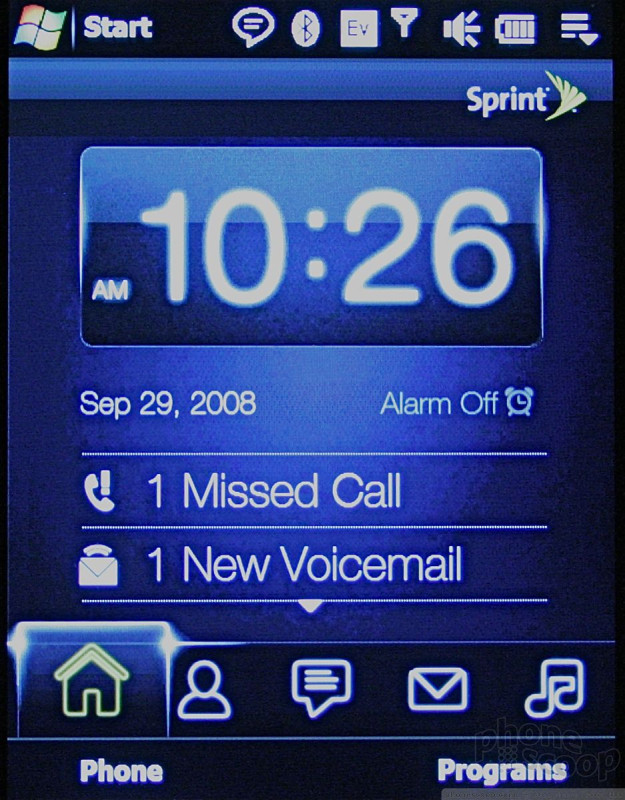

















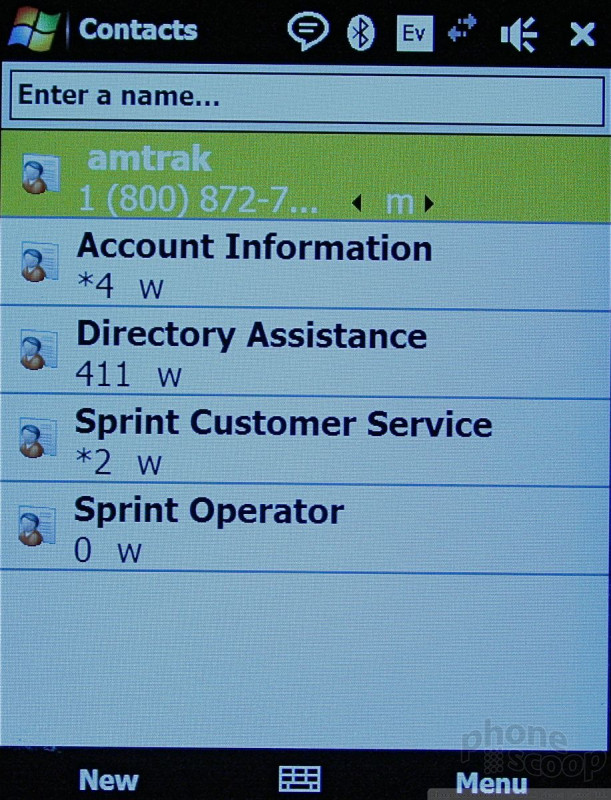




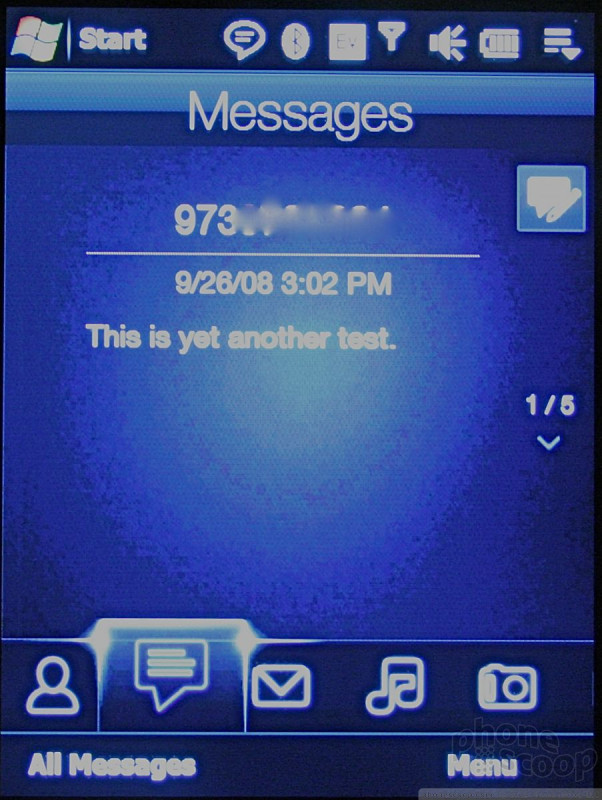






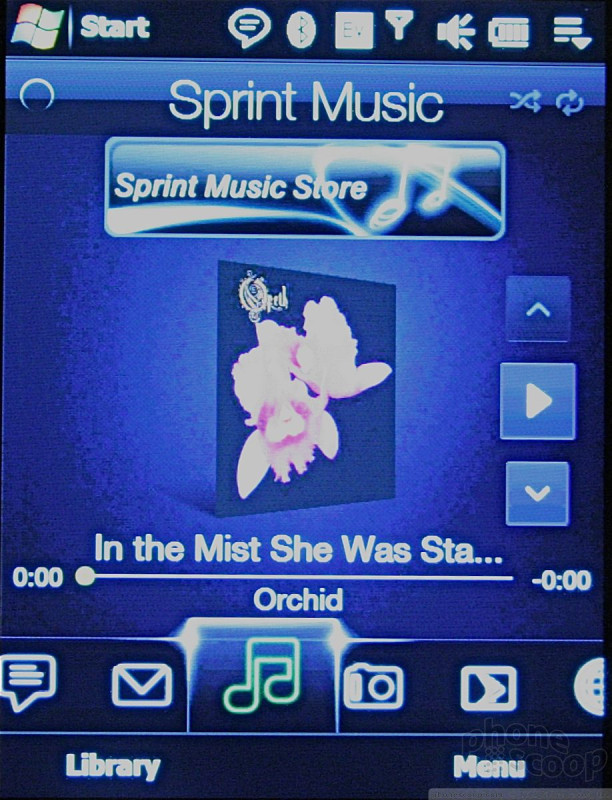






























 HTC Announces Touch Diamond
HTC Announces Touch Diamond
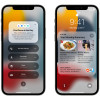 Apple Announces iOS 15
Apple Announces iOS 15
 iPhone 14 Plus Offers a Big Screen For Less
iPhone 14 Plus Offers a Big Screen For Less
 Motorola Adds 5G to the Moto G Stylus
Motorola Adds 5G to the Moto G Stylus
 Motorola's new Edge has a 108 Megapixel Camera
Motorola's new Edge has a 108 Megapixel Camera
 HTC Touch Diamond (CDMA)
HTC Touch Diamond (CDMA)



