Review: LG Dare
Jul 10, 2008, 1:58 PM by Eric M. Zeman
LG's Dare is its best touch-screen phone yet, but it's not perfect. See what shines, and what fizzles.
Form
Is It Your Type?

For the finger touch crowd that fancies the Verizon network, the Dare from LG is fun, functional and fully loaded with features. It's compact and does nearly everything you could ask of a multimedia phone.
Body
The Dare is nearly perfect in size. It is about the same size as a Motorola RAZR2 when the RAZR is closed. The Dare is a bar-style phone, though, so what you see is what you get. It has the same black and silver styling that has come to dominate the touch screen phone market. While this look has some appeal, it would be nice to see some original touches here and there. Alas, the Dare conforms to the current market trend in appearance.
It is easy to grip in the hand, light-weight, and with the soft touch paint job on the back, won't go slipping out of your grasp. It is comfortable when held in both portrait orientation and landscape orientation.
The front of the device is dominated by the three-inch screen. There are just three buttons below the screen. The call/send button, a back/microphone button and the end/power key. These three buttons augment the functions that appear on the screen. They are plated in a chrome-colored covering and and complete the bevel that rims the outside of the Dare's front fascia. All three buttons have good travel and feedback. I wish they weren't positioned quite so close to the Dare's bottom edge, but that's just me.
The left side of the phone has two hatches and two buttons. The top-most button is the lock/unlock key. When the phone is locked, pressing it twice in succession unlocks the phone. With the phone unlocked, one quick press puts it to sleep and darkens the screen. The button has good travel and feedback, but it would be nice if it were a little easier to differentiate from the other buttons on the Dare's side, especially since this is one you'll be using a lot.
Below that button is the microSD hatch. It opens easily enough. Below that is the voice activation key. It has the same travel and feedback as the lock key, but suffers from the same lack of findability. Last on the left side is the microUSB hatch for charging and transferring data. It presented no issues to open or close.
The right side of the phone has just two keys. Nearer to the top is the volume toggle. It has good travel and feedback, but just barely stands out from the side of the phone. Your thumb could pass over it easily and miss it altogether. Nearer to the bottom of the phone is the camera key. This is the best button on the phone. It has a nice little bulge that makes it stand out just enough to be easily found, but not enough to be annoying or get in the way. When you press it, there are two distinct clicks. Halfway for focusing the camera, and then all the way for taking the picture.
At the top of the phone is a tiny little rubber plug inserted into the 3.5mm headset jack. To be honest, I don't know why this pin is here. Since it has no tether, it is pretty much useless and will most likely be lost by the majority of Dare owners almost immediately. I took it out and left it out. I like that the 3.5mm headset jack is located on the top of the phone. This makes playing music with the phone in your pocket more comfortable.
In all, there's little to complain about.
The Three S's
Screen
The Dare's screen is a generous 3 inches across the diagonal. It's not the biggest touch screen out there, but it provides enough real estate to comfortably use the phone and view content. I found it to be nice and bright, with high enough resolution so that icons and screen animations were smooth and free of pixelization. Being a touch device, however, you're going to get your fingerprints all over it. Reading through finger grease patterns is simply a way of life with touch phones, and the Dare is no different. This is really only a problem outdoors. If viewed at a slight angle, the screen can be difficult to read, but viewed head-on, even in sunlight, it does a decent enough job.
Signal
The Dare was a signal hound. If there was signal, whether 1X or EVDO, the Dare found it. It consistently held three or four bars for each type of coverage. It performed well in the NJ vault test, and didn't drop any calls while we were testing it.
Sound
The Dare didn't sound awesome, but it didn't suck, either. On more than one occasion, people we called said we sounded "echo-y". We also noticed some mucky noises during several conversations. The ear piece volume was nice and loud. We were able to hear people even in busy coffee shops with the volume set just above the half-way mark. Setting the volume to its max was unnecessary, and actually painful. Sound quality through Bluetooth headsets was good, but suffered from some of the same quality issues. Using the standard headset jack, music sounded a bit flat and lifeless. The exterior speaker, for music playback and speakerphone calls, could be made quite loud.
Battery
Battery life was solid. It took a full 3.5 days to run down to zero from a full charge with consistent web and messaging use. Adding in more phone calls, music playback, and Bluetooth use drained the battery more rapidly and killed it off in 2.5 days. One thing to note, the battery level indicator showed a full charge for a long time, and then dropped to one-quarter charge quickly. You may need to pay attention the first few charge cycles to learn the phone's behavior.
Basics
Touch
The Dare uses touch resistance technology, so you have to push the screen in order to get it to respond. We've used two different devices. One was a prototype, the second a final product. As seems to be a regular problem with touch resistance, you often have to press more than once to get it to react. This is a consistent finding across various manufacturers that use this technology, though we have noticed that LG does a better job of it than some of the competition.
With the Dare, we found that two presses was generally all it took to get something to happen. Similar to other phones that use this technology, we also ran into false positives. We'd touch an icon on the screen, the icon would light up, and the phone would vibrate (providing two forms of feedback), but the phone would not do anything else and fail to open the application.
If you want to scroll through menus, you have to touch the screen first, then scroll up or down. You can't casually flick the screen in one direction. Attempts at doing this often ended up opening an application or other item that you might not have intended.
The Dare has haptics, but they aren't localized. This means when you press the screen, the entire phone vibrates to let you know you've touched it. The style of vibration - as well as the strength of the vibration - can be set by the user, and includes the option for no vibration or haptics at all. You can't control the sensitivity of the touch settings, though.
Keyboard(s)
There are multiple ways to input data with the Dare. The default way opens up a standard 12-key software keypad with the three letters per number. You can choose Word (which is a predictive typing method), Abc, abc, 123, etc. The predictive mode works pretty well, and did a good job of guessing what I was typing with little help from me. A landscape-oriented QWERTY keyboard is one touch away.
Using the keypad for data entry in the 12-key layout isn't bad, but the QWERTY is better. The keyboard has 4 rows, three of letters, and a fourth with functional buttons that let you add special characters, switch to number entry mode, backspace and so on. The keys themselves are a bit cramped for my tastes. Because the screen is smaller than some other touch devices, this means the virtual buttons are all a bit smaller and therefore require more dexterity to operate reliably. Also the keys themselves are not staggered (as on a real keyboard), but are lined up straight. It takes some getting used to.
There is a brightly colored "done" key, which will take you back to whatever screen it is that you came from.
Hitting the pen icon next to the 12-key keypad brings up a blank pane in which you can draw letters with your finger. The software for recognizing what you're writing is amazingly fast, and can deal with sloppy penmanship pretty well. If you write quickly, with letters right on top of the previous letter, the Dare can keep up and will spell out the entire word. There is also a symbols key, so the phone knows you're attempting to draw symbols and not letters. This may not be for everyone, but it's a nice touch to have.
Menus
I have to applaud LG. The menus on its Voyager phone, also on the Verizon network, were obviously slapped together fairly quickly. With the Dare, it is evident that LG spent a little bit more time on the user interface, as shortcuts and niceties abound.
The main screen will show your wallpaper with a few ways to get where you need to go. Using either the physical lock key - or the software one on the keypad - will wake the phone up. About two-thirds of the way up the screen on the right side is a little triangle with an arrow. Tap that, a list of shortcuts appears. There are 11 user-configurable applications packed into this shortcut screen. They are all just a touch away.
Back on the home screen, there are five software buttons running along the bottom. They are messaging, phone, main menu, contacts and favorites. The main menu icon takes you to the phone's main page for accessing all of the Dare's features, applications and settings. If you open any of the menu items from here, gone is the sideways tabbed menu system that is so familiar on Verizon phones. You have to go back to the main menu to access the other items. There is a "back" button at the top left of the screen, and a "home" button at the top right when in most applications. These buttons do exactly what you expect them to. You can always escape out to the home screen in short order. (The end key performs pretty much the same action.)
The icons all look great, and it is very simple to figure out how to navigate the Dare's features.
Calls/Contacts
With all that it can do one might forget that the Dare is a phone first. The send key at the bottom of the phone brings up a list of all your calls. At the very bottom of the screen are buttons that bring up the dial pad, contacts list, or options menu.
You can go straight to the dial pad if you press the phone icon from the Dare's home screen. When in the dial pad, you have quick access to the recent calls log and your contacts.
When in a call, there are six options listed on the in-call screen to open up the dial pad, your contacts list, the Bluetooth menu and several others. It is nice to have such easy access to these other features during a call.
The contacts application looks more like something you're used to seeing from Verizon. The top of the contacts application has a large button labeled "CONTACT LIST". As with the calling app, pressing it opens a drop-down menu, which includes shortcuts to favorites, groups, speed dials and your ICE contact.
If you have 80 gazillion contacts, there's a neat feature for you. Just under the top-most button is a little alphabet running across the top of the screen. There is a magnifying glass sitting on that alphabet. Slide the magnifying glass to the letter you're looking for, and your contacts will zoom to that spot.
If that's too generic for you, you can still choose to search through your contacts the old way, by typing their name into a search bar. Unfortunately, the Dare does not auto-sort as you type. You have to type at least a few letters, and then press the "done" button to start the search.
Contacts can hold multiple numbers, email addresses, and fax numbers. You can also set them up to have picture IDs, specific ringtones, and the usual custom stuff.
Messaging
LG has done some great things with the software on the Dare to make composing messages of any sort a bit easier. Punching the envelope/messaging icon on the phone opens up the main messaging center. This is your inbox. All unread messages (SMS, MMS and voicemail) are filtered into this spot. The basic screen here lets you start a new message, or sort your existing messages by sender, size or time received. The Dare does not have visual voicemail. Go to the voicemail tab, and you can dial in to your voicemails to retrieve them.
Above the messages are the back/home buttons, along with a third button that is just awesome. It is a little face. Press this button, and the Dare will read your text message to you. Not bad! If you use grammar and pucntuation correctly, it will read sentences back perfectly. If your friends' have terrible typing, it still does a pretty good job of figuring out SMS shorthard, such as UR, U, B4, etc. And yes, in case you are wondering, it will read curse words loud and clear. (I spent WAY too much time playing with this feature.)
Below each message are buttons that let you reply or erase or access the options menu to take other actions.
Back out in your inbox, there is a little check-box icon to the left of each message. Touching the icon will select the message and put a check mark next to it. This lets you do things such as delete multiple messages at once, using the options menu. To the right of each message is a little circle. Touch it, and the phone will automatically brings up screen starting the reply process.
At the top of your inbox, is a big button that says "INBOX". Touch it, and a drop-down menu will appear, showing you the folders for your sent, draft and voicemail messages. This is a nice, tidy way to keep the screen as uncluttered as possible.
All message types arrive with a large notification on the home screen. The notification lets you choose to view the message right away, or later. If you choose later, there is a status bar that appears just above the five main icons at the bottom of the screen. In this status bar, you'll see that you have messages, missed calls, and voicemails.
Composing messages is simple. Hit the shortcut to a new text message, and you get a form that looks very much like a new email. The top has a TO bar. Below it are three software buttons: contacts, favorites, keypad. These three buttons greatly speed up how quickly you can find a contact or friend and insert their number into the address bar. After you've addressed the item, touch the center of the screen, and the standard keypad shows its friendly face. You can also jump to finger input, or the QWERTY keyboard.
As for email, you can use the browser to access POP3 email accounts, or Verizon's mobile email product. The mobile email product is not found in the messaging menu, rather, it is in the shortcut menu on the home screen. Of course, you can set mobile email as one of your "favorites" so it is always easy to snag.
Setting up POP3 accounts is so easy a child could do it. Simply pick your provider, put in your username and password, and hit enter. The phone does the rest. New emails appear periodically. You can also check for them manually.
Extras
Music
The music player on the Dare is one of the better ones we've seen on a Verizon phone, but it still has its shortcomings. The player itself is found in the shortcut menu or through the main menu. As you'd expect, it has the typical links to Verizon's V CAST music store, where you can download songs. The Dare is also the first phone from Verizon to come with the Rhapsody client on board.
The player itself has a slightly refreshed interface, with new icons and buttons designed specifically for the Dare. The main screen in the "my music" app hosts a number of different buttons. Across the top are three big buttons: play all, shop, and sync. It is pretty obbvious what they do.
Below them are buttons that allow you to sort through your library via artist, playlists artists, etc. You can also find the music player's settings menu buried at the very bottom of this screen. Oddly, this menu only lets you alter the repeat/shuffle settings and toggle on/off the airplane mode.
Once you've started playback, the player shows album art, and has easily used buttons for jumping forward/backward and play/pause. There is also a mute button, which I really happen to like, and then buttons to set repeat and shuffle. The option menu on this screen lets you go to the V CAST music store or choose from 11 preset equalizers to adjust the sound to suit your tastes. I checked each one of these. Only a couple of them produced a profound effect on the sound. The rest were so subtle as to be hardly worth the effort it takes to adjust them. I am still waiting for a 5- or 7-band equalizer that is fully user customizable to become a regular feature.
If you happen to go out to the home screen with music playing, a little progress bar appears at the top of the screen that tells you what you're listening to and acts as a shortcut back to the music player.
To me, the sound quality of the player sounded pretty flat and lifeless no matter what set of speakers I tried to play the music through, including my sound-isolating Shures.
Camera
Camera
It's obvious what the Dare's stand-out feature is. The camera software is intuitive, speedy, and lets you adjust what you want to adjust quickly so you can get back to taking pictures. A quick press of the camera button launches the Dare's camera in about 1.5 seconds. It feels fast. The default screen shows you what capture mode you're in, what your focus setting is, what your ISO setting is, and where your photos are being stored (either internal or external memory).
Touch the screen anywhere, and the full camera menus appear. On the left side is a slider to adjust the brightness. Below it is a cog wheel that takes you into the extensive menu for fine-tuning everything about the camera. On the right side of the screen are shortcuts for adjusting the focus mode, the timer, flash and a shortcut to the gallery application.
Some of the fun things about the camera are that you can shoot in panorama mode. It isn't as foolproof as the Motorola ZN5's panorama mode, but it does a good enough job. When taking shots, it shows you the far right edge of the last picture you took, so you can line everything up. The autostitching process takes perhaps 3 seconds. In the end, you wind up with a picture that has a view of about 180 degrees.
You can also perform multi-shot shots (up to 9 of them) in case people aren't smiling exactly when you want them to be. If that still didn't get things right, you can use the SmartPic setting, which does its best to balance the bright and dark areas of a picture (after it was taken) to bring out details. The Dare also has face detection software, so you can make sure the phone focuses on your friends' faces, and not the drink they are holding in their hand while they say, "Woooooooo!"
The one problem with the Dare's camera is the actual shutter release buttion. As with most phones, if you press it for several seconds, it will switch to video capture mode. The problem is, in order to focus a shot before taking it, you have to press and hold the button for about two seconds. If you're not careful, and press it just a bit too much, it will launch the video recorder instead of focusing the camera. It required a lot of practice to get the button to act as it should and autofocus before taking a picture. Speaking of which, focusing takes a solid 2 seconds. Once the image is focused, you can press the button all the way to take the shot. The bummer is, there is yet another 1.5 to 2-second delay before the picture is taken. This means the focusing and picture-taking process can be as lengthy as 6 or 7 seconds. This leaves plenty of time for your subject to get bored and wander off.
The software for the video recorder is nearly identical to that of the camera, and you have most of the same controls. The best part is that you can record video at a high frame rate and then play it back in slow motion. This makes for a lot of fun when shooting video, and should lead to a lot of creative posts on YouTube, I am sure.
Gallery
The gallery app is good. You can get to it from the phone applications or a number of shortcuts in the Dare's menus. The basic gallery page can fit 12 of your images on it in thumbnail form. Touching any of them will open it up. You can then swipe your finger sideways to page through your images. You can also rotate the phone sideways to landscape mode and the images will auto-rotate and fill the entire screen. You can page sideways here, too. In the regular opened view, there are several buttons at the bottom of the screen. The first is a send button for composing MMS messages, and the second is an erase key. You can also hit the options button to get a secondary list of action items, or use the magnifying glass to zoom in. It doesn't take too much to figure the gallery out.
Photos/Video
Photos
Pairing a 3.2 megapixel camera with autofocus makes for some good picutres. Most shots we took, both indoors and out, were crisp and sharp. The flash worked OK for dark environments, though there was more noise in images we took inside a dark coffee shop. Color looked decent enough and true to reality. Outdoor shots were completely free of any grain or noise, indoor images had a little bit of both.
Video
Video didn't look as good as we'd hoped it would. You can set several different resolutions, recording times (short for sending, long for saving) and of course the high speed. Even with the resolution set to its best, video looked a bit choppy and pixelated. There was an immediate difference when you shoot in the high frame-rate mode. You could tell the software was working much faster. The really disappointing thing is that, when in slow-mo mode, the Dare doesn't record sound at all. This takes half of the fun out of it. I really wanted to hear myself say, "Heeeeeeeeey, yooooooooooooooooooou! Slooooooooooooooow dooooooooooooooown." But it didn't happen. And WOW does it really stretch things out. I shot 18 seconds worth of video, but playback was 2 minutes and 50 seconds. That's a long time to be watching what only took 18 seconds to record.
In any event, the video just didn't look up to par with the still images.
(video thumbnail not found)
Browse/Customize
Browse
The Dare has a full HTML browser. With EVDO, it makes for fairly snappy mobile browsing. The first place it takes you to is Verizon's landing page, which has quick and easy access to the typical sports, weather, and business information. The operation of the browser is very similar to the Voyager's. While you can browse in either portrait or landscape mode, I found landscape to be a bit easier to manage most of the time.
Along the bottom of the screen are 8 little icons that let you do different things with the browser, such as go back/forward, zoom in/out, go to your home page, go to your boorkmarks, etc. These are no-brainers to figure out and use. The full menu, which is the right-most button, lets you do some nifty things such as automatically include the current URL in a text message. You can also change the settings so that the display shows the web sites in the most efficient way possible, and you can look at a mini-map feature, which can be helpful when navigating large web sites.
For the most part, web sites load quickly. Google loads in about 4 seconds, while Phone Scoop took almost 10 seconds to load the full HTML version. Sometimes the screen's unresponsiveness gets in the way of the browsing experience. For example, if it fails to register a touch. But in all, it does a good job.
Customize
The Dare lets you change a number of features to make it more your own. It comes pre-loaded with several themes, some wallpapers, and other images. You can adjust the menu fonts (as in LG Serif, LG Script) and dialing font size. This means making the fonts just a tiny bit bigger. Almost every function can be assigned a vibration, bleep, blip or burble of some sort.
Extras
Bluetooth
The Dare does regular Bluetooth and stereo Bluetooth, as well as handle a few other protocols. We paired it with multiple headsets and computers with no problems. Sound quality of calls was decent, though we heard some garbling, and music sounded as flat as is does through standard headphones.
Clock
The Dare's clock has multiple settings, including small and large analog clocks and large and small digital clocks. Even the small clocks are easily read from an arm's length away, making it easy to check the time with the dare. Hit any of the keys when the phone is asleep, and the the time shows prominently.
GPS
Wowza. The Dare's GPS works incredibly well. Testing the phone from my basement, it still pinpointed my exact address. Nice! It shows you the address across the top of the screen, as well as a map with a star showing your location. You can zoom in and out, get real-time traffic reports, and map routes pretty much anywhere you want to go.
V CAST
The Dare can access V CAST videos, but not V CAST TV. For my tastes, the videos were good enough. I laughed my ass off at some old George Carlin (R.I.P.) routines while testing out the Dare. The sound was a bit off from the picture, which was a little choppy, but in all, it's not a bad experience.
Video
Here is a video walk through of the LG Dare. You can watch it here:
Or visit YouTube for more viewing and sharing options.
Wrap Up
The Dare is LG's best touch phone yet. The menu system works much better than on the Voyager or Vu and has some thoughtful touches that speed up data entry and finding things.
The camera works really well and takes good pictures, but the fussiness of the shutter button could be a problem for some. Too bad we can't say the same for the video recorder.
The music player is the best we've seen from a phone on the Verizon network, and it even allows multi-tasking.
The browser is fast and supports full HTML, though the phone's touch screen technology gets in the way of usability a little bit with false positives, for example, slowing things down.
Battery life was good, sound quality was average, and the usefulness of the touch design and hardware all add up to a nice little package.
Comments
Gotta say I was not impress with the phone.
It never sync well with my mp3s. Some would have album art some wouldn't. Music organization wasn't very good either. I like to have at least 100 songs with me. I was not able to create a play list nor get out of album mode. The worst thing is having to scroll through hundreds of songs to get the one you like.
As for the full htlm browser, that's a lie. I barely can see any of my websites on it. I talk to tech support and verizon said if the site is not "mobile web" friendly it most likely not even show up.
Also the touch navigation wasn't that all smooth. Mostly I ended up clicking when i was trying to scroll or clicking...
(continues)
Sounds - Music
1. Organize the sounds and Music lists alphabetically?
2. Make Sounds into Ring-tones? (As in moving items from the Sounds folder to the Ring-tones folder.)
Thanks for any advice!
Headphone Jack
therefore never losing it. 😕 😛
Some Q's.
Is the navigation software the same one on the enV? Is it better or worse than the enV?
Does the music syncing software (or any other software the phone requires) run on macs?
You should just purchase a micro sd card w/ a sd reader and that is the easiest way ive tranferred files to my phone from my mac
(continues)
QWERTY keyboard video?
Have had this phone for a week...
I have utilized almost every feature/ability this phone has to offer, and I must say, this is easily the best phone I have ever carried from Verizon.
My only gripe, it is taking a little longer to get used to on the full keypad for texting. I find myself using "word" on the keypad in it's upright mode instead of the full keypad in landscape about 80% of my messages.
BTW, nice review!!!
a friend of mine has this phone
the shutter button is tricky but other than thats its an all around good phone
THANKS











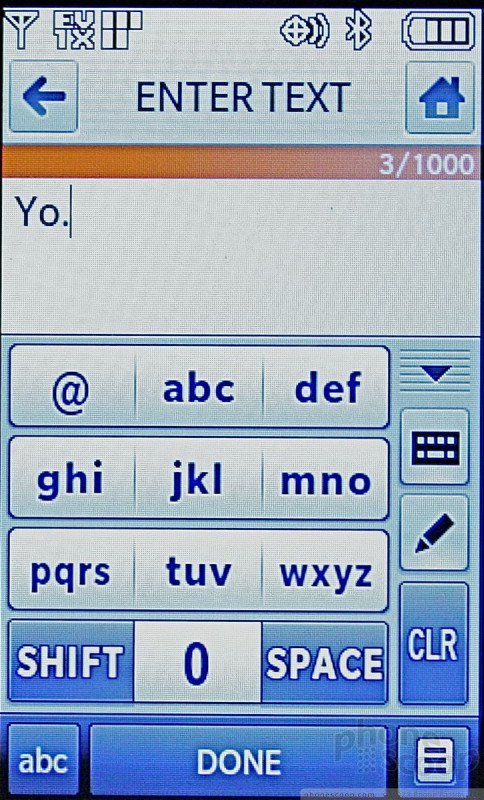




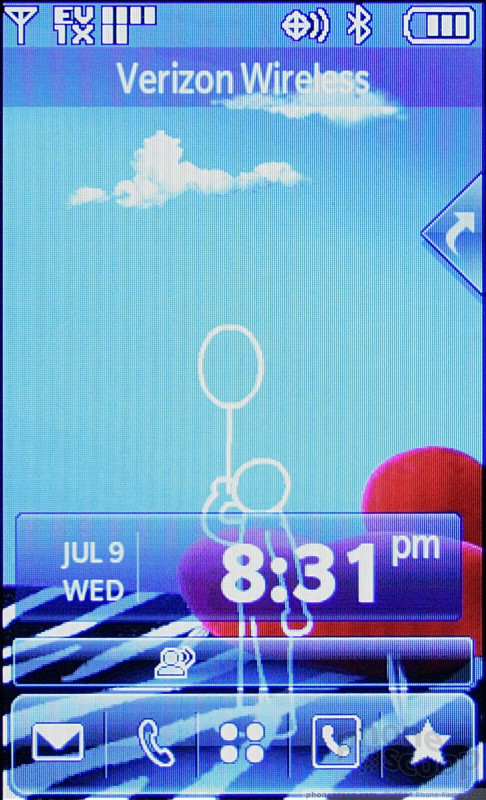






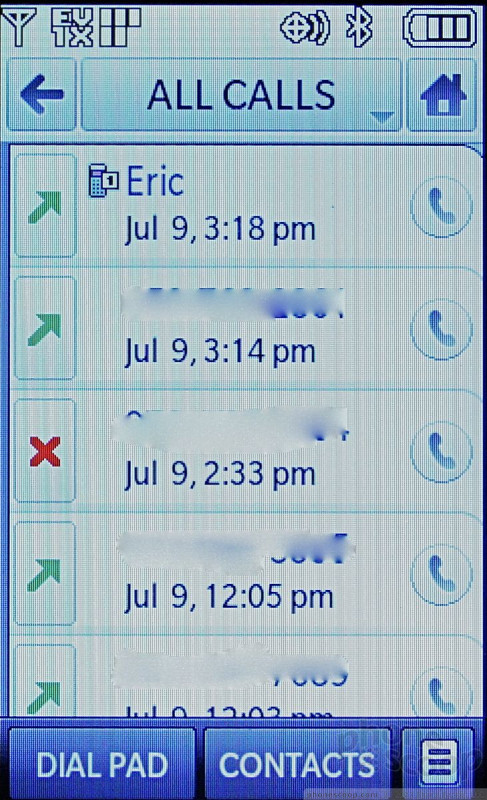






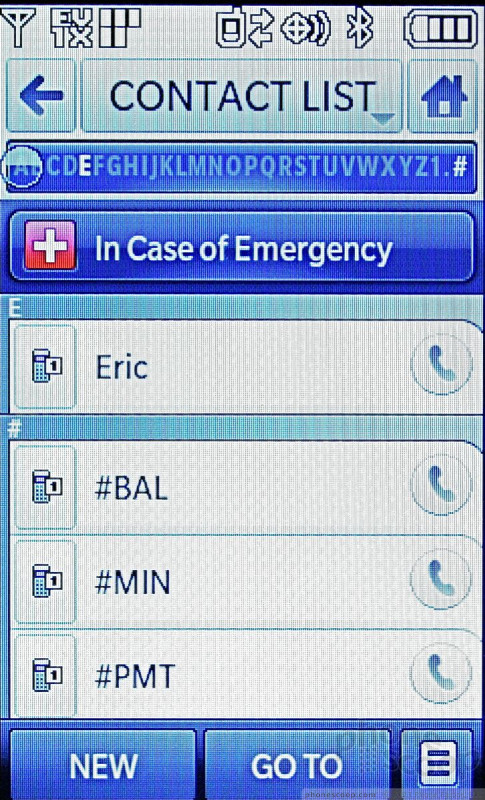







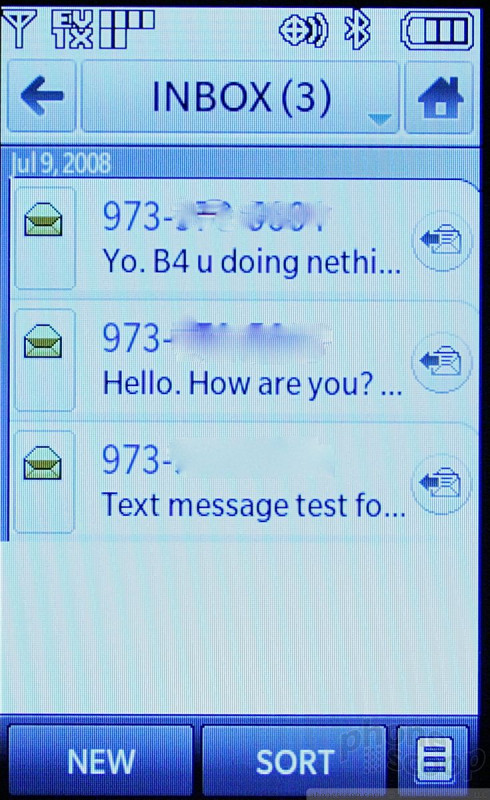











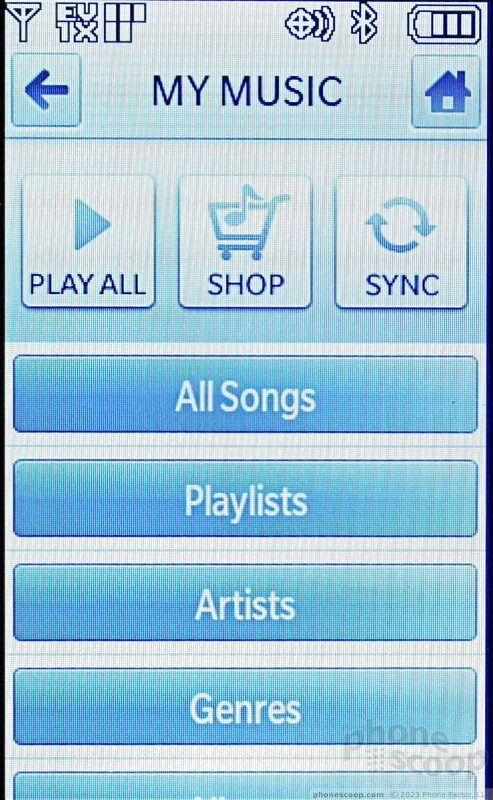





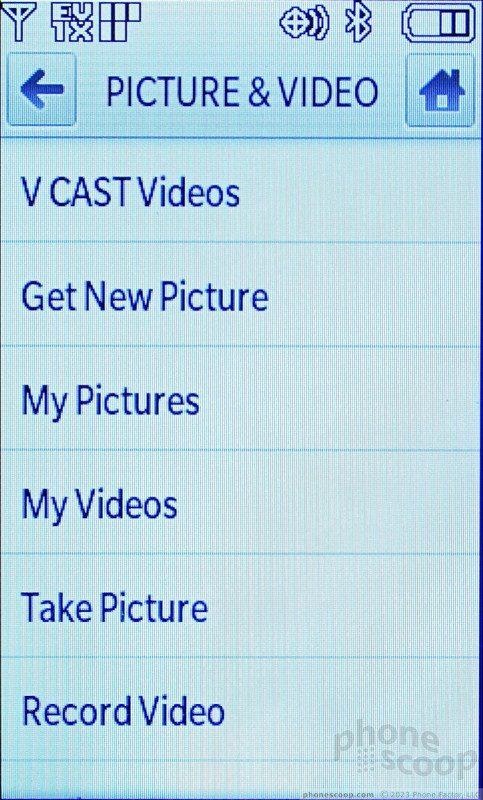














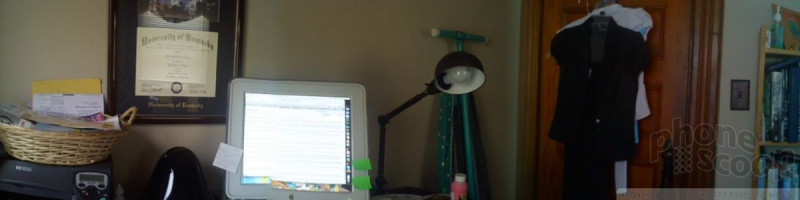








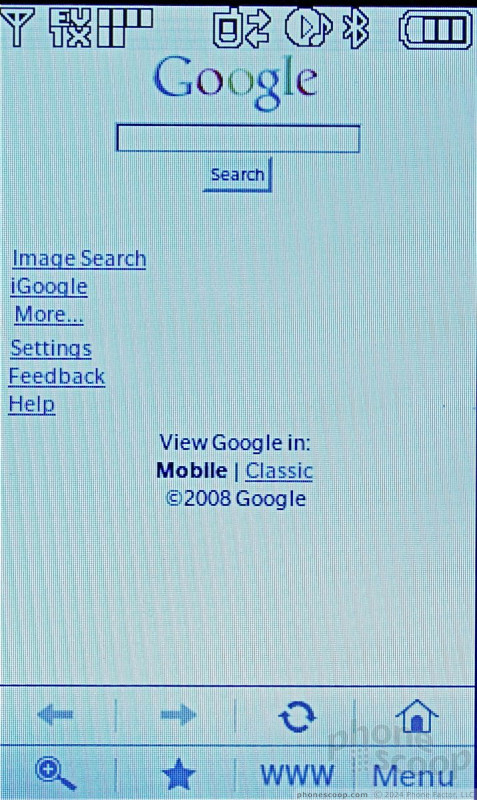








 LG Announces Three New Phones for Verizon
LG Announces Three New Phones for Verizon
 Samsung Refines its Foldable Phones
Samsung Refines its Foldable Phones
 Hands On with the Motorola edge (2022)
Hands On with the Motorola edge (2022)
 iPhone 14 Plus Offers a Big Screen For Less
iPhone 14 Plus Offers a Big Screen For Less
 Jabra's New Earbuds Blend Mics With Bone Conduction for Better Call Quality
Jabra's New Earbuds Blend Mics With Bone Conduction for Better Call Quality
 LG Dare VX-9700
LG Dare VX-9700



