Review: LG Dare
LG has done some great things with the software on the Dare to make composing messages of any sort a bit easier. Punching the envelope/messaging icon on the phone opens up the main messaging center. This is your inbox. All unread messages (SMS, MMS and voicemail) are filtered into this spot. The basic screen here lets you start a new message, or sort your existing messages by sender, size or time received. The Dare does not have visual voicemail. Go to the voicemail tab, and you can dial in to your voicemails to retrieve them.
Above the messages are the back/home buttons, along with a third button that is just awesome. It is a little face. Press this button, and the Dare will read your text message to you. Not bad! If you use grammar and pucntuation correctly, it will read sentences back perfectly. If your friends' have terrible typing, it still does a pretty good job of figuring out SMS shorthard, such as UR, U, B4, etc. And yes, in case you are wondering, it will read curse words loud and clear. (I spent WAY too much time playing with this feature.)
Below each message are buttons that let you reply or erase or access the options menu to take other actions.
Back out in your inbox, there is a little check-box icon to the left of each message. Touching the icon will select the message and put a check mark next to it. This lets you do things such as delete multiple messages at once, using the options menu. To the right of each message is a little circle. Touch it, and the phone will automatically brings up screen starting the reply process.
At the top of your inbox, is a big button that says "INBOX". Touch it, and a drop-down menu will appear, showing you the folders for your sent, draft and voicemail messages. This is a nice, tidy way to keep the screen as uncluttered as possible.
All message types arrive with a large notification on the home screen. The notification lets you choose to view the message right away, or later. If you choose later, there is a status bar that appears just above the five main icons at the bottom of the screen. In this status bar, you'll see that you have messages, missed calls, and voicemails.
Composing messages is simple. Hit the shortcut to a new text message, and you get a form that looks very much like a new email. The top has a TO bar. Below it are three software buttons: contacts, favorites, keypad. These three buttons greatly speed up how quickly you can find a contact or friend and insert their number into the address bar. After you've addressed the item, touch the center of the screen, and the standard keypad shows its friendly face. You can also jump to finger input, or the QWERTY keyboard.
As for email, you can use the browser to access POP3 email accounts, or Verizon's mobile email product. The mobile email product is not found in the messaging menu, rather, it is in the shortcut menu on the home screen. Of course, you can set mobile email as one of your "favorites" so it is always easy to snag.
Setting up POP3 accounts is so easy a child could do it. Simply pick your provider, put in your username and password, and hit enter. The phone does the rest. New emails appear periodically. You can also check for them manually.


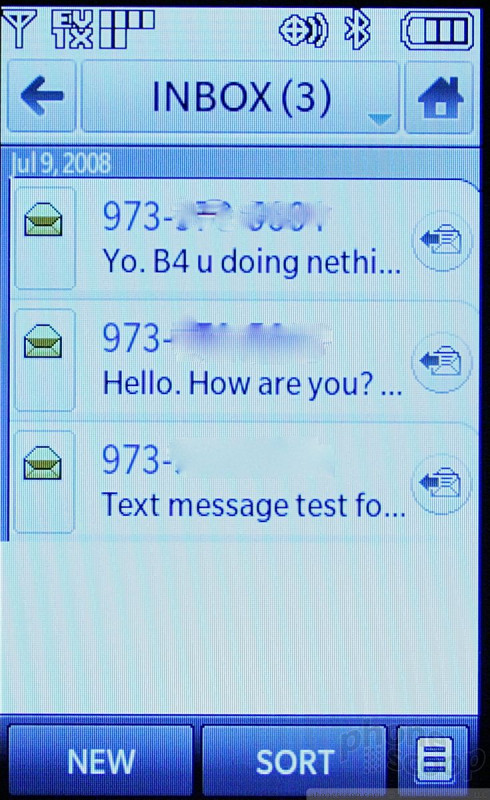











 LG Announces Three New Phones for Verizon
LG Announces Three New Phones for Verizon
 Samsung Refines its Foldable Phones
Samsung Refines its Foldable Phones
 Hands On with the Motorola edge (2022)
Hands On with the Motorola edge (2022)
 iPhone 14 Plus Offers a Big Screen For Less
iPhone 14 Plus Offers a Big Screen For Less
 Jabra's New Earbuds Blend Mics With Bone Conduction for Better Call Quality
Jabra's New Earbuds Blend Mics With Bone Conduction for Better Call Quality
 LG Dare VX-9700
LG Dare VX-9700



