Review: Honor View 10
Lock Screen
The View 10's lock screen is fairly typical for an Android phone. The phone doesn't offer an always-on or ambient display, but you can opt to have notifications wake the screen when they arrive. This tool turns on the display fully to reveal the lock screen with every incoming notification. There's no question this will sap your battery. You can fine tune it to some degree, but it's simply not the best implementation. I wish the View 10 offered the same Ambient Display that's available on the Mate 10 Pro.
You'll find the clock at the bottom of the lock screen. The screen pops to life with a quick press to the lock screen button. The lock screen also includes the date, a shortcut to the camera, and your daily step count. Notifications populate the middle of the screen in the order they are received. You can dismiss notifications from the lock screen, but not act on or reply to them.
The View 10 includes Honor's lock screen dock. When the lock screen is on, swipe up from the bottom to find shortcuts to the voice memo, calculator, flashlight, timer, and a QR code scanner. The dock also boasts media controls and access to your photo gallery. There's a lot to like, if you remember that it is there.
The fingerprint reader is easy to set up; I recorded a couple of prints in no time. The reader recognized my finger on the first attempt the vast majority of the time, and it's certainly fast. In addition to securing the phone itself, you can set the fingerprint reader to protect specific files, apps, folders, and so on.
The View 10 includes a face unlock tool, but I couldn't get it to work. We've reached out to Honor to see if there's perhaps a bug in the software. Ostensibly, the View 10 will unlock when it recognizes your face. It's based on a 2D image, though, so it's not as secure as some other face-unlock technologies anyway.
Home Screens
The View 10 ships with Android 8 Oreo and Honor's EMUI 8 on top that. EMUI 8 is a relatively heavy-handed user interface skin. There's a lot of meat on the bones, but it takes time to flesh it out in a way that works well for you.
Home
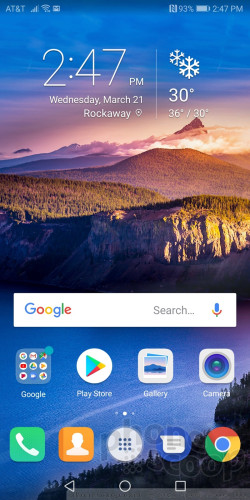
Several home screens are active when you first boot the phone. By default, the app drawer is turned off; that means all the apps are crammed onto the home screens. You can turn the app drawer on if you wish. The home screen panels support the typical sets of customizations, such as wallpapers, shortcuts, transitions, and the like.
The Quick Settings drop-down shade works as expected. When you swipe down, the shade reveals five toggle controls, a brightness slider, and notifications. Since the phone is running Oreo, you have lots of options when it come to interacting with incoming notifications. The Quick Settings tool provides plenty of room for customization.
The full settings menu might be overwhelming to some. Every option is lengthy and has multiple sub-options. I recommend you use the search tool if you're in a hurry. On the flip side, EMUI gives you far more options than stock Android.
The View 10 includes Huawei's navigation dock, which is sort of a transparent, floating bubble designed to improve one-handed use. It doesn't. The idea is to put the navigation controls in a single, more convenient spot rather than leave them stranded at the bottom of the display. It has a pretty steep learning curve. Touch once to go back a screen. Touch, hold briefly, and then release to go back to the home screen. Hold and slide to the right to see the app switcher. Touch, hold, and drag to move the bubble around. I like the concept, but the execution is really bad. It is off by default and requires you to turn it on manually. I say skip it.
The Kirin 970 is Huawei's newest top-end processor and it's paired with a hefty 6 GB of RAM. The View 10 has an amazing amount of power. It feels just as quick and zippy as the Mate 10 Pro, which has the same processor. I have no complaints at all about the performance of the View 10 and I doubt anyone else will, either.
Camera
The View 10 carries over a lot of the advanced camera features found in the Mate 10 Pro, thanks in part to the Kirin 970 processor, which includes "AI" image recognition and processing. The result is a really powerful camera for this class of phone.
The quickest way to open the camera is to double-press the volume down key. You can customize this same double-press action to open the camera and fire a quick photo, a tool called ultra snapshot.
The basic layout is typical of most camera apps. On-screen controls include selfie, filter, aperture mode, portrait mode, and flash. The majority of these tools work as you might expect. For example, moving pictures captures a few seconds of video before and after you take a photo, much like the iPhone's Live Photos.
The portrait mode puts both camera sensors to work to take photos with blurred backgrounds (a bokeh effect). This is ideal for taking artistic shots of friends and family. The "aperture" tool is somewhat confusing. It also creates bokeh effects, but requires a more hands-on approach. It is best left for stationary objects rather than people. Confoundingly, it's far superior at creating blurred backgrounds than the portrait tool.
Swipe right from the main viewfinder to access other shooting modes, which include auto, pro photo, video, pro video, 3D panorama, monochrome, HDR, night shot, panorama, light painting, time-lapse, slow motion, artist mode, and document scan.
The light painting mode is for capturing long exposures of headlights/taillights, flashlights, or other light sources. The document scan mode automatically finds and captures text, such as menus. The artist mode sort of apes Prisma with real-time, artistic filters. The 3D panorama is basically a Google Photo Sphere, or 360-degree shot.
The pro photo and video modes allow you to manually adjust exposure, brightness, white balance, ISO, focus, and shutter speed. This is great for those who know what they're doing. The sliding controls make sense and are easy enough to use. You can set photo exposures as long as 30 seconds, and this allows for great nighttime shots.
The selfie camera lets you apply a blurred-background effect, take selfie panoramas, selfie timelapses, and selfie moving photos. The selfie pano lets you do fun things such as include wide vistas in the background, but it's sort of a pain to use. (It requires you to take three separate photos, rather than simply pan from one side to the other.)
Like the Mate 10 Pro, the View 10 takes advantage of the Kirin 970's "neural processing unit" or NPU. The 970 relies on image recognition to a certain degree to help control camera settings. For example, the camera is able to recognize a core set of 13 items, including blue sky, snow, action, food, nightscapes, plants, flowers, cats, dogs, text, and so on. When the View 10's camera "sees" one of these items, the Kirin 970 adjusts the camera software accordingly to get the best possible shot for that type of object. It does all this instantly and without crushing the battery.
Overall, the View 10's camera app is quick and powerful. It takes some practice to learn fully, but the payoff is worth climbing the learning curve.
Photos/Video
The main sensor captures full-color images at 16 megapixels with an aperture of f/1.8. The View 10 does not have the Leica lenses of the pricier Mate 10 Pro.
In general, the View 10 takes good pictures. I found shots taken with the "auto" setting were sharp and colorful. Exposure was a bit inconsistent. You can see that some of the shots in the mall below are somewhat underexposed. Outdoor shots were more apt to impress all around. I was pleased with the lack of grain/noise and have no other real complaints to lodge against it.
The selfie camera, which has a 13-megapixel fixed-focus lens, captures sharp and bright images that are mostly free of noise. The selfie I took in the mall turned out well, considering how dark it was in there. You can add beauty effects to reduce blemishes, if you want.
The special modes delivered inconsistent results. The aperture mode worked really well (see the red ball below), but the portrait mode didn't (see E.T.). In fact, when using the selfie camera the portrait mode hardly worked at all. The background is just barely blurred out. I like how you can take true B&W photos, but contrast wasn't as deep as I would have liked. The stylized shots (see balloon) with filters, artistic styles, and so on come off as cartoonish and soft.
The View 10 captures video up to 4K in resolution. The 4K footage I captured looked excellent with sharp focus, good color, and accurate exposure. I like that you can record full HD at 60 frames per second for really smooth video.
The View 10 is a fine device for capturing photos and videos, but you will need to put in some effort to get the best results.








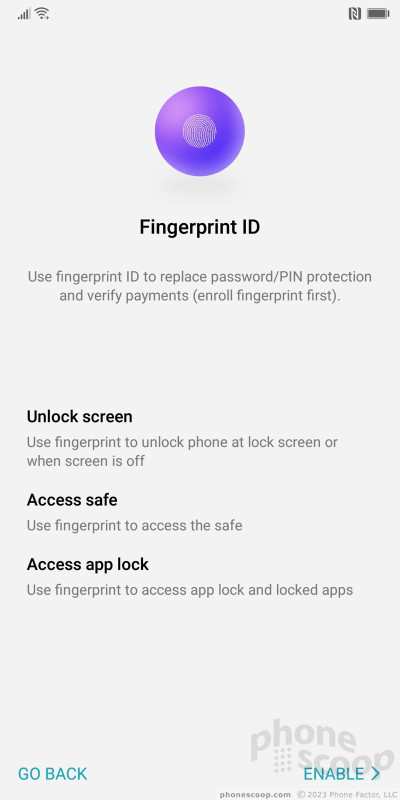










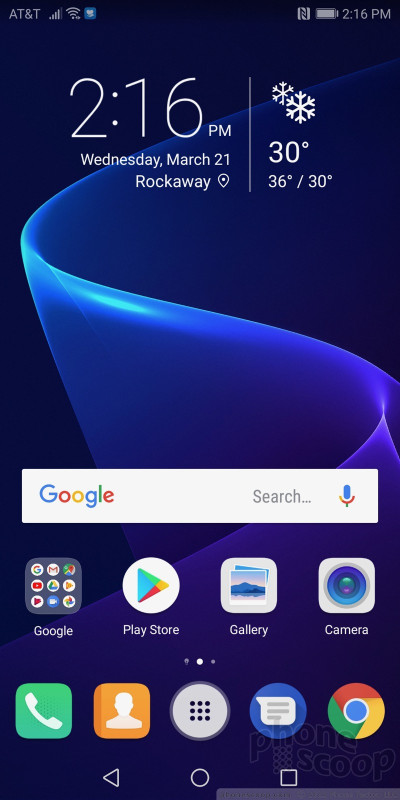










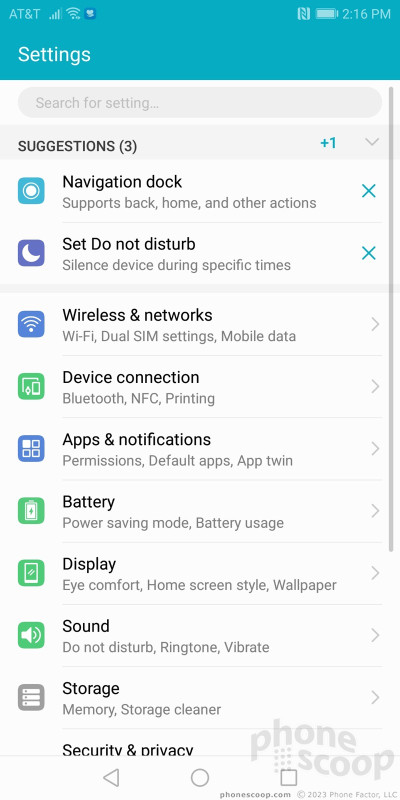





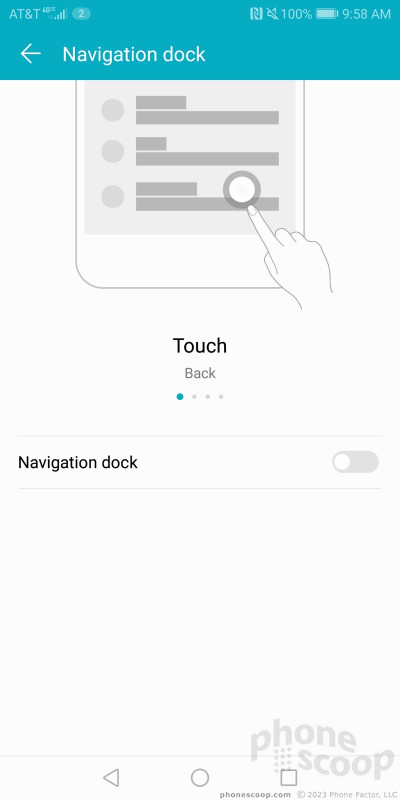





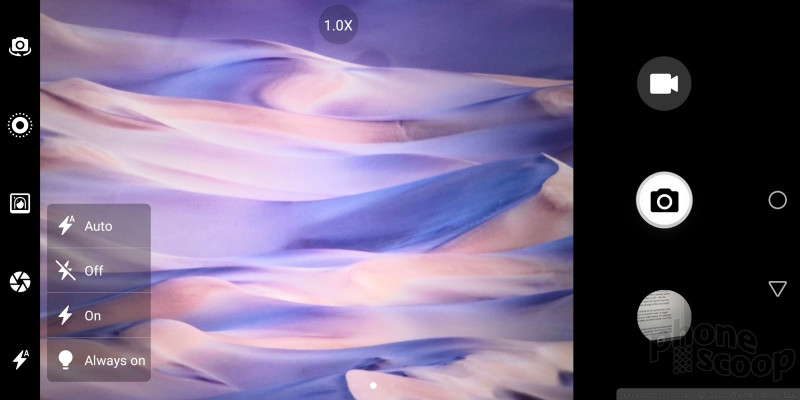









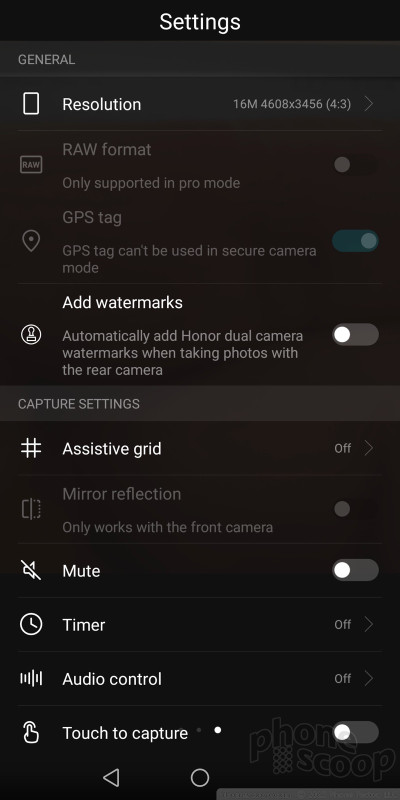











































 Hands On with the Honor 7X and V10
Hands On with the Honor 7X and V10
 Honor View10 Available for Preorder In the US for $499
Honor View10 Available for Preorder In the US for $499
 Honor Says View 10 Flagship Goes On Sale This Week
Honor Says View 10 Flagship Goes On Sale This Week
 Huawei Debuts Honor V10 Affordable Flagship
Huawei Debuts Honor V10 Affordable Flagship
 Huawei Honor View10
Huawei Honor View10



