Review: HTC U11 Life for T-Mobile
Lock Screen
The U11 Life runs Android 7.1 Nougat with HTC's Sense user interface on top.
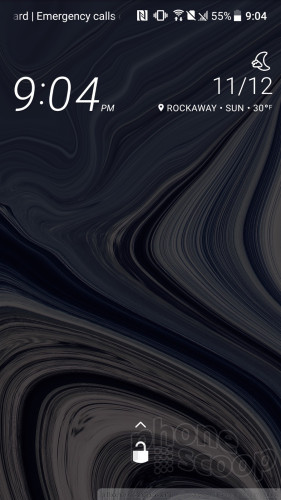
The lock screen shows the clock, notifications, and shortcuts whenever the lock or home buttons are pressed, the screen is tapped, or the sides are squeezed. I like that the clock includes the weather details for your current location.
The Quick Settings panel is accessible from the lock screen, as is the full notification shade where you can respond to notifications and more. The lock screen shortcuts, of which there are five, mirror whatever apps you've set in the home screen dock.
The U11 Life's front-mounted fingerprint sensor is easy to train and easy to use. The U11 Life's sensor is on par with the fingerprint readers on other mid-range phones, such as Motorola's X4. It's reliable and quick, but I've seen quicker.
Home Screens
Blinkfeed, HTC's social newsreader, is active as the left-most home screen panel of the U11 Life. You can use it to generate a feed from Twitter, Facebook, and a handful of third-party news sources. I wish it didn't include ads. You can disable Blinkfeed completely if you wish.
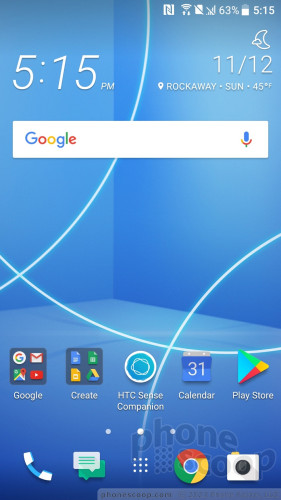
HTC left the Quick Settings panel alone, meaning it looks and acts like stock Android, but the company gave the settings menu its own fonts and colors. These core tools are easy to access and use.
HTC added a lot of flexibility to the app drawer, as it allows users to arrange apps alphabetically, in custom order, or via most-recently-used. It also lets people change the size of the grid. The app drawer includes a search tool and supports folders.
The U11 Life offers a handful of pre-installed themes. The themes can be tweaked with various accent colors, wallpapers, keyboards, icons, fonts/sizes, and on and on. HTC's fully-customizable Freestyle themes are available, though you have to create an HTC account to download the coolest stuff.
The U11 Life is powered by the Qualcomm Snapdragon 630 with 3 GB of RAM. The phone ran smoothly with no issues whatsoever. All of the apps opened swiftly and screen transitions were quick. The Snapdragon 630 gives the U11 Life all the power it needs.
Camera
The camera can be opened via Edge Sense (squeezing the phone), a double press of the screen lock button, the lock screen shortcut, and the home screen icon. The camera opens quickly. By default it opens in whatever shooting mode you used most recently, whether that's the selfie camera, video camera, etc.
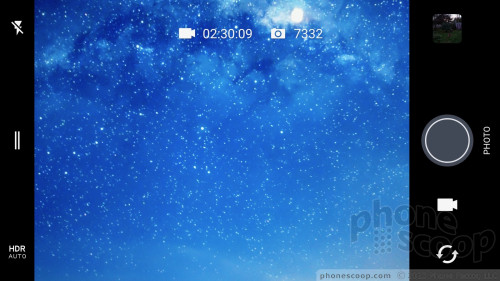
A few settings are available along the left edge of the camera app, including the flash and HDR. Both of these can be set to on, off, or auto. The U11 Life has separate buttons for snapping pictures and capturing video.
Swipe open the little drawer on the left side of the screen to access the modes, which include photo, panorama, pro, time lapse, slow-motion, and several dedicated selfie tools.
The Photo shooting mode lets you control the flash and HDR and that's about it. This is your basic point-and-shoot camera.
The Pro mode is a manual mode that gives you control over white balance, exposure, ISO, shutter speed (up to 2 seconds), and focal points. The sliding tools for adjusting these are straightforward. You can save three custom Pro shooting modes as presets if you wish. Pro mode also allows you to capture RAW images, which offer more potential for fixing exposure and white balance after the fact.
The other shooting modes behave more or less how you expect them to. The dedicated selfie mode includes a screen-based flash, but doesn't include features like beautification filters.
One notable absence: HTC's Zoe shooting mode is nowhere to be found.
Once you learn to navigate the app, the camera is quick.
Photos/Video
The HTC U11 Life has a 16-megapixel sensor with PDAF (phase-detection autofocus), and an aperture of f/2.0. Those are good specs for the price point.
The Life delivered sharp, bright images. Focus was spot on, and the phone captured accurate colors. Exposure is handled well when shooting in normal mode, as well as with HDR set to auto. I was pleased with the majority of shots I took with the phone. The only negative I saw was a bit of grain in low-light shots. The U11 Life takes very good photos, particularly for the price point.
The selfie camera is fine. It has a 16-megapixel sensor, screen-based flash, and an f/2.0 aperture. Exposure is good, as is color accuracy. Focus tended to be a little soft. I appreciate the panorama selfie mode, which lets you take super wide selfies.
The video camera delivers excellent video. It's able to capture 4K video. The video I shot was sharp, colorful, and just about perfectly exposed. The phone has multiple microphones for capturing high-quality audio.
Most people should be able to rely on the HTC U11 as your main picture and video device.
Edge Sense
The U11 Life carries over one of the U11's coolest features: Edge Sense.
The phone has pressure sensors buried in sides of the phone. In order to use Edge Sense you'll need to learn how to properly squeeze the phone and pick what you want to happen when you squeeze.
The default action is to launch the camera. Since a double-press of the screen lock button also launches the camera, you might want to set Edge Sense to do something else, such as launch Google Assistant or Alexa, etc.
You can turn on and define advanced squeezing actions, if you wish, such as short squeezes and squeeze-and-hold gestures. These allow you to create a total of three possible actions when squeezing the phone.
Edge Sense works through cases and gloves, which is a nice bonus.
Sense Companion
Sense Companion is HTC's spin on the device-side assistant. You'll need to activate the service, walk through some basic settings, and give it permission to offer suggestions. Over time, Sense Companion will tell you when there's traffic, warn you about upcoming calendar events, record and display your fitness data and such. It's not voice activated like Google Assistant or Amazon Alexa, so you have to interact with it more directly.
To be honest, it doesn't so anything that Google Assistant and Alexa don't already do, and the latter do it all a lot better.


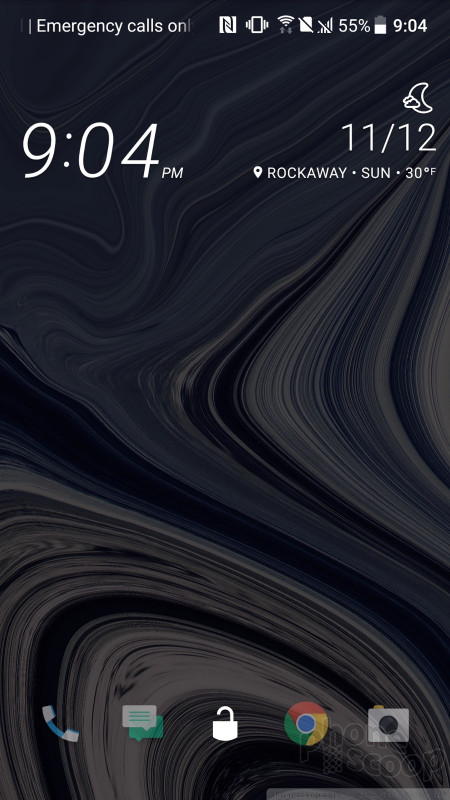





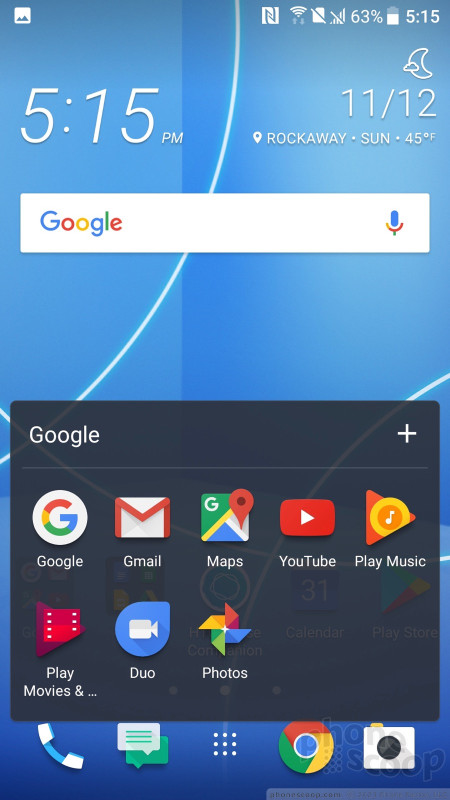







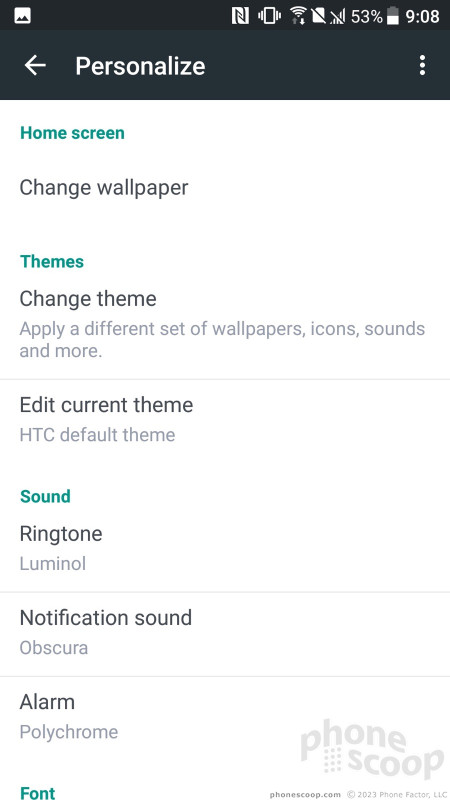














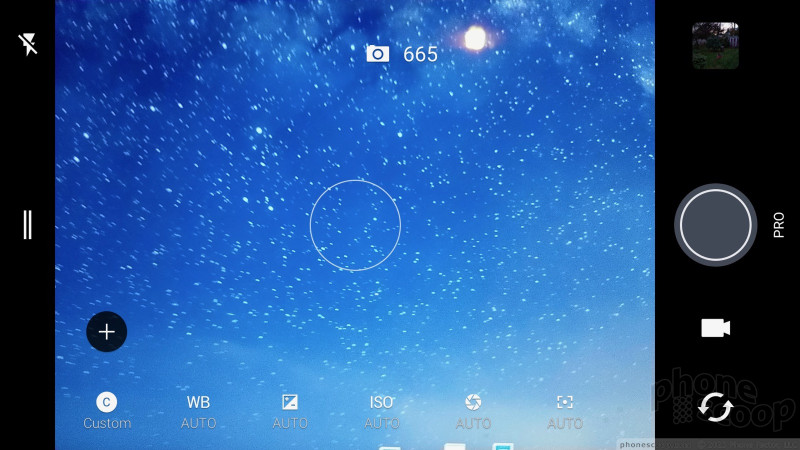























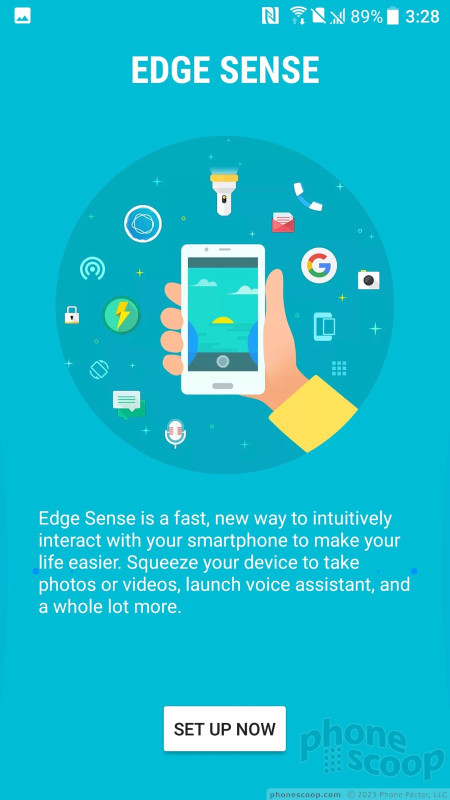





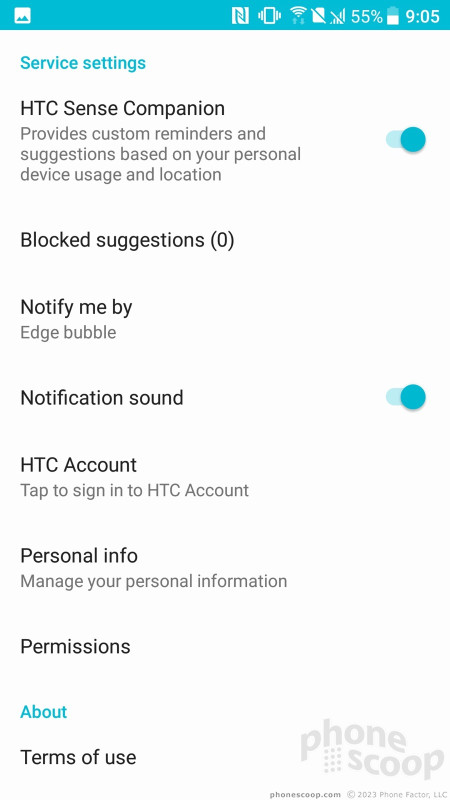








 Top Five Budget Handsets of 2017
Top Five Budget Handsets of 2017
 Hands On with the HTC U11 Life
Hands On with the HTC U11 Life
 T-Mobile to Sell HTC U11 Life Mid-Ranger for $349
T-Mobile to Sell HTC U11 Life Mid-Ranger for $349
 HTC U11 life
HTC U11 life




