Review: Samsung Instinct
Camera
The Instinct's camera is OK, but definitely not great. You can launch it from any number of different menus on the phone, and of course the dedicated button. Probably the first thing you're going to notice about the camera is the "Fuzzy Picture Warning" that pops up on the screen constantly. Basically, if you're moving the camera around quickly, or have it three inches from something, or are aiming into a dimly-lit area, the camera warns you that any pictures you might take will be crappy. It ain't lying. This warning popped up so much, that I found it highly irritating, though I understand why it was included.
As with the iPhone, there's pretty much nothing you can do with the camera but take pictures. There is no menu for altering the resolution, brightness, quality, etc. You can pretty much just point and shoot it. That's a disappointment. The camera does launch fairly quickly, however, and you can start taking pictures in about three seconds. Pictures take about two seconds to capture and save. There is one little indicator in the bottom left corner of the screen that lets you know how many pictures you have left. You can toggle this indicator on and off, but that function just leaves an empty box sitting there on the screen, rather than a box with useful information.
Perhaps the most exasperating feature of the camera is that you CAN'T TAKE PICTURES AT ALL WITH NO MEMORY CARD INSERTED. This is just ludicrous. Granted, often you want your pictures stored on the microSD card. But you don't even have the option to save photos to the phone's memory temporarily. In fact, the camera won't even open without a memory card inserted. That's just plain crazy. Of course, the Instinct comes with a 2GB microSD card in the box. It serves as the phone's memory.
The video software is pretty much identical. Same controls, same issues, and same wacky limitations. You can set the video camera to take videos with a max time of 2 minutes, or set it to allow for full access to the memory card and record until the card fills up.
Gallery
The gallery application can be reached via the camera software, the Fun menu, or placed as one of your favorites. The gallery software assumes that you'll be using it with the camera, so it is permanently oriented in landscape mode. Your photos can be set to appear as a grid, or in a tiled format similar to that of the Nokia N Series gallery application. Using your finger, you can scroll sideways through your pictures until you find the ones you want. Once you find it, tap it once to load it on the screen.
With a picture selected you have 8 different options, with four buttons flanking each side of the picture. On the left side are icons that let you trash the photo, send it via Bluetooth, play a video, or zoom in/out. On the right side, the four buttons let you jump back to the camera, send the image as a MMS, upload it to a photo sharing service, or switch to the other gallery view.
This is it, though. You can't rotate or crop images or make any improvements or edits to the image. What you shot is what you got. You'll have to use your PC to make any improvements after the fact.
You can also scroll through your gallery by swiping images sideways in the gallery app.


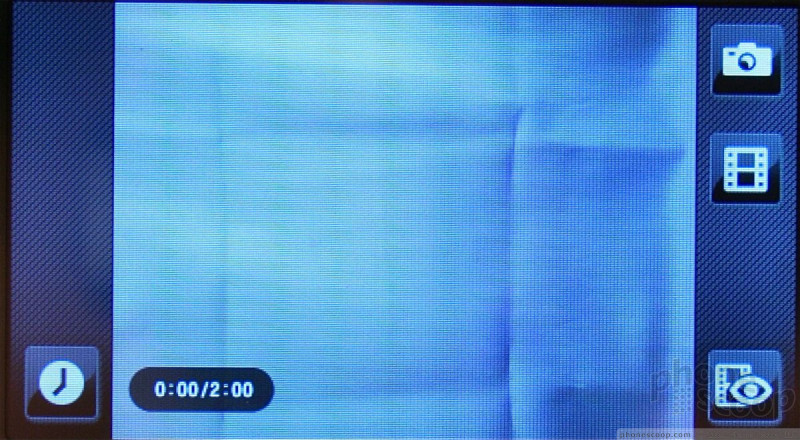


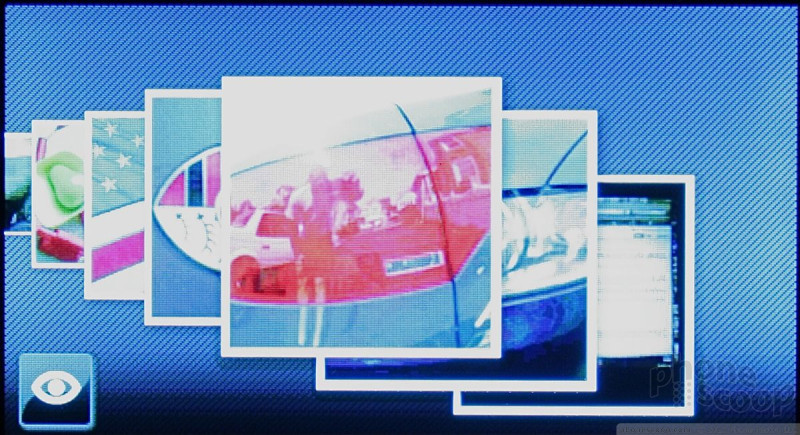



 Hands On with the T-Mobile SyncUp Kids Watch
Hands On with the T-Mobile SyncUp Kids Watch
 Video: Live Demo of Snapdragon AI Noise Suppression
Video: Live Demo of Snapdragon AI Noise Suppression
 Samsung Refines its Foldable Phones
Samsung Refines its Foldable Phones
 TCL's Newest Concept Phone has a Matte Screen
TCL's Newest Concept Phone has a Matte Screen
 CAT Puts Android With Play Store in a Compact Flip Design
CAT Puts Android With Play Store in a Compact Flip Design
 Samsung Instinct M800
Samsung Instinct M800


