Review: Samsung Glyde
May 8, 2008, 10:28 AM by Eric M. Zeman
updated May 8, 2008, 3:30 PM
Samsung bundles a touch screen and QWERTY keyboard into one, pocket-friendly phone. Reach out and touch the Glyde. With video tour.
Form
Is It Your Type?
If touch screens turn you on, but you find them lacking when it comes to composing messages, something like the Glyde will be right up your alley. It combines a slick touch-based user interface with the option of a physical keyboard. Throw in EVDO, a full HTML browser and you might think you have a winner in your hands. Is that the case with the Glyde?
Body
As far as sliders go, the Glyde is relatively compact. One thing that appears to be common with sideways sliders is that they can be a tad on the beefy side. The Glyde is no different in that respect. It's overall footprint is small, but from front to back, it's a little thick. Otherwise, it is very pocket friendly. It is narrow enough that it is easy to hold in your hand, no matter how big or small they may be.
It is made of smooth plastics that feel good. Running your fingers around it (c'mon, you know you caress your phone), is nice and there are no ridges or lines that interrupt the flow of the phone. The weight and balance feel perfect to me. It isn't too heavy, nor is it too light (which would make it feel cheap).
The front is dominated by the large screen. There's a small bezel for the earpiece speaker above, and a single button below the screen. This button always takes you to the home screen. It is a small little button, but sticks up from the surface so it is always easy to find and use. It has good feedback and travel, so you always know you've poked it.
The left side of the Glyde is free of any buttons. There is only the hatch for Samsung's charger port. It peels off easily enough. The right side of the phone is where all the action is. All three buttons here are silver dashes of varying lengths. The topmost is the power key. It is smaller and recessed more than the others. One long press will power the Glyde up or down. Below it is the volume toggle. This button is about an inch in length and feels just right. The action is fantastic. Perfect amount of "click." Last is the camera key. It is set apart from the other two and falls closer to the bottom of the phone.
Popping open the phone to get at that keyboard is easy, breezy, beautiful. There's little resistance and the spring assistance is well tuned. With the Glyde open, you have a full QWERTY keyboard for text entry. The keyboard feels good for the most part. It is recessed ever-so-slightly below the plane created by the bottom half of the phone. What this means is, you feel a little ridge on your thumbs when your type keys that fall in the bottom row. I found it distracting. I am sure with everyday use, any annoyance felt by this will go away. On the plus side, I often find that hitting the top row of keys on sideways sliders can be tough if they are placed to close to the top half of the phone. With the Glyde, the top half of the phone is angled away from the keyboard, so it doesn't get in the way at all. The keys themselves are also very flat. There is nothing to differentiate the way they feel when you slide your thumbs over them. Once you get used to the key lay out, it was fairly speedy for text input. I was definitely faster on the Glyde than I was on something with a software-based keyboard, such as the Voyager or iPhone.
The Glyde has a 2.5mm headset jack on the top of the phone. Opening the hatch is not a problem, but the jack itself is pretty far recessed into the cavity. You may want to bring any headsets you have with you to a Verizon store to make sure they fit before buying.
The slot for the microSD card is under the battery cover. Thankfully you don't have to remove the battery to get at it. So yes, hot swappin' is possible.
The Three S's
Screen
The Glyde's screen is a nice size. It's a bit narrow and long, making it look a little oblong, but it offers plenty of real estate for interacting with the menus and such. It was nice and bright, both indoors and out. The surface attracts fingerprints, but this is not a unique complaint. Colors looked great.
Signal
As with most Verizon phones, the Glyde has indicators for both EVDO and 1X signals. The Glyde managed to grab onto both EVDO and 1X signals in our testing zones, but we can't say it did well with either. It nabbed only 1 bar of EVDO signal and 2 bars of 1X most places we had the phone. The best we saw was 2 bars of EVDO and 3 bars of 1X. They was true even when we had other Verizon phones that showed full EVDO and 1X coverage. It failed the NJ vault test. The test results were identical both before and after the phone was provisioned correctly. (We will be performing additional tests on a second unit to be sure the signal issues were not related to a faulty unit.)
Sound
Sound quality of calls made through the Glyde was only so-so. Voices on the other ended of the line ranged from great to poor. We noticed some interference, and the calls faded in and out several times. The ringers and music could be made sufficiently loud to be heard from a distance, and it will certainly wake you up from a dead sleep if you use it as an alarm clock. Music sounded decent, but not fantastic.
Battery
We've had the Glyde on for five days and haven't had to recharge it yet. We've been testing it, but we generally prefer to run through two full charge-discharge cycles before reporting on battery life. Unfortunately, we did not have that opportunity before publishing this report. That said, the battery was still half full after 5 days of light use.
Touch
Let's start by saying, it ain't no iPhone. Nothing on the market has yet to compare to the instant reaction the iPhone has when touched. That said, the Glyde's touch screen is reasonably responsive and offers haptics, which the iPhone doesn't.
What I really want to say is that the Glyde does not have a touch UI, it has a "push" UI. If you want something to happen, you don't just touch the screen. You have to push it.
This can be accounted for, mostly, if you fiddle around with the sensitivity settings. I had to put it up all the way to get it to my liking. Each time you press the screen, you are rewarded with a nice little micro vibration to let you know you've activated it. The vibration is general, and not exact. In other words, the entire device vibrates; the haptics are not specific to the exact area you touched.
Any menu that is longer than the screen allows for can be dragged up or down. You can sort of flick them up and down, but there's often a delay. You also have to press the screen several times on occasion in order to get a reaction from the Glyde.
Basics
Menus
If you've taken the LG Voyager for a spin, you won't find too much new with the menus on the Glyde. They take a page from the Voyager and put that Samsung spin on them.
From the home screen, there are several options to get you top your desired content/applications. There is a little bar along the bottom of the screen with a bunch of icons in them. The icons are tiny. Touching anywhere along the bar brings up a shortcut menu. These are seven different items that Samsung believes you might want quick access to, such as your messages, calls, alarms, etc.
Touching the center of the phone's screen brings you to a shortcut menu with 12 items in it. This looks and acts like a standard phone menu. This menu can be customized to a degree, and is similar in function to the Croix UI from other Samsung phones. It even has the criss-cross light bars.
Running across the top of the home screen are three shortcuts to the dial-pad, main menu, and contacts. The main menu, such as it is, looks identical to the one on the Voyager, and has eight items in it. Some of the items are duplicated in the shortcut menu. For what reason, we can't say. This is where you go if you want to change the Glyde's settings.
Once you open any of them, the familiar side-to-side tabbed scrolling reappears, letting you move from menu to menu without having to go back to the main screen.
They make sense, and are easy enough to figure out without too much trouble.
Calls/Contacts
Because there are no send/end keys on the Glyde, you'll have to get used to a slightly different way of finding your calls. From the home screen, there are two ways. Two of the three shortcut buttons take you the to dial pad or your contacts.
Starting with the dialpad button, hitting it brings up a software keypad for entering phone numbers. This is a standard 12-key layout, with three additional software buttons underneath. The one of the left brings you to your recent calls, the middle one opens your contacts, and the right key is simply a back button. Jumping into the recent calls list, you can scroll up an down with a flick of your finger to find specific calls. You can also tab sideways to scroll through dialed, missed, etc. You can always jump back to the dial pad with the trusty back button.
The contacts application is the newer one from Verizon, and features the In Case Of Emergency contact at the very top. There is a search field. Tap it and enter a name. When the phone is closed you need to finish typing the name and then hit "done" to perform the search. When the phone is open, it will auto search to find the contact you're seeking. Otherwise, the contact application is no different from other current Verizon phones.
Messaging
Look. Just open the damned thing up for messaging. Seriously. Yes, you can compose messages with the phone closed. No doubt. But it's an exercise in madness. Triple tapping out messages on a touch screen is just no fun. Especially if the touch screen is slow, has any sort of delay, or needs to be hit more than once to get a reaction. Besides, isn't this what you got the Glyde for, its physical QWERTY keyboard?
With the phone open, the screen reorients itself a bit. The shortcut bar that appears along the bottom shifts over a bit, and the three shortcuts that run along the top of the phone's screen when closed move to the left side. A fourth button, dedicated for messaging, appears. Giving it the old poke brings up a standard messaging menu, with "new message" the top choice. Hitting it and you go to a composition screen. You have to pick which type of message you want to send. Oddly, "email" is not in the list here, but "Sketch message" is. A sketch message is basically an MMS that's been made to look "art-y". Woo hoo.
The IM application is the same that's found on other Verizon phones.
As for email, the way to get it it was to go through the Get It Now application. I assume this is because our review unit needed initial programming. Perhaps a fully configured phone will have the email worked into the messaging department. Without the initial programming, we were unable to test this feature.
Extras
Music
The music player is the same software that Verizon has been using on its phones for some time. Having the touch functionality does speed things up a bit...as long as your thumbs arent' too fat. There is a row of buttons placed at the bottom of the screen when in music player mode. More than 50% of all my attempts to hit any of those buttons, which are placed right at the edge of the phone's screen, resulted in a mis-fire. I always ended up pushing the button abovethe one I intended. This was aggravating.
But otherwise the player itself is unchanged. The one odd thing is that in order to use the music player, the phone reorients itself sideways. Why you can't play your music with the phone in the standard orientation is beyond me.
You can sync your tunes via the software, or just load them into a folder titled MyMusic on your microSD card.
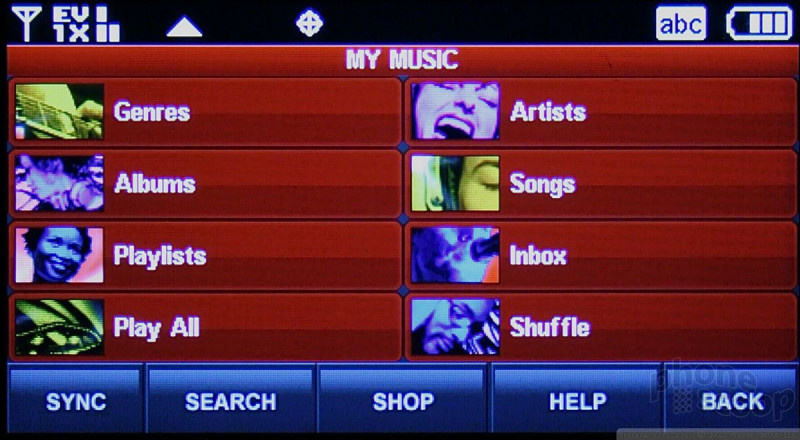
Camera
Camera
I like the Glyde's camera. Press the camera key on the side of the phone briefly, and it launches in about 2 seconds. Along the top of the camera view finder are several icons that provide you with the status of your camera's settings, including how the flash is set, what the resolution is, and how many more pictures you can take. On the right side of the screen are four touch buttons: Take, My Pics, Options, Back. There's no mystery as to what these buttons do.
If you touch the center of the screen, two sliding adjusters pop up, one for zoom, the other for brightness. You can use your finger to adjust the sliders. You can also zoom with the volume toggle that's on the top of the phone.
The options menu is extensive and lets you change an abundance of things about the camera's settings. You can adjust the ISO between 100, 200, 400 or auto. You can set the resolution to 5 different settings. You can change the metering (how the camera's light sensor balances the exposure) between averaged, spot and centered. And all the other things you're used to, such as the color, effects, sounds, white balance and so on.
Once you frame your shot and press the camera button, the Glyde takes about 1.5 to 2 seconds to focus the shot and fire off the flash if necessary. It then takes another second or so to take the actual picture and provide you with a preview. From launch to your first saved image, you're looking at 10 seconds.
Gallery
You can get to the picture gallery several ways. From the home screen, either launch the camera and hit the MyPics button, or tap the center of the home screen to get the shortcuts menu, and hit the MyPics button there. The latter of the two is faster in most instances.
The gallery is a simple grid of thumbnails. You can slide it up and down, select different pictures, and perform functions en masse with the options menu. Want to edit, move, rename or delete your pictures? It's all easily accomplished here. When viewing an image, you can do most of the same things through the options menu.
We did find that the more pictures we took with the Glyde, the slower and slower the gallery application was to load. In fact, often times it appeared as if the phone had crashed and was frozen...only to have the gallery app load 10 or 15 seconds later. We're not sure if this is a glitch with our review unit or a memory problem with the phone in general.
Photos
Photos
The Glyde comes with a 2 megapixel camera. Normally this wouldn't impress us, but the autofocus makes all the difference in the world. Pictures were nice, clean and sharp. Outdoor shots were simply brilliant. Indoor shots suffered the usual problems that poor lighting make, increased grain, and softer images. The flash helped to alleviate this a little bit, but not for subjects more than about 4 feet away.
Video
Video was on par with the still images. Outdoor videos looked good, indoor videos not so good. Thankfully there was very little smearing or ghosting of subjects as you panned about. The Glyde did OK at adjusting to drastic changes in lighting, but it wasn't as fast as we've seen on other phones.
Browse/Customize
Browser
The Glyde has a full HTML browser for surfing the web. It is better than most phone-based browsers, but still finds some limitations.
For whatever reason, you can not browse the web holding the phone vertically. When you launch the browser, the phone automatically reorients itself to a landscape view. It takes you to a touch-optimized version of Verizon's deck, which is indentical to what the Voyager does.
Here there are 8 icons to jump to the usual deck content such as news, sports, and the weather. Along the bottom, there are six different buttons. They are: back, home, refresh, favorites, WWW and Menu. It's pretty self explanatory what they do. The one problem here is that these buttons take up a lot of valuable screen real estate. The Glyde's screen is narrow to begin with. Eating up 20% of the space to accommodate some buttons reduced the viewing area of the screen enough to make it annoying.
But, this set of buttons is the fastest way to get anything done with the browser. The menu button takes you to a list of options that duplicates most of the buttons on the screen. Because the viewing area is so small, you have to scroll a lot to reach all the menu items.
I found it awkward to browse with the Glyde closed. It is such a narrow phone, it was more comfortable for me to hold the phone in the open position.
With the EVDO radio, even full HTML pages render pretty quickly. It definitely beats the pants off the iPhone in page loading time, that is for sure.
Once a page has loaded, you can scroll around, up and down, back and forth, by using your finger. This is good, because even with the browser zoomed all the way out, you can't view an entire web page. Zooming is as simple as using the volume toggle along the top of the phone.
The biggest impediment to the browser's usability is the touch screen itself. Because it is somewhat flaky, you have to double press things from time to time. This gets in the way a lot when you just want to press and go.
Still, these minor navigational issues aside, the browser did a good job of loading pages. The Glyde presents a far better overall Internet experience than the bulk of WAP phones, no doubt.
Customize
As with most phones these days, you can change a number of the Glyde's settings. Want a new wallpaper? Easy. Need to turn off that pesky "beeping" every time you press the screen? Not a problem. Have to adjust the touch screen's sensitivity? It's in the bag.
You can also customize the shortcuts screen with the apps of your choice, as well as place them where you want. You can also turn the dial pad on or completely off, though I can't quite figure out why you'd want to do that.
Extras
Bluetooth
The Glyde supports a number of Bluetooth profiles, including object push, printing, networking and others. The two most important, standard headsets and A2DP stereo headsets, worked fine. Pairing took less than a minute for both types of headsets and we were able to listen to music through the stereo sets easily. Music sounded decent, but there was a bit of choppiness and loss of signal.
Clock
If you want to check the time on your Glyde, just hit the home screen when the phone is asleep. It will ask you to wake the phone up by pushing the unlock button. But below that button, the Glyde shows you the time. It's not super large and obvious, but it is there, and lets you check the time without having to actually unlock the phone.
GPS
The Glyde comes with a-GPS and access to Verizon's VZ Navigator service.
Video
Here is a video review of the new Samsung Glyde. We explore the phone's full HTML browser in depth. You can watch it here:
Or go to YouTube for more sharing and viewing options.
Wrap-up
The Glyde pairs a few of the best things from the physical and touch worlds. For those with finger fetishes, you get to rub yours all over the Glyde and use it to touch and touch and touch again that touch-screen.
For the most part, the touching aspect works well, though we did find that some adjustment was necessary to get it working well for us.
Having access to the full, physical, QWERTY keyboard is a nice touch (pun intended) for those that prefer to have real keys for typing. Having the keyboard definitely speeds up text input and makes typing in URLs much easier than the triple tap method.
The phone itself is a nice size and weight, making it very pocket friendly. It also adds in most of the features that have become standard for an upper-end feature phone. The solid camera and camera UI, music player, and browser make the Glyde a perfect way to distract oneself.
Our review unit did, however, suffer from low signal strength and only so-so call quality. You might want to check for yourself to see how it performs in your area.
Comments
Very tempting...and a question about vib/sound
The review wasn't terribly clear in talking about ringers and vibration: I use my phone for my primary alarm clock- will this thing wake me up?
Can't wait to fiddle with it at Verizon..
I personally jus...
(continues)
voyager vs glyde
(continues)
Call quality in Phonescoop's review
Can I use America's choice plan with this phone?
Instinct with a Keyboard?
Feels like we're always two steps behind Verizon here at Sprint.
Instinct:
Is using a parred down version of the TouchWiz UI
Glyde:
Uses the old croix interface
Instinct:
Visual voicemail.
Glyde:
No Visual voicemail.
Instinct:
...
(continues)
Software-Based Keyboard on Voyager???
A Review????
If you're going to review a product, review it the correct way. This is absolutely atrocious. One of the main differences between this phone and the Voyager is the HTML browser (which the Voyager doesn't have), so wouldn't it be a good idea to review this portion of the phone to allow your readers to decide with all of the information? I guess LG just gives you better kickbacks.
Oh well...I guess I'll get my phone "reviews" from elsewhere.
(continues)
With that said, we were still able to review...
(continues)














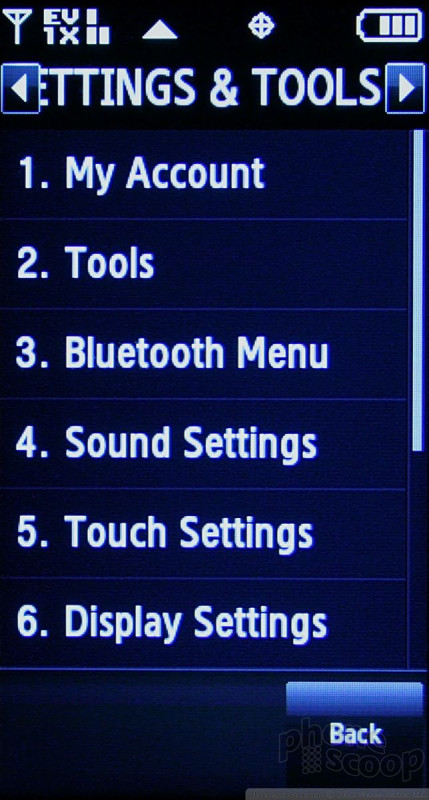





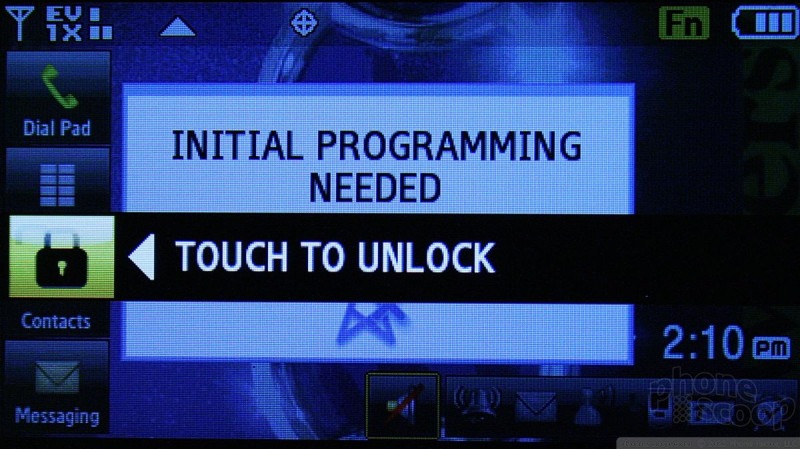












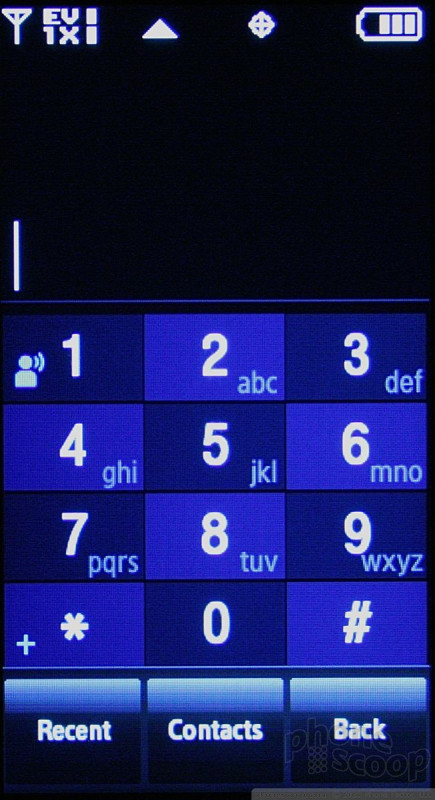





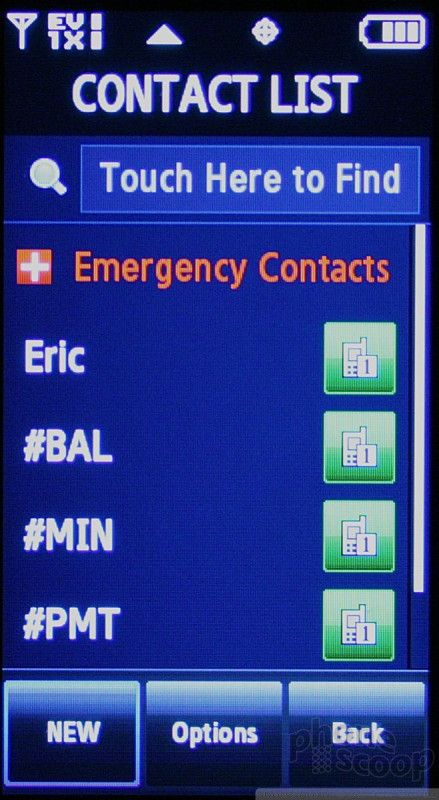




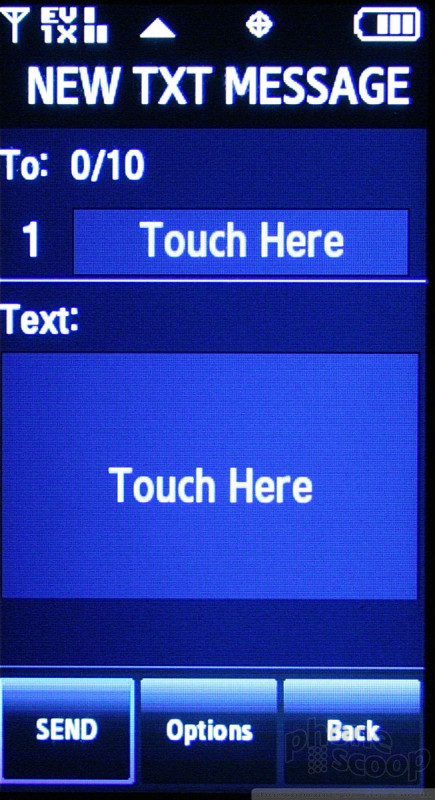









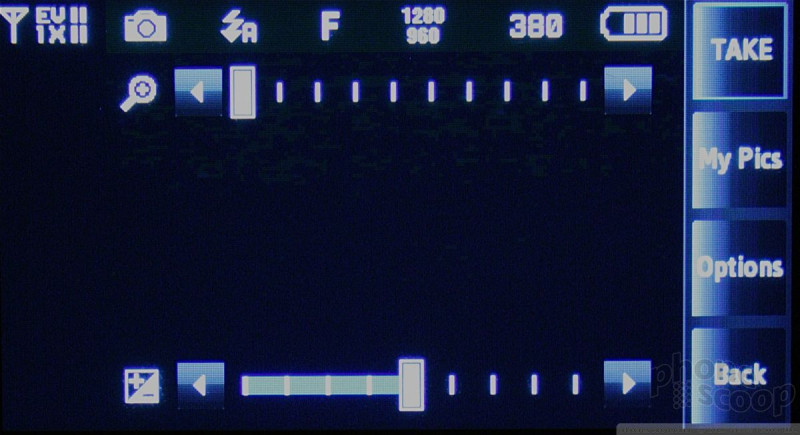





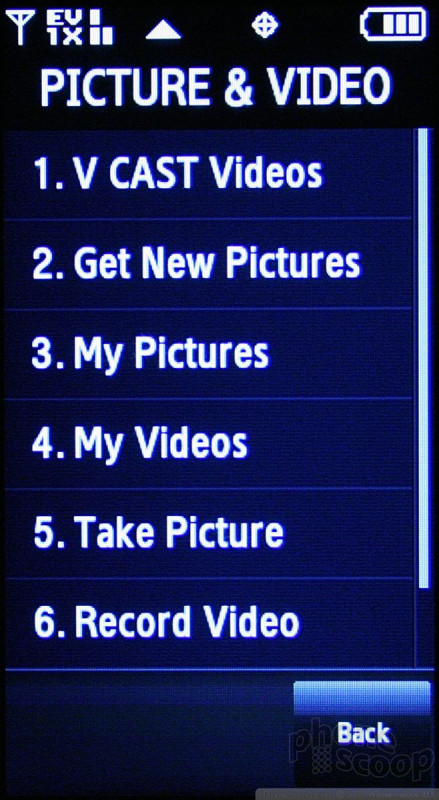












 Samsung's Glyde Slides Open at Verizon
Samsung's Glyde Slides Open at Verizon
 Samsung U940 Hurdles FCC
Samsung U940 Hurdles FCC
 Hands On with the T-Mobile SyncUp Kids Watch
Hands On with the T-Mobile SyncUp Kids Watch
 Samsung Refreshes Galaxy S Series with S Pen, New Cameras
Samsung Refreshes Galaxy S Series with S Pen, New Cameras
 Samsung Refines its Foldable Phones
Samsung Refines its Foldable Phones
 Samsung Glyde U940
Samsung Glyde U940


