Review: Samsung Glyde
Camera
I like the Glyde's camera. Press the camera key on the side of the phone briefly, and it launches in about 2 seconds. Along the top of the camera view finder are several icons that provide you with the status of your camera's settings, including how the flash is set, what the resolution is, and how many more pictures you can take. On the right side of the screen are four touch buttons: Take, My Pics, Options, Back. There's no mystery as to what these buttons do.
If you touch the center of the screen, two sliding adjusters pop up, one for zoom, the other for brightness. You can use your finger to adjust the sliders. You can also zoom with the volume toggle that's on the top of the phone.
The options menu is extensive and lets you change an abundance of things about the camera's settings. You can adjust the ISO between 100, 200, 400 or auto. You can set the resolution to 5 different settings. You can change the metering (how the camera's light sensor balances the exposure) between averaged, spot and centered. And all the other things you're used to, such as the color, effects, sounds, white balance and so on.
Once you frame your shot and press the camera button, the Glyde takes about 1.5 to 2 seconds to focus the shot and fire off the flash if necessary. It then takes another second or so to take the actual picture and provide you with a preview. From launch to your first saved image, you're looking at 10 seconds.
Gallery
You can get to the picture gallery several ways. From the home screen, either launch the camera and hit the MyPics button, or tap the center of the home screen to get the shortcuts menu, and hit the MyPics button there. The latter of the two is faster in most instances.
The gallery is a simple grid of thumbnails. You can slide it up and down, select different pictures, and perform functions en masse with the options menu. Want to edit, move, rename or delete your pictures? It's all easily accomplished here. When viewing an image, you can do most of the same things through the options menu.
We did find that the more pictures we took with the Glyde, the slower and slower the gallery application was to load. In fact, often times it appeared as if the phone had crashed and was frozen...only to have the gallery app load 10 or 15 seconds later. We're not sure if this is a glitch with our review unit or a memory problem with the phone in general.


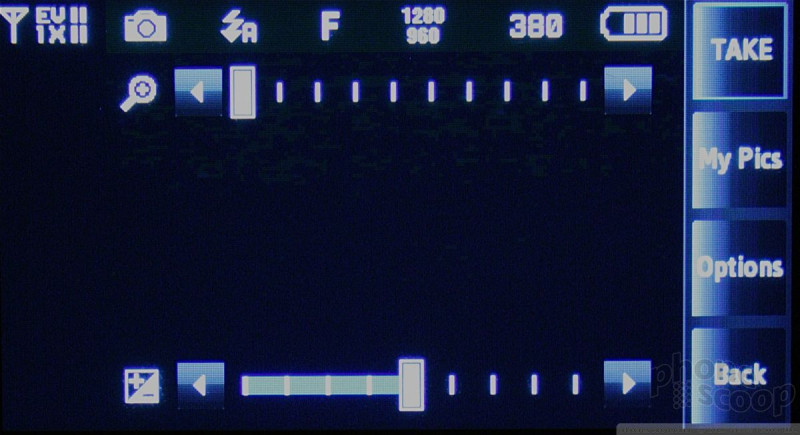





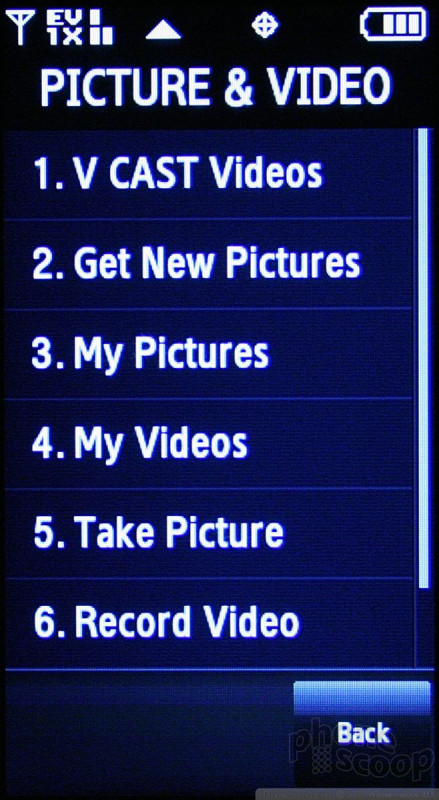







 Samsung's Glyde Slides Open at Verizon
Samsung's Glyde Slides Open at Verizon
 Samsung U940 Hurdles FCC
Samsung U940 Hurdles FCC
 Hands On with the T-Mobile SyncUp Kids Watch
Hands On with the T-Mobile SyncUp Kids Watch
 Samsung Refreshes Galaxy S Series with S Pen, New Cameras
Samsung Refreshes Galaxy S Series with S Pen, New Cameras
 Samsung Refines its Foldable Phones
Samsung Refines its Foldable Phones
 Samsung Glyde U940
Samsung Glyde U940


