Review: Motorola Moto E4 for Verizon Wireless
Lock Screen
The Moto App now handles the ambient display on Motorola handsets and manages the lock screen and notifications.
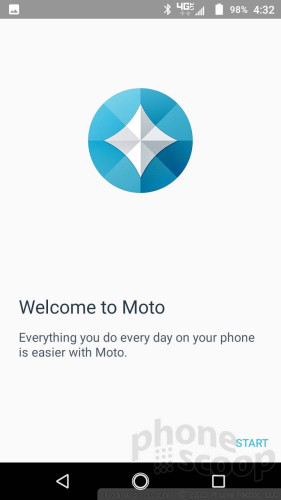
The Moto Display function in the Moto App can wake the screen regularly with a list of the current notifications; show important notifications on the lock screen as they arrive; or leave the screen entirely dark. The behaviors are fully customizable, which is something I've long appreciated about Motorola smartphones. It's a shame you can't double-tap the screen to wake the phone, as you can on higher-end Moto phones.
If you press the screen lock button, the display wakes fully to show the clock, wallpaper, and notifications listed below the clock. There are also shortcuts to the Google Assistant and camera on this screen. Sadly, you can't customize the shortcuts. (But hey, Google Assistant!)
The E4's fingerprint reader performed very well. It was quick to record fingerprints and consistent at recognizing fingerprints on the first try.
As noted earlier, the fingerprint sensor doubles as a navigation pad and it is managed via the Moto App. You have to turn it on manually. It works well enough when I remembered to use it.
Home Screens
The E4 ships with Android 7 Nougat with minimal tweaks from Motorola. Owners can customize the typical stuff, such as wallpapers, widgets, and so on. The home screens behave as expected for an Android Nougat phone.
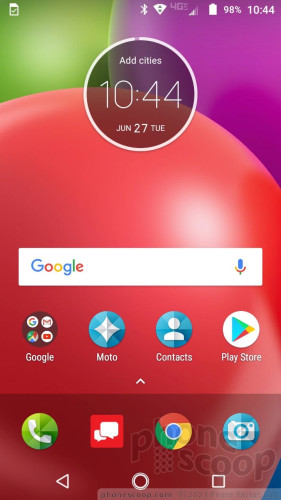
The E4 does include a Google Now-style home screen panel to the left. It's not something you can turn on or off. It's just there. As long as you're signed into your Google account, this panel shows you your local weather, calendar appointments, travel times to local points of interest, and so on.
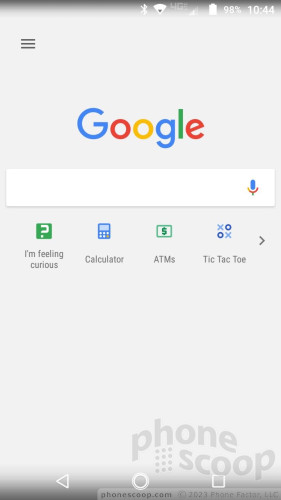
The app drawer is almost standard Android. It doesn't include a dedicated button on the home screen. Instead, you swipe up from the dock to bring up the app drawer, similar to Pixel phones. Apps are listed alphabetically in the drawer, with four app suggestions lining the top. The E4 trades the white background found on Pixel app drawer for whatever wallpaper you have set for the home screen. The app drawer doesn't support folders, nor does it allow you to hide apps.
The notification shade, Quick Settings tool, and main settings screens are all standard Android, and work accordingly. There are no themes or other fancy interface tricks on board, which is fine as far as I am concerned.
It's clear our review unit comes from Verizon. There are plenty of Verizon-branded apps aboard, and a whole folder of Verizon stuff on the home screen. Thankfully Verizon didn't dictate that Motorola change any major elements of the E4's user interface.
E4 Settings And Notification Shade
As for performance, the Moto E4 has a 1.4 GHz Snapdragon 427 processor with 2 GB of RAM and 16 GB of storage. The 427 delivered consistent performance across the board on our review unit. The phone ran really well.
Camera
The E4 does not have a dedicated physical camera button, but there are several ways to open the camera. The best way is to quickly double-tap the screen lock button. This works consistently well. The age-old Motorola wrist-twisting gesture appears to be unavailable, which hurts my soul. You may also open the camera from the lock screen shortcut or home screen icon. The camera opens quickly enough.

There are three controls on the left side of the screen (timer, flash, HDR) and three on the right (video, shutter, front camera). I like that both the flash and HDR tools can be set to on, off, or auto.
As for shooting modes, the E4 offers auto, video, panorama, and manual. Slide your finger up or down to zoom. Your can press-and-hold the shutter button to capture a burst of photos. Swipe from the left side of the screen to access more minor settings such as grid-lines and resolution.
The manual mode lets you take full control over focus, ISO, shutter speed, brightness, and white balance. The controls line the top of the screen and are easy to adjust. It's a shame the shutter only lets you select speeds as slow as one-third of a second (the same as the G5 earlier this year); that's hardly long enough to get creative or take really great night shots. There's no slow-motion mode, nor time-lapse.
The layout is easy enough for novices to use effectively, and flexible enough in manual mode to allow for at least some degree of creativity. Even though this is an entry-level phone, I'm disappointed by the lack of some of the more common creative photo modes.
I did not see any performance issues, as the camera app worked smoothly.
Photos/Video
The main camera has an 8-megapixel sensor and an aperture of f/2.2. It's a great little shooter for an entry-level handset. The samples below are generally in focus with proper exposure and accurate white balance. I was pleased with the performance when out in full sunlight. The camera even did well with some indoor shots, like the clock. I'm perhaps most happy that the images aren't grainy; every picture I took was free of noise. I think the E4's camera outperforms the rest of the phone.
The 5-megapixel selfie camera does a good job, too. The flash helps when shooting in low light, but I found I didn't need it most of the time.
The E4's camcorder records video at resolutions up to full HD. I was pleased with the results, which were sharp, colorful, and properly exposed.


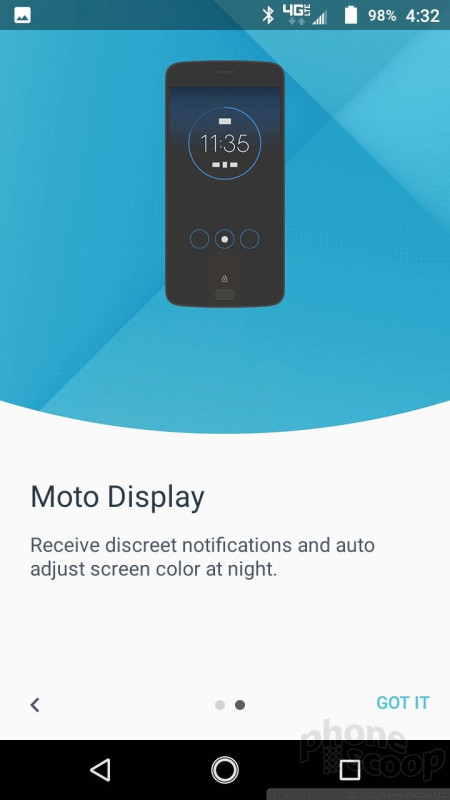







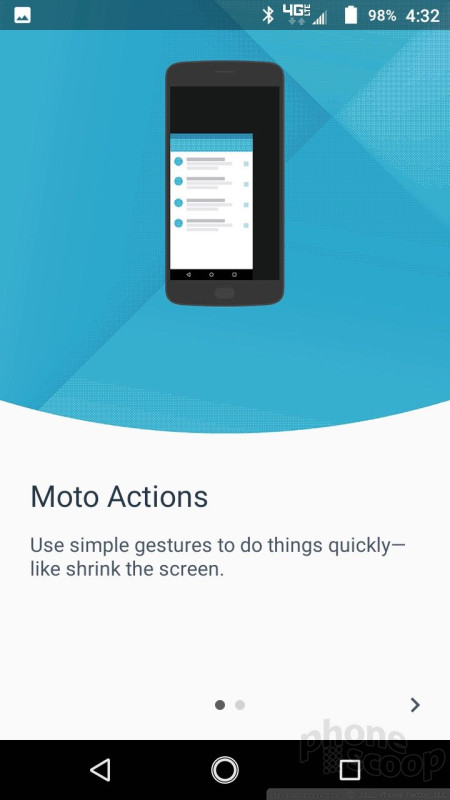





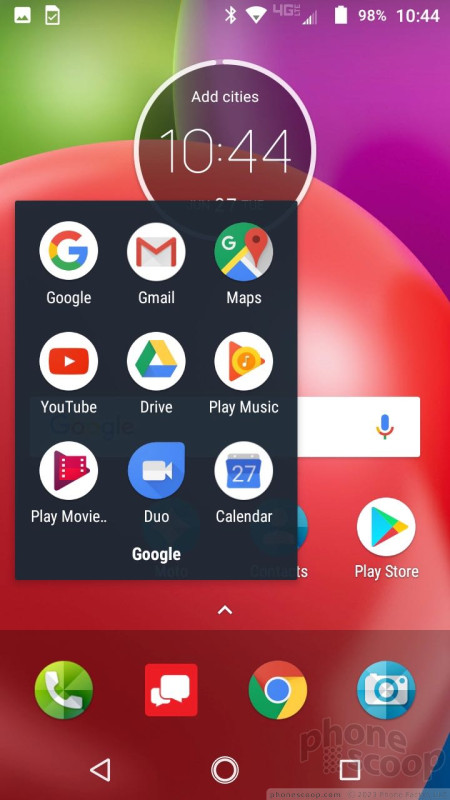





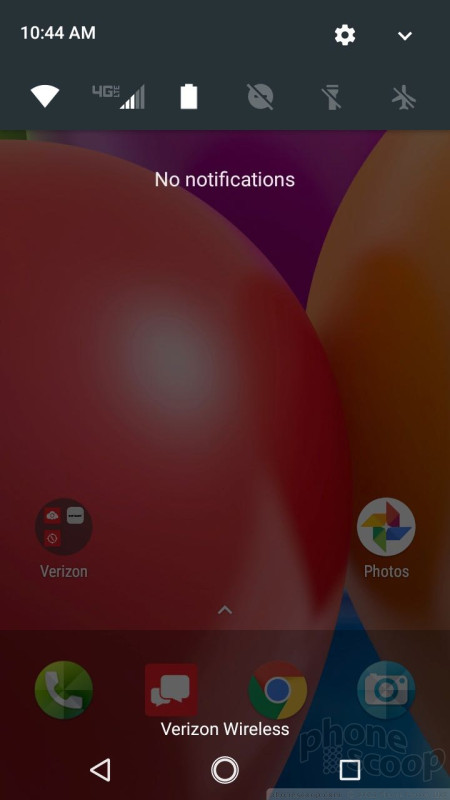








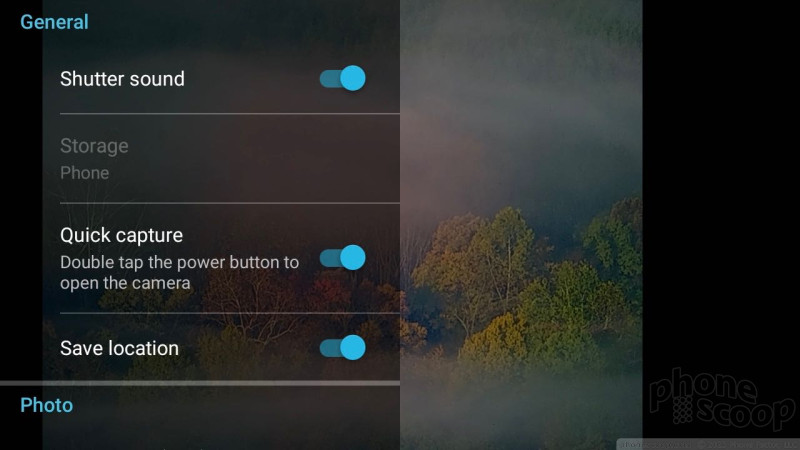





















 MetroPCS to Sell Motorola Moto E4 from July 31
MetroPCS to Sell Motorola Moto E4 from July 31
 Motorola's Moto E4 Hits Verizon Prepaid June 22
Motorola's Moto E4 Hits Verizon Prepaid June 22
 Motorola Debuts Budget-Friendly Moto E4 and E4 Plus
Motorola Debuts Budget-Friendly Moto E4 and E4 Plus
 Motorola Brings More Affordable 5G Phones to its 2024 Lineup
Motorola Brings More Affordable 5G Phones to its 2024 Lineup
 Motorola Moto E4
Motorola Moto E4





