Review: LG Stylo 3 for Boost Mobile
Lock Screen
LG's take on the Android lock screen offers more flexibility than most. The Stylo 3 includes KnockOn and Knock Code for waking and unlocking the phone.
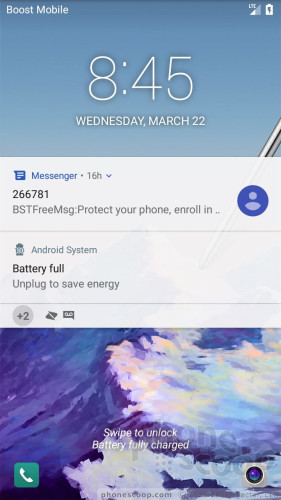
KnockOn will wake the display when the Stylo 3 is double-tapped. You see the clock/notification combo at the top of the screen, in addition to shortcuts for voice search, phone, messaging, photo gallery, and the camera. KnockOn is most helpful when the phone is sitting on a table or desk.
KnockCode is a security tool you can select to wake and unlock the phone in one step, through a custom pattern of taps.
I like that the lock screen clock is big and bold. This makes it easier to see, especially when outdoors. Users can fine-tune notifications for each individual app on the phone, which means plenty of control over what pops up in the screen.
Security options include PIN, pattern, password, and print. The fingerprint reader, like most these days, is easy to train. It takes about a minute to setup each print. The phone allows you to store up to five prints. Given the rear position of the fingerprint reader it's best to pick your two index fingers as the primary prints. The reader is quick and accurate, which is all I need. I particularly appreciate that LG allows Stylo 3 owners to separately protect photos and QuickMemo files with a fingerprint.
Home Screen
The Stylo 3 runs Android 7 Nougat with LG's user interface on top. There are three home screen panels active when you first boot the Stylo 3 and they are crammed with Boost Mobile apps, widgets, and shortcuts.
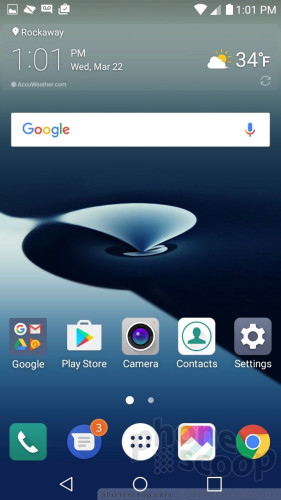
By default, there's no app drawer, so all installed apps live somewhere on a home screen. But you can turn on the app drawer if you prefer a cleaner home screen. The home screens can be tweaked however you might like. I appreciate that apps can be arranged in various grid configurations (4x4, 4x5, 5x5) on the home screen. This lets you make more effective use of the large screen's real estate.
If you choose to turn on the app drawer, you'll find you can hide apps you know you won't use often, and easily bring them back when needed. You can automatically re-sort apps to appear alphabetically, by frequency, or by install date.
The phone lets you manage options such as button arrangements, screen transitions, fonts, font sizes, and more. There are a few themes on board, too.
LG included EasyHome with the Stylo 3, which simplifies the user interface for users not used to the full Android experience. This might be ideal for certain older users with poor vision buying the Stylo 3 for its large screen. But the majority of people who buy the Stylo 3 can skip EasyHome.
The Stylo 3 supports split-screen multitasking, as well as miniaturized apps optimized for one-handed use. In other words, you can reduce the size of apps on the screen, and they tuck themselves into one of the lower corners, so they are easy to use.
The Quick Settings panel includes five toggles across the top, as well as a slide to control screen brightness. You can customize which toggles appear in the Quick Settings screen and swipe the toggles down to see more controls. The panel also allows you to access, act on, and dismiss notifications.
The main settings tools are broken down into several tabs by default, though you can adjust them so they appear on a single screen. I found the settings easy to use.
The Stylo 3 upgrades to a Snapdragon 435 processor, but keeps the Stylo 2's 2 GB of RAM and 16 GB of internal storage. These are becoming dated specs these days, but worse, the Stylo 3's software takes up more space than that of the Stylo 2, which means you have less storage available out of the box. You're going to need a memory card with this phone. The processor pulls its weight. The Stylo 3 never felt sluggish or slow, screen transitions were smooth, and apps opened quickly.
Stylus
Pulling out the stylus automatically turns on the screen. Once unlocked, a stylus menu pops up in the upper right corner with several options. The first four options are set by LG; you can choose the fifth.
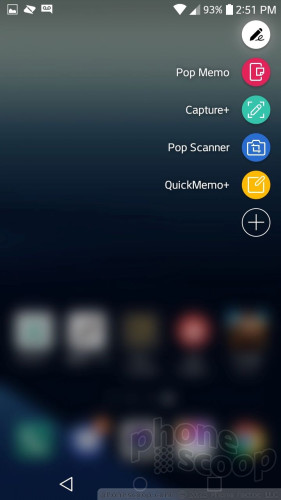
Each of the stylus-oriented apps does something similar. The first, Pop Memo, is a simple app for scribbling memos. You can adjust the pen color, but that's about it. The second option, Capture+, takes a screenshot and immediately loads it into the QuickMemo editing tool. The Pop Scanner option opens the camera and allows you to take pictures that are then automatically inserted into QuickMemo. Last, the QuickMemo+ app itself is listed. Choosing it opens a blank memo.
I'm disappointed that LG hasn't taken these stylus-specific apps further. They are largely carried over from last year's phone and don't offer any obvious new functionality.
Other than this set of tools, the stylus doesn't have any other special apps. It works just like your finger and interacts with everything on the phone as if it were the tip of your index finger. The only benefit to using the stylus over your finger is the stylus can be more precise. I particularly like using the stylus for entering text on the keyboard.
Camera
The Stylo 3 doesn't have a physical camera button, though you can launch it from the lock screen or with a quick double press of the volume-down button. The camera interface is pretty straightforward for a modern phone.

A batch of basic controls runs down the left side of the main screen and includes flash controls, user-facing camera, film effects (filters), shooting modes, and settings. None of these buttons cannot be customized. The shutter buttons are on the right. Shooting modes are sadly limited to auto and panorama. HDR is only available via the settings menu. You can set HDR to “auto”, but I wish an HDR toggle was accessible from the main viewfinder. The Stylo 3 lacks fun stuff like timelapse and slow-mo.
The camera settings menu is easy to decipher. It allows you to adjust image and video resolution, as well as turn on/off geo-tagging, the timer, the grid, and image stabilization.
The user-facing camera includes beautification filters and LG's selfie shot tool, which lets you snap a shot by making a fist gesture and then opening your hand (this starts a timer).
The Stylo 3's camera software is relatively quick to focus and snap photos. The tap-to-focus function is particularly fast.
Photos / Video
The Stylo 3's 13-megapixel camera takes average photos. I wasn't disappointed, nor was I bowled over.
Some photos were perfectly in focus, while others were soft. Some were nice and sharp, while others were saturated with grain. Some were properly exposed, while others were over/under-exposed. Low-light shots were consistently grainy. Colors look pretty good thanks to accurate white balance. Even with HDR set to auto, the Stylo 3 struggled to balance high-contrast scenes. It gets the job done, but not in an impressive way.
The 5-megapixel selfie cam actually does decent work. You can see in the sample below the sharp focus and good exposure despite the bright highlights and shadows.
The phone captures either 1080p or 720p HD video. The 1080p stuff looks good. I was pleased with focus, color, and exposure when shooting some clips. If you're indoors you'll see more grain for sure.
The Stylo 3 suffices for everyday shooting, but I wouldn't trust it with vacations, weddings, or other important stuff you want to preserve.


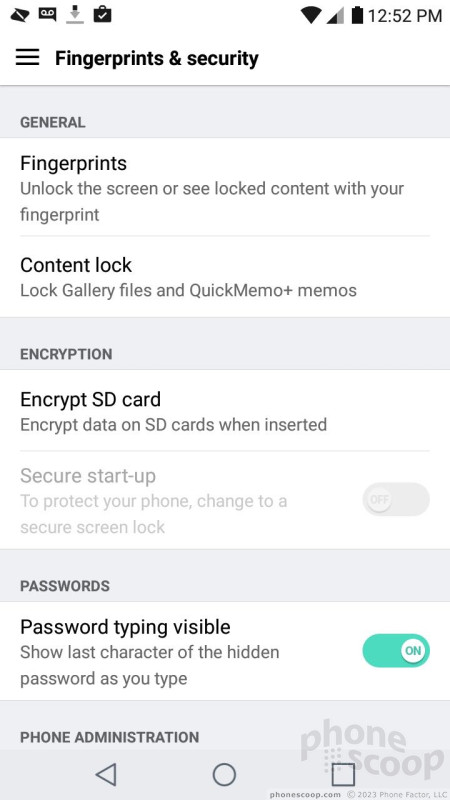






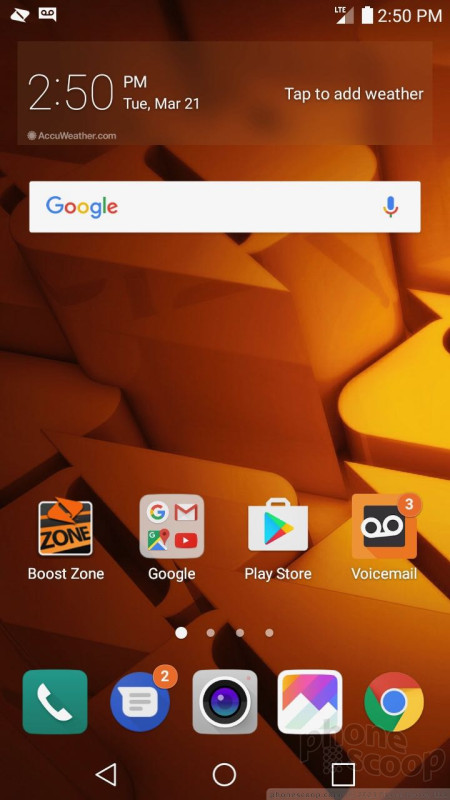










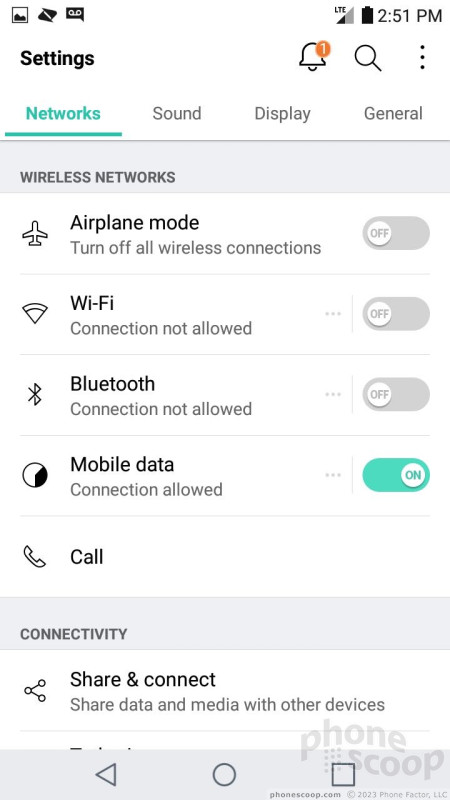














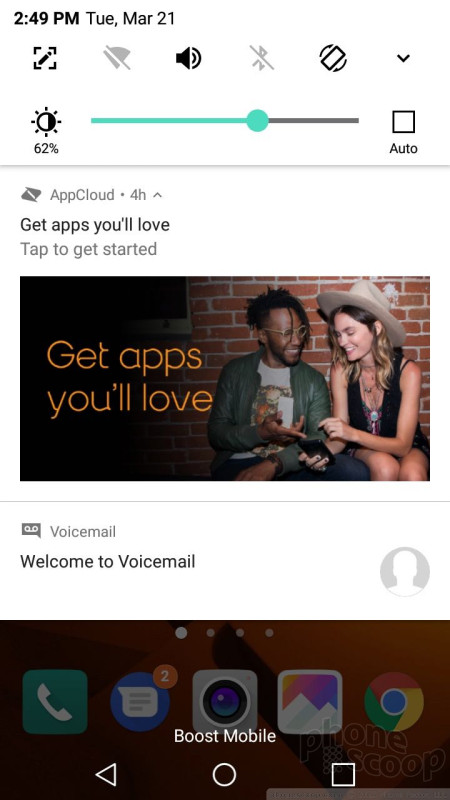





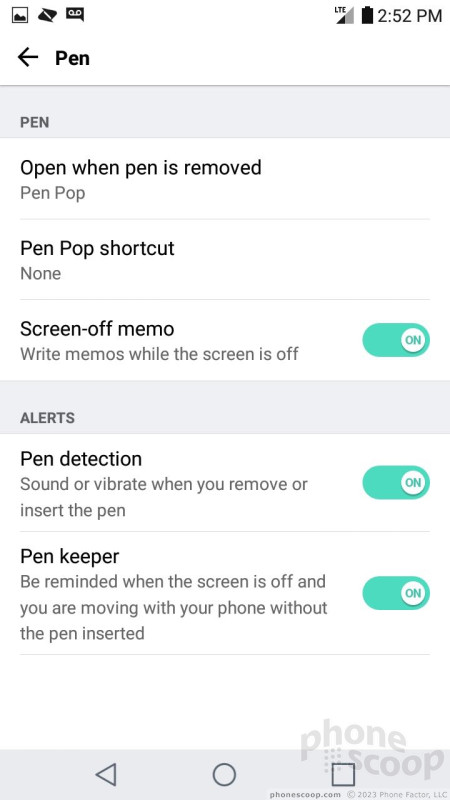















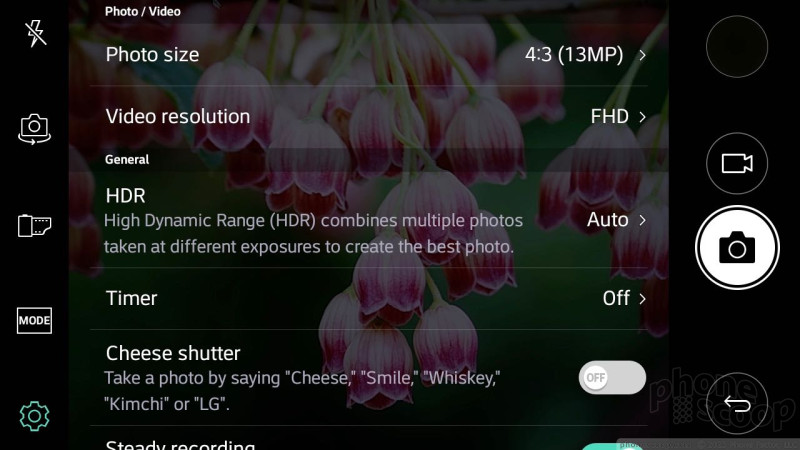




















 Hands On with the LG Stylo 3
Hands On with the LG Stylo 3
 Cricket to Sell LG Stylo 3 Starting May 19
Cricket to Sell LG Stylo 3 Starting May 19
 Boost and Virgin Mobile Selling LG Stylo 3 for $180
Boost and Virgin Mobile Selling LG Stylo 3 for $180
 LG Debuts Third-Generation Stylus Smartphone
LG Debuts Third-Generation Stylus Smartphone
 Hands On with the moto g stylus 5G
Hands On with the moto g stylus 5G
 LG Stylo 3 (CDMA)
LG Stylo 3 (CDMA)




