Review: Huawei Honor 6X
The latest rendition of Emotion UI 4.1 — Huawei's skin for Android — makes a few tweaks here and there on the lock screen experience.

6X owners can set a fingerprint, PIN, password, or pattern to secure the device. The fingerprint reader is easy to set up and I recorded a couple of prints in no time. It recognized my print on the first attempt the majority of the time. I've seen faster, but the 6X's reader is certainly fast enough.
The lock screen itself will display incoming notifications for a brief moment, but you cannot access the slide-down notification / Quick Settings shade. That's rather annoying. You can access some basic tools (voicemail, calculator, flashlight, and camera) by swiping up from the bottom of the screen in a manner similar to Apple's iOS. This is handy, but I'd still prefer full access to the Quick Settings shade.
There is but a single app shortcut directly on the lockscreen, and that is to the camera. (The camera is also accessible from the slide-up tool dock, and via double-tap of the volume toggle.)
The Honor 6X includes a few gestures, such as flip-to-mute, pick-up to silence ringer, and lift-to-ear to answer incoming calls.
Home Screens
Emotion UI 4.1 is based on Android 6 Marshmallow. You'll find no Nougat here. Emotion UI introduces a significant number of changes to the core functionality of Android, but at least a few of the basics are still in place.

You'll notice right away that there's no app drawer; instead, all the apps are dropped on the home screen (much like iOS.) Huawei put most of the apps in folders on the second home screen panel. You can add as many panels as you wish and arrange them however you like. They support the typical set of wallpapers, shortcuts, and widgets. I like that Emotion UI includes a handful of screen transitions to choose from, and allows the home screens to loop (swiping past the last one takes you back to the first.)
The notification shade / Quick Settings drop-down tool is annoying. When you swipe down, the shade only shows you notifications. If you want to see the Quick Settings tools, you have to swipe the notification shade down first and then swipe to the left to access the Settings panel. If there are no notifications, then swiping down takes you straight to the Quick Settings panel. The inconsistency often leads to frustration. Emotion UI continues to use colored app icons in the status bar for notifications. For example, when a new Gmail message arrives, the full color Gmail app icon appears in the status bar, rather than the more tasteful black-and-white mail icon that Google prefers for Android.
Notifications / Quick Settings
Emotion UI makes a jumble of the settings menu. The top is reserved for radio-based tools, with account and other generic settings stuck in the middle of the screen. Many system-level controls (battery, date/time, security, memory/storage, etc.) are buried several layers deep, which makes them a pain to find. A search bar at the top of the settings menu helps a bit.
Emotion UI and the 6X allow you to use the fingerprint reader for several other actions. You can program the button to perform tasks (take photo, silence alarm, answer all) with a single press, double press, or long press. Further, the reader acts as small touch scroll pad within certain apps, such as the notification shade, allowing you to use it to scroll up and down.
Huawei included its Easy Mode home screen user interface, too. This mode drops the standard Android home screen layout in favor of comically large app icons and other UI elements. This mode is best reserved for those who have poor vision or prefer a simplified menu structure.
The Honor 6X relies on Huawei's Kirin 655 processor rather than silicon from Qualcomm. It's an octa-core chip (4 cores at 2.1 GHz and 4 cores at 1.7 GHz) paired with 3 GB of RAM. The phone performs just well enough for its price point, but I often found it sluggish. It handles home screen tasks in short order, but some apps were slow to open and slow to run, like Maps. I was hoping for better from this processor. The 6X could definitely benefit from a speed bump.
Camera
Hauwei was sure to include several options for accessing the camera. For example, a double tap of the lower volume toggle will open the camera. You can also use the lock screen shortcut, the lock/home screen control panel, or program the fingerprint button to open the camera. No matter which method you pick, the camera takes half a second too long to open. I wish it were quicker.
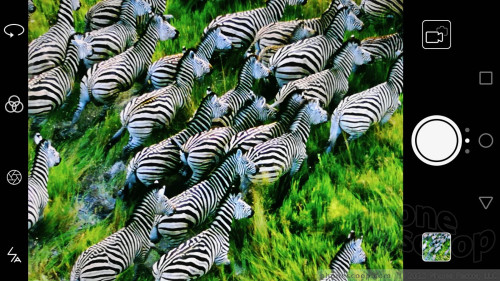
Like other recent Huawei devices, the 6X's camera app is designed with portrait — rather than landscape — shooting in mind. That means the menus look fine if you're holding the phone normally, but they are sideways if you're holding the phone in landscape orientation.
The basic layout is typical of most camera apps. Using the controls on the left side of the screen you can jump to the selfie camera, open the filter tool, set aperture, and toggle through the flash controls. The shutter button, camera roll, and video mode are all available on the right side of the screen.
There are a significant number of shooting modes, the most worthy of discussion is called "aperture" since it is accessible from the control panel on the left side of the screen. The 6X has two camera sensors: one normal and one wide-angle. Huawei claims the phone's aperture ranges from f/0.95 - f/16. The wide-angle camera is the one with the really low aperture, but it's limited to just 2-megapixels and is essentially just capturing depth-of-field data. Basically, it's meant to assist in creating the bokeh (background blur) effect. The name is confusing and the in-app explanation doesn't help. In order to get the tool to work, you need to place the subject within about 5 feet of the camera and ensure that there's plenty of distance between the subject and whatever is behind it. There's a bit of a learning curve.
Access other shooting modes by swiping right, and the settings by swiping left. Modes include pro photo, beauty, pro video, beauty video, HDR, night shot, panorama, good food, light painting, time-lapse, slow-mo, watermark, audio note, and document scan. Yeah. That's a lot.
The pro photo and video modes allow you to manually adjust exposure, brightness, white balance, ISO, and focus type. This is great for those who know what they're doing. The ring-based tools make sense and are easy enough to use.
The watermark tool lets you add a time, date, location, weather stamp to your photo. The light painting mode is for capturing long exposures of headlights/taillights, flashlights, or other light sources. The food tool adjusts focus, exposure, and color to make your meal look better for social media. The document scan mode automatically finds and captures text, such as menus, though it isn't making the documents into readable text; instead, it simply enhances the image to ensure text is easily legible. Each of these is easy to use and they all work fairly well.
Usability gripes aside, speed is the real issue holding the 6X's camera back. The Kirin 655 doesn't provide enough juice to keep the camera running smoothly. It's often slow to open, to respond to input, and, worse, to focus and snap pictures.
Photos/Video
The main sensor has a resolution of 12 megapixels. Despite the camera app's oddities, the phone takes decent pictures. You're not going to challenge National Geographic or anything, but the Honor 6X is solid for everyday photo needs. Many images were surprisingly sharp, showed good exposure, and maintained proper white balance. This goes for images taken indoors and out. Outdoor shots looked best, of course, but indoor pictures were mostly free of grain and other artifacts common in low-light imagery. Bottom line, it does all right.
The selfie camera also produces respectable pictures. I wish it had some sort of selfie flash. I saw a lot more grain in indoor shots with the selfie camera, but that's not uncommon. Outdoor selfies looked pretty good. Focus could be a hair better, but most people will be happy with what they see.
The Honor 6X records video at a max resolution of full HD and the results are on par with the camera. Most video looks pretty good, with focus, exposure, and white balance all in the right zone.
Timestamp
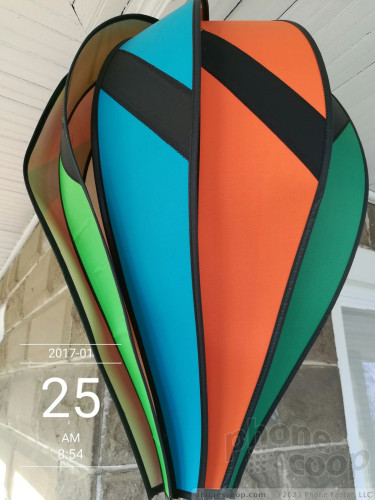








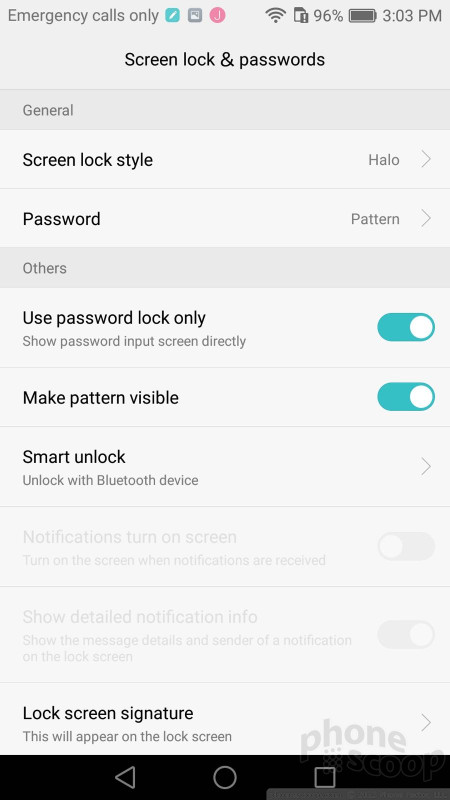







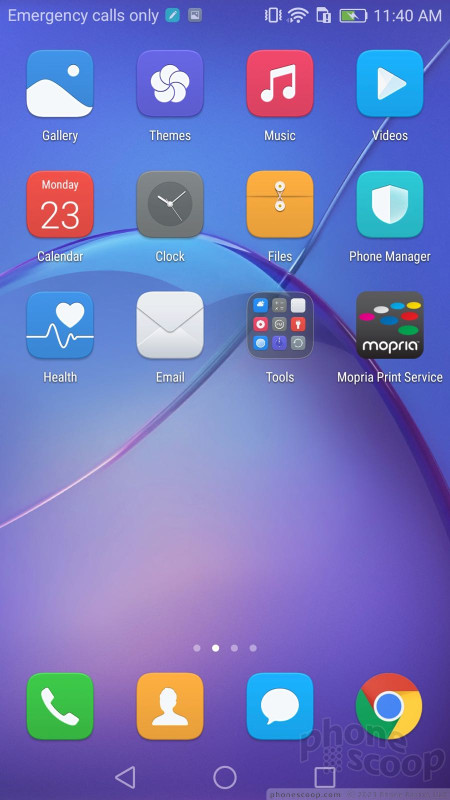






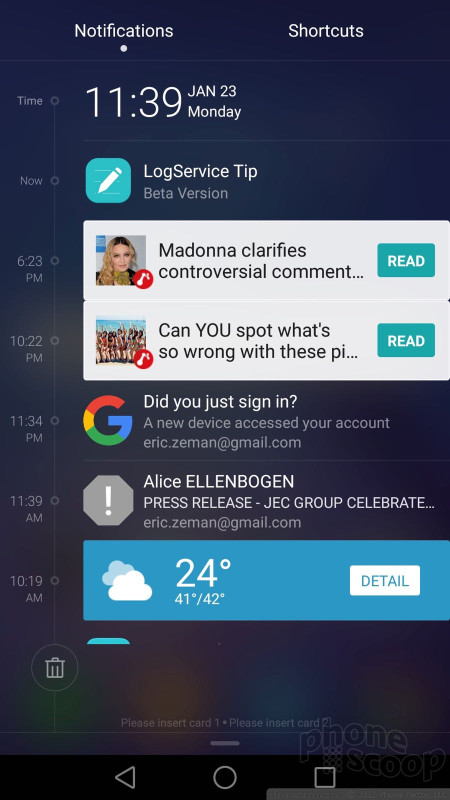







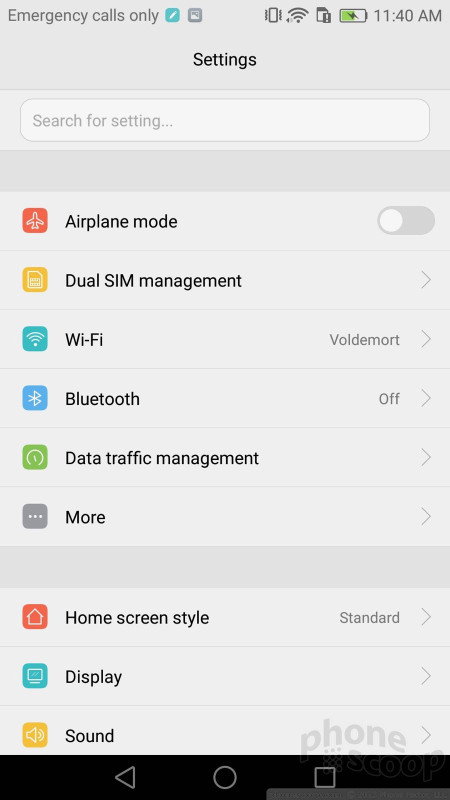





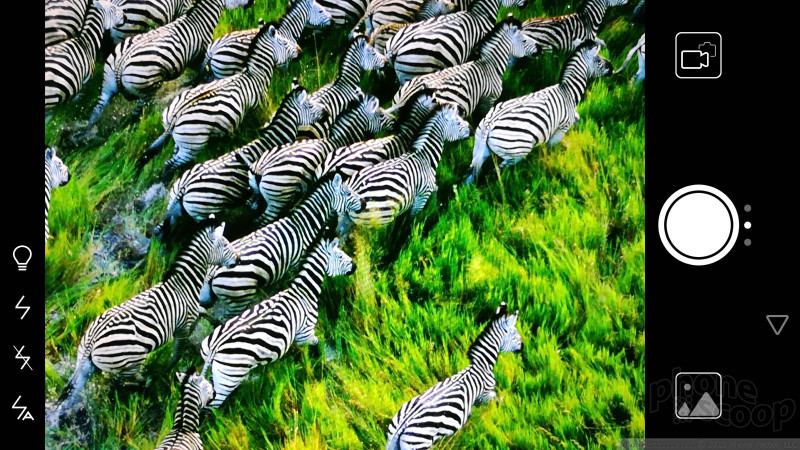





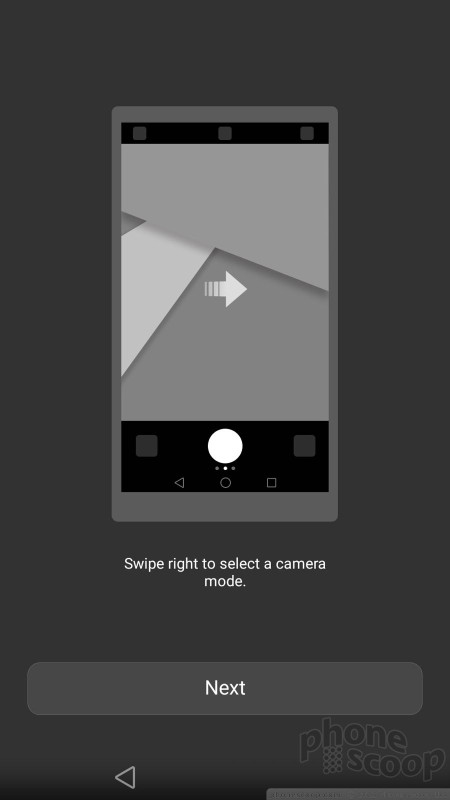


















 Best of CES 2017
Best of CES 2017
 Hands On with the Huawei Honor 6X
Hands On with the Huawei Honor 6X
 Huawei Makes the Unlocked Honor 6X Available At Target Stores
Huawei Makes the Unlocked Honor 6X Available At Target Stores
 Huawei's Honor 6X Adopts EMUI 5.0 and Android 7 Nougat
Huawei's Honor 6X Adopts EMUI 5.0 and Android 7 Nougat
 Huawei Touts the Dual-Camera Honor 6X
Huawei Touts the Dual-Camera Honor 6X
 Huawei Honor 6X
Huawei Honor 6X



