Review: ZTE Warp 7 for Boost Mobile
Lock Screen
ZTE didn't do anything too fancy as far as the Warp 7's lock screen is concerned. A quick press of the screen lock button wakes the display and reveals the lock screen. The screen includes a clock with notifications piled up beneath it. I wish the digital clock were bigger and used a thicker font. It's also off-center and that kind of bugs me.
Notifications are bundled together based on the app. You can choose to leave your notifications wide open, or hide the contents from the lock screen. The lock screen shortcuts include voice search and the camera. The shortcuts cannot be customized. As per the norm, you can access the Quick Settings panel from the lock screen, too.
The Warp 7 doesn't offer any sort of biometric security (fingerprint, iris scanner), so you need to set up a PIN, password, or pattern.
Home Screen
ZTE's Android tweaks aren't too bad. Thankfully the phone runs Android 6 Marshmallow and allows for a fair amount of customization.
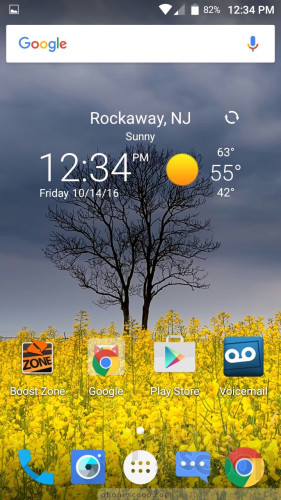
The home screen panels and app drawer work like standard Android. That means the home screens can be completely customized with widgets and shortcuts, but the app drawer is limited to a vertical, alphabetical grid. I wish the app drawer supported folders, but it does not. I do like that the app drawer trades the boring white background of stock Android for whatever wallpaper adorns the home screen. It's a nice touch.
The Settings menu has a standard Android appearance (green text on a white background), but the Quick Settings tool relies on ZTE's fonts and a semi-transparent theme. I'm pleased that the Quick Settings controls can be arranged however you wish. You can also re-assign the capacitive buttons (home, back, recent) to suit your personal preferences.
Qualcomm's Snapdragon 410 processor powers the Warp 7. This is one Qualcomm's low/mid-range CPUs. With four cores at 1.2 GHz, the 410 does a decent job keeping the Warp 7 running smoothly. I noticed a few hiccups here and there, but nothing out of the ordinary for a $100 device.
Camera
The Warp 7 doesn't have a dedicated camera button, so you have to use the shortcut on the lock screen or the normal icon on the home screen. The camera opens up quickly.

The main camera interface includes a handful of toggles (front cam, timer, flash, settings) and separate shutter buttons for still and video. I like that you can capture regular pictures while shooting video. HDR can only be set to on or off, but the flash includes on, off, and auto.
The Warp 7 has a handful of shooting modes. The two basic modes are auto and pro. The pro mode allows you to adjust shutter speed, white balance, ISO, exposure, and focus. The pro mode includes an always-on grade tool on the screen to help ensure the shot is level, and a three-by-three grid to help with framing.
The Warp 7 also includes several "fun" shooting modes: effect, smile capture, macro, panorama, and multi-exposure. The multi-exposure mode is neat. With it, you take two pictures and overlay them in a handful of different ways to create a funky image. The tool is rather complicated and requires practice to be used effectively. The other fun modes all work more or less as expected.
The Warp 7's timelapse function takes some practice. Most timelapse apps allow you to simply point and shoot. With the Warp 7, you have to dive into the settings menu, turn timelapse on, and then select how frequently the phone snaps an image. It's a complete and utter hassle to have to dig so deep in the settings menu to find this shooting mode, let alone control it. In fact, I only discovered the timelapse tool because I was making a point to examine all the settings.
Timelapse
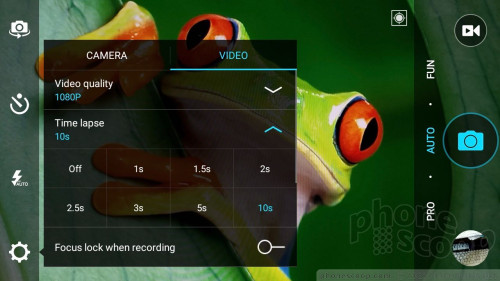
The camera is a bit sluggish. I wish it were faster.
Photos/Video
The Warp 7 has a 13-megapixel sensor and it does a decent job for this class of device. Most of the pictures I shot were in focus. White balance was good for the most part, with a few exceptions here and there. Exposure inconsistency is probably the only real issue impacting the Warp 7. The phone often had trouble balancing high-contrast scenes, resulting in drastically under- or over-exposed spots in pictures. HDR helped here a little bit, but I still some some issues (see the woods shot).
The selfie camera, which has a 5-megapixel sensor, produces below average results. Grain is the biggest issue, particularly in low-light. The app does include a smile capture feature (it automatically takes the shot when it sees your pearly whites) and a beautification tool for removing skin blemishes. You can adjust the strength of the beautification tool. The selfie cam also includes several effects (sepia, fish-eye, etc.)
The Warp 7 captures video at a maximum resolution of 1080p (full HD) and the results are decent. Focus, exposure, and white balance are all pretty good. Grain was pretty much non-existent.
The Warp 7 is good enough for everyday photography / videography needs.
ZTE / Boost Stuff
Good grief there's a lot of Boost Mobile junk on this phone. Boost-branded apps include Boost 411, Run & Games, Music, Zone, Dealz, TV, and Live Soccer. Other bloatware includes 1Weather, airG, Amazon, Amazon Kindle, Amazon Music, Amazon Photos, Amazon Video, CallWatch, Dolby Audio, Gadget Guardian, Uber, NextRadio, and many more. The good news is you can delete some of these non-Boost apps.
The phone offers only 10.1GB of usable storage, so you'd do well to add a memory card.


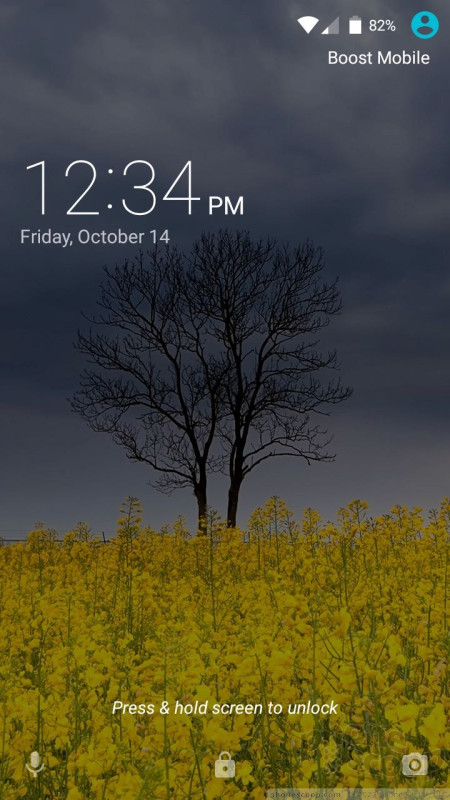




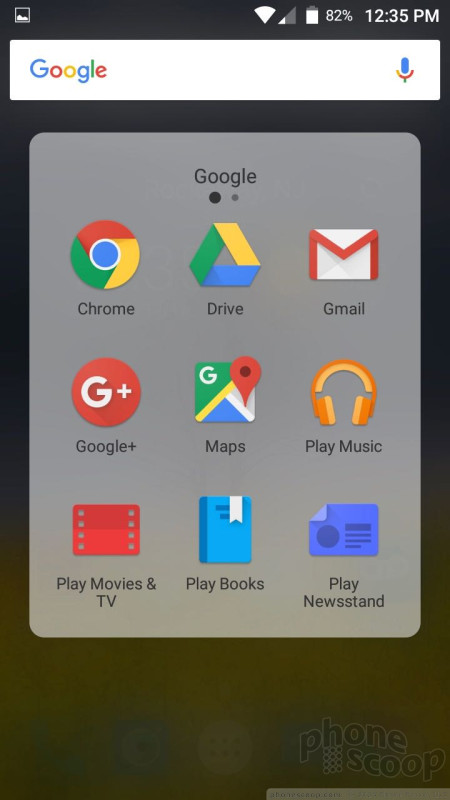





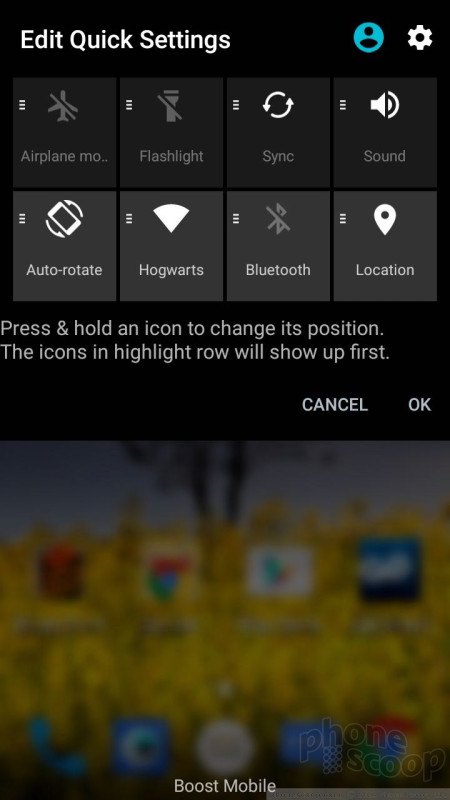





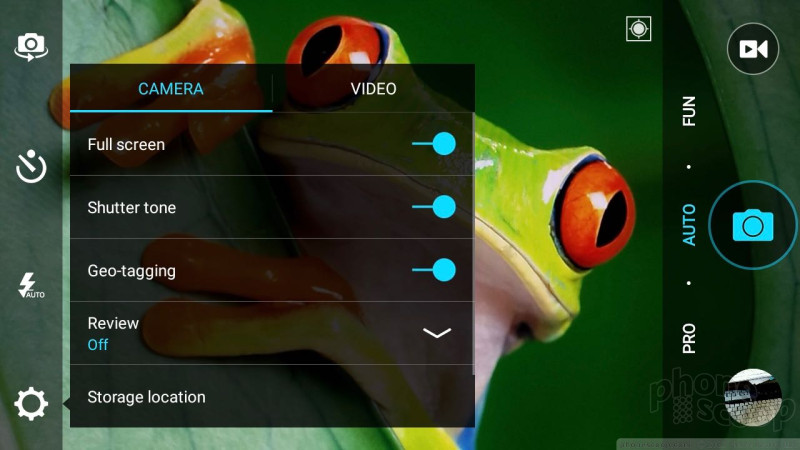























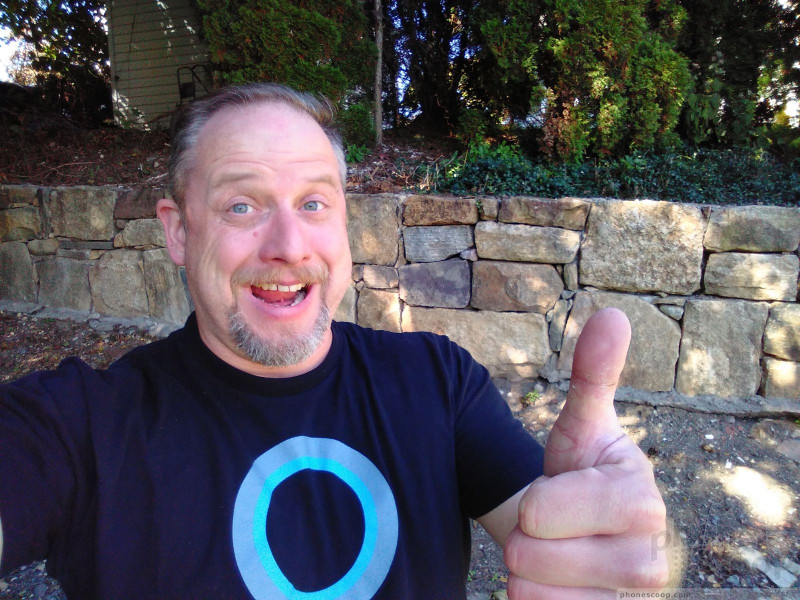





 Boost Mobile Scores the ZTE Warp 7
Boost Mobile Scores the ZTE Warp 7
 Samsung Refreshes Galaxy S Series with S Pen, New Cameras
Samsung Refreshes Galaxy S Series with S Pen, New Cameras
 iPhone 14 Plus Offers a Big Screen For Less
iPhone 14 Plus Offers a Big Screen For Less
 iPhone 15 Series Goes All-In on USB-C and Dynamic Island
iPhone 15 Series Goes All-In on USB-C and Dynamic Island
 Jabra's New Earbuds Blend Mics With Bone Conduction for Better Call Quality
Jabra's New Earbuds Blend Mics With Bone Conduction for Better Call Quality
 ZTE Warp 7
ZTE Warp 7




