Review: Android 7 Nougat
Oct 4, 2016, 8:00 AM by Eric M. Zeman
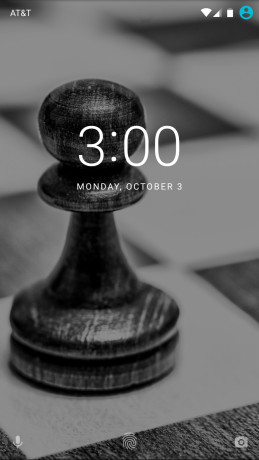
Google is back with a new version of Android. Nougat offers far more substance than it does style, thanks to numerous under-the-hood updates that aren't entirely obvious. Android 7 Nougat will benefit all users with its marquee features, including split-screen multitasking, powerful notifications, and enhanced accessibility. Seasoned Android veterans are likely to get the most out of Google's latest mobile operating system due to the infinitely-tweakable settings hidden in Nougat's underbelly. All this is to say that Android is a more mature platform than ever. Here is Phonescoop's full review.
Intro
With Nougat, Android has fully come of age. Android 7 may be an iterative update compared to last year's release, but the operating system has matured into a powerful and flexible platform. Many of the new features included in Nougat will likely benefit power users more so than regular folks, but there's still plenty for all to enjoy in Android 7.
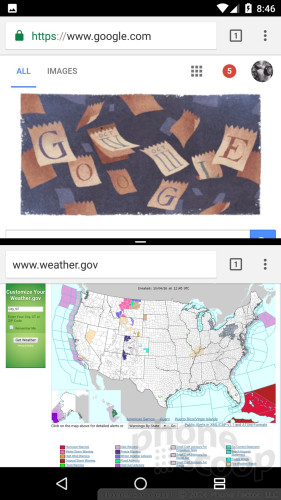
Performance
Nougat is only available to a few devices right now. I tested the platform on the Nexus 6 and 6P smartphones, as well as on the Nexus 9 tablet. Google has long been making refinements to Android's ability to run smoothly across a range of hardware and there's no doubt in my mind that Nougat is the smoothest version of Android yet. I didn't encounter any performance problems on any of my test devices — two of which are two years old at this point. That bodes well for the majority of handsets that will run Nougat down the road.
There are a couple of specific reasons behind Nougat's solid performance. For example, Google updated the JIT (just-in-time) compiler to improve run times. If you'll bare with some geek speak for a second, the new JIT reduces the amount of storage space needed to run apps. This in turn speeds up not only apps, but also the entire system. Moreover, the platform now includes support for the Vulkan API, which targets 3D graphics, gaming, and other processor-intensive tasks. Basically, Vulkan is able to spread the workload across the processor's various cores more evenly to improve performance while consuming less power.
The results are real. Nougat runs very well on aging hardware.
Splitscreen and Productivity
One of the biggest user-facing features in Nougat is system-wide support for split-screen multitasking. Samsung brought this feature to its Note series smartphones years ago, and now it will finally reach the masses thanks to Android 7.
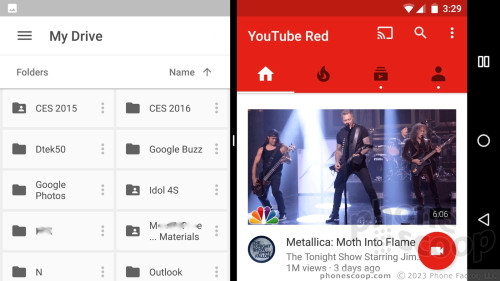
Google has overhauled how multitasking works across Nougat in general. A quick press of the multitasking key brings up the app switcher you're used to seeing, with apps stacked as cards. You can cycle through open apps quite quickly by swiping up or down. If you want to switch between two open apps, double press the multitasking key and Nougat will jump back and forth between the two most recently used apps. This is great if you want to reference something in one app to use in another app, such as referencing a web page while writing an email, or checking your calendar while writing a text.
In order to access split-screen behaviors, you long press the multitasking key. This will automatically shrink the current app and then show the card-style app switcher in the now-empty half of the screen. You can zoom through all your open apps and clearly see which apps support multitasking and which don't. (For now, support is rather scattered, but this should improve over time as developers update their apps.)
Once you select the app you want to open, it will fill the bottom half of the screen and voila, you have two apps running at the same time. An adjustable bar separates to two apps and you can move it up and down to resize the windows. I love that you can drag content (text, images, links) from one open window to another. My personal favorite is to run Chrome in one window and watch YouTube videos in another. Good times. What's more, you can take advantage of the new jump-between-two-apps tool even when using split-screen mode. This lets you toggle between two open apps in the bottom window, for example, while leaving the top window alone. Neat.
Split-screen is definitely helpful, but it works better on tablets than it does phones. Even with a screen as large as the 6-inch monster on the Nexus 6, the two windows are rather smallish. This limits the functionality a little bit. Still, it never hurts to have the option. I say "Wahooo!" to split-screen multitasking.
Last, Nougat makes it much simpler to close all open apps. A quick tap of the "clear all" button and every open app that's running in the background will instantly close. Some Android phone makers already include a similar tool on their own devices.
Google's implementations here are similar to those of Samsung and LG. It will be interesting to see how all smartphone makers adopt split-screen moving forward. There's definitely going to be a point of diminishing returns on small, low-res screens.
Apple offers split-screen multitasking on the iPad, but has yet to bring this feature to the iPhone. So Google has an edge here.
Notifications
Notifications as realized in Nougat are some of the most powerful and customizable available today. I think it will take most people a little bit of time to master them, but there's no denying just how useful they've become.
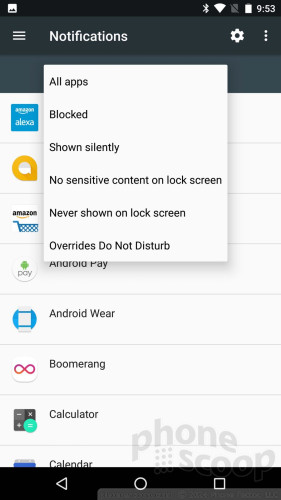
One of the best additions to Nougat is instant access to notification settings. When notifications pop up, a long press of that notification will bring up the controls for that particular app's notification settings. You can immediately silence future alerts from that app, or tone them down to be less intrusive. It's very fast, very easy to use, and rather awesome.
Nougat also simplifies the process of replying to incoming notifications. A tool called Direct Reply lets you respond to texts, emails, and other messages from within the notification shade. You no longer have to launch the app to respond. Moreover, you can hold entire conversations within the notification shade if your friend responds quickly. This is pretty neat and works very well.
Nougat now bundles notifications. These let you quickly glance at all the notifications for each app. For example, a barrage of Facebook messages will now be grouped together, instead of overwhelming your notifications. Simply tap on each app to view the individual alerts, or dismiss them en masse.
Then there's Android at work. This is kind of cool. With "work mode" activated, Nougat silences “work” apps during non-work hours. In other words, you can prevent Google Docs, Gmail, and other apps from sending you notifications after 6pm (or whenever) for a better work/life balance. The bummer is that this is reserved for people who have business-supplied devices and rely on Google Apps to manage their productivity.
Beyond these, the system settings give Nougat Users precise control over which apps are allowed to push notifications, when they're allowed to push them, and how much information is shared on the home screen. For example, most apps can be blocked from making a sound, vibrating, or even blinking the notification light. Further, users can select which apps are allowed to override Do Not Disturb mode. It can take some time to tweak the settings for each app on the phone, but the results pay dividends when it comes to managing what's important and what's not.
Several other welcome changes: Stock Android now lets people select different wallapers for the lock screen and for the home screen, something Android phone makers have offered for some time. Moreover, the lock screen now supports emergency information. Nougat users can add personal info such as name, blood type, allergies, and emergency contacts so first responders can glean vital data at a glance even if the phone is locked.
I don't think there's any comparison between Android and iOS when it comes to notifications. Apple has made strides — especially with iOS 10 — but Android is still far more flexible.
Settings / System
In the rather-boring-but-useful department, Nougat overhauls a number of system settings, including the Quick Settings panel and full systems menu. They are not quite as easy to grok at first glance, but the additional features make up for the slight (initial) dip in usability. The basic look and feel — green text on a white background — hasn't changed at all.
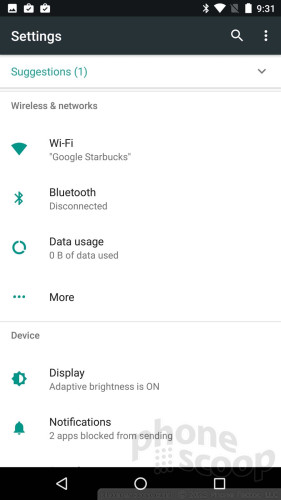
First up, the Quick Settings shade. In Android 6 and earlier, swiping down from the top of the screen reveals the notification shade. If you wanted to access the Quick Settings panel (toggles for WiFi, Bluetooth, NFC, GPS, etc.), you have to swipe down a second time. In Android 7, a new Quick Settings bar appears at the top of the screen along with notifications, giving users access to five toggles directly in the notification shade. Now, to be fair, many phone makers have included this type of functionality in their own user interface skins for years. Still, it's nice to see such a tool adopted by Google in Android proper.
Beyond the Quick Settings bar, Nougat now allows people to fully customize the Quick Settings tiles. You can select not only which tiles appear, but where they appear in the Quick Settings panel. (Again, this is something many Android OEMs have offered for some time.) I do like that you can hide infrequently used toggles.
The full settings menu sees a handful of new features in Nougat, too. Google says the settings are easier to navigate. The settings menu has a lot more text than it used to. The good news is that some of the text helps describe what's in each particular settings screen. For example, you can see exactly how much battery life is left, how much data you've used, how much storage is available, and a handful of other tidbits directly in the main settings screen. That's very helpful.
A new navigation tool is available in the settings menu, too. You'll see the hamburger icon (three stacked horizontal lines) appear in the upper corner after you've opened one of the system settings. Touching the hamburger menu calls up a slide-over menu screen for quickly jumping to other settings. That's very useful.
Further, Nougat now offers tips and tricks to help you get more out of the device. You can easily dismiss these or turn them off altogether if you wish. For example, the setting might suggest you set up Do Not Disturb schedule, or set up Ok Google commands to search the device. I think they're most helpful for Android newbies, especially if you've never used stock Android before. You can also always use the "Ok, Google" command to quickly adjust a number of settings, such as brightness, and more.
Google has long made it possible to migrate settings from one device to another, but Nougat takes it a step further. For example, mode individual device settings are covered by Android Backup, such as accessibility settings, WiFi hotspot passwords, and even run-time permissions for apps. In several tests, I found setting up new devices based on a stored backup provided a much more complete restoration. This is really helpful if you jump between devices as often as I do, though it can still benefit regular Joes and Janes.
As Android, iOS, and other mobile platforms continue to gain more features, so too do their system settings tools. I think Android and iOS are about on par when it comes to managing the core behaviors of each platform. Neither platform is as easy to use as they used to be, but that's the nature of progress.
Accessibility / International Support
Google is making sure a wider array of people have access to and can use Android around the world.
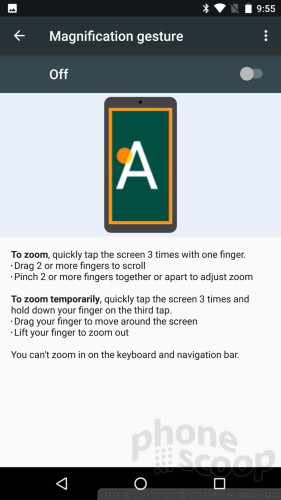
To start, Google simplified the act of accessing accessibility features. During the initial startup process, Nougat users can immediately configure tools such as magnification gestures, font size, display size, and Talk Back. The display size tool controls some text size elements as well as the size of all icons and images across the user interface. Placing these accessibility controls in the setup process is a big help.
As for sound, Nougat supports a new mono output mode. This combines the left and right stereo signals into a single mono stream for those who may have hearing loss in only one ear. Google tweaked the text-to-speech engine, too; it now allows people to fine-tune the speed and pitch at which Nougat reads text aloud. The wider range of settings here means people can find the setting that suits them best. I tested this and it is indeed helpful to have more granular control.
On the language front, Google made Nougat better able to handle multiple languages at a time. For example, multi-locale support lets people dial in two languages (e.g., English and Spanish) for actions such as search. This means search results will be provided in multiple languages, negating the need to translate results from one to the other. Further, Nougat adds support for 100 new languages, and allows people to choose from 25 different locales for widespread languages, such as English, Spanish, French, and Arabic. Last, the new language preferences tie in with third-party apps more cohesively so the right keyboard and text is always available.
Apple's iOS 10 recently made it possible for the keyboard to support two languages at a time, and Google's implementation here is welcome and good. Given the number of bilingual people around the world, these language tools are sure to gain traction with many.
Security
Google's Nexus-branded smartphones are probably the most secure Android handsets available primarily because they receive monthly security updates from Google. Nougat bakes in even more security tools to better protect end users.
The most obvious security change is the dramatically improved Trusted Face setting. Trusted Face is a part of the Smart Lock system. With it, people train their phone to unlock by recognizing their face. The original implementation worked in earlier versions of Android, but was inconsistent to say the least. Google overhauled its facial recognition software in order to account for changing conditions, like lighting, sunglasses, facial hair, and so on. This makes it more usable, but not necessarily more secure. This is something Google's hardware partners have offered for some time, and stops short of more secure biometric tools like iris recognition.
Direct Boot is a new function that helps Android handsets restart faster. In older versions of Android, users might remember that it required a password (etc.) before fully starting up. If you had a lot of apps on your phone, the reboot process could take a while. Direct Boot quickly gets the core communications apps up and running to critical apps like messaging and alarms resume almost immediately. The difference here is real. Nougat phones reboot much faster than Marshmallow phones.
Encryption is available across Nougat in a more granular way. Marshmallow introduced system-wide encryption, meaning all the contents of the phone were encrypted and protected by your password. Nougat brings with it file-based encryption, which lets people protect data at the file level. Google says this lets end users better isolate and protect files for individual users. This can be particularly helpful for devices used by multiple people (think families). Samsung recently added a "secure folder" tool to its Note 7 handset. I love that Samsung lets Note 7 owners unlock the folder with their fingerprint. Nougat's encrypted file tool isn't nearly as easy to use, nor does it support biometric security. That's a bummer.
Google says security updates will now download and install in the background. This is clutch. Until Nougat, users were forced to approve all security updates and then wait for them to download and install. Android 7 can automatically put the latest security patches in place without requiring user action.
Security may sound boring. But considering how much personal information is stored on our mobile devices these days, it's critical. Apple was sure to step up security tools within iOS. Both Android and iOS offer encryption and other measures to help keep us safe. Use them.
Battery and Data
Google offers a few minor tweaks to improve how your Nougat phone consumes power and data.
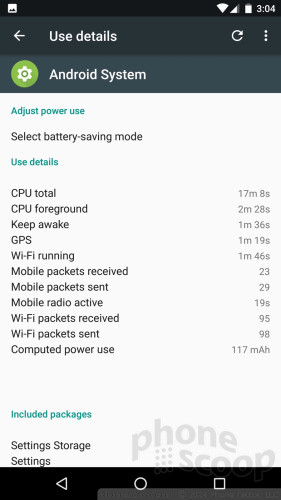
Doze is now more proactive about switching your phone to low-power mode. With Marshmallow, Doze kicked on during extended periods of non-use, such as when the phone was at rest at night. Now, Doze relies on the proximity sensor to activate when it senses the inside of a pocket or purse and will ramp down background processes to conserve battery life. (It's difficult to say how effective this one feature is.)
Data Saver could turn out to be a lifesaver. This is a really neat idea and Google did a great job making it work. The data saver tool allows you to limit how much data your device uses in the background at an app-specific level. You can pick and choose exactly which apps are and are not allowed to use cellular data when the tool is turned on.
For example, let's say you've got a few days left in your billing cycle but you're down to 100 MB of data for the month. Flip on data saver and only the apps you choose will work over cellular, allowing you ensure core comms are always available (email, messenger, calendar) while preventing Facebook, the Play Store, and others from chewing through your data. This tool will be particularly helpful for those who travel and need to keep a strict eye on data use.
The iPhone offers a system-wide low-power mode to save battery life, but not any tools for controlling individual apps. Apple does a better job of matching Nougat's data-saving feature, as users can control what apps can and cannot refresh in the background.
Daydream
Daydream is Google's forthcoming virtual reality platform. Select handsets will be compatible with Daydream at launch. The platform consists of a VR headset, software, apps, and heavy reliance on the Vulkan API to produce high-quality VR content for mobile devices. Google defined the specs for the VR headset and other aspects of the platform, but it is up to developers and content creators to bring Daydream products and apps to market. Daydream has yet to launch, so we can't assess its performance.
Wrap-Up
Nougat is an important, but curious update from Google. There are few real, user-facing features to get excited about, yet you can't deny the expanded power found lurking beneath the surface.
From a user perspective, the addition of split-screen multitasking and dramatically improved notifications go a long way in aiding productivity. It takes a few attempts to master the refreshed multitasking tools and, once I did, I found the two-window view to be helpful as well as fun. Nougat lets you take charge of notifications in a way offered by no other modern platform.
It's hard to find real joy in Nougat's system settings menu, but many of the platform's new functions are buried within. The system menu itself offers more glanceable information and simplifies the process of jumping from one setting to another. The Quick Settings' shade is similarly more helpful and tweakable. The additional security measures are welcome, including faster reboots, better facial recognition, and file-level encryption.
You can spend a lot of time sniffing through the various new tools to cut down on data and battery consumption, switch between languages, make use of accessibility tools, and so on. The more you put into Nougat, the more you'll get out of it.
Android 7 might be short on sex appeal, but it's clear that Google spent time improving the features that needed the most attention. With the core tools all in good shape, Google's under-the-hood tinkering revs the Android engine up to the red line.
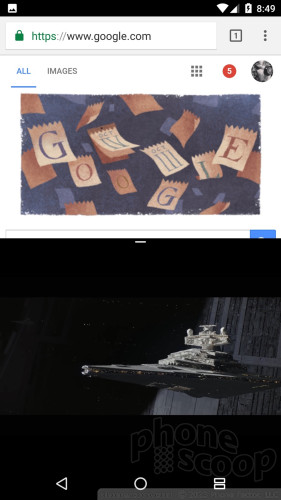
Comments
No messages


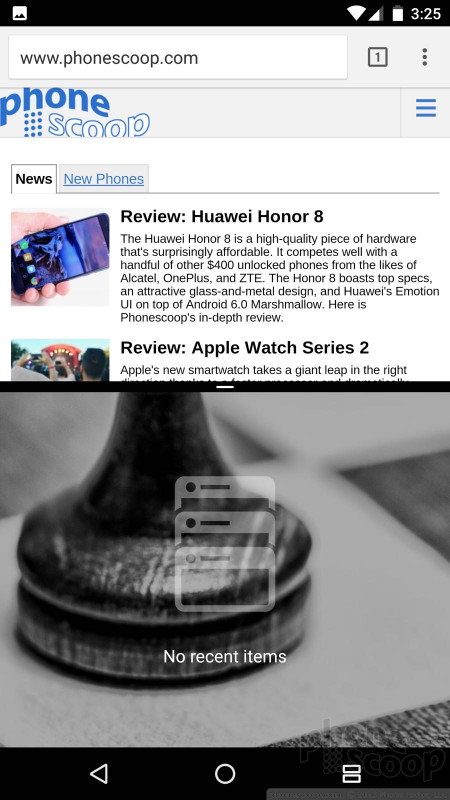






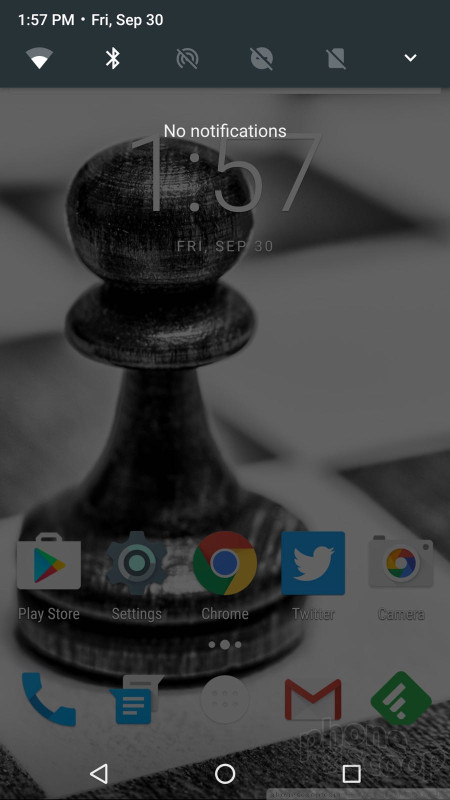







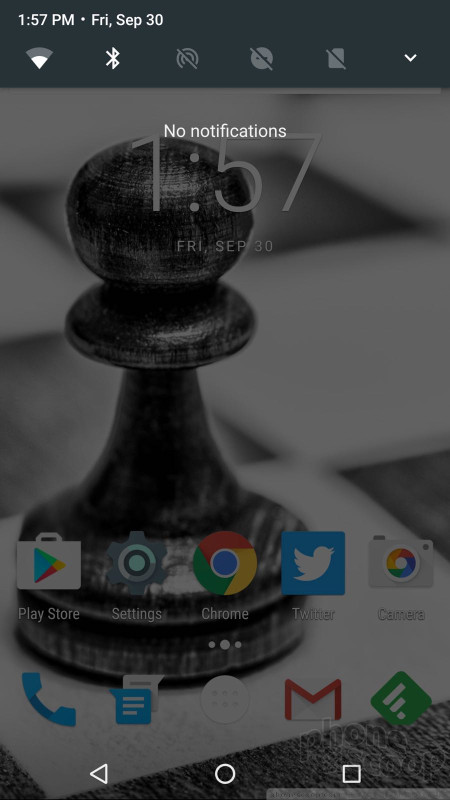











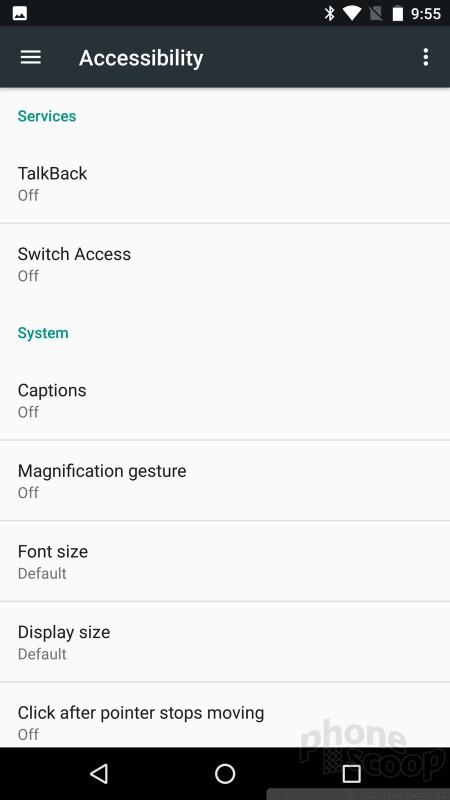





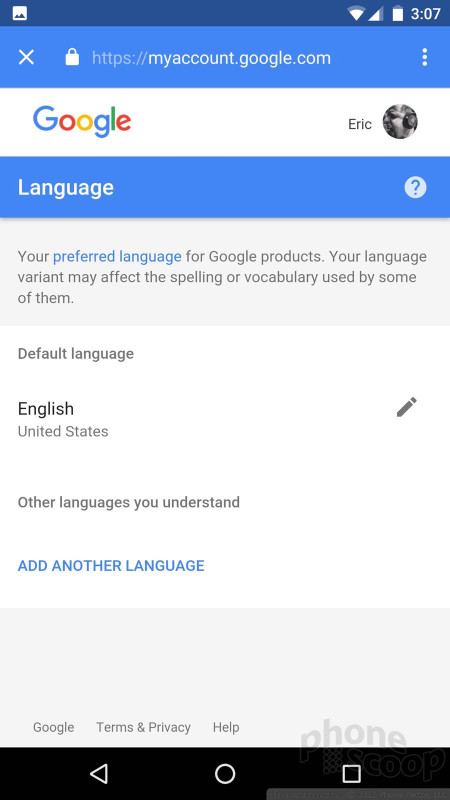





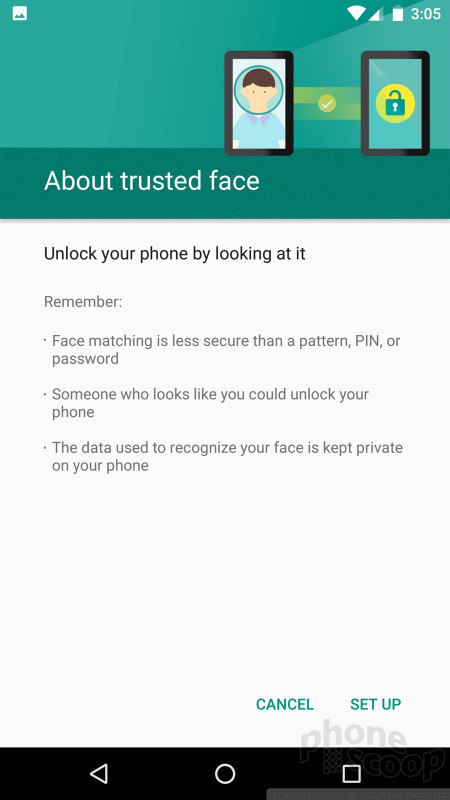





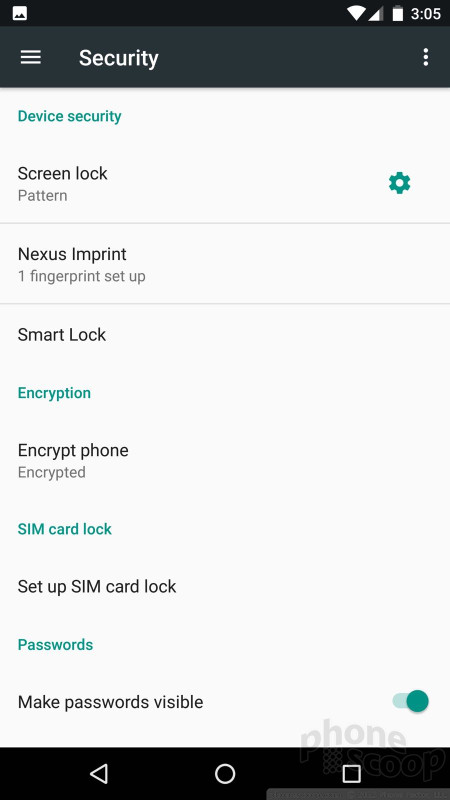




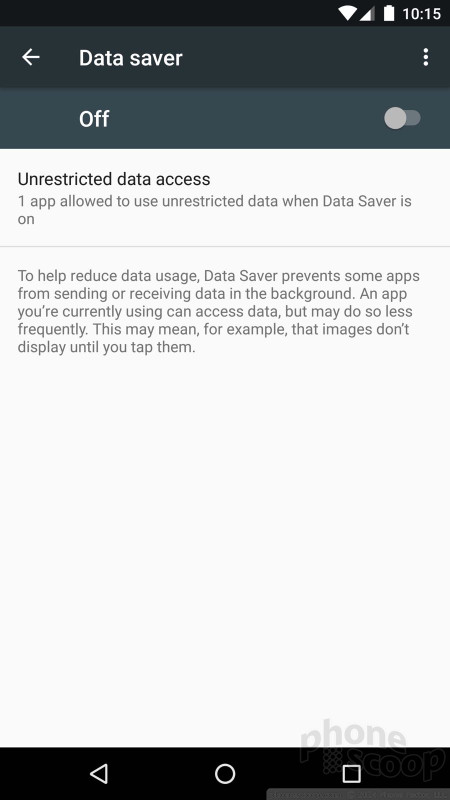




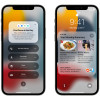 Apple Announces iOS 15
Apple Announces iOS 15
 Samsung Refreshes Galaxy S Series with S Pen, New Cameras
Samsung Refreshes Galaxy S Series with S Pen, New Cameras
 Samsung Refines its Foldable Phones
Samsung Refines its Foldable Phones
 iPhone 14 Plus Offers a Big Screen For Less
iPhone 14 Plus Offers a Big Screen For Less
 Android 12 Sports New, Customizable Look
Android 12 Sports New, Customizable Look



