Review: Apple iPhone 7
Lock Screen
We've reviewed iOS 10 in depth here. If you're interested to learn about everything that's new in Apple's mobile operating system be sure to check it out. In the review, we speak in detail about the platform's updated, changed, and new features. Below is a less-wordy summary of how things work.
iOS 10 gives iPhone 7 owners plenty of control over the lock screen experience, but managing it takes some patience.
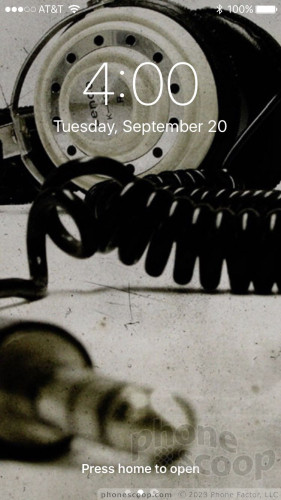
First, there's a raise-to-wake function. If you pick the iPhone up, the lock screen will wake and reveal your notifications. This is perhaps novel to iPhone owners, but this type of tool has been available on Android handsets for years. Moreover, older iPhones don't have access to raise-to-wake. You can set raise-to-wake on or off to suit your own preferences.
A press of the screen lock button wakes the display and shows you the time. There is no always-on display to show you the time and recent notifications as there is on many Android phones. You can choose which apps are allowed to wake the screen briefly with notifications, and you can dial in just how much information is shared in those notifications. For example, you can elect to light up the screen every time you get a text message and also see the content of those text messages — including image/video previews. That might be a bad idea if you value your privacy or often receive racy messages. Thankfully, you can choose "you have a message"-style notifications instead.
Notifications are all accessed on what I'll call the central lock screen panel. Swipe to the left to access the Today View, which is where you can load up widgets. The widgets include a quick look at your calendar, email, messaging, maps destinations, the weather, stocks, news, and stuff like that. You can activate as few or as many widgets as you wish. You can also access the camera from the lock screen by swiping right.
The other two sets of tools available from the lock screen include the Control Center (swipe up from the bottom) and, yes, the notification shade (swipe down from the top). I dislike that the Control Center is now broken into two panels and is much larger than before. It now takes twice as many clicks to access/control music playback, for example. I also wish you could dismiss notifications en masse, but iOS still only allows you to dismiss notifications on an app-by-app basis.
Last: security. I've already covered how the new home button also includes Touch ID. There's simply no faster way to unlock the phone than your thumbprint. The reader recognizes prints in the blink of an eye. I found it to be very accurate, with little need for second attempts. Alternately, you may choose a standard 4-number PIN, 6-number PIN, or a regular alphanumeric password. These still work fine, but take longer to interact with.
I like that Apple allows you to secure iTunes purchases with Touch ID, but it's high time Apple also allowed iOS users to secure apps and files with Touch ID. That's something for Apple to work on.
Home Screens
Nine years after the debut of iOS 1, the home screens of iOS 10 look and behave in almost the same way.

Home screens accommodate up to 24 apps/folders on each panel. Folders can contain dozens of apps, and you can populate nearly unlimited home screens with apps as long as you don't mind swiping to the right over and over again. The home screen panels don't directly accommodate widgets, but you can access the Today View (which does have widgets) from the main home screen. As always, apps placed on home screen panels still snap up and to the left into a self-forming grid. Four apps of your choice are always accessible from the dock at the bottom of the screen.
The settings tools grow in number each year, but their organization and usability is about the same as always. It's a cinch to adjust wallpapers, ringtones, alerts, and other custom behaviors. iOS allows you to tweak font and icon sizes, too. The accessibility options are plentiful.
The iPhone 7 supports 3D Touch, which means the screen recognizes light touches as distinct from more firm presses. Firm presses made on the home screen and in certain apps call up an action menu of potential secondary options. At the same time, the Taptic Engine produces a micro-burst of vibration so you know you've activated a 3D Touch action.
The actions available in these secondary menus vary by app. On the Twitter icon, for example, you can start a new direct message, new Tweet, or perform a search. iMessage lets you start a brand new message, or respond to one of the last three people who messaged you. The number of Apple and third-party apps that support 3D Touch has grown a lot since last year. In general, the action menus accessed via 3D Touch let you skip a few steps here and there.
The iPhone 7 has Apple's new A10 processor with M10 motion co-processor and 2 GB of RAM. According to Apple, the A10 has two high-performance cores and two low-power cores. The latter two help conserve battery life. In terms of real-world performance, the A10 delivers a huge jolt. I've never seen apps download to any mobile phone this fast. Seriously, a 100MB app took about 5 seconds to download and install over WiFi. That's really fast. The same app took closer to a minute on an iPhone 6. The difference in performance is real.
Siri
Siri is better than ever. The iPhone 7 of course carries over the "Hey, Siri" trick from the iPhone 6s, which means Siri is always listening for that catchphrase. Simply utter those words and then ask of Siri what you want.
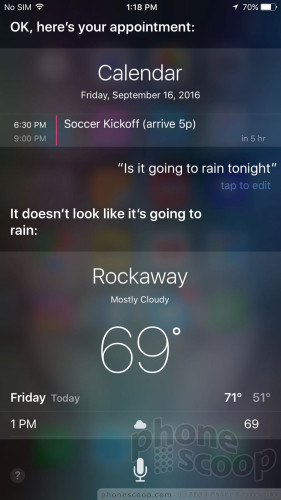
The biggest change in iOS 10 (more so than just the iPhone 7) is that Siri can work with third-party apps. As I said in my review of iOS 10, Siri is a capability that developers will need to add on their own. As they do, you'll be able to ask Siri to do things such as request an Uber or pay a friend with Square cash, and much more.
On the iPhone 7, Siri is incredibly fast and much better at deciphering your natural language commands. I noticed a distinct difference between Siri's performance on my 2014 iPhone 6 Plus when compared to the iPhone 7. Siri sings on the 7.
Camera
The camera application is a direct carry-over from iOS 9, which was mostly carried over from iOS 8. Seriously, there are no new features and that's a bit of a disappointment. (Even my tween daughter noticed this.) You can launch the camera from the lock screen if you wish, or from the home screen panels. Either way, it opens in a blink.
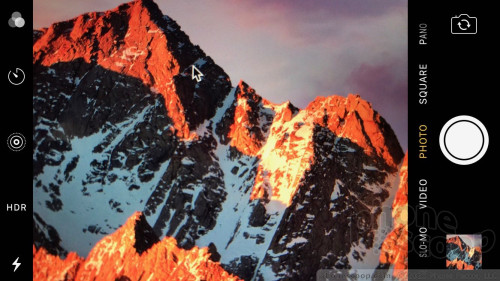
The iPhone camera app offers a handful of basic shooting modes: normal, panorama, and square for pictures, plus normal, slo-mo, and timelapse for video. All six of these are accessed by swiping the viewfinder from one to the next. Several controls are positioned on the edge of the screen. They let you switch to the user-facing camera, toggle HDR and the flash through on/off/auto, as well as set a timer and select from filters.
The iPhone 7 also shoots Live Photos, as the iPhone 6s did last year. Live Photos capture a short video clip along with each still picture. When Live Photos is turned on, the iPhone automatically captures 1.5 seconds of video before and after you actually press the shutter button. The result is a combined still image / video clip that includes motion and sound. For example, I took a picture of my daughter doing a cartwheel. The image is a still of her in the middle of the cartwheel, but the Live Photo shows the entire cartwheel from start to finish.
Other phones offer this feature, but Apple's is one of the best implementations I've seen. Moreover, Apple has slowly expanded the places to which one can share Live Photos. For example, Facebook and Google Photos now support Live Photos for viewing.
The iPhone's camera has always been dead simple to use, and that's not changed on the iPhone 7. Perhaps most importantly, the camera is faster than ever.
Photos/Video
Apple updated the iPhone's camera tech in an appreciable way. The iPhone 7 has a sensor with bigger pixels, and a wider aperture of f/1.8. This means it lets in and collects more light, improving low-light performance. Other tech includes OIS (optical image stabilization, which was previously reserved for the larger Plus model), autofocus with Focus Pixels, wide-color gamut, and stabilization in Live Photos.

These all help the iPhone 7 take the best pictures of any iPhone.
I'm truly impressed with the collection of pictures I captured with the iPhone 7. There's no doubt it surpasses the iPhone 6s. Pictures are a bit sharper and show more color than before. The iPhone 7 does a great job with white balance and exposure. It's still not perfect, but it's better than ever. The only issue I'd really complain about is some grain in low-light shots — but this is more or less negated by the added detail that's now visible in those same shots.
When pitted against the Galaxy S7 and HTC 10, I'd say the iPhone 7 lands in between. The S7 is just a small amount better, especially when it comes to focus, while the 7 is better than the 10.
The selfie camera got a huge upgrade, jumping from 5 megapixels to 7, with an aperture of f/2.2, wide color gamut, and more. It also carries over the Retina Flash from the iPhone 6s. (Retina Flash will fire off a preflash to detect the lighting around you and adjust the tone of the screen/flash to match the ambient light. A custom chip blasts the display at a brightness that is up to three times as high as the screen can typically go.) Between the improved sensor, aperture, and Retina Flash, the 7 produces much better selfies than the iPhone 6s.
The iPhone 7 offers plenty of video-capturing options, including slow-motion, timelapse, full HD, and 4K. For starters, the regular full HD footage looks great. I have no complaints at all. Apple's slow/fast motion capture tools are the easiest to use, produce fantastic results, and result in easy-to-share files. The 4K results look incredible on my 5K computer monitor.
The iPhone 7 is all the camera most people will ever need.
Apple Bloat
Apple has relented, sort of. To start, the minimum storage available to the entry-level iPhone is now 32 GB, up from 16 GB. That's a welcome relief, though only 27.66 GB of it is available to iPhone owners. Further, Apple is allowing people to delete unwanted apps, or at least remove portions of the apps. You can dump the Stocks, Tips, Podcasts, and other apps at will.
What Apple is doing is allowing iPhone owners to delete each of these apps' data along with the icon on the home screen. No more stuffing unwanted apps into folders. The apps are still there, but basically hiding. If you decide you want to use them you'll have to "re-download" them from the iTunes App Store.
If you want to know more about Apple Maps, Music, News, Photos, and other iOS 10 improvements, be sure to check out our full review.


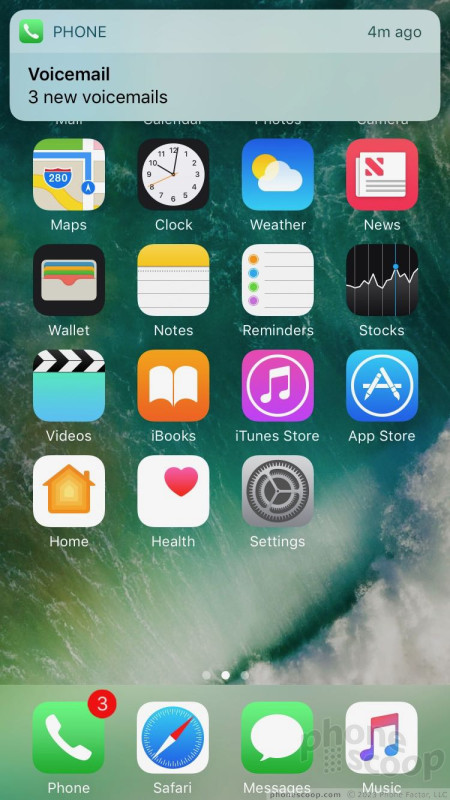



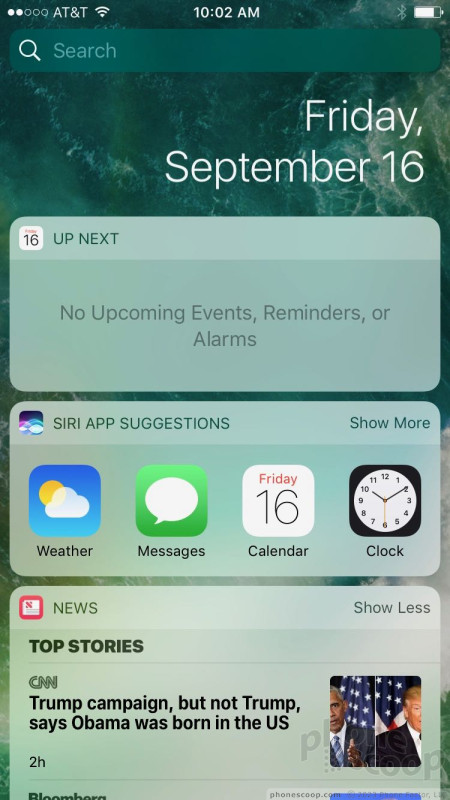



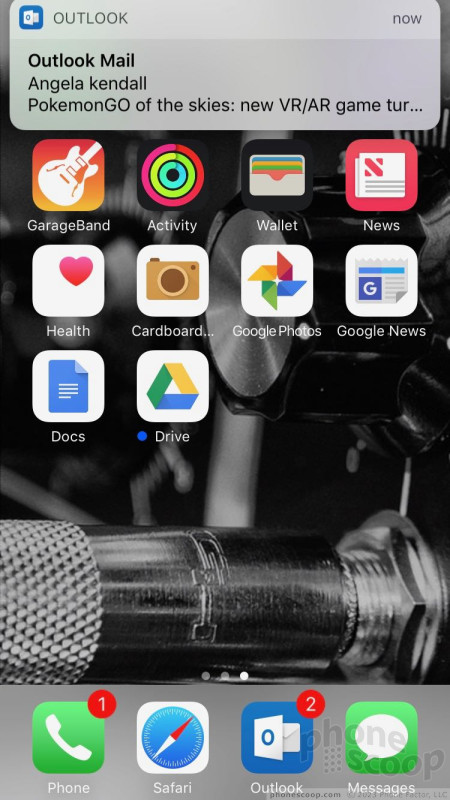





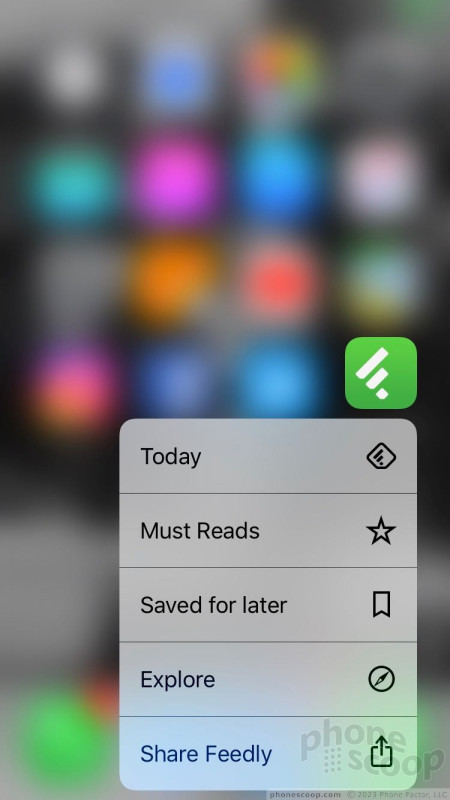




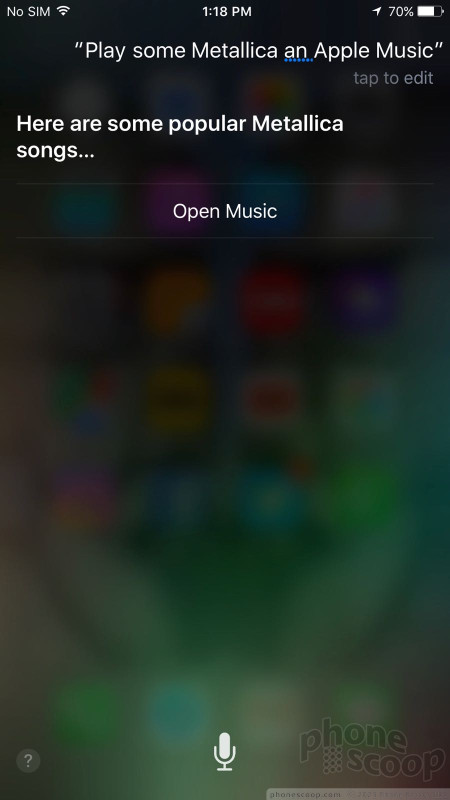





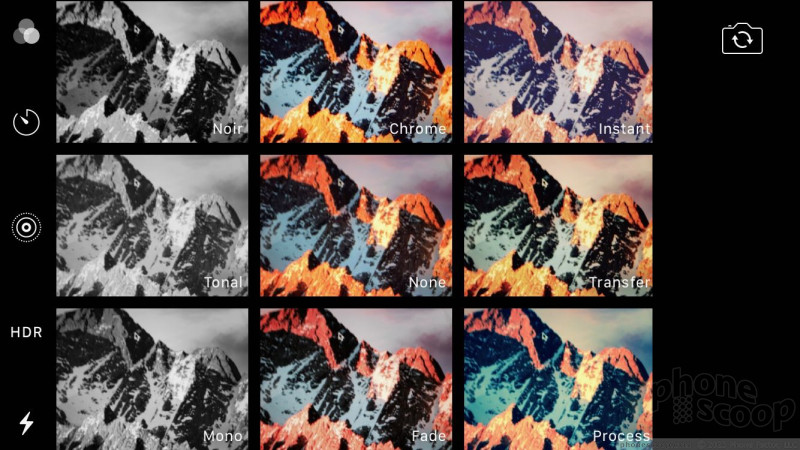


























 Hands On with the Miggo Pictar Camera Grip for iPhones
Hands On with the Miggo Pictar Camera Grip for iPhones
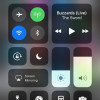 First Look: Apple iOS 11
First Look: Apple iOS 11
 Review: Belkin Lightning Audio + Charge RockStar
Review: Belkin Lightning Audio + Charge RockStar
 Review: IK Multimedia iRig Mic HD and iRig Mic Field
Review: IK Multimedia iRig Mic HD and iRig Mic Field
 5 Best Unlocked Smartphones
5 Best Unlocked Smartphones
 Apple iPhone 7
Apple iPhone 7



