Review: BlackBerry DTEK50
Lock Screen
Blackberry added some useful stuff to the DTEK50's lock screen with respect to notifications.
Similar to other "active displays," the DTEK50 will turn on the screen when new emails, messages, or BBMs arrive. Rather than wake the device fully, however, it displays white text on the black screen in order to reduce power consumption. It will show the latest arrivals and the clock on the display for about 5 seconds before blinking off again. Samsung, LG, and Motorola devices do much the same thing.
Like most Android handsets, you can see who sent the email/message, the subject line and/or first line of the missive on the lock screen. You may also choose more basic notifications that don't include such sensitive details. Alternately, you can turn off most notifications entirely.
If you press the screen lock button, the screen wakes fully and shows much the same information. If you've set up any sort of security, you have to unlock the phone before you can act upon notifications. The DTEK50 will let you open the Quick Settings shade without requiring your passcode.
BlackBerry skipped a fingerprint reader for the DTEK50 and the reasons are sort of interesting. First, cost. BlackBerry wanted to keep the phone's price as low as possible and a fingerprint sensor would have added to the price. Second, security. Yes, you read that correctly. BlackBerry's claims that its business customers have, by and large, not yet implemented IT policies with respect to fingerprint readers and often deactivate them. Many businesses supposedly would rather not have them on the phone at all, so BlackBerry decided to drop it.
Home Screens
BlackBerry's launcher resembles the stock Android 6 experience, but tosses in a handful of useful functions for managing widgets and select apps.
Aside from several BlackBerry app icons and shortcuts on the home screen panels, you'd never guess this phone came from BlackBerry. Three panels are active out of the box, but you can add or subtract panels at will. I like the widget for BBM, which lets you pin your inbox or individual conversations to the home screens. The drop down Quick Settings panel and full system settings menus are completely stock Android.
The first of the dedicated BlackBerry tools is the BlackBerry Tab. It functions a lot like the Edge UX on Samsung's Edge-branded Galaxy phones. The tab is accessed through a small tab that appears along the side edge of the screen. The tab is available from most apps, save for special cases such as the camera. Users can set it to appear on the left or right side, control how tall it is, and dial in their preferred level of transparency. The tab offers a quick view of your more essential communication tools. It has four main functions: it lets you see your schedule, view messages, view tasks, and reach your favorite contacts. You can also remove the tab entirely.
Then there are the widgets. BlackBerry has taken an interesting approach to widgets all in the name of security. Widgets, says BlackBerry, often contain sensitive information, such as calendar data, SMS conversations, or email threads. Not everyone cares to have those details plainly visible on their screen all the time. Therefore, BlackBerry has given the DTEK50 “hidden widgets”. Apps that support widgets are signified with three small dots under the shortcut on the home screen. Swipe up on the shortcut, and the corresponding widget will open, allowing users to see their next calendar appointment or whatever. It's a neat idea that tidies up the home screen while still allowing widgets to be useful.
BlackBerry Hub rounds out the Blackberry-specific offering. This app was carried over from the BlackBerry 10 OS, and serves as a master inbox for managing all sorts of communications. The BlackBerry Hub lets users drill down into their call log, SMS inbox, BBM account, and email in more depth. Users can snooze notifications for individual accounts, or easily sort between unread, flagged, muted, and high-importance conversations. It offers an extensive number of settings for creating custom alerts, as well as prioritizing inbound messages and fine-tuning the exact appearance of emails. It also handles social media accounts, including Facebook, LinkedIn, Twitter, WhatsApp, Instagram, and more.
The Hub has its own home screen swiping gesture that's easy to master. Simply swipe up from the bottom of the screen and three giant shortcuts appear to the phone, inbox, or search tools (default). Users can customize which apps or functions are opened by this gesture.
The DTEK50 does not support a reversible user interface, like the Idol 4.
With a Snapdragon 617 and 3 GB of RAM under the hood, the DTEK50 has an adequate amount of power for most tasks, but it felt sluggish at times. App updates were slow to install, and some games seemed to tax the processor. Core apps such as BlackBerry Hub and Google Maps ran just fine.
Camera
The DTEK50 does not have a dedicated camera button, but you can choose to assign the user-programmable action key to launch the camera. Stupidly, the action key only works when the phone is already awake and unlocked. You may alternately open the camera from the lock screen shortcut.

Basic tools line the side of the camera viewfinder. These include controls for the flash and HDR — both of which have “auto” settings — as well as the timer and full settings. On the right, you can switch shooting modes (camera, panorama, video) and apply filters (Sepia, B&W.) A handy slider tool near the shutter button allows for quickly adjusting exposure (brightness) on the fly. The selfie camera and camera roll are both accessible below the shutter button.
The in-depth settings are rather limited. For example, you can choose from several aspect ratios, but not photo resolution. You'll get the full pixel count if you use the 4:3 aspect ratio, but 1:1 and 16:9 crop the the image to achieve the ratio. You can turn also add grid lines to the camera and location tags to photos. The DTEK50 allows you to tweak the video capture resolution and frame rate.
New to the BlackBerry camera app is a full manual mode. As the name implies, it lets you control exposure, ISO, shutter speed, white balance, and focus. The longest-possible exposure is 1/2 second. Each aspect is easy to control thanks to onscreen sliders that come and go when needed.
My favorite setting is a toggle that says "focus before capturing image." The description explains that the camera won't release the shutter until the subject is in focus and "will slow down" the process. I flipped this switch on and didn't see an appreciable increase in the relatively short time the DTEK50 needs to focus and snap the shutter.
Photos/Video
Alcatel gave this phone a 13-megapixel camera and BlackBerry's software is able to put it to good use. I found the majority of images to be decent, but there were plenty of outliers. You can see grain in some of the sky pictures and wacky white balance in the brick and stones. The DTEK50 wasn't able to focus on a close-up of the purple flowers, but did fine with the white flower. None of the results are truly awful and most issues can be resolved with some simple edits. The one issue I did notice was slower focusing times and poorer exposure when shooting in low light.
The user-facing camera snags 8-megapixel images and does a decent job. The sample below is in focus, has proper white balance, and good-enough exposure.
The phone can shoot video at max resolution of 1080p at several frame rates. I was generally pleased with the results, which showed good focus, color, and exposure.
I'd say most people will be happy to use the DTEK50 for everyday photo and video needs. It can handle most ordinary shooting environments.
BlackBerry Apps/Services
BlackBerry Hub and BBM are the two main user-facing tools available on the DTEK50, but the DTEK app is what gave the device its name. DTEK quickly assesses the DTEK50's security settings and lets you know if you need to take additional steps to secure the handset. For example, before I set a screen lock for the phone it returned a result of "inadequate". Once I added the lock, the device's security status improved to "fair". BlackBerry thought my pattern was too weak. Using a more complex pattern put the DTEK50's security status in the "excellent" range. Samsung has a similar tool on the new Galaxy Note7.
DTEK is probably useless for most people. As long as you have a decently strong password protecting the phone, you've done enough. This should be common sense by now. DTEK will matter more to business customers. Enabling the mobile device management tools via BES will give IT all the control and security it requires to ensure employees aren't putting company data as risk with poor lock patterns, etc.
The device search tool is pretty good. It's great for finding specific messages in BlackBerry Hub. It scans the entire hub, making it ideal when you can't remember if the phone number you need is in an email, text, or IM message.


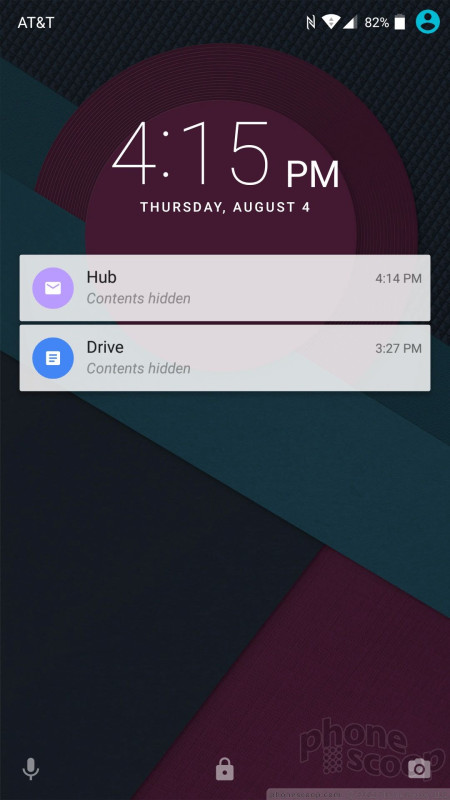




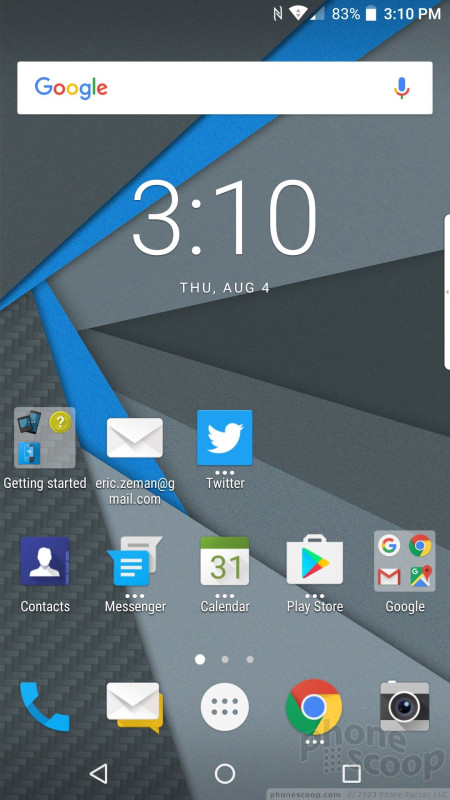










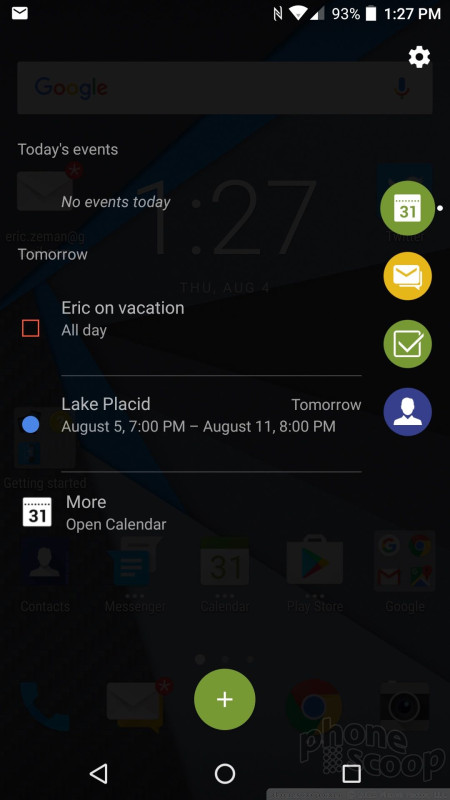




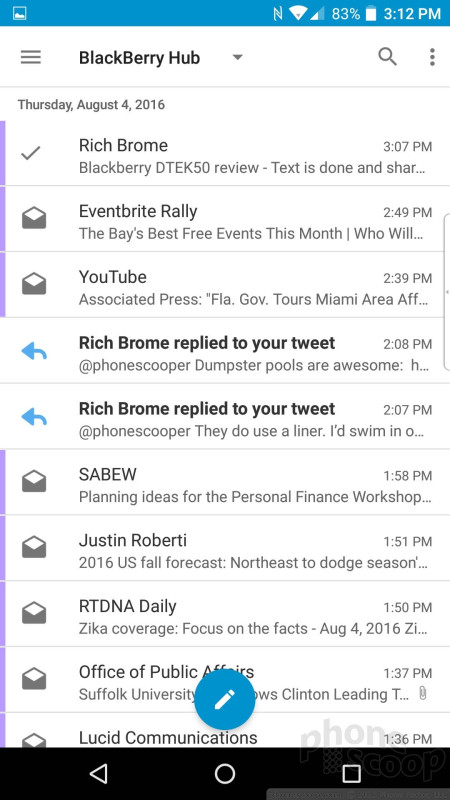





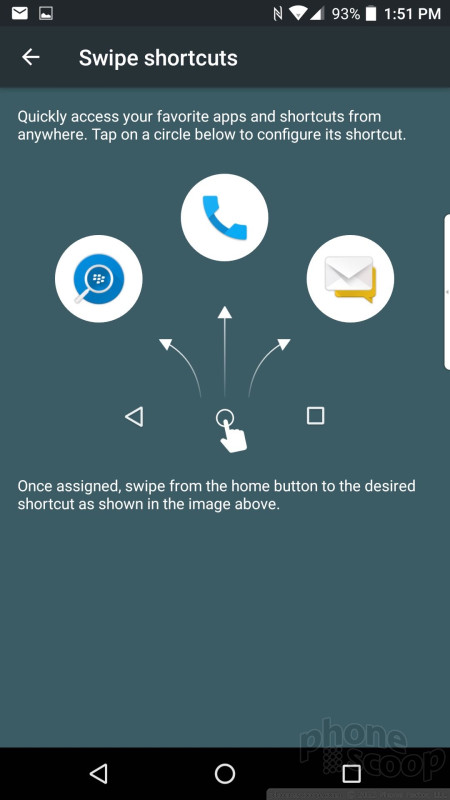



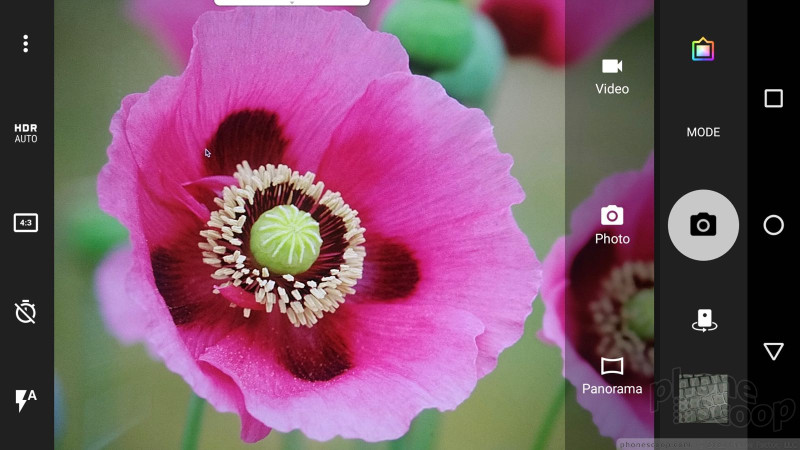


























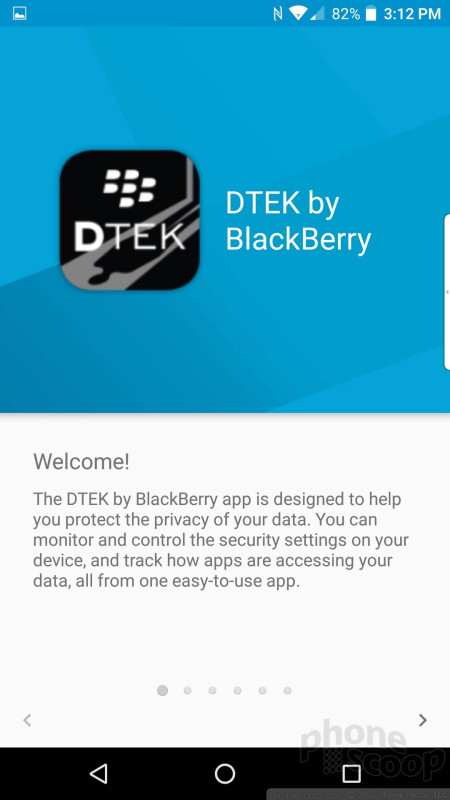




 Hands-On with the BlackBerry DTEK50
Hands-On with the BlackBerry DTEK50
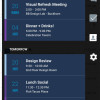 BlackBerry Overhauls Productivity Tab for Android
BlackBerry Overhauls Productivity Tab for Android
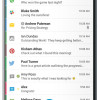 BlackBerry Expands Hub+ to More Android Phones
BlackBerry Expands Hub+ to More Android Phones
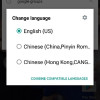 BlackBerry Delivers Significant Update to Priv and DTEK50
BlackBerry Delivers Significant Update to Priv and DTEK50
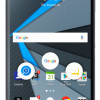 BlackBerry DTEK50 Is A Secured, Rebadged Alcatel Idol 4
BlackBerry DTEK50 Is A Secured, Rebadged Alcatel Idol 4
 BlackBerry DTEK50
BlackBerry DTEK50





