Review: Alcatel Idol 4S - Unlocked
Lock Screen
Alcatel is trying something new with the lock screen. It covers the basics, but has some interesting shortcuts that are worth discussion.
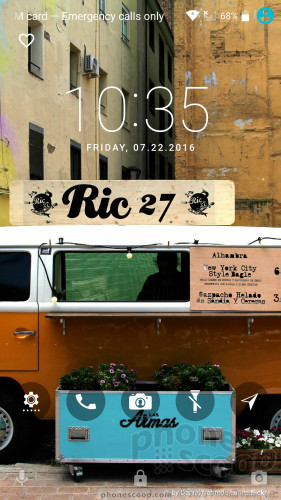
To start, you can tap the display to wake the lock screen or press the lock button. A tool called "ambient display" will, when turned on, show notifications as they arrive and wake the screen whenever the phone is picked up.
The lock screen includes the clock with notifications and shortcuts piled underneath. This is pretty standard. The digital clock is easy to read in darkness and light, which I appreciate.
Most phones limit the lock screen shortcuts to the phone and camera. Alcatel allows for five shortcuts that don't just open apps, but launch actions. For example, you can not only open the clock app, but instantly set a timer; not only open the camera app, but instantly take a selfie; not only open the music app, but instantly play a favorited playlists. There are about a dozen such actions, that also include composing emails or text messages, adding calendar events, navigating home, and so on. Neat!
On the security front, the 4S includes a fingerprint sensor, and also supports PINs, patterns, and passwords. I had no trouble recording several fingerprints and each was able to unlock the phone reliably. The fingerprint reader isn't the fastest one I've tested, but it's fast enough.
Home Screens
The Idol 4S runs Android 6 Marshmallow and offers close to a standard Google experience as far as the home screens are concerned.
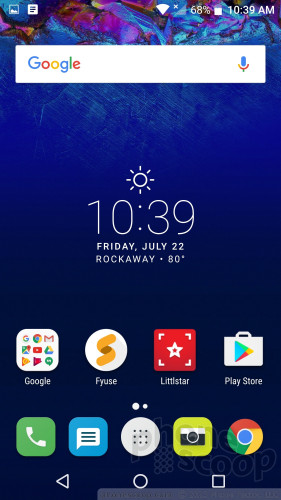
You can, as expected, do whatever you want with the home screen panels: change wallpapers, add/subtract shortcuts, use widgets, and so on. Alcatel has some funky wallpapers that shift perspective as you tilt the phone back and forth. You can turn off the perspective view if it makes you queasy.
The app drawer, Quick Settings shade, and full settings menus are standard Android and work accordingly.
Like the Idol 3, the Idol 4S' whole interface is reversible. In other words, the screen will right itself even if you hold the phone up-side-down.
The “Boom Key” is a user-programmable button that can do different things when the screen is off and when it is on. For example, when the display is off, the boom key can be set to turn the screen on with one press and/or take a photo with a double press. If the screen is already on, the boom key can turn on boom effects (silly animations), launch the camera, take a screenshot, trigger another app, or, (yes, this is really an option) do nothing.
The 4S is powered by an octa-core Snapdragon 652 processor with 3 GB of RAM and 32 GB of storage. Alcatel picked the 652 on purpose because it is Qualcomm's mid-range chip optimized for virtual reality. There's no question that (in general) VR crushes not only the battery, but the processor, too. The 4S was a VR champ with the included VR goggles, and delivered smooth performance across the board. In other words, the Snapdragon 652 was more than than up to the challenge. The 4S hits way above its weight class here.
Camera
There are a handful of ways to launch the camera and each is as good as the next. You can choose between a double press of the lock button, a single press of the Boom Key, a swipe from the lock screen, or the home screen shortcut. The camera app does spring to life rather quickly.
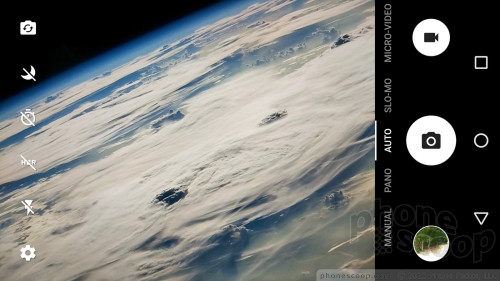
The camera app is a pretty busy place. You've got six items floating along the left side of the viewfinder and three items on the right side with a scrollable list of shooting modes listed in between. It's a bit much.
The controls on the left include toggling between the main and front cameras; turning night mode on/off; setting the timer; turning HDR on or off; toggling the flash to on, off, or auto; and opening the full settings menu. The full settings allows you to adjust things such as resolution, grid lines, location, and, oddly, whether or not the electronic image stabilization is on or off. (Who wants blurry pictures?)
There are six basic shooting modes, including manual, auto, slo-mo, pano, micro-video and Fyuse.
When using manual mode, you have control over ISO, shutter speed, white balance, and focus. Each is easy to control with a slider that provides a preview of what to expect as you move the slider up and down.
The micro-video mode has you shoot square video that you can then edit with stickers and stuff. It seems tailor-made for Instagram.
I've seen tools like Fyuse before and it is a pain to master. It's for capturing an object — like a statue — from all angles. It's like a 360-degree photo, but flipped around. In other words, you move around to capture all sides of a stationary object. It is not the easiest mode to use and takes practice. The resulting file is a lot like a photo sphere; you slide the screen to pan around the image.
The camera app operates quickly enough, I just wish there was less stuff in my face when shooting pictures.
Photos
The Idol 4S has a 16-megapixel sensor and it does a decent job. Taken as a whole, the Idol 4S has an average camera that should please most people. Focus, white balance, and exposure are generally on point. Two of these three are accurate in any given image, and perhaps the third is off a little bit. I found white balance to be the most consistently accurate, with focus and exposure more often at fault.
The selfie camera has an 8-megapixel sensor and it's average, too. The selfie cam has a beautification tool you can use to dial in some instant zit and mole removal if that's your bag. The results aren't too creepy or unnatural looking.
There's no doubt in my mind that the Idol 4S will suffice for everyday photography needs.
Most people will be pleased with the Idol's ability to capture video, too. It shoots up to 4K resolution, but stick with the full HD and you'll be in good shape. I thought the results were mostly even, with some exposure oddities being the only issue.
You can use the Idol 4S for all your everyday video needs, but might want to switch to dedicated gear for really important stuff.
Alcatel Stuff
Most of the extraneous apps from Alcatel focus on virtual reality, and that makes sense, considering the phone ships within a VR headset. Alcatel's VR headset strongly resembles Samsung's Gear VR headset (seriously, it's a straight ripoff), but it acts a lot more like a standard Google Cardboard viewer.

Much like the Gear VR, Alcatel's viewer encapsulates the phone within a black plastic shell and holds it in front of the lenses. The headphone jack and micro USB port are both exposed so you can plug in while viewing.
The VR Launcher app from Alcatel is the basic tool for discovering and accessing VR content. Like many other VR headsets, you navigate by moving your head around and selecting things with a white dot on the screen. The phone is preloaded with some videos, some photos, and such. The Idol 4S also include a VR Store for finding and downloading more VR content. Some of it is free and some of it is not.
Honestly, skip Alcatel's stuff and go straight to the Google Cardboard Camera and Viewer apps, both of which work well with the Alcatel VR goggles. As cool as it is to see some of the VR stuff that's been created by others, I much prefer to take my own VR photos and videos. This is where Google's apps accel. Speaking of which, I am surprised the Idol 4S doesn't have a dedicated VR recording/camera app.










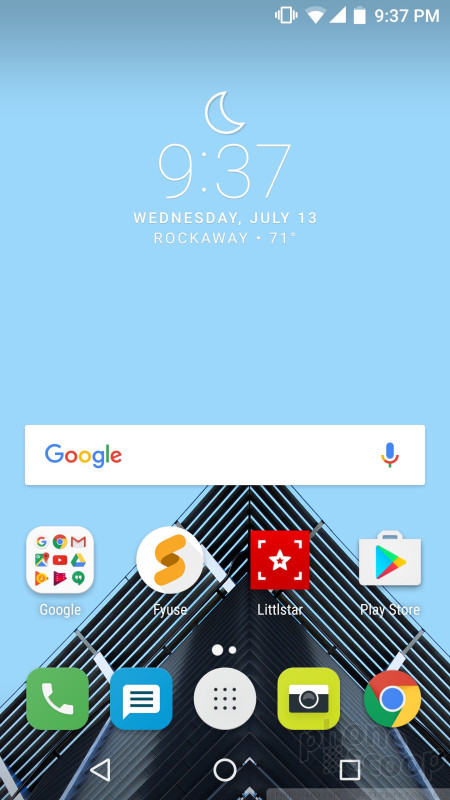










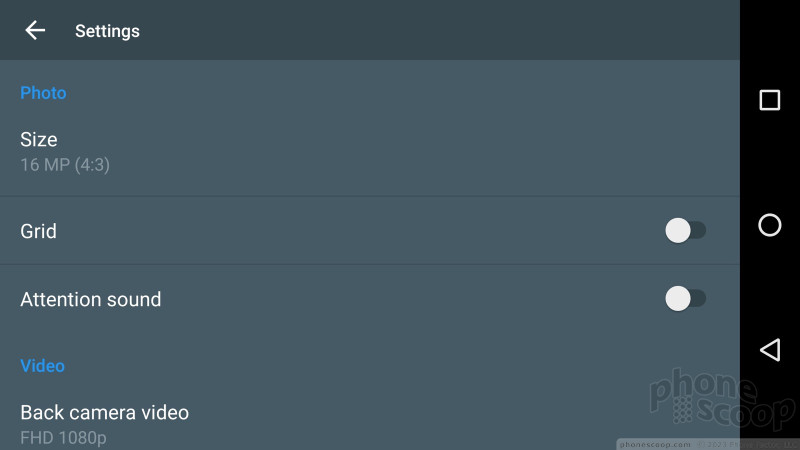


























 Hands On with Alcatel's Idol 4 and 4S
Hands On with Alcatel's Idol 4 and 4S
 Alcatel Makes the Idol 4S with Windows Official
Alcatel Makes the Idol 4S with Windows Official
 Alcatel Adds Fingerprint Reader to Idol 4S, Selling Bundle for $350
Alcatel Adds Fingerprint Reader to Idol 4S, Selling Bundle for $350
 Alcatel's Flagship Idol 4S Includes VR Goggles
Alcatel's Flagship Idol 4S Includes VR Goggles
 Alcatel Idol 4S
Alcatel Idol 4S



