Review: Samsung Galaxy J7 for Boost Mobile
Lock Screen
The J7's lock screen covers the basics in terms of keeping you up to date. Samsung hasn't made any substantive changes to its lock screen treatment in some time. A large clock is positioned at the top of the screen. Notifications line up dutifully below the clock and a pair of app shortcuts (phone and camera) fill out the bottom corners. I wish the lock screen included the current weather and let you add more than two app shortcuts.
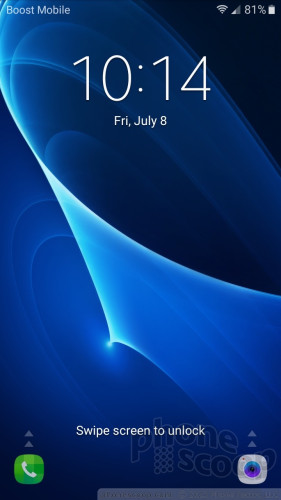
Controlling how notifications appear on the lock screen takes a bit of work, but the rewards are worth it. For example, you can turn off notifications on an app-by-app basis as well as manage how much information is shared above the security layer.
Speaking of security, the J7 is limited to PIN, pattern, and password. The phone doesn't have a fingerprint reader or any other fancy lock methods.
Home Screen
The Galaxy J7 runs Android 6 (Marshmallow) with Samsung's interface on top. If you've used a Galaxy handset any time over the last few years, you'll know exactly what to expect.
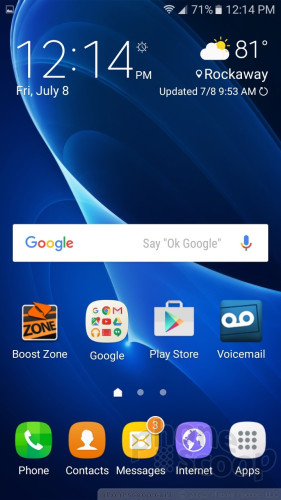
Three home screen panels are active when the phone first boots. All three are cluttered up with a mix of Samsung, Boost, and Google apps. Customizing these screens is easy enough, though removing all the carrier-positioned junk is a pain. The home panels support 4x4, 4x5, or 5x5 grids, which is nice. You can add as many home screens as you want. My biggest complaint about the home screen panels is the location of the app drawer. The app drawer is locked to the far right side of the dock at the bottom of the screen. I prefer it to be in the middle. It's weird that Samsung doesn't let you change this.
The full app menu is arranged in side-by-side panels. Boost preloaded several folders on the first app panel, but the rest of the apps are tossed in rather haphazardly. Samsung allows users to list apps alphabetically and stuff them in folders. About half of the apps can be turned off, or effectively hidden (but not uninstalled).
The Quick Settings panel drops down to provide access to various toggles, screen brightness controls, and notifications. It's very easy to edit the position of the toggles to your liking.
The full settings options are arranged in a single screen. Some prefered settings options are lumped at the top. I like that Samsung allows you to choose which ones. The rest of the settings menu is laid out in a vertical list. The search tool might be the easiest way to find the setting you seek to adjust.
Samsung's Easy Mode is available if you really want to dumb the phone down. Easy Mode is best left to those who prefer a simpler experience.
Qualcomm's Snapdragon 415 processor, clocked at 1.4 GHz, powers the phone. It's nice to see 2 GB of RAM in the phone. The processor provides plenty of power for this phone. The J7 worked flawlessly while I reviewed it. The phone was quick to open apps and the home screen experience was always smooth. I'd liken the J7's processor to a peppy 4-cyl turbo engine. It's no V6 nor V8, but it's surprisingly quick and efficient.
Camera
A quick double-press of the home button launches the camera in a hurry. This is always the fastest way to access the camera, whether the phone is locked or not. You may also resort to the lock screen or homescreen shortcuts.

Samsung's camera app hasn't changed much the last few years, which means the J7's camera app looks and behaves similar to that of the S7 and myriad other Samsung phones.
Shutter controls and shooting modes are located on the right side of the viewfinder, while some standard controls (effect, timer, flash, resolution, settings) are on the left. A small arrow in the upper left corner allows you to hide or reveal these controls. The settings are rather limited. You can play with location tags, grid lines, and so on. The effects include grayscale, sepia, and negative.
There are two shutter buttons, one for pictures and one for video. The default shooting mode is auto. The more advanced shooting modes include pro, panorama, burst, beauty face, sound & shot, sports, and HDR.
The pro mode adds controls for white balance, exposure, ISO, and metering. These tools aren't available in the auto mode. I suggest you stick with the pro mode if you want to have even this modest amount of control over the camera's behavior. The rest of the shooting modes perform more or less as you'd expect them to. I do wish it were easier to access HDR. It would be better if HDR were available from the camera's main screen rather than buried in the shooting modes.
The J7 carries over some of the J3 and S7's fun selfie tools. For example, this is where you'll get the most use out of the Beauty Face tool, which adds a level of beautification to your selfies. It smoothes out skin imperfections, but I find you have to keep its strength settings at a minimum unless you want to look like like you're wearing 10 pounds of makeup. The J7 also lets you take a burst of selfies, wide-angle selfies, and sound & shot selfies.
The camera app is quick and the interface is simple enough to master.
Photos
A 13-megapixel sensor lurks under the camera lens. It sometimes gets confused. In the plus column, the phone does a really good job with focus and white balance. The vast majority of shots I took were sharp, had accurate color, and were free of grain.
But exposure is somewhat of a problem. In places where lighting is even, the J7 does fine (see clock, balloon), but in spaces where there are bright and dark spots, the J7 loses its mind completely. You can see how overexposed and/or underexposed some of the samples are below. Look at the shot of my backyard for example, which is nearly pitch black in the shaded areas. Switching to HDR helped, but went too far the other way and left the rock wall overexposed. Many images reveal an overexposed sky in favor of a properly exposed subject. HDR helps to some degree, and in fact is almost mandatory when the lighting conditions are complex. It takes work and practice to tame this camera. It shouldn't.
The selfie camera doesn't do much better, as it uses the same image processing algorithm for exposure.
Often, video mode is able to provide a more even experience as far as exposure is concerned. Video results are, in fact, less over/under shot but still suffer from problems.
Bottom line: the J7 takes good shots only occasionally. I wouldn't trust it for vacations, let alone important events. It suffices for everyday shooting needs.
Boost / Samsung Stuff
Sigh... bloatware. Like the J3 sold by Boost, the J7 has a whole suite of Amazon apps (shopping, music, photos, video) and Galaxy apps (Milk Music, Galaxy App Store) from Samsung. Boost Mobile apps are numerous (Fun&Games, Zone, Gadget Guardian, airG, Dealz, TV, 411, Music). Other third-party apps pre-installed include Uber, NextRadio, and Instagram. Unwanted apps can be disabled, which puts them into a sort of hibernation mode but leaves them on the phone. The J7 has 16 GB of storage, only 10.3 GB of which you have access to. I strongly suggest you pick up a memory card.


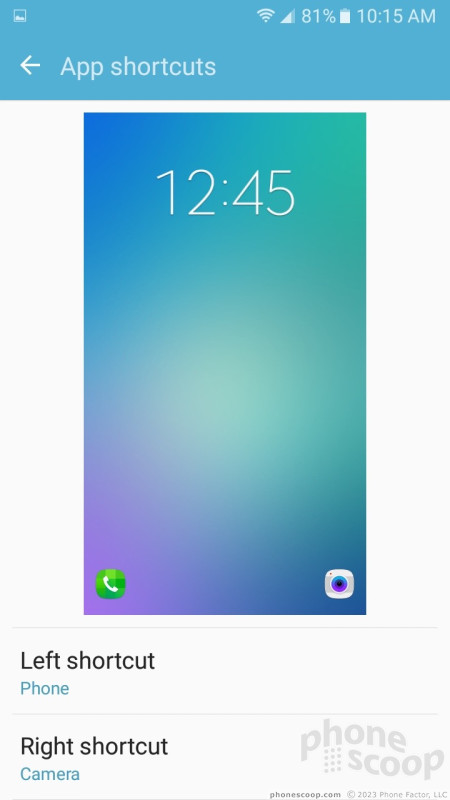




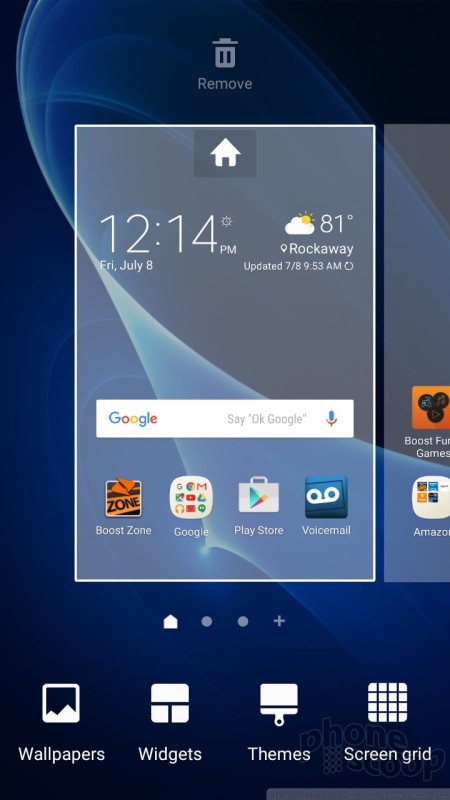





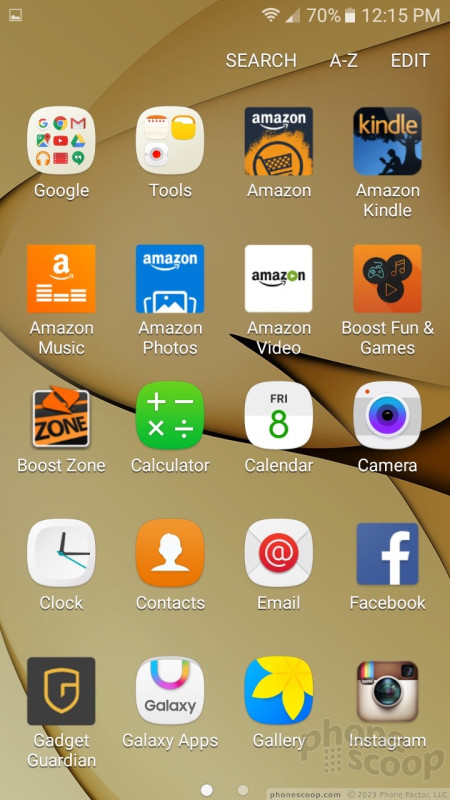





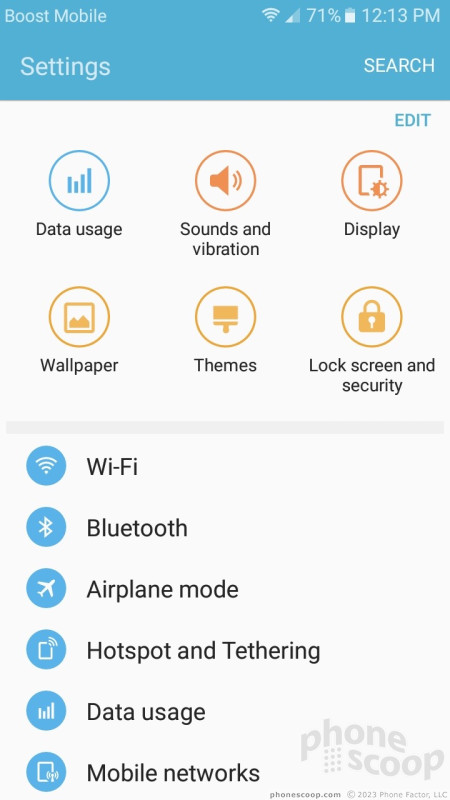



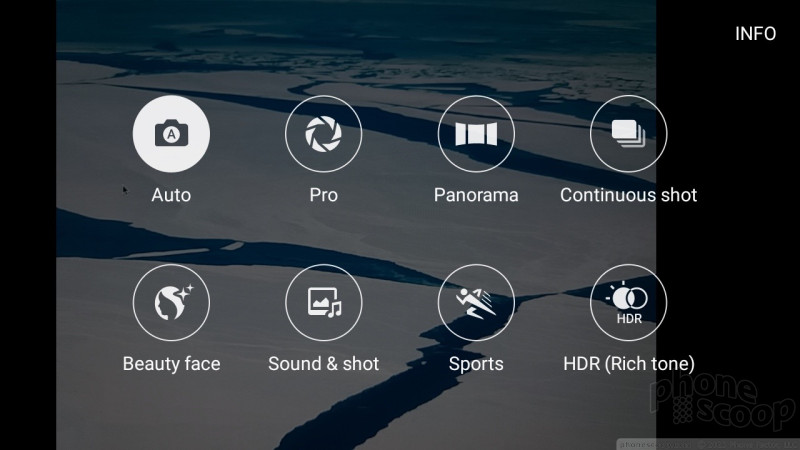






















 Boost and Virgin Mobile Score Kyocera Hydro Reach
Boost and Virgin Mobile Score Kyocera Hydro Reach
 Samsung Refreshes Galaxy S Series with S Pen, New Cameras
Samsung Refreshes Galaxy S Series with S Pen, New Cameras
 Samsung Refines its Foldable Phones
Samsung Refines its Foldable Phones
 iPhone 14 Plus Offers a Big Screen For Less
iPhone 14 Plus Offers a Big Screen For Less
 Samsung S24 Series Adds More AI, Updates the Hardware
Samsung S24 Series Adds More AI, Updates the Hardware
 Samsung Galaxy J7 (2016, CDMA)
Samsung Galaxy J7 (2016, CDMA)




