Review: Samsung Galaxy S7 Active for AT&T
Editor's Note: The Galaxy S7 Active may look different from the Galaxy S7, but it has the exact same processor, RAM, camera, and other core components. It also runs the same version of Android and has the same build of Samsung's TouchWiz UI and apps. Therefore, we've carried over portions of the text below from our review of the Galaxy S7. Rest assured, we fully tested every feature of the S7 Active for AT&T.
Lock Screen
Samsung took a page from some of its competitors when it comes to the lock screen. The biggest and most important change is the inclusion of an "always on" screen that shows the date, time, battery level, and core notifications from email, messaging, and the phone. This way you can snag a quick status update without pressing any buttons or waking the phone up. It's truly helpful. Like the Lumia Glance Screen, the S7 Active's status tool floats around the display sort of like an old-school screen saver. Nostalgia!
Other than this change, the lock screen works mostly as it does on every other Android smartphone. Pressing the home button or screen lock button will fully wake the display and you'll see the time, date, notifications, and several app shortcuts. I like that you can customize how much detail is revealed by the individual notifications. (If you care to burrow deep into the settings menu you can tweak exactly how each app is allowed to notify you.) The lock screen includes shortcuts to the phone app and camera. You can't customize the app shortcuts, which is a bit of a shame.
The physical home button doubles as a fingerprint reader. That means you can use your fingerprint to secure the phone. I trained several prints and found it to be mostly reliable. It's not quite as quick as the print readers on the iPhone 6s or HTC 10, but it is quick enough for daily use. Other security options include patterns, PINs, and passwords, which can be set to switch on immediately or after a specified interval. Choose wisely.
Home Screen
The Galaxy S7 runs Android 6.0 Marshmallow. That means it includes some of the core new features from Google, such as Doze and Now On Tap. As expected, however, Samsung plastered its TouchWiz UI on top of the base platform. The results are mixed, but not all that different from any other phone Samsung has released in recent memory.
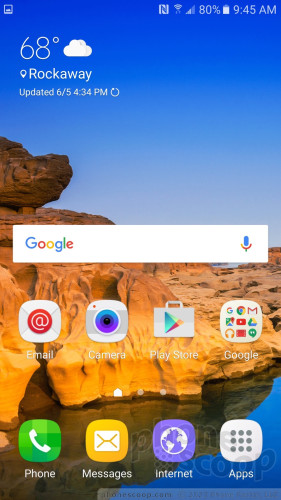
There are three home screen panels active out of the box and they are filled with an assortment of Samsung and AT&T apps and services. It takes some effort, but you can clear away the junk and customize the home screen panels with the apps, shortcuts, and widgets of your choosing. I like that Samsung allows you to assign which panel is the home panel, such as the middle screen or left-most screen, etc. You can activate the Briefing panel (which is Flipboard) if you want, or ignore it. If activated, Flipboard automatically becomes the left-most panel.
One thing I dislike: the button to access the app drawer is anchored to the far right of the home screen dock. I prefer the button to be in the middle, but Samsung won't let you move it around. Worse, the dock only fits four buttons across where many phones fit five buttons. Oddly, you can adjust the size of the home screen panel grid between 4x4, 4x5, or 5x5 icons, depending on how many apps you want on each screen. Doing this, however, doesn't change the 4-icon limit in the dock. C'mon, Samsung!
As for the app drawer, Samsung organizes it into horizontal panels. Out of the box, there is a single panel that has a handful of folders jammed with AT&T, Samsung, and Google apps. Samsung normally allows users to choose between alphabetical order, custom order, or order based on frequency. If you choose alphabetical order, which is what I prefer, all of the apps are pulled out of folders and listed individually. On the S7 Active, choosing the alphabetical arrangement doesn't pull the folder-bound apps out. This is really annoying to me. You can take the time to individually remove the folders. These are small complaints, I suppose, but the S7 Active is harder to tweak in this regard than the GS6 or other Samsung phones.
There is no change to how Samsung treats the settings screens. You can choose to add some of your most-used settings tools to the top of the screen; otherwise, all the settings are arranged into the usual clumps (radios, personalization, accounts, system, and so on.) The same goes for the Quick Settings panel and notification shade. Samsung changed up the fonts, colors, and icons, but the underlying functionality of the Quick Settings panel is unchanged. That means you can tweak where the toggles land for controlling various radios, and such.
When it comes to personalization, the S7 Active includes an expanded set of themes. Themes override everything: fonts, colors, icons, graphics, wallpapers, and more. There is only one alternate theme preinstalled on the phone. If you want more, you'll have to create a Samsung account to download them. That's annoying and pretty much guarantees I won't be downloading more themes. Creating a Samsung account is free, and most of the themes are free, too. The usual tweaks are all available, such as ringers, alerts, yadda yadda yadda.
You can multitask on the S7 Active by running two apps at the same time in separate windows. Not all apps are supported, but those that are have a distinct icon (two rectangles on top of one another) to indicate their compatibility with the tool. It works fine and takes maybe 60 seconds to master.
The S7 Active includes TouchWiz Easy Mode, which gets rid of the complicated home screen panels and app drawer in favor of larger icons and fewer screens through which to navigate. This tool is meant for people who may be new to smartphones, or those who have seriously bad eyes.
You can use a number of different hand gestures to control the phone. For example, you can capture a screenshot by swiping the edge of your hand across the display, or call the contact whose call log, message, or contact details are on the screen by bringing the phone to your ear. Incoming calls can be muted by placing your hand on the screen or turning the phone over.
On the performance front, the S7 Active has a Snapdragon 820 processor with 4 GB of RAM. The 820 is Qualcomm's top-of-the-line chip, and 4 GB is a whole lot of RAM for a phone. The 820 is a SoC that bundles together blazing quick processor cores with a GPU, ISP, and LTE radios. It's fast. The phone does everything lickety split. You won't see any staggering, slowness, or lagging with the S7 Active. It performed every task I set before it without hesitation.
Camera
The camera app is a carry-over from older Samsung phones, but has a wider array of shooting modes and tools than most. The best way to launch the camera is to double tap the home button. You can do this when the phone is locked. You may also program the action key in the left edge to open the camera if you wish. The camera jumps to life quickly so you can capture a shot.

The S7 Active's camera includes shutter controls and access to the shooting modes and recent photos on the right side of the viewfinder. There are two shutter buttons, one for pictures and one for video, and the shooting modes include auto, pro, selective focus (bokeh), panorama, video collage, live broadcast, slow motion, virtual shot, food, hyperlapse, aqua (for underwater shots), tag shot, and sports. None of these modes is really new. I'd recommend most people stuck with the auto settings, as it is the easiest to use, and takes great photos.
The “pro” mode is a manual mode that adds control over white balance, exposure, and ISO, which are not available on the auto mode. You can choose your own shutter speed, too, up to 10 seconds for creative night shots, as well as fiddle with metering and color correction. Select focus allows you to alter which subject is in focus after you've taken the photo. The video collage tool automatically assembles a handful of photos and videos (based on time, location) to create shareable moments. Live broadcast lets you push live video directly to YouTube. The Food tool lets you take close ups of your fancy food and makes the colors look more vivid. Slow motion and hyperlapse do what you expect them to. The virtual shot tool lets you take 360-degree images of stationary objects. For example, you can use it to walk around Michelangelo's statue of David and then see the statue from all sides on your phone. It's tricky to use and takes practice.
Using the aqua shooting mode uses software to account for the fact that the phone is under water. It also rewires the controls a bit: the action key becomes the shutter button, and the volume key becomes the video button. The tag shot mode is chiefly for adding GPS location data to images, while the sports mode improves focusing and shutter speeds in order to help freeze motion.
An arrow on the left side of the camera UI will drop down a set of icons that let you access effects (sepia, etc.), the timer, flash, HDR, and full settings. You can play with the resolution, location tags, grid lines, and so on, but there are a few more-advanced settings. For example, you can turn on the Motion Photo capture mode, which captures video and images at the same time (like HTC's Zoe and Apple's Live Photos). It works well. The S7 Active also has a tracking auto-focus feature that lets you select a subject and keep it in focus even if it moves around.
The user-facing camera includes several imaging tools. The basic selfie mode includes a beautification tool that's rather extensive. For example, you can make your face slimmer, make your eyes bigger, add a heavenly shine to your face, as well as play with your skin tone. The selfie came includes a wide-angle mode to fit more people into that group shot, and you can use the live broadcast function when taking selfies, too. Last, the camera will snap pictures in selfie mode if you cover the heart-rate monitor with you finger.
The camera app is very fast. The Snapdragon 820 — along with its dedicated image signal processors and Samsung's software — provide flawless performance of the app itself. You can keep it simple for basic photography if you want, or take advantage of the wide number of features to more creative. It's got something for everyone.
Photos
Samsung took a different approach to the camera sensor this year. For a while it seemed as though Samsung might fall victim to the megapixel wars, amping up the number of pixels indefinitely in order to appear more powerful. But photo pros know that megapixels aren't everything, and that has apparently sunk in with the folks over at Samsung. That's why the S7 Active trades the 16-megapixel sensor from the S6 Active for a higher-quality 12-megapixel sensor. Samsung says the pixels are larger to improve low-light capture, among other advantages.

The phone takes darned good pictures. It's probably the best camera available from a modern smartphone, and it definitely goes toe-to-toe with the iPhone 6s, HTC 10, and LG G5.
Focus is sharp, exposure is dead-on, and colors are accurate. I was very pleased with the results I saw from the camera. The phone does well in bright and dark environments. Shots taken in darker spots were free of grain and noise. The f/1.7 aperture and optical image stabilization help a lot here. Pictures you take underwater will depend a lot on lighting and luck. It's a fine, fine camera.
The front camera has a 5-megapixel sensor and an f/1.7 aperture and it produces excellent selfies. I find many phones take grainy selfies that look soft and drab. The S7 Active takes highly accurate selfies (warts and all!) that are crisp, clean, and properly exposed. You're going to be able to take your selfie game to a whole new level with the S7 Active.
The phone captures video up to 4K, but as always I recommend you stick with the 1080p HD settings. Full HD provides all the pixels you need and the S7 Active does a great job at delivering sharp, accurate video.
Going on vacation? Leave the dSLR at home. The S7 Active can handle most of your photography and video needs — even if that involves the beach, ocean, or other outdoorsy spot.
Samsung / AT&T Stuff
The AT&T S7 Active has 52 apps pre-installed, which is more than AT&T crammed onto the standard S7. The issue isn't so much the volume of apps as it is how aggressive AT&T's apps are. They assault you during the device setup process and, even when dismissed, come back later with reminders to sign up, download this, install that, sync here, and push there. It's way over the top. AT&T's apps border on malware, they're that intrusive. In particular, the DirecTV app pushes an ever-present advertisement to the notification panel that drives me insane.
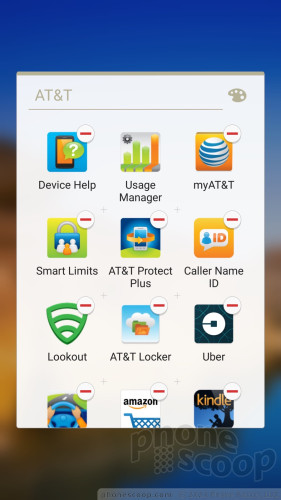
Samsung toned down the presence of its own apps, but there are still 11 Samsung apps hidden in a folder. (S Health, S Voice, Milk Music, and so on.)
The one app from Samsung truly pertinent to the S7 Active is the Activity Zone app. It keeps track of weather and includes a barometer, compass, flashlight, and stopwatch. It is, by default, the app that opens when you press the user-programmable action key. It works, but the design is rather basic.
My biggest gripe with all these is that hardly any of the unwanted apps can be uninstalled. AT&T allows you to "turn off" unwanted apps. This reverts to the installed version of the app and then inactivates them. Apps that have been turned off won't be updated or run, but they'll still take up internal storage space — except for DirecTV. Even when turned off, that app comes back to push its ad into the notification panel.
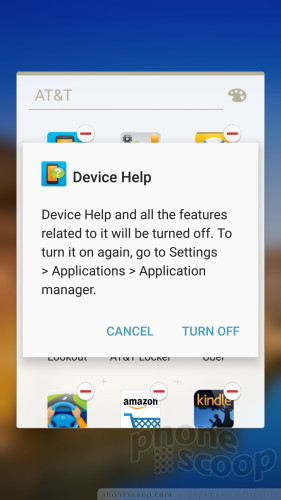
By the way, the phone ships with 32 GB of storage, of which 23 GB is available out of the box. Thank goodness the phone supports 200 GB microSD cards.


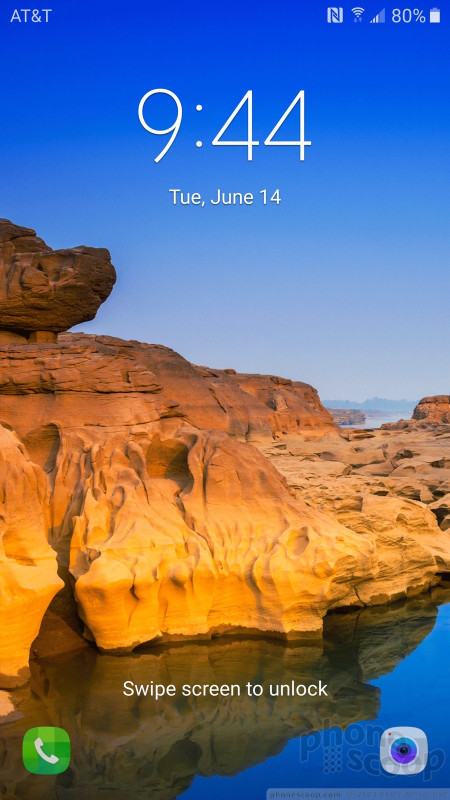





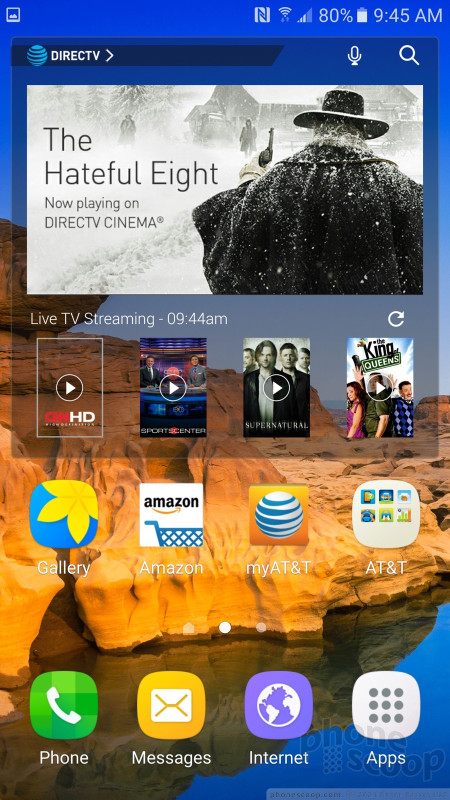






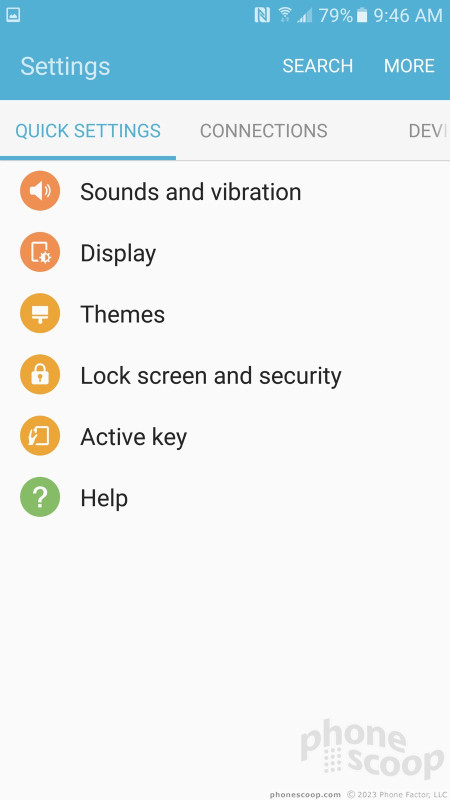
































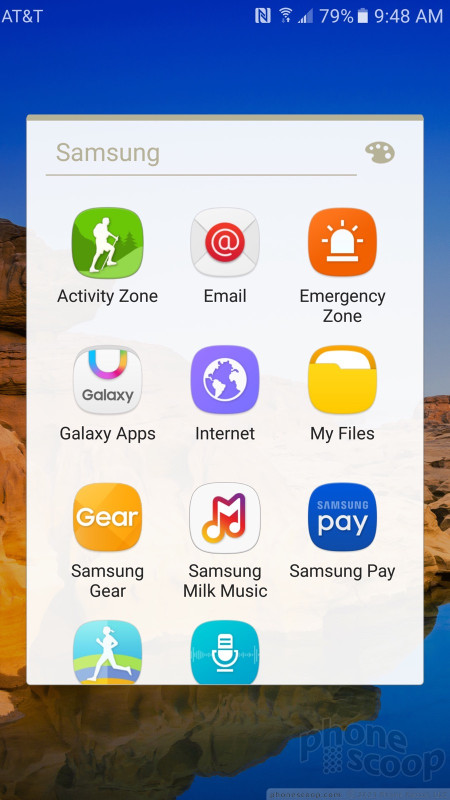




 Hands On with the Samsung Galaxy S7 Active
Hands On with the Samsung Galaxy S7 Active
 Samsung Galaxy S7 Active Built for the Adventurous and the Accident-Prone
Samsung Galaxy S7 Active Built for the Adventurous and the Accident-Prone
 Samsung Refreshes Galaxy S Series with S Pen, New Cameras
Samsung Refreshes Galaxy S Series with S Pen, New Cameras
 Samsung Refines its Foldable Phones
Samsung Refines its Foldable Phones
 Samsung Upgrades its Wearables
Samsung Upgrades its Wearables
 Samsung Galaxy S7 active
Samsung Galaxy S7 active




