Review: LG Voyager
The basic way the Voyager's messaging center works is not very different from most other Verizon phones with one notable exception. There is no way to get or access email from the messaging center. But we'll get to that in a minute.
Since messaging is one of the four main menu items on the front of the Voyager, it is easy to jump into you messaging center. With the phone closed, you'll be greeted by the basic messaging menu, which includes shortcuts to new messages, your inbox, drafts, sent messages, voicemail, and mobile IM. When you choose to initiate a new message, it will first ask you in you want to compose a text, picture of video message. Choosing any of these brings up pretty much the same screen. The first thing need to do is fill out the "to" field. You can either type in the number directly on the dial pad, or choose to add addressees from your contacts, recent calls or groups. Once you have the message addressed to whom you wish, you have to hit "okay" to move on to the next screen.
With the phone closed, you can then enter the message using the standard triple-tap method with the software keypad or choose to use a type of T9 entry for faster typing. With the message complete, hitting the options key at the bottom of the screen will let you choose what to do with it, including save it, junk it, copy it, format it, set a priority level or add a callback number.
If you want to compose a picture or video message, the software makes you insert the desired media during the composition process. The messaging process is essentially identical whether the Voyager is open or closed. Obviously you have access to the QWERTY keyboard when the phone is open, and it recognizes that.
Now, about email. The enV allowed you to access your email from the messaging center. In fact, it had a dedicated email key on the QWERTY keyboard. You'll find no such key on the Voyager, nor will you find email listed in the Voyager's messaging center. You have to access it via the browser. This is one of the Voyager's major failings. Once the browser is open (which takes about 10 seconds, even with full EV-DO coverage), you have to pick from 8 menu selections. One of them is "connect." Once you hit connect, there are five options, which include four of the major email providers (AOL, Gmail, Windows Live, and Yahoo) and a separate selection for Facebook. Tapping any of these brings you to that email portal's sign-in screen. The process is not fun, and requires so many steps as to be onerous.


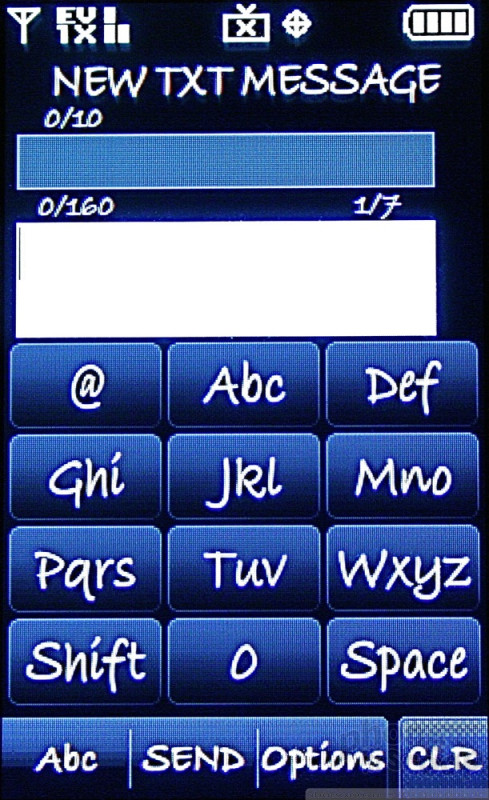






 Verizon Holiday Phones
Verizon Holiday Phones
 Hands On with the SoundCore Liberty 4 earbuds
Hands On with the SoundCore Liberty 4 earbuds
 Snapdragon 8 Gen 2 Redefines AI in Flagship Phones
Snapdragon 8 Gen 2 Redefines AI in Flagship Phones
 Hands On with Teams-Certified Bluetooth Earbuds
Hands On with Teams-Certified Bluetooth Earbuds
 Qualcomm vs. Bullitt: Satellite Connectivity Comparison and Hands On
Qualcomm vs. Bullitt: Satellite Connectivity Comparison and Hands On
 LG Voyager VX-10000
LG Voyager VX-10000

