Review: LG V10 for AT&T
Lock Screen
The V10's Second Screen is meant to help improve the lock screen experience. It does, but just barely.
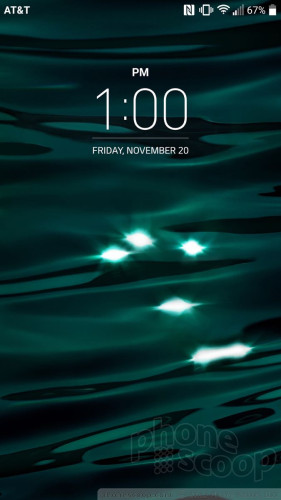
With the phone locked, the Second Screen always shows the time, date, and battery percentage, but not signal strength. When you receive a notification (message, email, Facebook, etc,) a corresponding icon pops up within the Second Screen. In order words, you can pretty much always read the time or see your notifications — if the phone is close enough. The text and icons are so small, they are hard to see from more than an arm's length away.
If you tap the Second Screen, it wakes the device and loads the full lock screen where you can better read the clock and your alerts. If you swipe the Second Screen, you'll find shortcuts to the camera, flashlight, WiFi radio, and silent mode.
There are lots of ways to wake the screen and lock the phone. First, LG included its Knock On and Knock Code tools. With Knock On, two taps of the screen wakes the phone up. With Knock Code, you set a four-tap pattern to unlock the phone. This sort of combines Knock On with a security PIN. You may also choose to use the fingerprint reader for security purposes, or select a standard password or PIN.
Once the full lock screen is turned on, the experience mirrors that of most Android smartphones.
Home Screens
The V10 ships with Android 5.1 Lollipop and LG's user interface skin. The V10 relies on the same icons and fonts we've seen on the bulk of LG's phones for the better part of a year. The basic elements are in place: notification shade, app drawer, customizable home screens, and extensive settings menus. The settings menus can be viewed in tab or list form. (I prefer list form.)
The Second Screen doesn't add much value to the home screen experience and here's why. When the phone is being used, the Second Screen changes roles a bit. Rather than show notifications, it contains shortcuts to apps (up to 10) — and duplicates any shortcuts you might put on the screen.
The equation changes a bit when you're using apps, and the Second Screen starts to make a bit more sense. The same set of shortcuts and actions are available from the Second Screen when you're doing pretty much anything else, such as browsing the web or reading Facebook. I like having quick access to the camera, text messaging, and other functions all the time from within other apps. The camera shortcut in the Second Screen is especially helpful, as it lets you jump to the camera in an instant. On most other phones, you'd have to close the current app and then find the camera to launch it. (A physical camera button might be better, but this is a useful substitute.)
LG's Quick Memo tool is aboard, as are its QSlide apps and QuickRemote. These let you annotate memos, shrink apps for easier multitasking, and control your TV, respectively. I particularly like the QuickRemote app, which is a breeze to set up and use.
The V10 relies on the Snapdragon 808 processor and 4GB of RAM. It performs great. The huge amount of RAM lets the V10 fly.
Camera
The camera is the only app on the V10 that makes unique use of the Second Screen.
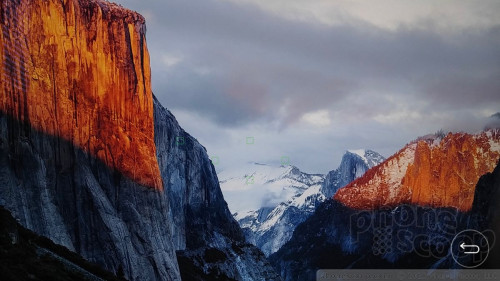
The V10 doesn't have a physical camera button but you can launch it from the lock screen or with a long press to the down volume button on the back of the handset.
The Second Screen holds shortcuts to the five core shooting modes: simple, auto, manual, manual video, and Snap. The modes are always accessible from the Second Screen no matter what else you're doing with the camera app.

The simple mode is exactly that. It offers no controls. None at all. Tap the screen to take a picture. Swipe the screen to swap between front and rear cameras. That's it.
Things get more interesting in auto mode, which is the default setting. In auto mode, the camera interface includes controls running down the left and right sides of the screen. Five quick action buttons appear on the left: settings, flash, user-facing camera, modes, and menu. These buttons cannot be customized. The controls float over the viewfinder if you shoot in 16:9 mode. There are separate buttons for the camera and video camera so you can easily snap stills while filming video.
In auto mode, the V10 doesn't offer all that many shooting options. You can shoot in normal, panorama, slow-mo, timelapse, or tri-camera modes; there are controls for HDR, the flash, and photo size. The tri-camera mode lets you shoot pictures with the back and both front cameras at the same time so you can include yourself if you want to create a tri-panel montage. Auto mode also controls the adjustable beautification feature, which automatically cleans up your skin when taking selfies. You can choose how aggressive the beauty mode is.
Manual mode — both for pictures and for video — is for knowledgeable, creative types who want to make art, not just capture moments. As the name implies, in manual mode you have full control over everything: white balance, focus, brightness, ISO, and shutter speed. You can also set the auto-exposure to lock. What I like best is how LG arranged the controls for these tools. Each has its own slider that lets you, for example, alter the focal point between close and far so you can see how the result will turn out as you adjust the slider. The same goes for the other controls. It gives you some neat insight into how each individual facet may affect the final result.
The manual video-recording tool lets you adjust how the V10 records sound, too. You can control how it handles stereo sound capture and move the focal point of the stereo effect around. It's pretty neat. You don't have to use these controls in manual mode; the V10 will still fire off shots or record video if you press the button.
The Snap shooting mode is for assembling video clips into a 60-second story. It lets you shoot with 1, 2, or 3 panels in a variety of configurations. A quick tap of the shutter button records a 3-second segment. You can piece together up to 20 of the 3-second clips, or press-and-hold the shutter button to record longer clips up to 60 seconds long.
Need to share your image immediately? The V10 bakes in an easy-sharing tool that lets you automatically send the most recent photo/video via email, MMS, Bluetooth, or YouTube, or append it to a QuickMemo. The YouTube shortcut is pretty cool.
The V10's camera software is extraordinarily quick to focus and snap photos. It's a powerful app that performs well.
Photos
The V10's sensor captures images up to 16 megapixels with an aperture of f/1.8 and has laser-assisted focus. It's a fantastic camera. I was impressed with nearly every shot I took. Focus is excellent, white balance is accurate, and exposure often perfect. LG did an incredible job with this camera. It's among the best available in the current market. Bonus: in manual mode you can capture images in RAW format. With the advanced manual controls, you can rely on the V10 for most all your photography needs. The only time you need to tote around your big camera is when you need real zooming power.
A note about selfies. The V10 has two five-megapixel front cameras, one with an 88-degree field of view and one with a wide 120-degree field of view. The wide-angle lens is great for group shots, and it is this difference that lets you make interesting results when using all three cameras at once. Moreover, the selfie cameras can shoot in HDR mode, and also record slo-mo and timelapse video, which is neat. I thought selfies were a bit grainy, but otherwise showed accurate exposure/focus.
The V10 captures video up to 4K resolution, but you'll be happy with the 1080p video setting. It looks great.
The V10's gallery app offers lots of ways to edit and otherwise enhance images, and a separate app can help with videos. The video app lets users trim videos, apply filters and effects, and of course upload the results to YouTube.
AT&T Stuff
AT&T crammed no fewer than 22 junk apps onto the V10. The good news is that LG lets you uninstall the bulk of them. Seriously, you can delete almost all the crummy AT&T apps, which is very user-friendly in my book.
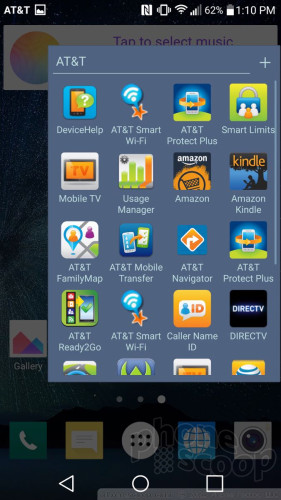


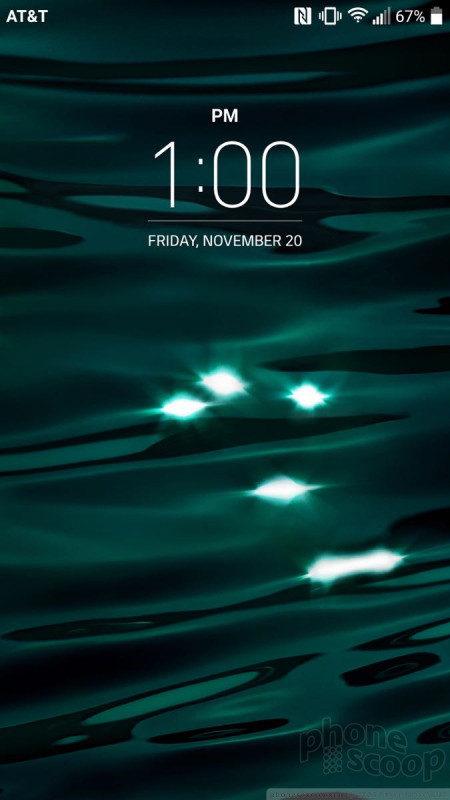






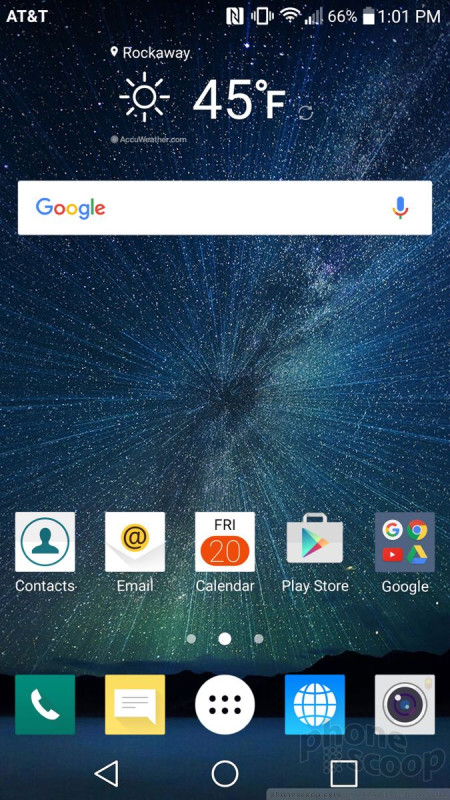










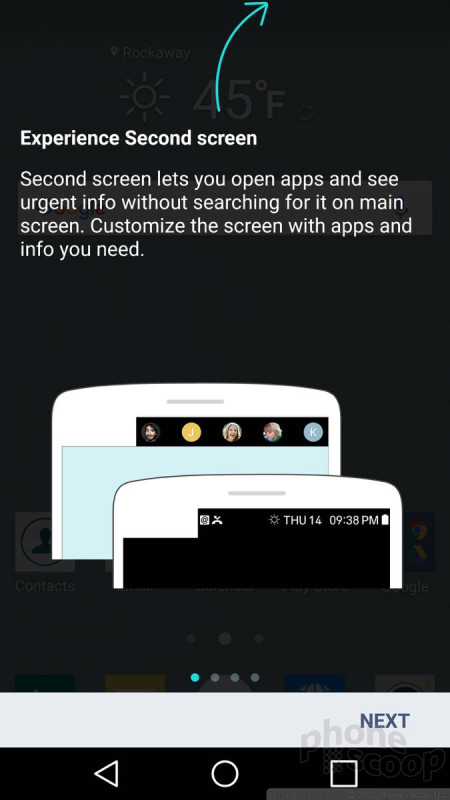





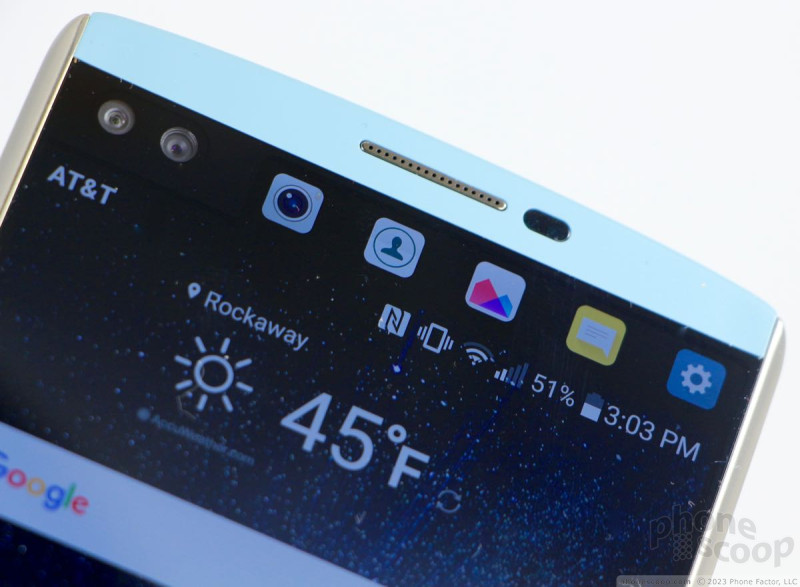





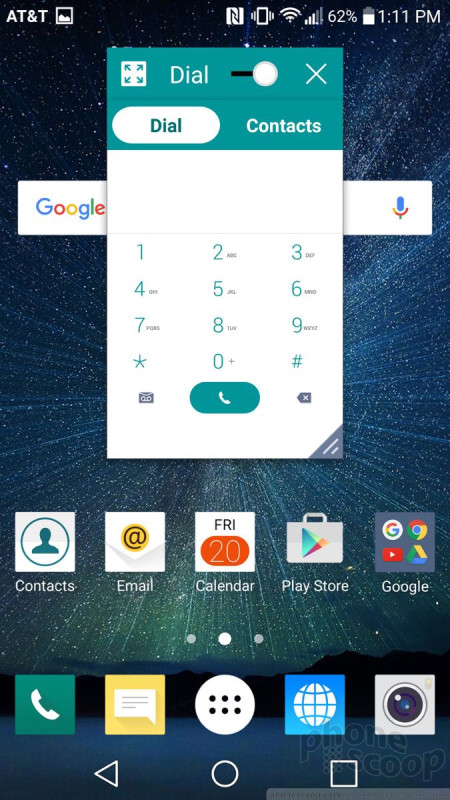




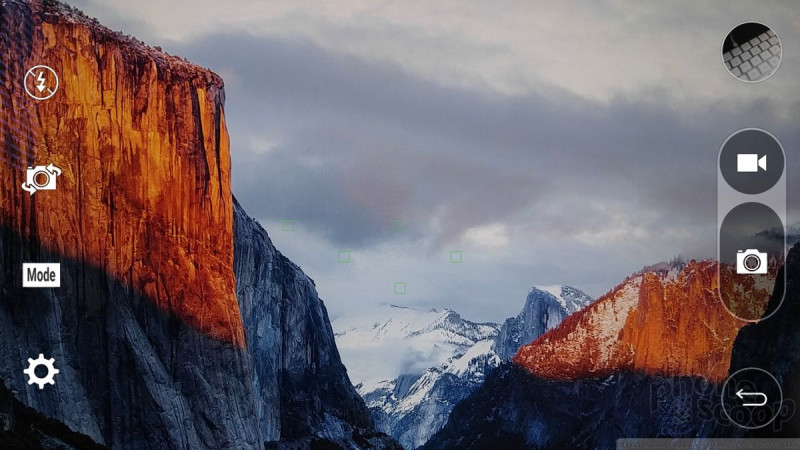




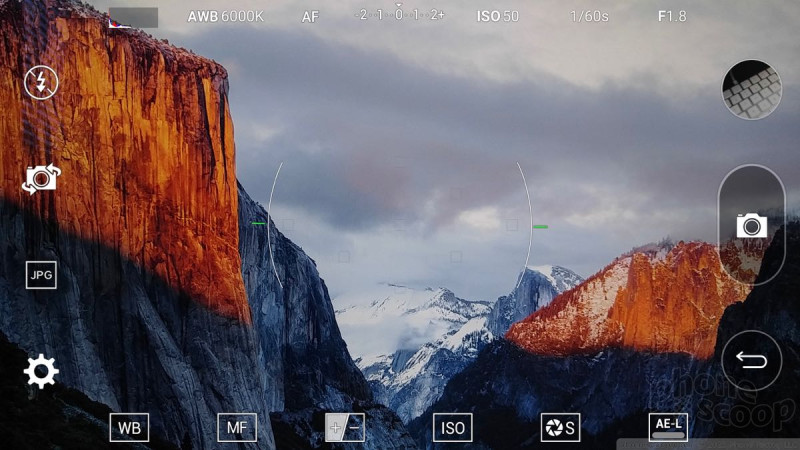





















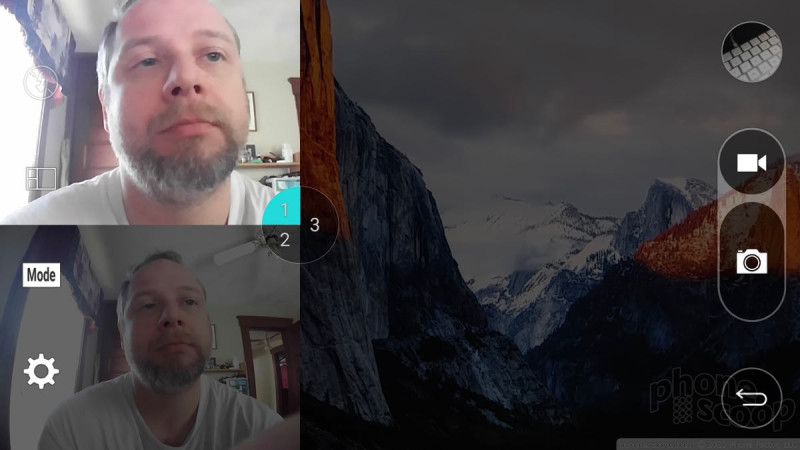




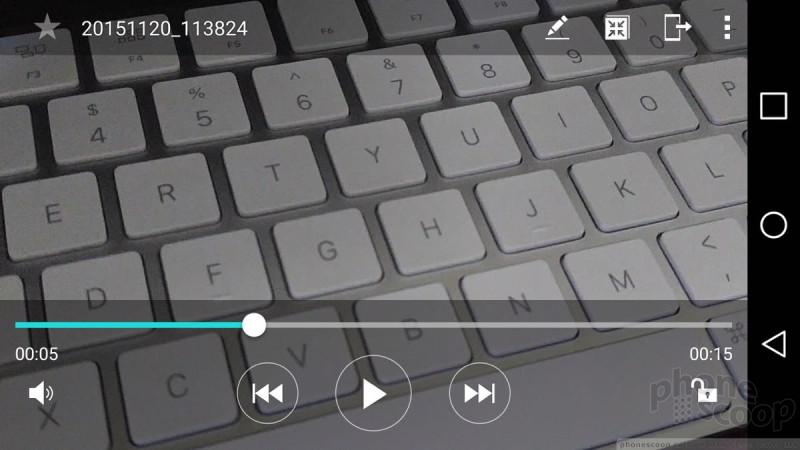




 Hands On with the LG V10
Hands On with the LG V10
 LG V10 Boasts Second Screen, Dual Front Cameras
LG V10 Boasts Second Screen, Dual Front Cameras
 LG Announces the V20 With Android 7, Second Screen, and Dual Cameras
LG Announces the V20 With Android 7, Second Screen, and Dual Cameras
 LG's VPInput App Lets PCs Control Smartphones Via Bluetooth
LG's VPInput App Lets PCs Control Smartphones Via Bluetooth
 AT&T, T-Mobile Reveal LG V10 Launch Plans
AT&T, T-Mobile Reveal LG V10 Launch Plans
 LG V10 (GSM)
LG V10 (GSM)




