Review: Android 6.0 Marshmallow
Oct 26, 2015, 2:00 PM by Eric M. Zeman
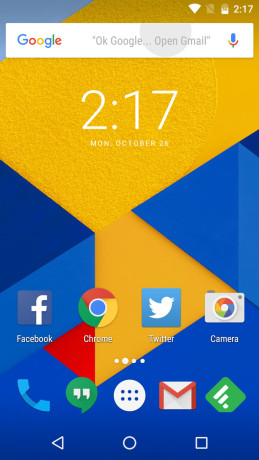
Google's latest mobile operating system, Android 6.0 Marshmallow, is a tasty treat indeed. New features, such as Google Now on Tap, Doze, Direct Share, Permissions, and Nexus Imprint offer compelling reasons to upgrade. The many small tweaks Google made under the hood forge Android 6.0 into a more complete platform for smartphones and tablets alike. Nexus-branded devices are first in line to gobble up some Marshmallow, with others to follow in the months ahead. Here is Phone Scoop's in-depth review of Android 6.0 Marshmallow.
Intro
Google's latest mobile operating system, Android 6.0 Marshmallow, feels like more of an incremental update to 5.1 than a leap forward to a full new version. Even so, there are plenty of new features to examine and put to use.
Design
Marshmallow carries forward the design language we saw in Lollipop, which Google refers to as Material Design. Though the larger elements are left more or less intact, Google made some small tweaks that are noticeable throughout.
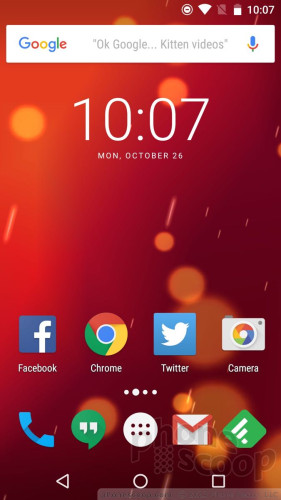
For example, the fonts. It hits you in the face most when you view widgets or other text in large format in the screen. The lock screen clock, in particular, is clearly thicker and cleaner looking. I can see slight differences in text elsewhere.
A core facet of Material Design is color. Color abounds. Reds, greens, blues, yellows, and oranges are all over the place. Apps have their own color, such as red for gmail, blue for the phone/contacts, and green for messaging. More than simply having green headers and footers, apps have one big, floating action button that matches in shading. This circular button is placed in the same spot within apps that require it. It's a thoughtful approach, I guess, but would be better if mandated by all apps rather than just those made by Google; in other words, it is not applied consistently.
There's nothing subdued about Android these days, and in fact, some might find it overly bright and cartoonish. Perhaps the lone exception is the settings menu. The settings tools are defined by drab green text on a white background. It's utterly depressing by comparison; I can't stand it. I was truly hoping for an update to the design of this core set of screens. Alas, Google left it gathering mold.
Google has always (tried to) put an emphasis on speed and ease of use. Though it makes only a few design changes, Android 6.0 Marshmallow is indeed the fastest and easiest-to-use version of Android yet.
Performance
I tested Android 6 Marshmallow mainly on a Nexus 5, but also used it on an HTC One A9 (which adds HTC's Sense software.) The install process for the Nexus 5 was smooth, but the upgrade to Android 6 fried my Nexus 6.
Considering the Nexus 5 is two years old, it performed flawlessly. In fact, it's like a brand new phone. Not only does the operating system run without issue, it actually made the Nexus 5 a better phone. This could be because Google adjusted ART (Android RunTime) to lower the memory overhead for smoother application performance and quicker multitasking. Whatever Google did, it worked. I was getting ready to retire the Nexus 5 permanently, but Android 6.0 has given it new life.
Marshmallow performed just fine on the One A9 as far as I could tell, though it's more difficult to assess due to HTC's Sense user interface overlay. The tentpole additions to Marshmallow certainly functioned without problem.
Not all phones will be updated to Marshmallow, and the update may take a while for others. Obviously, most Nexus handsets will be given access to Marshmallow, as will the newest phones from Motorola, Samsung, and LG. The timeline for receiving these updates is another story. With the code from Google in hand, phone makers have to rewrite the platform, submit it to the carriers, and wait for approval before the updates can be pushed to end users.
Unless you have a Nexus phone, you may be in for a long wait. That's one of the frustrations of the Android platform, especially compared to Apple's iOS.
(To put this into perspective, Android 5.x Lollipop, released in October 2014, has just reached 25% penetration on Android devices worldwide. iOS 9, released September 2015, is already running on more than 60% of iOS devices worldwide.)
Major Features
Google Now On Tap
Google Now On Tap is the main feature of Android 6.0. As with many things throughout life, it's all about context. The general idea behind Now on Tap is a great one.
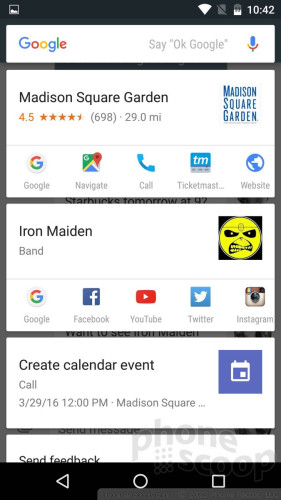
The concept is to provide the right pieces of information at just the right time, based on a number of factors. It works best in a few apps, including messaging, search, email, the browser, and other apps that include names and places. It works by taking a quick screenshot, which is sent to Google for interpretation. I was impressed by how swiftly it performed.
Let's say you're negotiating a dinner meet-up with a friend. Your friend suggests gathering at a trendy place at 8pm that's often crowded. Reservations are a good idea. A long press of the home button (while viewing the message thread) initiates Now on Tap. It thinks for a moment, and then provides a handful of potential actions. In this example, it would include everything there is to know about the restaurant in question, including Google Search results, web site, address, phone number, ratings, news, and photos. Moreover, it delivers the means to make a reservation and navigate there by tapping on the results. It will also suggest adding the date to your calendar.
Maybe you're reading an article about politics and it includes a picture of the President. Now on Tap will tell you who the President is, as well as provide links to biographical information, and current news.
If you're listening to Spotify, Now on Tap will tell you the name of the song that's playing, the album it came from, the artist who performed it, and give you links to more music by the artist on YouTube and Google Music.
I checked to see what Now on tap would deliver when watching the new Star Wars trailer. What did I get? Links to Google search, Fandango for tickets, as well as a list of the cast, and tons of information about the director, the first two trilogies, and much, much more. You get the idea.
Now on Tap definitely doesn't work everywhere in Android 6.0. I tried it all over the place, and you'll often get a "Nothing on tap here" message, with a gentle suggestion to make sure there's a movie or event or person on the screen before you try to use the feature.
Once you get over the learning curve on when/where to use it, Now on Tap definitely comes in handy. I particularly like the tap-to-call and tap-to-navigate links that are delivered in the results. It's a time-saver, for sure, but it's not quite as revelatory or wow-inducing as the initial demonstrations led us to believe.
Google also improved Google Now's ability to understand natural language requests. This is something I appreciate, because it means you can talk to your phone more like a person than like a robot. I found it to be quite good at figuring out requests and taking the appropriate action.
Sidebar -- As is evidenced by the name, Now on Tap is part of Google Now, Google's anticipatory, card-based info tool. A lot of what Google Search and Google Now can do are based on voice search. I think it is high time for Google Now to be given a personality, and even a proper name.
Apple has Siri, Microsoft has Cortana. Siri, Cortana, and Google Now all offer a similar set of functions as far as voice-based actions and queries are concerned. Siri took a big leap forward this year in iOS 9 in terms of functionality and reliability. We have yet to see what Cortana will really look like in Windows 10 Mobile, which is expected to arrive in December, but Cortana does well in Windows Phone 8.1. Siri and Cortana both have something Google Now doesn't: a personality, a persona, a wit, a voice.
I firmly believe Google Now and Now on Tap are superior to Siri and Cortana in absolute terms, but it simply is not as much fun to interact with Google's no-name, no-voice helper as it is to ask Siri outlandish questions and see how she'll respond.
Doze
Doze sounds like a rather sleepy feature (ha!), but it is second to Now on Tap in the importance factor. Doze delivers serious battery life improvements to Android under certain conditions.
Battery life continues to be a sore point for mobile devices near and far. It's often astounding how handsets with 3,000 mAh batteries will die before the end of the day. Doze is here to help. Doze uses internal sensors (motion, etc.) to intelligently determine when you're not using your device, and puts it into a deep sleep mode to save the battery. It sounds simple (and probably is). The results are real.
I tested Marshmallow on a Nexus 5. I left the phone with a 75% charge on my desk overnight. When I returned the following morning, the phone had 74% charge left. It lost a single percent of battery life over night. Previously, the same phone would lose anywhere from 10% to 12% overnight. With Doze, it had almost the same amount of power left even though it sat for 8 hours. (Google's own tests claim an average 30% increase in battery life.) After a week of testing, there's absolutely no doubt that Doze results in real battery life improvement, at least if your phone sits unused for any length of time.
For example, if you accidentally fall asleep on the couch and forget to plug your phone in for the night, you'll be safe come morning, or at least not face a totally dead phone.
Google also added something to Marshmallow to help improve battery life even when the phone is being used. This feature is called App Standby.
Similar to Doze, App Standby will put seldom-used apps into a reduced activity state to drop power consumption. Right now, most of the apps that take advantage of App Standby are Google's own. This is a feature developers need to build into their apps in order for it to work. A settings tool provides you with control over which apps are allowed to go into standby. For example, you can essentially turn off bloatware so it doesn't chew up power.
I can't say if App Standby did or did not contribute to any battery life savings on my Nexus 5, as I have a solid blend of Google-made and non-Google apps on board. Overall battery life is improved a bit, no doubt, but assessing App Standby's impact in particular is difficult.
Perhaps the best part of these features is that they function automatically. You don't have to do anything to activate them. You can also choose to turn on the battery saver tool, which crimps performance in a noticeable way, in order to conserve power.
iOS and Windows Phone have their own battery conservation tools, but Doze and App Standby are more aggressive and return better results.
Permissions
The third and final major change to Android 6.0 Marshmallow is totally without sex appeal, but it's critical. App permissions have become very important, especially when you consider how much data apps collect and send to third parties.
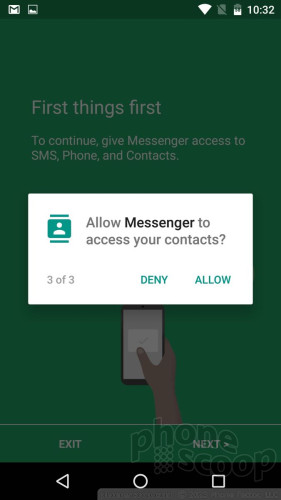
Under the old model, when people downloaded new apps the app asked them to approve their permissions in bulk immediately. The result? Everyone more or less taps "approve" without reading all the details, leaving themselves exposed to and at the mercy of whatever the developer chooses to collect. The new app permission model is dramatically different and more closely matches that of Apple's iOS.
With Marshmallow, people have control over which specific permissions are granted to which apps. Moving forward, apps ask for permission to access select features only when the use case presents itself. Take, for example, the camera. Let's say you've downloaded Facebook Messenger and you want to send a friend a photo. The first time you try snap a shot from within Messenger, a dialog box will pop up asking for permission to use the camera. You can say yes or no, and it will remember the selection for future use.
With this model, apps have fewer permissions by default, and you have to actively approve them at the appropriate moment. It may be a minor bother every now and then as you use apps, but this is much better than blindly granting access to everything when the app is first installed. This protects your privacy, and also protects you against all sorts of nasty scenarios involving malicious code.
Moreover, Marshmallow lets you grant or revoke permissions at will through the systems tools. This is a huge change, and puts Android on par with iOS in terms of user control over what apps can and cannot do while installed on your phone.
Fingerprint
Fingerprint readers have been built into Android phones for years, but they were always added by phone makers, not Google. That made it difficult for third-party apps to use fingerprints, as each phone maker and app developer had to agree on how the app would talk to that phone's fingerprint reader. That changes with Marshmallow.
Google added an API to Android 6.0 that enables fingerprint support system-wide for all Marshmallow phones. Moving forward, any app can add support for fingerprint security using Google's standard API. To highlight the feature, Google gave the Nexus 5X and Nexus 6P fingerprint readers with software called Nexus Imprint. The Imprint app manages your fingerprints for securing the phone, apps, Play Store purchases, and of course authenticating mobile payments.
This is long overdue and catches the Android platform up with what Apple's doing with TouchID.
Minor Features
Alert Controls
Google made a huge mistake with the volume and alert controls in Android Lollipop. Specifically, Google made it more difficult to select between totally quiet and vibrate alert modes. Thankfully, Marshmallow restores some order to the Android Alert Universe.
Marshmallow now more cleanly breaks up three different volume controls: media, alarms, ringers. This way, users have more granular control over exactly what can make noise on their phone. Moreover, users can choose whether or not the phone vibrates with incoming calls, regardless of what the volume is set to.
I love, love that there's a setting called "Total Silence." This is how it should be.
In addition to the alert controls, Android 6.0 makes Do No Disturb mode easier to access and control from the notification shade and in the Sound/Notification settings. Users can choose if the light blinks or not, how much info is displayed on the screen with incoming notifications, which apps are allowed to send notifications, and which apps have Do Not Disturb access. In other words, you can choose to let some apps bug you even when the phone is in Total Silence mode or in an official quiet period, such as the middle of the night.
These tools put Android 6.0 on a more level playing field with iOS and Windows Phone. All three platforms offer about the same level of control over who, what, where, and when your phone lights up.
Sharing/Linking
Direct Share makes it much simpler to share content with a single contact.
Under the old model, sharing required copying/pasting or pushing the "share" button and digging through apps and contacts. Direct Share takes the opposite approach and almost mimics Siri Smart Search in iOS 9.
When you want to share something, you can use the keyboard to highlight text and use the action bar to share it directly with someone else. The tool suggests your most recent/frequent contacts and will also suggest an app through which to share the text/content in question. For example, if you highlight a headline on CNN.com, the highlighting tool will suggest you send it to your buddy via Facebook Messenger. It's so much easier than the old model, but is limited in the number of contacts/apps it communications with. Moreover, only a small set of apps (think Google) support the feature. Hopefully it will expand over time.
App Linking, another behind-the-scenes tool, makes Android much more pleasant. For example, let's say you click on an Instagram image when using Twitter. The old model would ask you if you want to view the image in the Instagram app or in the browser. This was irritating. Now, it simply opens the Instagram app and shows you the picture. Marshmallow has introduced this throughout the operating system. Google also provided controls over default apps so you can choose which apps can open other apps.
Apple's iOS is pretty good at stuff like this, so these features feel a bit like catch-up in Marshmallow to me.
Keyboard
Google adjusted the keyboard just a little bit. The chief improvement is selecting text for copy-and-paste actions. The text selector tool is dramatically easier to access and use with your fingers and works more consistently. This is very helpful. Selecting text brings up a new action bar for copying, pasting, undo/redo, and even sharing with others. The action bar appears right near the text you've selected, rather than at the top of the screen. Highlighted text can be translated into several different languages from within Gmail and Google's messaging app (phone must have Google Translate installed, too). The new keyboard makes it slightly easier to open the voice-input tool for dictating text.
The one bummer is this works on an app-by-app basis. Gmail, messaging, and several other Google apps have added support for these new functions, but they aren't yet available in Chrome, for example. Presumably, this will change with future app updates.
I am a big fan of the default Google keyboard. I think it's much better than the iOS keyboard, and better than Microsoft's, as well. It offers more accurate swiping performance, though next-word suggestions are all about on the same level. I enjoy that Google's keyboard is available in several different themes, and is more configurable than the competition from Apple and Microsoft.
Backups
Google added a feature to Android 5.0 Lollipop called Tap & Go. It is meant to make it easier to transfer settings, apps, and data between devices. In Android 6.0 Marshmallow, Tap & Go is more effective thanks to the addition of Auto Backup.
Google now more aggressively stores your device's settings, call logs, and other data in your Google Drive account. Backups occur automatically once per day when the device is idle and connected to WiFi. In theory, if your device is lost or stolen, Auto Backup and Tap & Go will provide a much fuller restore from the previous handset.
After using the Nexus 5 for a few days, I used it to set up a new phone. The Tap & Go function automatically pulled up the most recent update from the Nexus 5 and asked if I wanted to use that on the new phone. I said yes, and it applied the data.
It worked well enough. The bulk of my apps, data, and settings arrived on the new phone even if it took a while. One major missing item: text messages. Google somehow isn't able to carry text message conversations from one device to the next (at least, not when using either of the official Android SMS/MMS apps). Google is able to restore Hangouts conversations on new devices.
Either way, Apple and Microsoft are able to do this more consistently.
System Tuner
This is an odd Easter Egg. If you long press the Settings icon in the Quick Settings drop down screen, Marshmallow will ask if you want to enable the System UI Tuner. Once you do, it appears at the very bottom of the settings screen.
What does it do? Well, it lets you customize which tiles appear in the notification shade, which icons appear in the status bar, and select the battery percentage indicator in the upper right corner. Handset makers have long allowed people to adjust what appears in the notification shade. Google is way late to the party; so much so, in fact, that one might wonder why it even bothered.
Windows Phone 8.1 and 10 let you do this, too, but iOS doesn't.
Tweaks
PC/USB
Marshmallow introduces the option to select what type of connection your phone makes when plugged into a computer. The default behavior is to simply go into charge-only mode. If you want to transfer data between the phone and PC, you'll have to pull down the notification shade and select the computer connection.
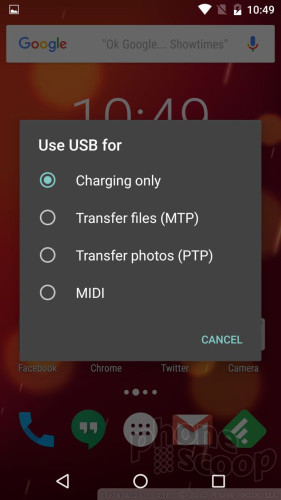
This may not sound like a big feature, but sometimes PCs react oddly to phones. Many computers will "see" the phone's internal storage or memory card and open the photo app. This can be a hassle. Now, you can plug your phone into your computer for charging and that's all it will do; no need to worry about windows and apps popping open.
iPhones often launch iTunes and iPhoto when plugged in if you don't adjust the behavior of the desktop apps. It's nice that Google is putting this bit of control in the hands of Android owners.
Moreover, Google has added a basic file explorer to Marshmallow. Now, under storage settings, you can select "explore" to see individual folders and files that are located locally on the phone.
App Drawer
Google has revised its default app drawer. The drawer now exists as a single, vertical list of apps in alphabetical order.
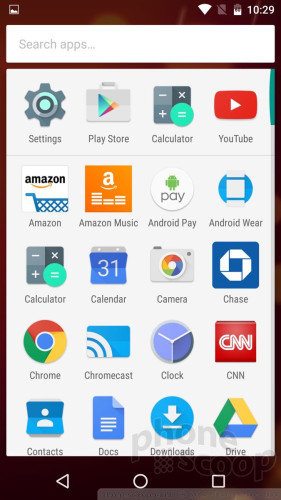
Previously, it was arranged horizontally. I really like that it supports inertial scrolling and lets you move up and down freely without jumping from screen to screen. Aside from the app arrangement, Google now suggests four apps at the top of the drawer. These suggestions change throughout the day depending on where you are and what you're doing. This feature is sort of like one Apple added to iOS 9 this year.
I can't say the app suggestions made any real sense in practice. Every now and then I noticed that an app I wanted to use was up there, but since I put most of my favorite apps on the home screen it doesn't make much sense for me to open them from the app drawer.
It's worth pointing out that phone makers often redesign or completely overwrite the app drawer. I like the changes Google made here, but the likelihood that most devices will adopt it is small.
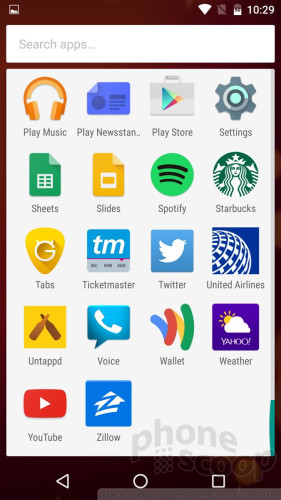
Memory
Android 6.0 has a much simpler memory manager tool. It shows you in huge numbers just how much RAM is being used and what's using it. A drop-down tool can show you what's been using system memory over the last 3, 12, or 24 hours so you can view a bigger picture with respect to app and device performance.
Another new tool, called Flex Storage, lets you encrypt and manage SD cards or other external storage devices. This means you can protect apps you've pushed off of your system memory onto a memory card.
Apple doesn't like to say how much RAM is available in its iPhones, let alone help you manage it, so this is a leg up for Android. And as we all know, iPhones don't even have memory card slots. Android wins this round.
Bluetooth/WiFi
Marshmallow gains standard Bluetooth stylus support, including pressure sensitivity and modifier keys. This is chiefly for Android-based tablets.
Overall Bluetooth performance should be more power efficient, thanks to Bluetooth Low Energy scanning for nearby beacons and your accessories. Android 6.0 adds Bluetooth SAP, which will let people make calls from an actual carphone using your phone's SIM. (This has the advantage of using a more powerful cellular antenna built in to your car.)
On the WiFi front, Marshmallow adds support for Hotspot 2.0, which should ease the process of connecting to open hotspots around the world. Also, if your phone supports 5 GHz, your phone's mobile hotspot function can now operate over 5GHz frequency bands. A settings tool allows you to select either 2.4GHz, 5GHz, or both, so you can specify which type if you really want.
Unchanged
Some things never change.
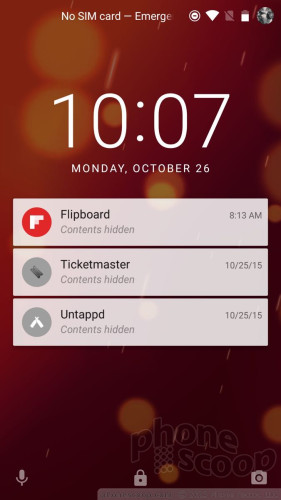
The Android lock screen is or less the same, if you put Lollipop and Marshmallow side by side. It's functional enough, but I'm sure Google could have found some way to improve it. You can access the notification shade and view on-screen alerts, as well as access the camera or phone apps thanks to shortcuts in the lower corners.
Perhaps the biggest omission is the camera. The Google camera has always been a disappointment, and I was hoping to see some change in Android 6.0. Nope. The camera app has been carried over from Lollipop to Marshmallow — at least on the Nexus 5. There are no obvious new features, though I will say it performs better on the N5 than it used to.
The bulk of the core apps are carried over from previous versions, which includes Maps, Gmail, Hangouts, Google+, YouTube, Calendar, News/Weather, Photos, and so on. Google has separated these apps from the operating system itself and pushes out updates more frequently. That said, I was expecting Google to make some adjustments here and there. It left most of them alone.
Wrap-Up
Every year, it's easy to say, "This is the best version of Android yet!" That statement is certainly true of Android 6.0 Marshmallow, but not for the reasons you might think.
Marshmallow adds a nice bit of polish to Android and fills in some gaps in the feature list in much the same way iOS 9 improved upon iOS 8. Marshmallow is a more complete operating system that looks good, performs quickly, and has nearly all the capabilities one could ask for.
Now on Tap is revelatory, though not revolutionary. It's no doubt useful and will improve over time, but I'd rather see Google Now gain a personality. The changes to permissions and power usage are welcome and deliver useful improvements. The addition of fingerprint support was long overdue.
The minor tweaks may not seem like much on their own, but together truly push the platform forward. The improved alert and Do Not Disturb controls, improved keyboard behaviors, and smoothed-over linking between apps and sharing go a long way to boosting the day-to-day experience within Android. Other functions, like the new automatic backups, system tuner, USB, and memory manager add a level of usability and insight that power users will appreciate.
Yes, Android 6.0 Marshmallow is the best rendition of Android Google has produced — but that's what we expect with each new version. Though 6.0 could just as easily be 5.2 or 5.5, it's a more complete platform than 5.1 was, by a mile.
I'd install it as soon as you can.
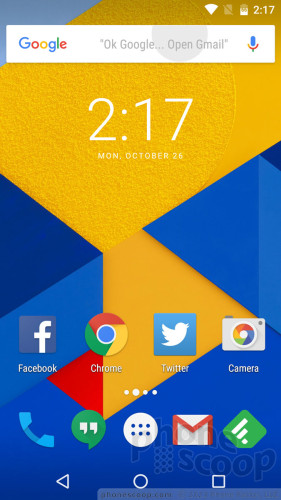
Comments
No Problems Since Day one


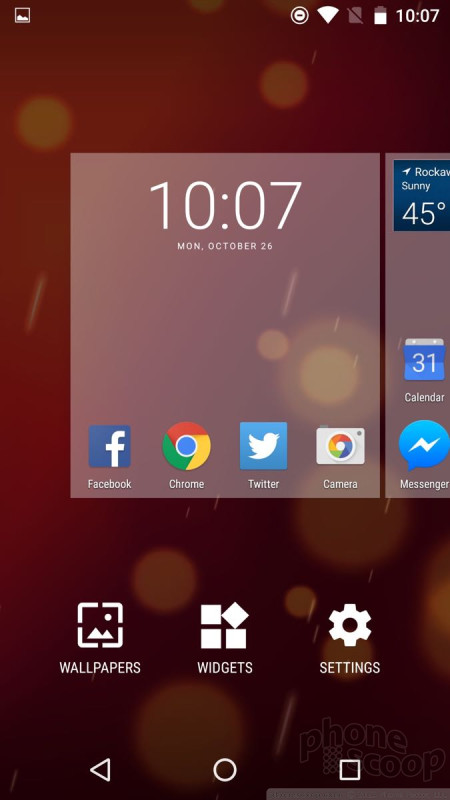







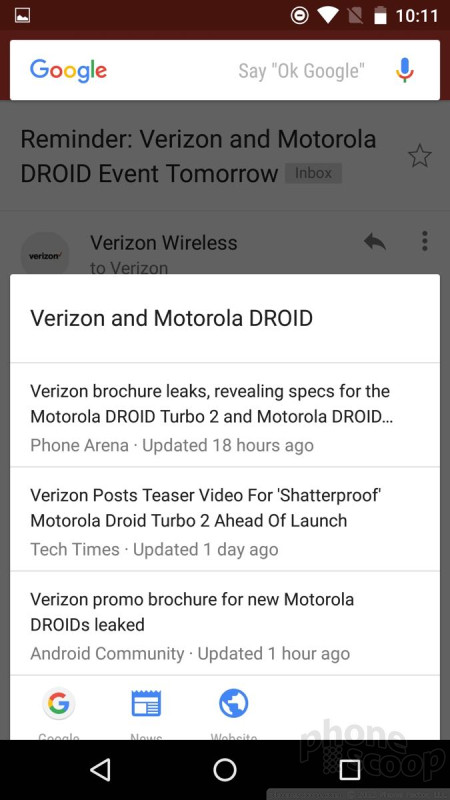









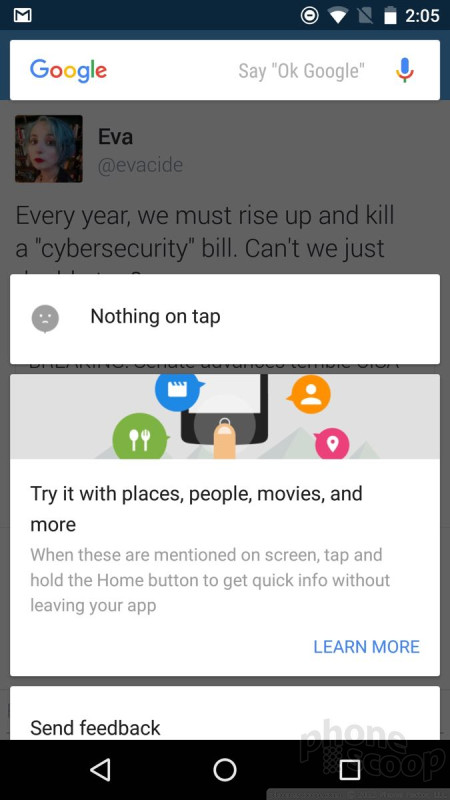



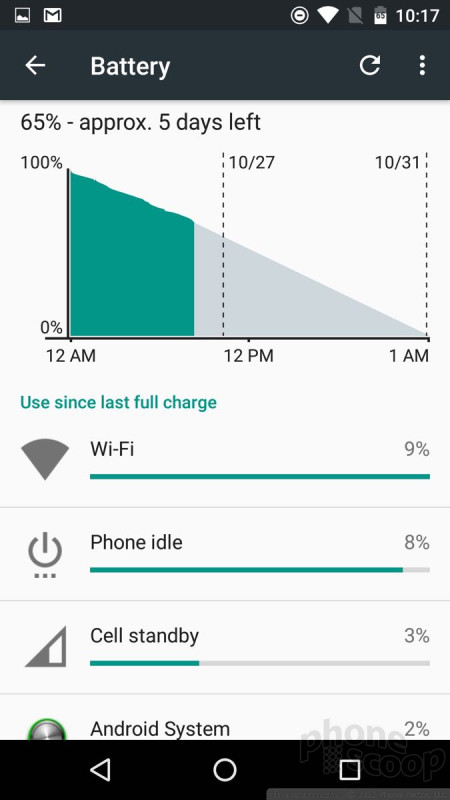



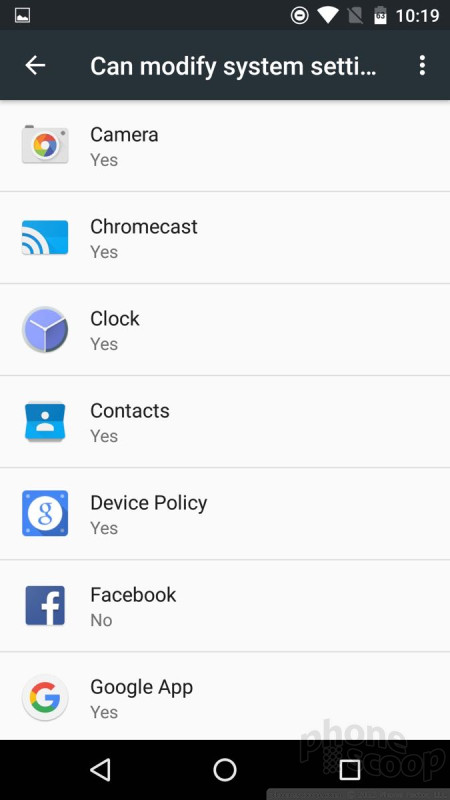




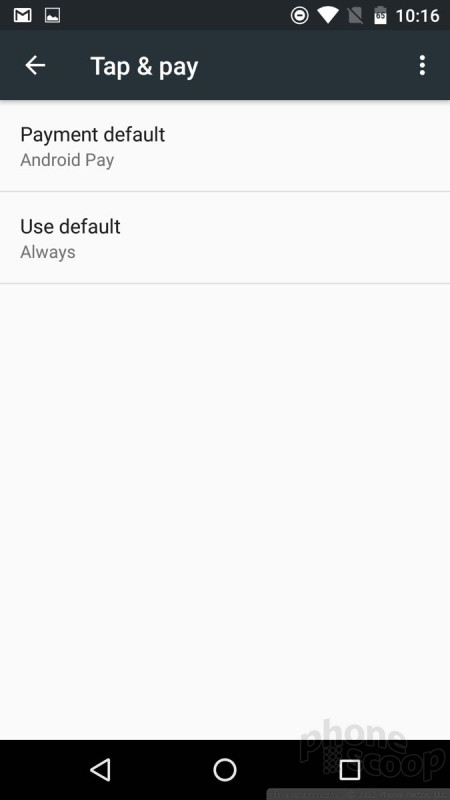


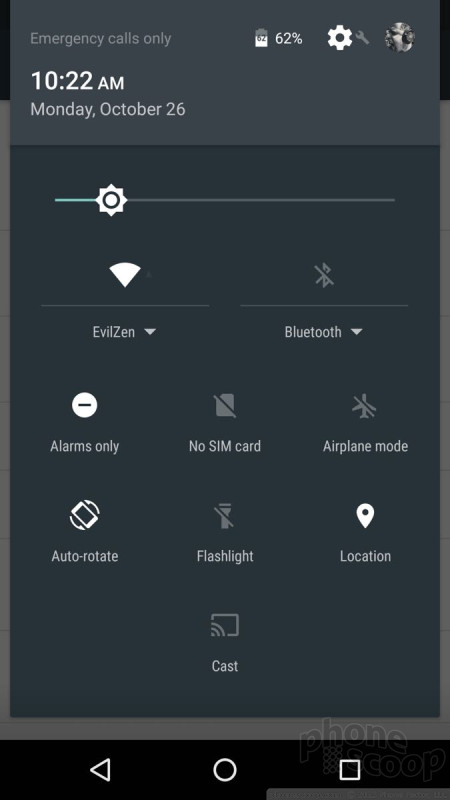




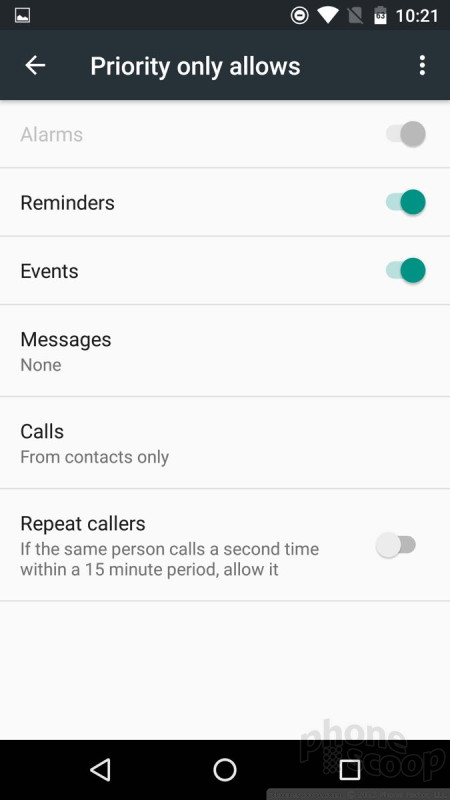




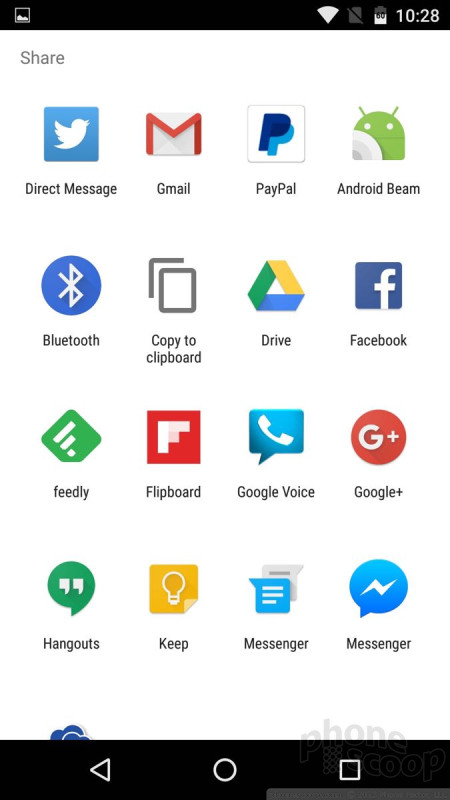



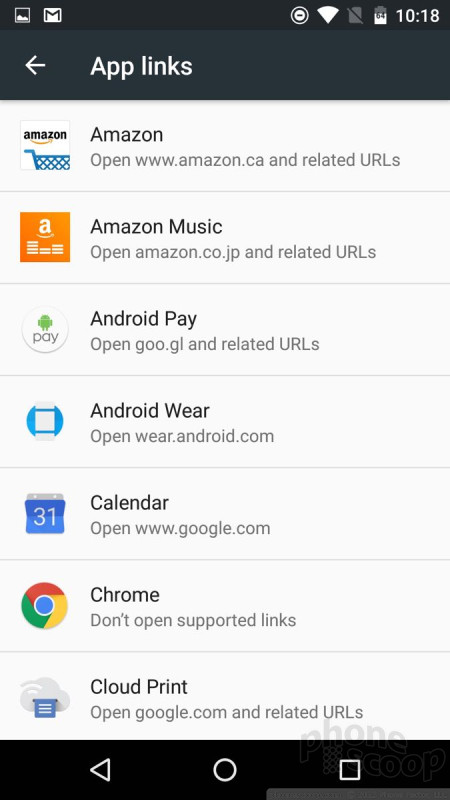








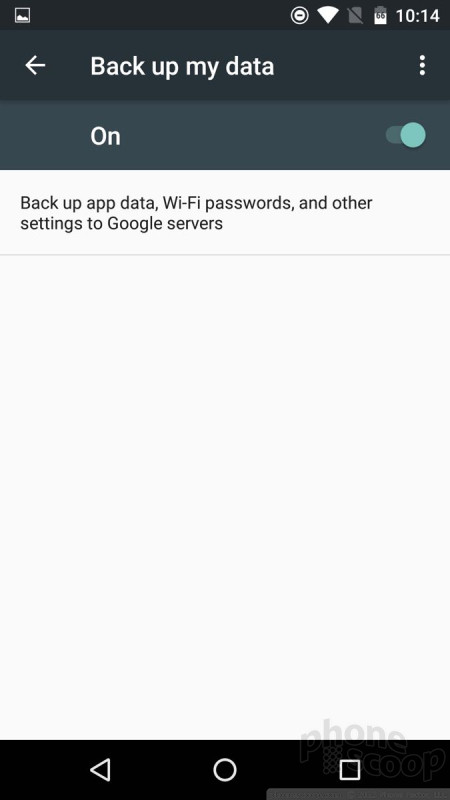


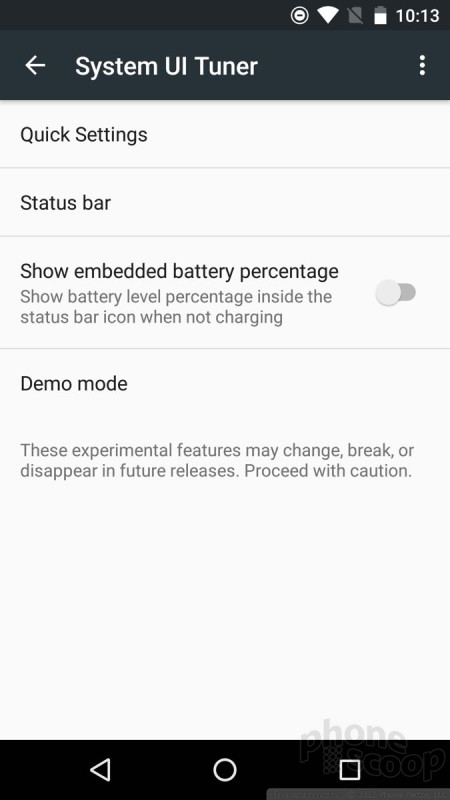











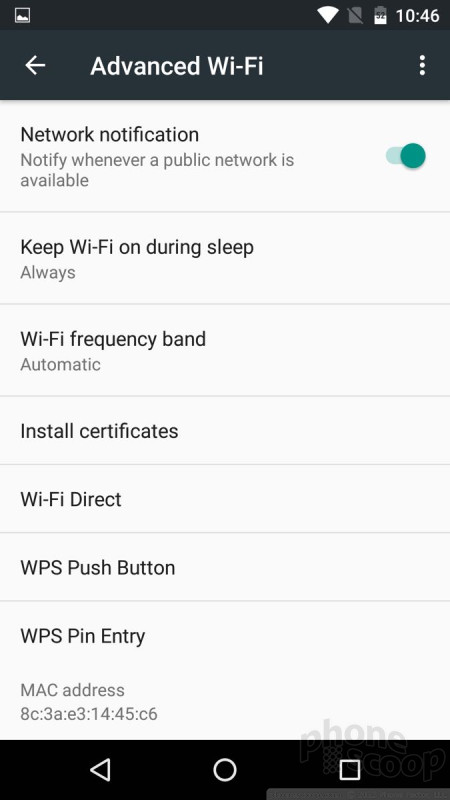



 Samsung Refreshes Galaxy S Series with S Pen, New Cameras
Samsung Refreshes Galaxy S Series with S Pen, New Cameras
 Samsung Refines its Foldable Phones
Samsung Refines its Foldable Phones
 iPhone 15 Series Goes All-In on USB-C and Dynamic Island
iPhone 15 Series Goes All-In on USB-C and Dynamic Island
 Samsung S24 Series Adds More AI, Updates the Hardware
Samsung S24 Series Adds More AI, Updates the Hardware
 Android 12 Sports New, Customizable Look
Android 12 Sports New, Customizable Look



