Review: Samsung Juke
Being a music-focused phone, you'd expect the Juke to totally kick butt in this department. In terms of sound quality, the Juke does an incredible job. Only the Juke's awkward user interface prevents it from being once of the best music phones around.
First comes loading music. Using the included cable, you can plug the Juke directly into your PC's USB port and drag and drop music files directly into the Juke's music folder. Because it has 2GB of internal memory, these means you can add a fairly generous number of songs. This part of the process was easy. There is no removable storage, so this is the only way to get music onto the phone. You can also choose to use Verizon's media manager program, but drag-and-drop is much more intuitive.
Unlike just about every other feature of the phone, the Juke has to be closed to access the music player. Even though you can access the music player through the main menu, all it does is ask you to close the phone before moving forward. With the phone closed, pressing and holding the center of the spin wheel / D-pad launches the music player. The phone has to be held sideways with the spin wheel on the right to use the music player interface. There are some serious hiccups with the Juke's music player. The first is that you have to use the spin wheel as a spin wheel to access the features. If you try to use it as a D-pad and press it, you'll likely close the application or choose something you didn't intend.
The main music menu has the expected set of selections from which to choose, including All, Playlists, Artists, Genres, Albums. You cannot adjust any of the player's settings from here, though. You have to launch a song first. Only then can you get into the options menu and make alterations to the way the music player appears or sounds.
With music playing, you get a screen that displays album art, the song title, artist name and progress bar with time remaining and so on. To the right of that is a short menu. Pressing up on the D-pad takes you back out to the music selection menu. Hitting the center of the D-pad plays/pauses the song. Hitting the D-pad left or right will go back to the previous track or play the next track. Hitting the D-pad down will bring up the options menu.
The options menu is fairly generous. You can choose from five different play modes (normal, shuffle, repeat, etc.); add the current track to a playlist; change skins; adjust the equalizer; and check on song and memory information. The equalizer is very good. There are 15 preset equalizers. All of them make noticeable adjustments to the sound. Using these presets, it was easy to find a sound that was suitable to your tastes. If you are super picky, there is an eight-band user adjustable equalizer. Eight fully adjustable bands is the most we've seen on a phone.
Once you've made all the adjustments, you can enjoy your tunes. Aside from the clunkiness of the user interface, the sound quality through the included headphones was quite good. The sound was rich and full and made you think you were listening to a much better music player than one included in a phone. The good sound processors of the Juke prove that is is a music player first, and a phone second.


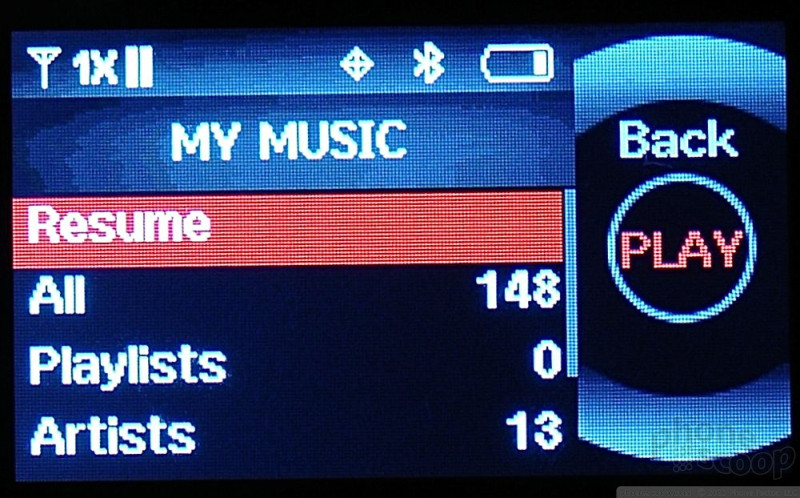








 Verizon Holiday Phones
Verizon Holiday Phones
 Video: Live Demo of Snapdragon AI Noise Suppression
Video: Live Demo of Snapdragon AI Noise Suppression
 Samsung Refreshes Galaxy S Series with S Pen, New Cameras
Samsung Refreshes Galaxy S Series with S Pen, New Cameras
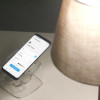 Samsung's New Upcycling Program Gives New Life to Old Phones
Samsung's New Upcycling Program Gives New Life to Old Phones
 Google Intros $99 Pixel Buds
Google Intros $99 Pixel Buds
 Samsung Juke U470
Samsung Juke U470

