Review: Sidekick LX
Nov 6, 2007, 11:54 PM by Eric Lin
With a gigantic new screen, the LX is finally the Sidekick's chance to shine. But can it hold a candle to all the other hot new handsets? With Video Tour.
Form
Is It Your Type?
Danger, Sharp and T-Mobile have finally put together Sidekick you always wanted. It's slim enough to slide in your pocket, has a much better screen and finally has picture messaging. But other phones have raised the bar so much higher, are all these improvements enough?
Body
The Sidekick LX is finally slim enough to slip into your pants pocket. Sure, it shows a little, but now all your friends see is a slight outline, not a huge bulge. And they certainly won't see a grimace on your face as the old handles dug into your thigh. You can barely feel the new sleek shape against your leg.
Other than the reduced thickness, the LX is relatively unchanged from the Sidekick 3 as far as the shape and navigation buttons are concerned. The only way a stranger might know you're not using a sidekick 3 is if he noticed how positively huge and bright the new screen is.
As on the Sidekick 3, the LX is basically a large rectangle that you hold sideways to use. It has buttons lining both sides of the screen as well as on the top and bottom edges. The D-pad, to the left of the screen, also doubles as the speaker. These left and right edges - where you hold the Sidekick - are tapered, making the device very comfortable to grasp despite its large size. The new, thinner profile also make the sidekick easier to hold sideways when you're holding it to your ear to make a call. Holding the LX to your ear is also more comfortable now the the channels that went down the edges of the 3 have been filled in to create a nice round curve from front to back.
Unfortunately the thinner profile has reduced the size of the shoulder and volume buttons beyond what had been done to the Sidekick 3. Now they are even more difficult to find as they are integrated right into the edges with no texture or other indicator to find them by feel.
Dedicated Sidekick users will appreciate two ways the Sidekick LX has regressed. Danger has returned to a rubber coated keypad similar to the Sidekick 2. The keys are not raised quite as high as on the 2, but they feel almost as good, and are much easier to type on than the hard plastic keys on the 3. The screen also flips open as easily as it did on the 2. It does not catch on anything and a light tap in the upper right corner easily sends it flipping around.
The only part of the LX's design that is not an improvement is the plastic used in the body. It is not any worse than past Sidekicks (although the appeal of glossy dark brown is debatable), however considering what so many other phone companies have done with plastic bodies, the Sidekick LX looks a bit cheap. The solid build quality and nice heft, however, prevent the LX from actually feeling cheap.
We also had a problem with the microSD slot, which is hidden beneath the battery cover later in our tests. At some point when popping out the card, the spring inside the slot broke and wouldn't allow us to properly slot the card back in. This is the first time this ever happened to us in all our years of testing.
Three S's
Screen
All I can say is "whoa" - Keanu Reeves style. Yes, the iPhone has an unbelievably dense, high resolution screen with more pixels, but the LX gives it a run for its money. The screen is crisp, bright in all light conditions and a joy to read thanks to the new font Danger created for this latest series of phones. I was worried that it wouldn't be as readable outdoors as the old reflective screen, but as soon as the backlight kicks on, it's more legible than older models.
Signal
Sidekicks have never been known for their amazing signal strength and the LX does little to change this reputation. In fact, performance is almost exactly the same as the Sidekick 3. The LX fails the vault test. It is unable to hold a signal long enough to make a call or get online. It also loses reception easily in weak coverage areas. When returning to better coverage, it gives the impression of re-joining the network faster, but in truth it is no faster than the Sidekick 3 was.
Sound
The D-pad that doubles as the speaker is disappointing. At low volumes, the sound is fairly clear, but the volume is so soft that you can only use it at such low volumes in very quiet rooms. Turning the volume up doesn't make the call louder so much as it just distorts it.
The LX makes up for this shortcoming with both Bluetooth support as well as a 3.5mm headset jack. Sound quality through either is superior to the built in speaker.
Battery
Despite the much larger screen which now requires a backlight, the LX actually goes slightly longer on a single charge. It now makes it two full days, but just barely, and only if you keep Bluetooth and music use to a minimum. If you forget to forget to charge your Sidekick on the second day, it won't be long before you hear the familiar sound of the battery warning. Thankfully that sound is no longer played at the maximum volume. So your Sidekick no longer announces it's dying to the entire neighborhood.
Basics
Menus
The Sidekick LX uses the same menu system with the same features as the Sidekick 3, which we reviewed previously. There are just some very slight tweaks - all for the better. Navigation is done with a combination of 4 buttons - jump, menu, yes and no as well as a trackball and send / end keys. There is also a D-pad, but it serves no obvious purpose.
The jump button takes you back to the main menu, a spinning semi-circle of icons, from anywhere - but don't worry, it doesn't quit or stop whatever application you're in. The menu button opens up a floating menu with all the functions and settings for whatever application you're in. The X (no) key takes you back or deletes the current item while the check (yes) key is rarely used other than to bring up the music player controls. We're a bit surprised that this key hasn't been completed eliminated by now. It felt useless on the Sidekick 2, and even more so with the switch to the trackball.
The icons, menus and screens have all been upgraded for the new high resolution screen on the LX (and the Slide) and are not only much more pleasant to look at, but more pleasant to use. Text is more legible, selections are easier to see, and everything is even snappier than it already was.
Because the Sidekick LX is virtually identical to the Sidekick 3, we have copied the text from some of Sidekick 3 review with just a few changes where appropriate, however the messaging, camera and music sections are completely new.
Calls / Contacts
The Sidekick LX is still more of a data device than a phone, and it shows in the phone and contacts applications. This is the Sidekick's weakness. If you put the Sidekick LX (or any of its predecessors) in the hands of a novice and ask them to browse a website, chances are they can do it. But if you ask them to make a phone call, chances are they can't.
The phone application is of limited use with the the phone closed. You can take calls fairly easily, but the only calls you can dial as easily are the last 10 numbers you've used and your Faves, which are accessible from both the phone and the My Faves application.
Unless you want to tap around a virtual number pad with the trackball or scroll forever, calling a contact or dialing a number requires you to open the Sidekick. Start typing in a contact name from the main menu or phone application and the Sidekick sorts through all your contacts and presents a list of available numbers. Scroll to the right one, press call, and from there everything works as expected. While in a call there's an on-screen keypad you can control with the trackball to navigate through automated systems.
The contacts application is very thorough, it can store multiple phone numbers, email addresses, street addresses and IM names. Using all this information from the contact list is still unintuitive, but it has gotten better in the business card view. For example there is no easy way to call, text, or email a contact when that information is highlighted in the contact list. You can hold down select on the trackball when a name or number is higlighted to bring up a contextual menu that will let you dial or text that contact, however you cannot just press the send key to dial the selected number. For some reason Danger insists that the send key is a page down key, even in lists with telephone numbers. After 4 generations, this is still difficult for us to get over.
Setting a picture for photo caller ID is easy, however setting a custom ringtone for a contact is not. Instead of setting the ring for a contact, it must be set for each of that contact's phone numbers. The contacts application can sync with your Outlook through the Sidekick web desktop.
Messaging
Let's skip right to the good stuff: now there are two messaging applications - one for text and a second for pictures.
As on past Sidekicks, texting is a breeze with the keyboard. You can start a new message before you even enter the app just by hitting the new shortcut (menu + n) while on the icon for it. Start tapping a contact name and the Sidekick auto-completes it and then scroll down to type your text.
The text messaging application remains unchanged - it is an email inbox style list of your incoming messaging, with a separate folder for outgoing messages (which you'll need to tell the Sidekick to save a copy of in your settings if you want those).
Although you can't text from within it, the My Faves will at least show you text conversations you've had with your Faves in a threaded view from the recent tab. Of course only being able to look at it doesn't really help all that much.
The Picture messaging application works the same way the text application does, however it has icons to let you add voice recordings, pictures, or sound files to a message. To add these same extras to an email message, you'd need to dig into the menus.
The Sidekick still has some of the best push email and IM experiences we've ever used on a phone.
Extras
Music
Although it's received a minor facelift, the music player has not been changed since it was introduced on the Sidekick 3. Instead of trying to emulate a dedicated mp3 player, Danger has tried to develop a Sidekick-like interface for the typical functions. However Danger has ignored the way most other applications work and made things more confusing. For instance, the X button does not end anything, instead it is the play / pause key.
Even though it doesn't work quite the same as other applications, the music player does work very easily. Pop some songs or folders of songs in the Music folder of a memory card and launch the music player. Songs are sorted by all the usual ID3 tags, and when you select an album, songs are sorted by play order, not alphabetically by title.
When viewing songs from a certain artist, album, etc., playing the first one places all the songs in your current playlist, which you can manage from the application of a mini controller which you can bring up by pressing the jump and yes keys. You can use this controller and play back music while doing anything else on the Sidekick.
The Sidekick does not support stereo Bluetooth, however playback through the built-in 3.5mm jack through our own headphones sounded quite good.
Camera
It shocked us to learn the Sidekick's camera was still 1.3 megapixels. Although it appears to be the same camera (though it's very difficult to be sure), the quality of the pictures has improved, though only slightly. The software works exactly the same, with virtually no options other than turning the flash on, off or leaving it to fire automatically.
Pressing the right shoulder button launches the camera in less than 2 seconds, which is on par with current cameraphones. However snapping a picture is a different story. There is another delay of another second or 2 (it varies) between the time when you press the button to snap a picture and when the picture is actually taken. Though this is common in cameraphones with auto-focus, the Sidekick does not have that excuse.
After snapping a picture, you are temporarily given an opportunity to save or delete the image. If you do nothing or exit the application, the picture is automatically saved. The save screen also has an icon that quickly lets you send the last picture you took. Pressing it now opens a dialog asking whether you want to send it by email or MMS.
Gallery
The gallery offers you two folders, one for items saved on the card and a second for ones saved or synced to the phone. Once you've selected a folder, the application gets slightly confusing because the trackball select does not work as expected. The thumbnail view allows you to send pictures and do other file operations like renaming, deleting, or moving them. The only thing it doesn't allow you to obviously do is view a single picture. Pressing select on the trackball marks the picture for an operation, instead of opening it. Instead you must use the left shoulder button to view a single picture.
In single picture view, the file operations are unavailable, (except for delete,) but editing features such as rotating the photo or resizing it are added. You can also zoom in on the picture to actual size and pan around it to be sure you captured any details. In single picture view, a column down the right side indicates where you are in the gallery and gives you feedback so that you can scroll through to view other pictures without going back to the thumbnail view.
Pictures
The camera still scores a 20/50 on the vision test, so it may be the same unit. Pictures in every light condition had very dark shadows and very bright highlights. This made pictures taken in direct or bright light look bleached out while pictures taken in the dark were far too dark. Pictures in indoor lighting came out best.
Browse / Customize
Browser
The Sidekick is meant to be used for browsing regular (desktop) websites. But unlike the iPhone or Windows Mobile, the sidekick does this with the help of big computer back at T-Mobile central. Enter in the address of any website you normally visit and the servers back at T-Mobile will go out, get that website for you, and re-format it so that it looks decent on the small screen, stripping out lots of formatting and background in the process. Turning most sites into a single column of plain text and pictures on a white background. It does, however, work with many websites that require Javascript, like banking sites. The servers store all your cookies and autofill information so every time you visit that site, any data stored there is easily accessible.
Although this is effective, and it is how the Sidekick has always worked, it is starting to feel a bit outdated compared to so many modern phones that can present desktop sites as they appear on the desktop. It is especially disappointing considering the resolution of the new screen.
Customize
The Sidekick comes with a wide variety of ringtones and alert tones spanning a range of musical genres. Each ring or alert also lights the trackball in a different color and pattern and makes the blue lights hidden in the four corners of the LX glow. Though once the alert is over, the trackball only glows blue to let you know something happened. (When there are no alerts or events it glows green.) As with past Sidekicks, you cannot use your own audio files as ringtones.
Just as on the Sidekick 3, you can change the background behind the jump menu. Four different pictures come with the device. You can download additional backgrounds as well as download themes which change the menu background, icons and add new alert sounds and ringtones. You can use any of your own pictures as a screen saver, though you'll only see it when you check the time.
File Management
Although you can use the web interface to manage information and even pictures, you use the Sidekick's catalog application to manage purchased content and applications. Music is managed simply by moving files into or out of a "music" folder on the memory card. If you store photos on the memory card, these can be managed the same way.
Other
Clock
Since the Sidekick's screen shuts off when the device is idling, it requires a button press to check the time. But a quick press of any navigation button when the screen is off will bring up the screen saver, which includes the time, date and icons indicating any new messages.
Java
The Sidekick runs Java applications, but they must be approved by Danger and T-Mobile, and can only be loaded onto the device from the catalog application. We were unable to install JBenchmark's applications to test the Sidekick's capabilities.
Bluetooth
Bluetooth support is rather limited on the Sidekick, but what is supported is done very well. Bluetooth was put on the device primarily to support headsets, which is a relief considering that the Sidekick LX is still bulkier than a traditional handset and even most smartphones. Pairing the Sidekick with a headset could not be easier, as it automatically tries all the default passcodes instead of asking you to enter one. This makes pairing with a headset a one step process in most cases. Once paired, the Sidekick takes advantage of the hands-free profile, displaying feedback about the headset on the phone.
Though it will pair with stereo headsets, it will only use them for phone calls, not for music playback - even in mono.
The Sidekick 3 also supports the exchange of contact information (VCard) over Bluetooth but will not allow the sending or receiving of any other type of file.

Extras
The Sidekick still does not come with an alarm clock or calculator, though a calculator can be downloaded for free from the catalog. It does come with an calender, notepad and to do list - all which sync to the web desktop.
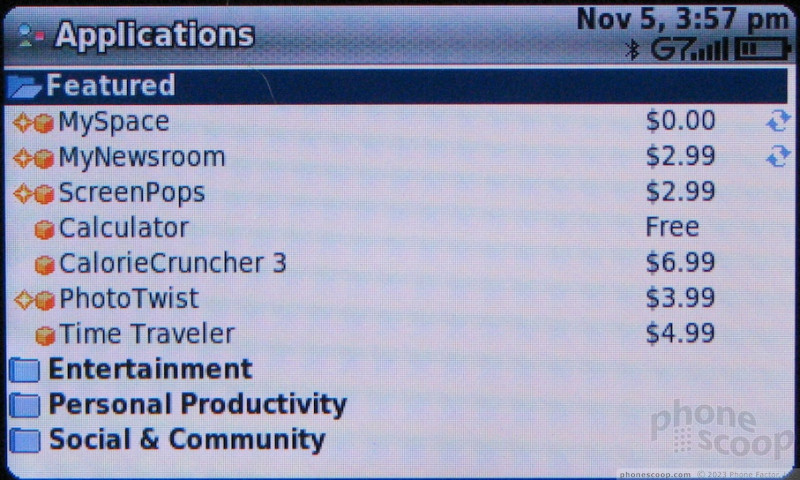
Video
You can watch on your own screen as we show off the LX's huge, bright screen and other features in this video:
or you can visit YouTube for more viewing and sharing options.
Wrap Up
For the Sidekick lover, or a soldier in the Hiptop army, the LX is just about the Sidekick you've always dreamed of. However if you're not a dedicated Sidekick aficionado it's difficult to recommend the LX when there's far smaller, more modern devices out there that are far more capable (except when it comes to IM, it's true). Even for aficionados, the LX might not be the answer. While finishing this review, we also received a Sidekick Slide. Feature-wise it's a match for the LX except that it only has a QVGA screen. However, the smaller size, solid build, and better sound quality more than make up for the slightly smaller screen.
Comments
too little. . .too late
If the lx would have been released with a 3.2mp af camera, stereo bluetooth, and video record/playback it would have been one killer device.
But still a 1.3mp, no video playback, and no stereo bluetooth? Come on danger...
(continues)
ERROR
Just a Heads up 😁
NOT TRUE
When you want to call a contact all you have to do is double click the send butoon. =O OMG Say it aint soooooooo!!!!!!
Yes it's true, try it for yourself if u think it's not true. lol
I would have never guessed that in a million years. That's just about the most unintuitive, un-discoverable shortcut I've ever heard of on a phone.
You shouldn't have to be psychic to figure out how to call someone ea...
(continues)












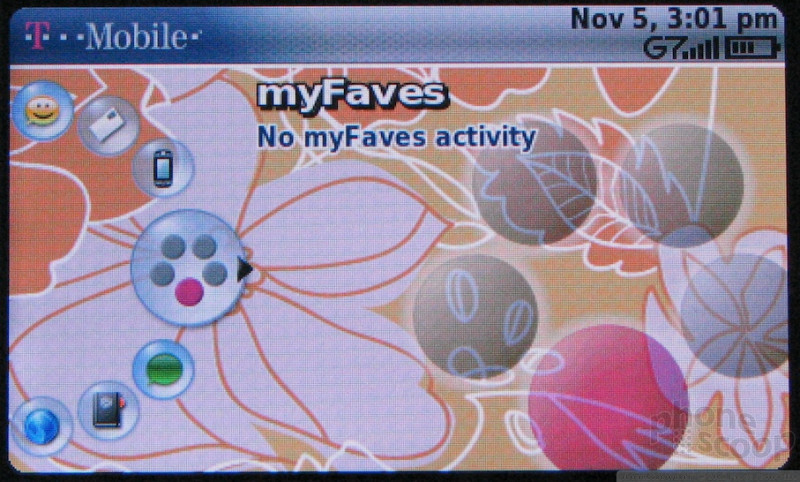




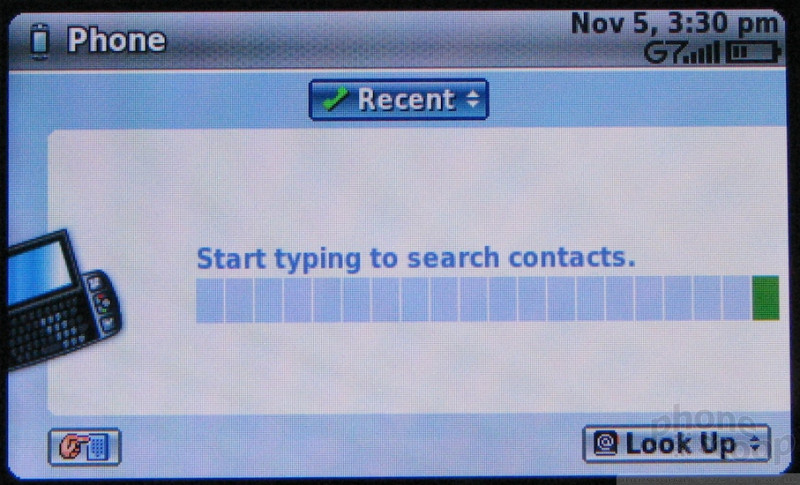





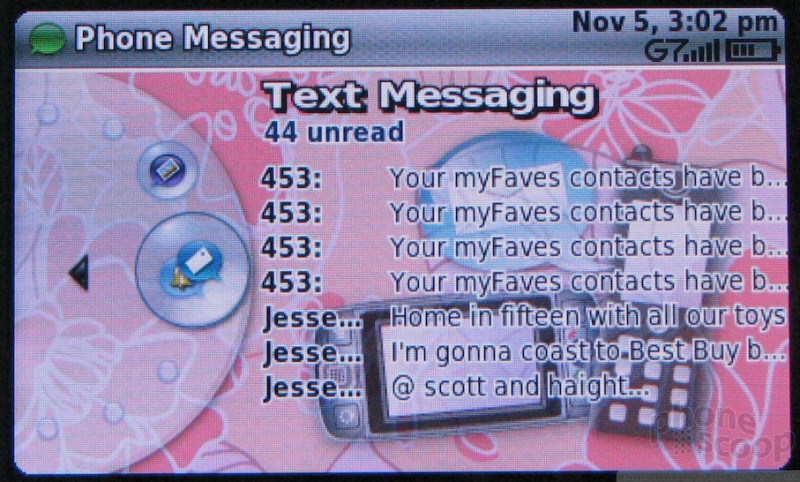









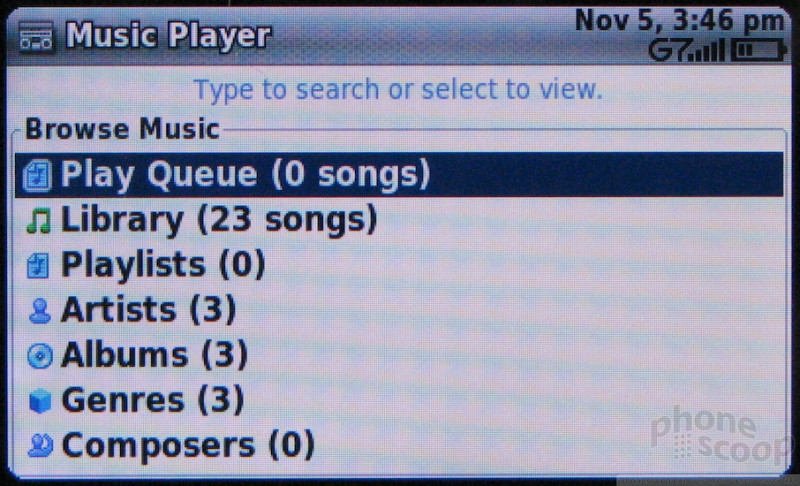



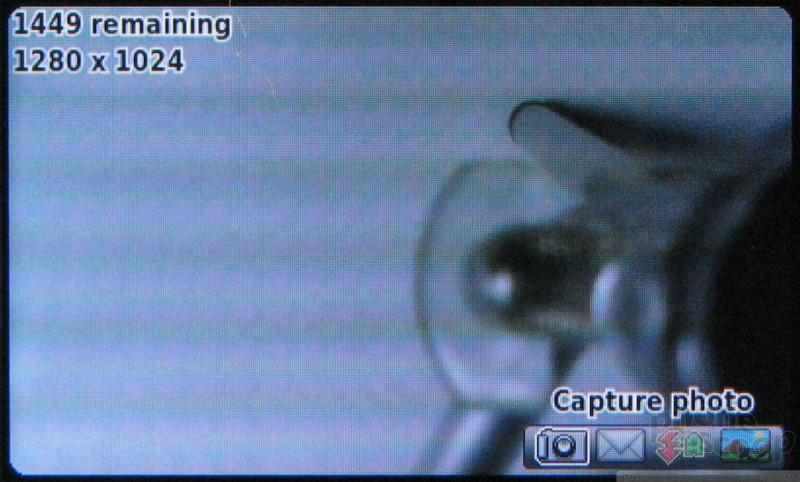





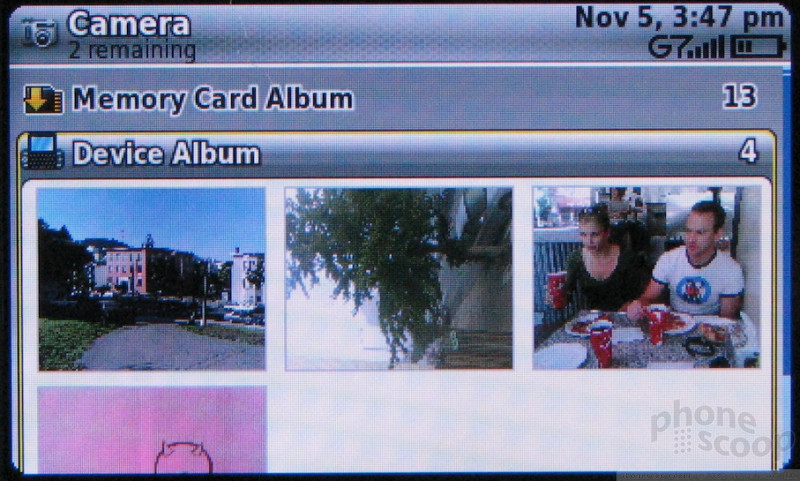


























 Hands On with the T-Mobile SyncUp Kids Watch
Hands On with the T-Mobile SyncUp Kids Watch
 Samsung Refreshes Galaxy S Series with S Pen, New Cameras
Samsung Refreshes Galaxy S Series with S Pen, New Cameras
 iPhone 14 Plus Offers a Big Screen For Less
iPhone 14 Plus Offers a Big Screen For Less
 iPhone 15 Series Goes All-In on USB-C and Dynamic Island
iPhone 15 Series Goes All-In on USB-C and Dynamic Island
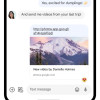 Major Update to Google Messages Brings iPhone-Compatible Emoji Reactions
Major Update to Google Messages Brings iPhone-Compatible Emoji Reactions
 Sharp Sidekick LX 2007
Sharp Sidekick LX 2007


