Review: Nokia 6555
The 6555 comes loaded with the S40 music client. You can choose to access music via a number of different routes. First, you can add it directly to the active standby screen. If it is added here, simple scroll up, hit the D-pad and Bingo, you're in the music center. You can also jump in through the main menu, or the dedicated music key on the home screen, which is the right soft key. Rather than take you to the player, these latter two options take you to a larger selection of music applications, including access to XM radio content and other AT&T music services and applications. Most of the music applications run via the browser. Some are free, some require subscriptions - like XM radio and Billboard's mobile channel.
If you choose to go to the music player, you'll see that the player has been polished and given a little bit of a facelift with new graphics and icons. The basic underlying architecture appears to be the same, but it looks more sophisticated. In the main player menu, you can jump to playlists, artist, albums, songs and other selections. The artists, albums and genre selections each have little arrows next to them, and rather than open up brand new screens, if you select them, it will open the folder and show you all the content in it without jumping to a new screen. This speeds up selecting what music you want to listen to. The 6555 lists album tracks in the order that they appear on the CD, rather than alphabetically.
After you've made your selections, it will fire up the music player itself. Here, the main screen shows the song and album title, followed by the artist. Along the bottom third of the screen are all the controls. The D-pad lets you skip back, pause and skip forward tracks. If you push the D-pad down, it will show you your current play list, if you push the D-pad up, it will show you the main music menu. The music continues to play while you do this. The left soft key is the options key, and this will let you take a few actions, such as adding the current song to a new playlist, send it to Bluetooth headphones or alter settings.
Our favorite is the 5-band graphic equalizer. There are 5 presets, and 2 user-adjustable settings. Each preset shows you where the 5 different bands are set, and this is just downright cool. It helps to give you guidance so you can see where the "sliders" are set and see how it effects the sound when you move each one. This gives you a total of 7 different ways to alter the sound of the music.
The media player also plays your videos with the same set of controls and in the same window. This combination of the music and video player into one interface cuts down on the learning curve of the phone and lets you concentrate on the media, and not the device.
The one hiccup is that any fiddling around with the player's settings while attached to stereo Bluetooth headphones results in pauses to the music. Whenever there's a screen change, or major menu item alteration, there's a slight hiccup in the music.
Otherwise, the player offers all the one can expect from a non-music phone.


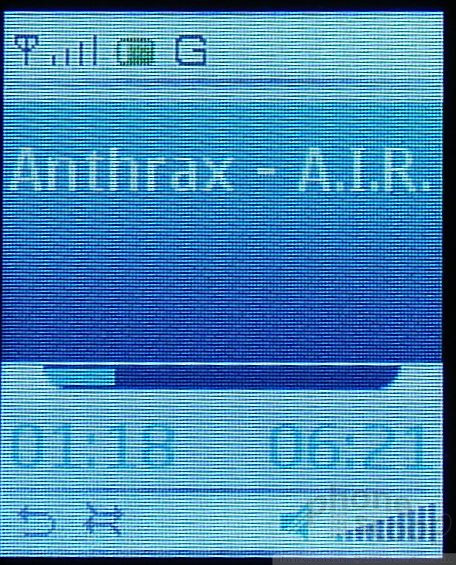












 iPhone 15 Series Goes All-In on USB-C and Dynamic Island
iPhone 15 Series Goes All-In on USB-C and Dynamic Island
 Hands On with the Boost Summit 5G
Hands On with the Boost Summit 5G
 JBL Puts a Touchscreen on its Earbuds Case
JBL Puts a Touchscreen on its Earbuds Case
 Qualcomm Intros Snapdragon Chips for 2023's Mid-Range & Affordable 5G Phones
Qualcomm Intros Snapdragon Chips for 2023's Mid-Range & Affordable 5G Phones
 iOS 18 Overhauls Home Screen, Messaging, Photos
iOS 18 Overhauls Home Screen, Messaging, Photos
 Nokia 6555
Nokia 6555

