Review: BlackBerry Classic
Menus
The Classic runs BlackBerry operating system 10.3.1. The platform has evolved little since its 2013 debut, but there are a few features worth discussing.
Like most modern smartphones, the Classic offers notifications, a clock, and select app shortcuts on the lock screen. I wish I could customize the lock screen, but it's inflexible. A drop-down shade at the top provides access to controls such as the wireless radios and full settings tools. It mimics those of Android, iOS, and Windows Phone a bit. The little red light blinks happily next to the earpiece speaker every time there's a new message. You'll always know if you've got mail.
BB10 has three basic partitions to the home screens: BlackBerry Hub, the multitasking/recent apps screen, and the main app menu.
The recent apps screen, which is what you get when you unlock the phone, is used for multitasking. It houses active tiles of the last eight applications you've used; each tile provides a preview of that app and its content. The main app menu is a swipe to the right. Here, all apps are listed in a grid. The apps can be organized into folders if you wish. BlackBerry Hub, the phone's main messaging center, is a swipe to the left from the multitasking screen.
BlackBerry uses a finger gesture called BlackBerry Flow to move through the UI. The gestures take time to learn and master. The most important gesture is called BlackBerry Peek, which is used to see a preview of new messages and calls from within any app on the phone. The Classic's optical trackpad can be used in place of the swiping gestures, but not all of them. It takes a little while to warm up to the home screen setup, and especially to how the BlackBerry Flow gestures interact with the trackpad. Long story short, I actually prefer the BlackBerry Q10, which doesn't have a trackpad at all.
The Classic offers few customization tools. You can select wallpapers and ringtones (including ringer profiles), but the behavior of the home/multitasking screen cannot be changed. Shortcuts to the messaging app and camera persist on the multitasking screen, despite the fact that BlackBerry Hub is one swipe to the left.
In terms of performance, the Classic is often slow and janky. It has a 2012-era Qualcomm S4 Pro processor under the hood, and it shows. This phone takes its time to get things done and I found myself impatient with its performance.
Calls and Contacts
The phone and contacts apps are somewhat merged, though each can be opened separately. A quick press of the physical phone button on the Classic launches the phone app in two blinks of an eye. Call history is the default view when you open the app. BlackBerry added speed dials to the phone app, which appear at the top of the screen along with a shortcut to voicemail. You can only see three speed dials at a time, but you can add more if you want. The phone app itself includes many of the options you're used to, such as send to Bluetooth, speakerphone, and mute.
The contacts function, which is built into the phone app, can pull in data from Twitter, Facebook, and LinkedIn, in addition to email contacts. I like that the app offers a peek at your recent communiques with various contacts and makes it easy to call or message them. But it's deadly slow. Searching through the contact app was time consuming in the worst possible way. The app can hold a treasure trove of data, however, and makes it easy to connect to people from their info cards.
BlackBerry Hub
The Hub is BlackBerry's universal inbox for absolutely all of your communication needs.
The Hub handles email, SMS, MMS, IM, BBM, LinkedIn, Twitter, and Facebook. It's your one-stop shop for all messaging tasks, be they long-winded or short snippets. You can view all of your messages jumbled together in one large heap, or separate them into their respective inboxes. All of the messaging inboxes offer threaded views, attachments, and the same basic set of tools for composing and controlling them. It's incredibly powerful to be able to manage everything from one screen.
The Hub is one place where the screen seems infuriatingly small. Thanks to the overbearing interface that surrounds the Hub, you can only see five messages in your inbox at a time. Compare that to a dozen or more on most any other smartphone. This necessitates tons of scrolling through your inbox.
The Hub itself can be customized in that you can mute inboxes at will, as well as arrange how they appear in the Hub. You can also get a “peek” of what's in the Hub from any app by using a specific "upside-down L" swiping gesture. It's a neat way to be able to see what's going on in your inbox without necessarily leaving the task at hand. The app has an insane number of controls for dictating behavior. You can turn threaded messaging on/off; you can control whether or not external images are loaded; you can choose to see/not see sent messages and on and on and on. No other mobile email app offers the same level of granular control over every single feature. You could call this a plus or minus, depending on how much time you want to spend futzing with your email app. It's definitely designed for messaging power users.
Social networking is built into the sharing features of the OS as long as you sign into your various social accounts during the set-up process. Of course, separate apps are available for Facebook, Twitter, and LinkedIn. They function much in the same way as on Android and iOS devices, but the fastest way to interact with your social networks is via the Hub.
BBM has expanded significantly since we last tested a BlackBerry handset. It's now available to Android, iOS, and Windows Phone devices. Despite the broader availability, no one I know uses BBM. No one. The app lets you share photos, videos, a live view of your own screen, as well as conduct two-way voice and video calls. Some of the newer features allow you to set timed responses and un-send messages you'd rather people not read. The app works very well. It's a shame no one uses it.
As powerful as BlackBerry's communications tools are, they sure aren't pretty to look at. They rely on a minimalistic design that's just plain boring and off-putting to me.
Typing
BlackBerry allows you to turn word prediction on or off. BlackBerry's prediction engine is quite good, and I was able to compose entire messages without actually finishing any words. But it takes up precious screen real estate that would best be used to see the message you're typing (or the original to which you are replying). It's an annoying trade-off.
I like how easy it is to control text formatting (bold, italic, etc.), font size, attachments, and even font colors through the keyboard's controls. However, having both a touchscreen and an optical trackpad is annoying at times. If you're editing text, for example, you can use the trackpad to move the cursor back and forth or up and down. Or, you can reach up and try to move it by pressing your finger where you want it to go on the screen. Or, you can use a new, on-screen editor that makes it easier to move the cursor around manually. Why on earth are there three ways to move the cursor?
Let's not forget BlackBerry's famous keyboard shortcuts. Press "T" to go to the top, or "B" to go to the bottom (and many, many others). Options are great, but too many options muddy things up for anyone but serious power users.


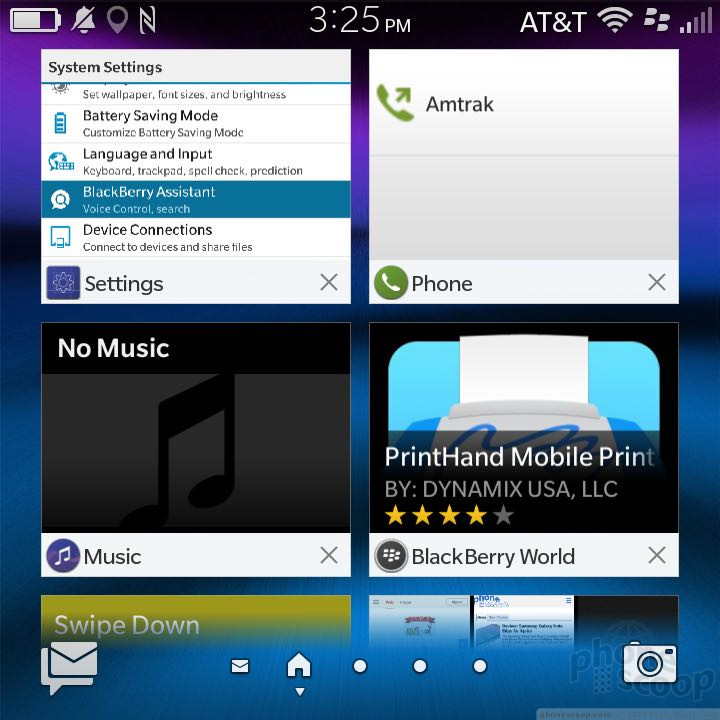



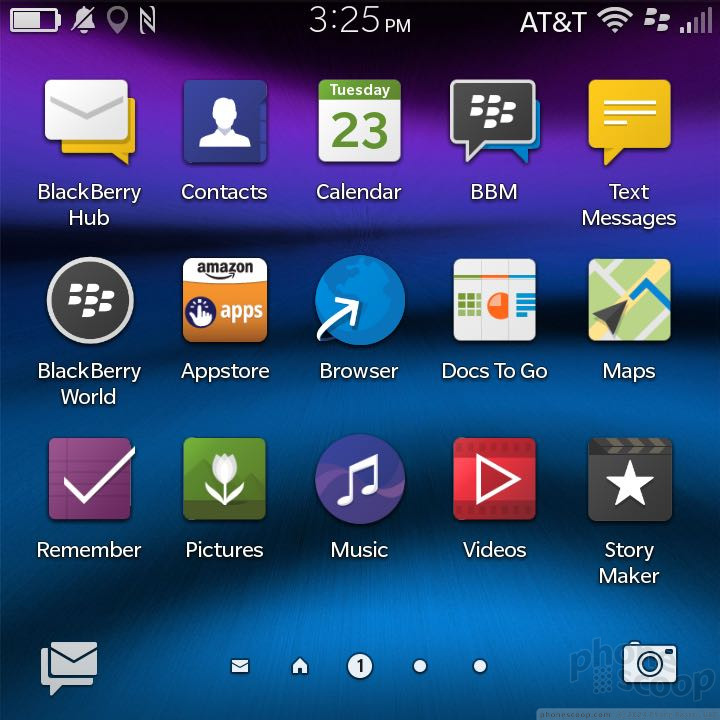



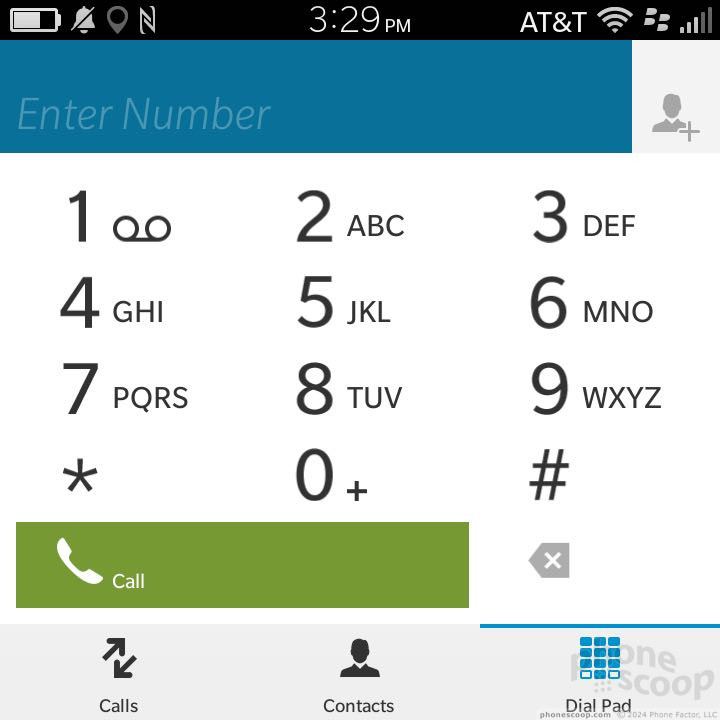






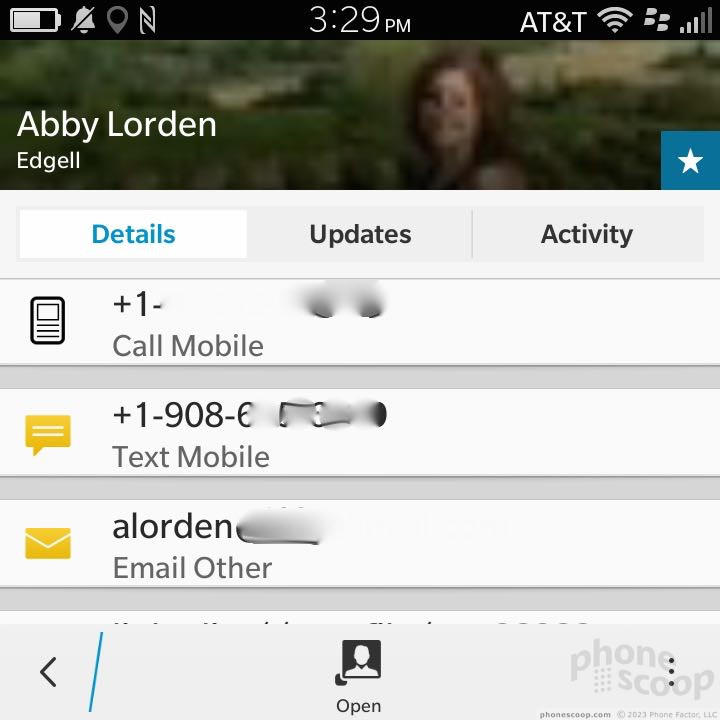





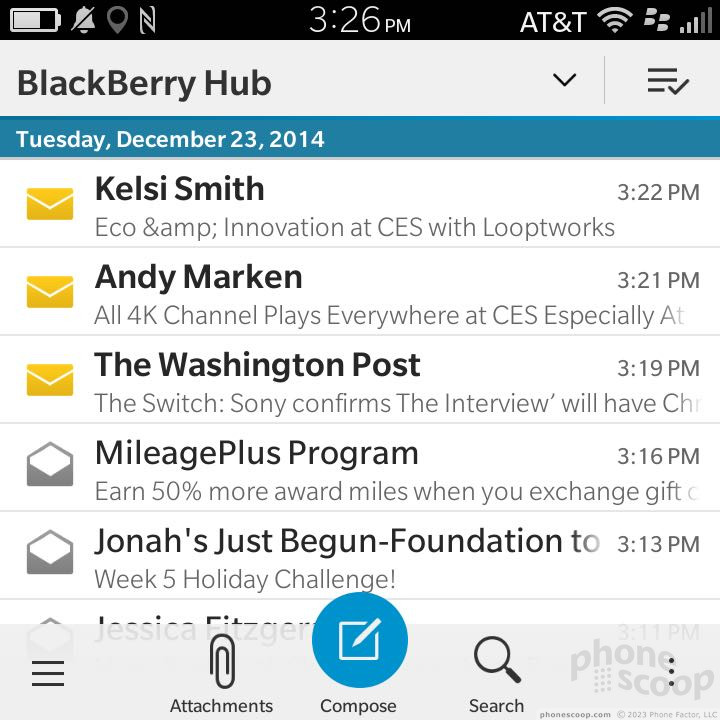





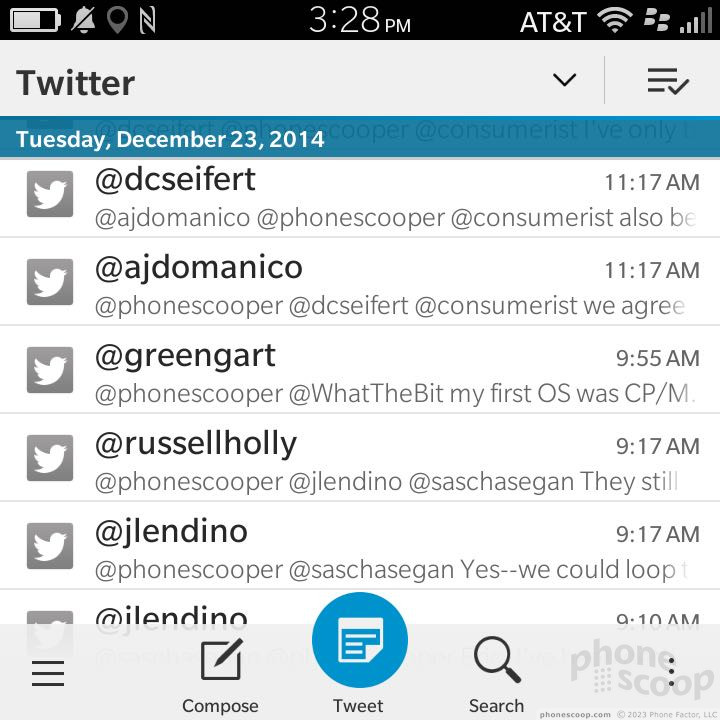




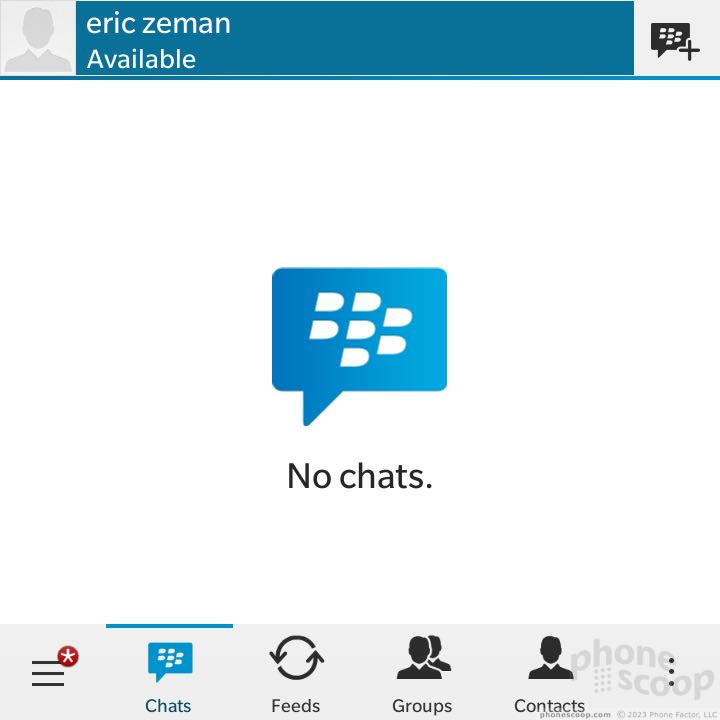





 Hands-On: BlackBerry Classic
Hands-On: BlackBerry Classic
 BlackBerry Puts the Classic to Pasture
BlackBerry Puts the Classic to Pasture
 T-Mobile to Sell BlackBerry Classic May 13
T-Mobile to Sell BlackBerry Classic May 13
 AT&T Reveals BlackBerry Classic and Passport Pricing
AT&T Reveals BlackBerry Classic and Passport Pricing
 BlackBerry Shows Off the QWERTY-Equipped Classic
BlackBerry Shows Off the QWERTY-Equipped Classic
 BlackBerry Classic (GSM)
BlackBerry Classic (GSM)
 BlackBerry Classic (CDMA)
BlackBerry Classic (CDMA)




