Review: Kyocera Hydro Life for T-Mobile / MetroPCS
Menus
Android 4.3 is the operating system aboard the Life. Kyocera has only tweaked the appearance in a minimal way, adding some of its own services here and there while retaining the basic functionality shared by most Android handsets.
The lock screen offers four shortcuts. A button appears in the center of the screen. Simply drag it to the phone, camera, messaging, and home screen icons that encircle the button and away you go. The notification shade is accessible from the lock screen as long as you don't use a lock. The camera is always accessible from the lock screen.
The notification shade doesn't include toggles for the radios, but you can get to them via the Quick Settings tool. The Life's notification shade isn't overly busy, though like other recent T-Mobile handsets it includes a strip that shows your voice, messaging, and data consumption.
The Life has five home screen panels out of the box. You can adjust the home screens however you see fit. The main app menu is a grid of apps that can be viewed as an alphabetical grid or a custom grid, but not as a list. You can put apps into folders in both the app menu and the home screen. There's also a "re-do" button that undoes all your app menu customizations.
The settings tools are stock Android in terms of layout, but are dressed up with icons and colors unique to Kyocera. The Life lacks Kyocera's Starter Mode, but has an app called MagniFont that will increase the text size within select apps (think browser, email) to ridiculous sizes.
The Life has a quad-core 1.2 GHz Qualcomm Snapdragon processor under the hood and I'm afraid it doesn't provide quite enough power for the phone. I've tested dozens of other devices with this chip from Qualcomm, but none were as sluggish as the Hydro Life. You can clearly see the phone pause between actions and stutter from time to time when using it.
Calls and Contacts
The phone dialer includes tabs across the top offering access to the number pad, call log, and contacts. The dialer itself is nice and big, and the in-call tools are dead simple to use. For example, the speakerphone has a distinct on/off switch that makes it especially easy to use.
The contact app includes its own tabbed setup, which offers access to groups, favorites, and all your contacts. Individual contact cards hold lots of data and sync seamlessly with pretty much any account you care to use. Neither of these apps has any surprising new features.
Messaging
The Kyocera Hydro Life offers only the stock Android messaging apps. That means Gmail, email, SMS, Hangouts, and Google+. Once you sign into your Google account, you'd do well to use the latest version of Gmail, which handles Outlook/Hotmail, Yahoo, and other email services all in a single app. It's really nice.
You can use either the traditional Android messaging app for SMS or Google's Hangouts app. After months of using Hangouts on various phones, I've decided it's not mature enough to handle SMS and IM duties together. You're probably best served using the boring-but-functional messaging app for SMS. Of course, there's always WhatsApp and dozens of other alternatives in the Play Store.
Neither Facebook nor Twitter is pre-installed, so you'll have to download them from the Play Store yourself.


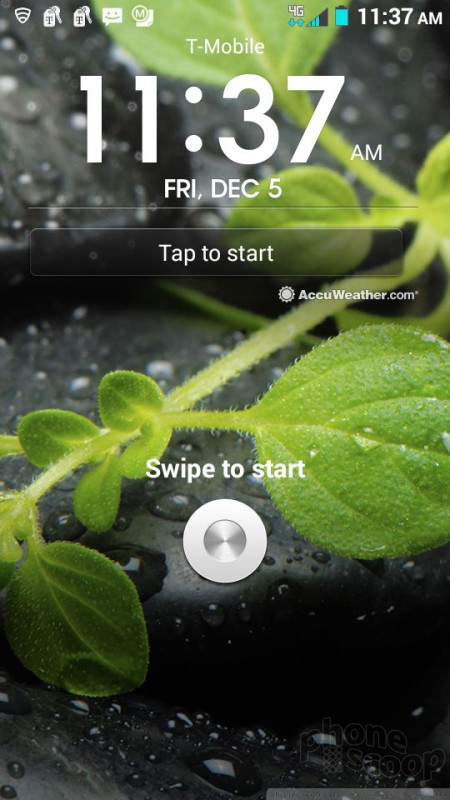




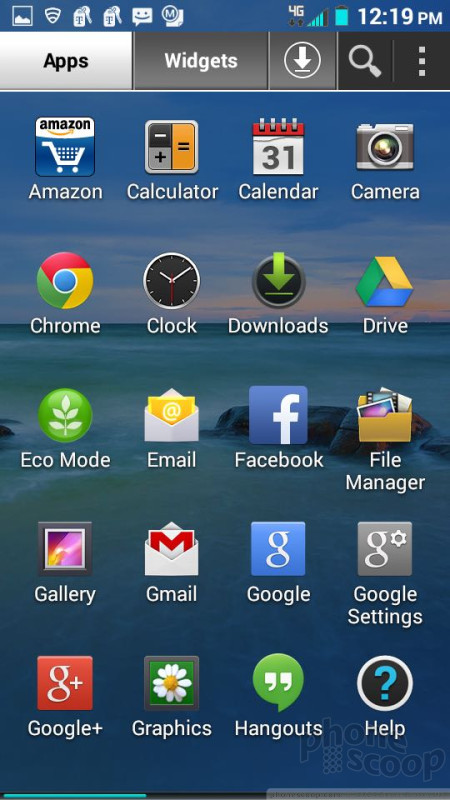



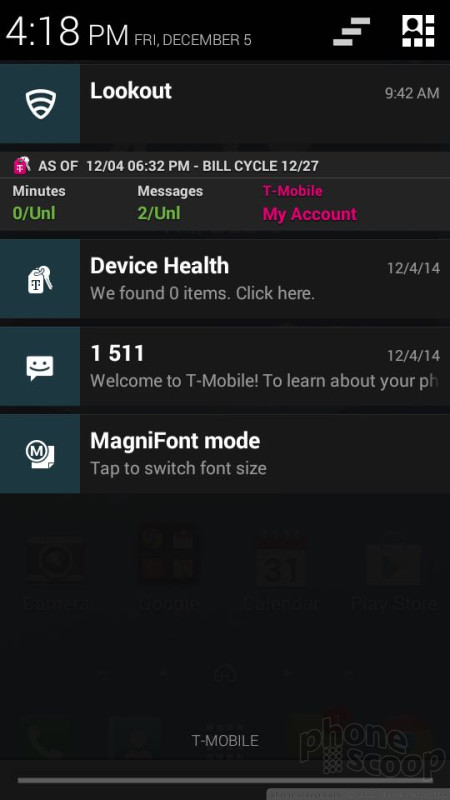



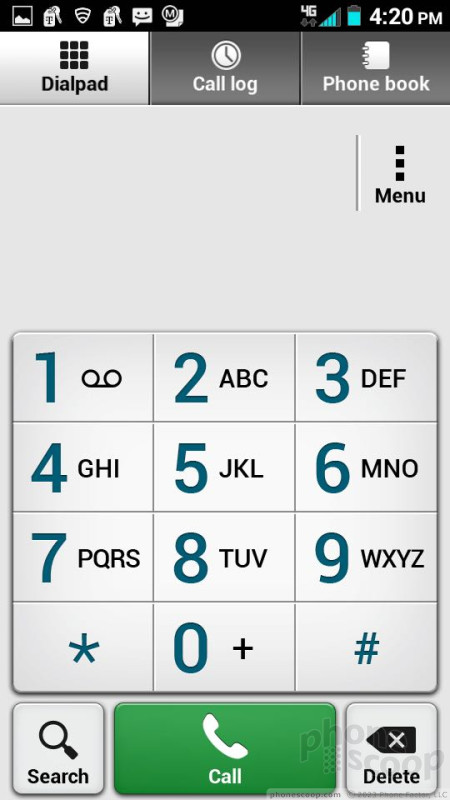



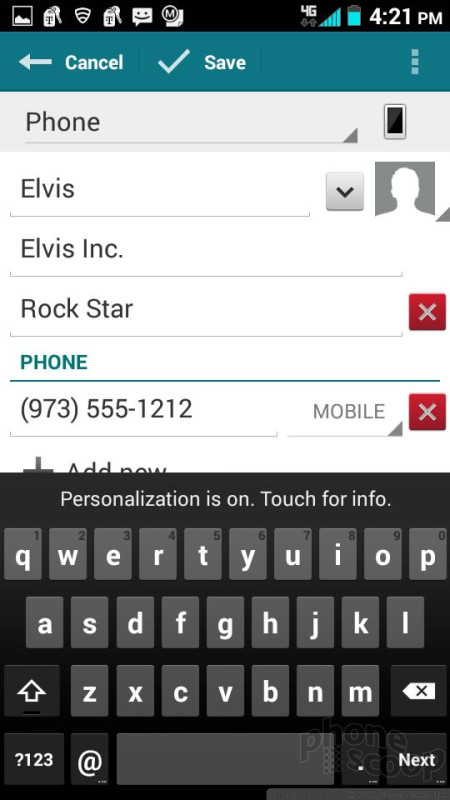




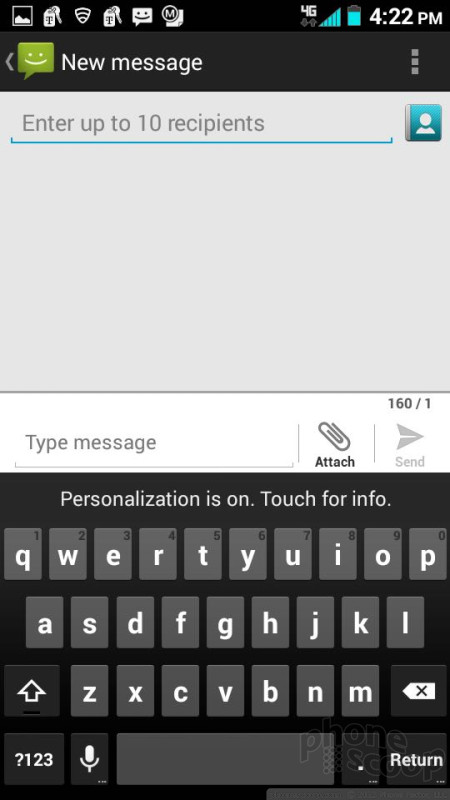




 T-Mobile and MetroPCS Score Waterproof Kyocera Hydro Life
T-Mobile and MetroPCS Score Waterproof Kyocera Hydro Life
 TCL 50 Series Reaches US on Metro
TCL 50 Series Reaches US on Metro
 Motorola Brings More Affordable 5G Phones to its 2024 Lineup
Motorola Brings More Affordable 5G Phones to its 2024 Lineup
 Motorola's new razr Foldable is Just $600
Motorola's new razr Foldable is Just $600
 T-Mobile Updates its REVVL Affordable 5G Phones
T-Mobile Updates its REVVL Affordable 5G Phones
 Kyocera Hydro Life
Kyocera Hydro Life





